| Oracle® Retail Xstore Point-of-Service Mobile User Guide Release 18.0 F12257-04 |
|
 Previous |
 Next |
| Oracle® Retail Xstore Point-of-Service Mobile User Guide Release 18.0 F12257-04 |
|
 Previous |
 Next |
A transaction discount is applied equally to each eligible item in the transaction, and a group discount is applied to a group of selected items in a transaction. Discounts may be specified as either amounts (for example, $5.00 off) or percentages (for example, 10% off) for both item and transaction discounts.
After adding an item or items at the Register Sale screen, select the Add Discount option from the Context Menu button in the upper-right corner of the transaction screen.
Xstore Mobile prompts you for the discount type: Transaction, or Group.
Select the discount type:
If you chose a transaction discount, continue with Transaction Level Discounts, step 1.
If you chose a group discount, continue with Group Discounts, step 1.
|
Note: Because each Xstore Mobile menu is configurable, the discount options shown on your system may be different than the options shown here. |
Figure 8-2 Add Transaction Discount Option
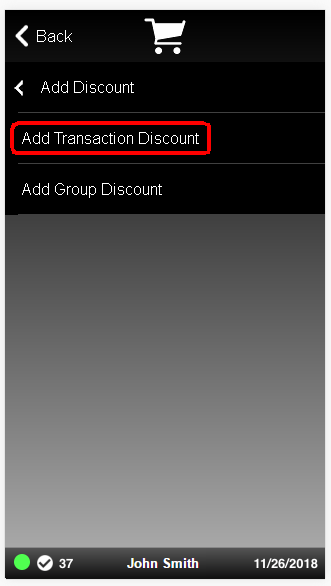
Select Add Transaction Discount.
Select the discount to apply.
Select the reason for applying the discount.
If the discount is not fixed, enter the amount or percentage of the discount.
Select OK.
The discount is applied to the transaction. Return to the sale screen.
A Group Discount can be applied to a group of selected items in a transaction. The customer purchases these grouped items and receives a price that is less than the retail price of the items if they were sold singly.
To add a discount to a group of items in a transaction:
Select Add Group Discount.
Select the discount to apply.
Figure 8-9 Items Eligible for Group Discount
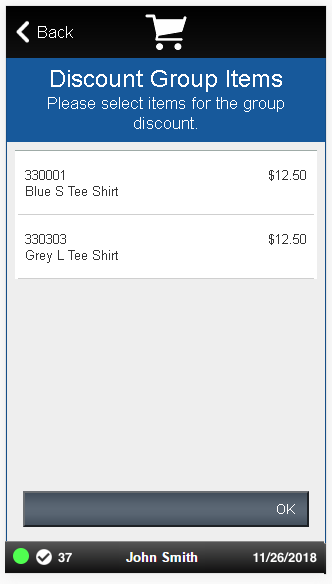
Xstore Mobile displays a list of the items on the transaction that are eligible for a group discount. Select the items to include in the group.
Select each item to be included in the group discount.
When you have selected all the items for the group discount, press OK to continue.
If prompted, select the reason for applying the discount.
If the discount is not fixed, enter the amount or percentage of the discount.
Select OK.
The discount is applied to the items. Return to the sale screen.