| Oracle® Retail Xstore Point of Service Mobile User Guide Release 19.0 F25674-03 |
|
 Previous |
 Next |
| Oracle® Retail Xstore Point of Service Mobile User Guide Release 19.0 F25674-03 |
|
 Previous |
 Next |
The reprint options provide a way to recover when there is a printer error or the printer jams. They allow you to reprint a receipt or a rebate offer for the customer.
Receipt Reprint Options can be accessed from several areas of the system such as the Sale screen, Login screen and the Customer option, from all device types. See Feature Availability.
From the Main Menu, select Customer.
Select Receipt Reprint Options from the Customer menu.
The following options are available:
Rebate receipts may be offered to customers so that they can retain the original receipt for a purchase, and mail in the rebate receipt as proof of purchase.
Select Rebate Receipt. The system prompts for transaction information.
Figure 35-2 Mobile POS Transaction Lookup
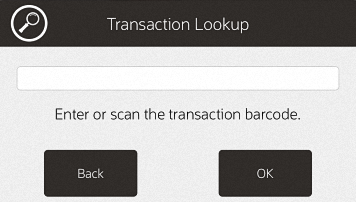
Enter the transaction information by doing one of the following:
Scan the barcode on the original sale receipt.
Enter the barcode information and press OK. The rebate receipt prints on the receipt printer.
|
Note: The receipt is clearly labeled as a rebate authorization receipt. |
This receipt cannot be used for merchandise returns.
To create gift receipts for a previously completed transaction:
Select Reissue Gift Receipt. The system prompts for transaction information.
Figure 35-4 Mobile POS Transaction Lookup
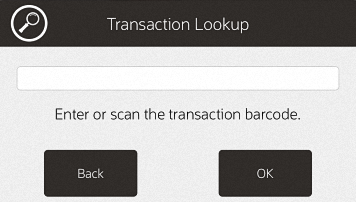
Enter the transaction information by doing one of the following:
Scan the barcode on the original transaction receipt.
Enter the barcode information and press OK.
Xstore Mobile displays a list of items eligible for a gift receipt.
Select the gift receipt items using the appropriate procedure:
Xstore Mobile prints the receipt.
To reprint a document (such as a rebate offer):
Click Receipt Document.
The Reprint Document Lookup window opens.
Figure 35-5 Mobile POS Reprint Document Lookup
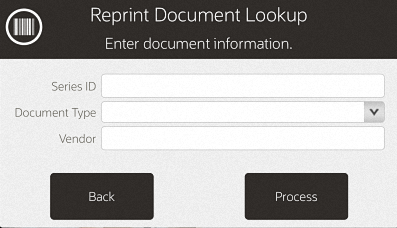
Enter the search information for the document:
Series ID: Enter the ID for the document series.
Document Type: Select the type of document.
Vendor: Enter the name of the vendor who produced the document.
Click Process.
Xstore Mobile POS displays a list of documents matching the search criteria.
Click the correct document.
Select Reprint Selected or Reprint All.
Xstore Mobile POS reprints the document on the report printer.
To reprint the last receipt created by the register:
Click Reprint Last Receipt.
Xstore Mobile Point of Service prompts whether to reprint the last receipt.
Click Yes to reprint the last receipt.
|
Note: The receipt is clearly labeled as a reprinted receipt. |