| Oracle® Retail Xstore Point of Service Mobile User Guide Release 20.0 F35714-03 |
|
 Previous |
 Next |
| Oracle® Retail Xstore Point of Service Mobile User Guide Release 20.0 F35714-03 |
|
 Previous |
 Next |
This chapter covers the following functions:
Airside stores scan or manually enter boarding pass information into Xstore Mobile to determine the tax of the transaction based on flight destination.
Scan the boarding pass barcode or enter the flight information and click Process.
Flight #: Flight number.
|
Note: The Flight Number can include spaces but not special characters. |
Seat Number: Seat number for the customer.
Origin Airport: Airport to which the customer is flying from.
Destination Airport: Airport to which the customer is flying.
Scheduled: Date of the flight.
If the information is valid, a confirmation prompt indicates that the flight information was added to the transaction.
Click Process to confirm that the flight information was added to the transaction and return to the transaction.
If the destination flight is not eligible for tax free, the system asks for a second flight (if configured):
If the customer does not have a second boarding pass, click Complete.
If the customer does have a second boarding pass, scan the boarding pass barcode or enter the flight information and click Process.
Flight #: Flight number.
|
Note: The Flight Number can include spaces but not special characters. |
Seat Number: Seat number for the customer.
Destination Airport: Airport to which the customer is flying.
Scheduled: Date of the flight.
A confirmation prompt opens:
If the flight is found and eligible for tax-free shopping, click OK to finish associating flight information and continue the transaction.
If the flight is not eligible for tax-free shopping, a notification opens. Click OK to continue the transaction.
In some airports, arriving passengers are allowed to purchase goods at airside stores. In this case, the passengers must pay taxes.
Figure 20-2 Flight Information - Arrivals
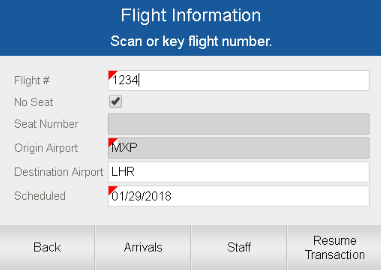
Click Arrivals to perform a sale to an arriving passenger.
|
Note: No further information is necessary. The screen displays that the passenger is an arriving passenger. |
In some airports, it is permitted to sell goods to staff (for example, crew members or employees). In this case, the customers are not eligible for tax free shopping. To sell to staff:
Click Staff.
Enter information about the staff member:
StaffId: Enter the ID for the staff member.
Staff Type: Select the type of staff member: Airport Staff, Flying Crew Members, Concessionaires Employee.
Click Process.
A notification is displayed that indicates the sale is for a staff member. The transaction continues.