Locate Order Broker Integration Overview

Purpose: The integration between Locate’s Order Broker and CWSerenade enables you to share information on items’ availability and create orders across the enterprise, including:
• providing periodic item and inventory import from CWSerenade to Locate
• providing real-time, on-demand inventory availability information for specific items from the CWSerenade warehouse to the point of sale or the web storefront, and vice versa
• using Locate’s Order Broker to automatically assign backordered items to store locations for fulfillment
• searching for store locations that stock a requested item so that the customer can pick up the item at the store
• using CWSerenade to fulfill retail pickup or delivery orders that originated in a retail store location
• creating ship-to-store orders in CWSerenade and shipping the merchandise to a retail store location for customer pickup
• creating store pickup orders so the customer can pick up the order at a retail store location where the merchandise is already in stock
Integrated systems: Locate provides visibility into items and inventory across all integrated systems. Typically, you would integrate Locate with CWSerenade and a POS system, such as Xstore, Store21, CWStore, or Tradewind.
Setting up the integration: See Locate/CWSerenade Configuration (Order Broker).
Version compatibility: Release 5.0 of CWSerenade is compatible with release 5.0 or higher of Locate. Integration with release 3.0 or 3.1 of Locate is also supported, although features added since that release, such as the ability to send held orders to Locate, are not available.
Integration with other releases of Locate is not supported.
In this topic:
• Locate’s Product Import Process
• Brokered Backorder Integration with Locate
• Retail Pickup and Delivery Orders from Locate
• Merchandise Locator Searching
Locate’s Product Import Process

Overview: You can use a direct database connection to extract and import item and inventory information from your CWSerenade database to Locate.
How does the import work? The CWSerenade database includes stored procedures that extract items and SKU’s and their Item Warehouse records for import into the Locate database. Only items and SKU’s whose Locate eligible flags are selected are eligible for extract. This flag is selected by default.
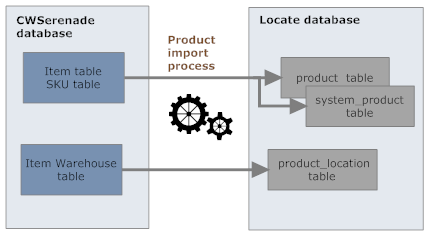
Scheduling the import or running it on demand: You use the Schedule Import Process screen in Locate to set up a schedule for importing item and inventory information from CWSerenade. You can also run the import on demand from this screen.
Before you can run the import, you need to complete the required setup in Locate as well as the Locate/CWSerenade Configuration (Order Broker).
Mapping the CWSerenade item and SKU code to the Locate product or system product code: If CWSerenade is your default system in Locate, you can use the CWSerenade item and SKU code as your product code in Locate; otherwise, if CWSerenade is not the default in Locate, you can use another field, such as a UPC code, to identify the product code for the default system. The Locate Product Code ID (K66) system control value defines the product code mapping.
Send inventory by warehouse? You can either map inventory information for individual item warehouses to the related locations in Locate, or aggregate item warehouse totals across all allocatable warehouses for an item or SKU into a default location representing your distribution center.
If the Send Inventory by Warehouse to Locate (L06) system control value is:
• selected: the import process includes each Item Warehouse record for items flagged Locate eligible if the warehouse has a Locate location specified, regardless of whether the warehouse is flagged as Allocatable. Any purchase order information included in the product location import is related to that warehouse only.
• unselected: the import process sends the total available quantity for the item in all allocatable warehouses, regardless of whether the warehouse has a Locate location specified, and updates the product location in Locate using the Locate Default Location (K51). Any purchase order information included in the product location import is the earliest eligible purchase order across all allocatable warehouses.
Example: |
Item AB100 is stocked in: • Warehouse 1 (allocatable, Locate location = DC1) • Available quantity = 100 • Next purchase order date = 6/30 • Next purchase order quantity = 15 • Warehouse 2 (non-allocatable, Locate location = S2) • Available quantity = -10 • No open purchase orders • Warehouse 3 (allocatable, no Locate location) • Available quantity = 5 • Next purchase order date = 6/28 • Next purchase order quantity = 50
Locate Default Location (K51) is set to DC.
Results:
If Send Inventory by Warehouse to Locate (L06) is selected, update: Locate location DC1 • Available quantity = 100 • Next purchase order date = 6/30 • Next purchase order quantity = 15 Locate location S2: • Available quantity = -10 • No purchase order information included
Warehouse 3 is not included because there is no Locate location.
If Send Inventory by Warehouse to Locate (L06) is unselected, update: Locate location DC: • Available quantity = 105 (warehouse 1 + warehouse 2) • Next purchase order date = 6/28 • Next purchase order quantity = 50
Warehouse 2 is not included because it is non-allocatable. |
What information is imported? The imported information consists of:
• Item and SKU:
• company: Maps to the Locate system code.
• item and SKU: Depending on the setting of the Locate Product Code ID (K66) system control value, the import process might instead map the Reference # or UPC code to the Locate product code, but your item and SKU is always mapped as the system product. See Locate/CWSerenade Configuration (Order Broker) for a discussion.
• L/S dept (Long SKU department): Maps to the Locate Department field if the CWSerenade company is the default system.
• L/S class (Long SKU class): Maps to the Locate Class field if the CWSerenade company is the default system.
• long SKU division: Maps to the Locate Category field if the CWSerenade company is the default system. Derived from the long SKU department.
• Item description: Maps to the product description if the CWSerenade company is the default system.
• Item code: Maps to the Locate master style code if the item has SKU’s.
• Item Warehouse:
• company: Maps to the Locate system code.
• warehouse: If the Send Inventory by Warehouse to Locate (L06) system control value is unselected, this is from the Locate Default Location (K51), even if the item is not stored in this warehouse, but is stored in another allocatable warehouse; otherwise, this is the Locate location specified for the warehouse. If the Send Inventory by Warehouse to Locate (L06) is selected and the warehouse does not have a Locate location, the information is not sent to Locate. Maps to a Locate location.
• item and SKU: Depending on the setting of the Locate Product Code ID (K66) system control value, the import process might instead map the Reference # or UPC code to the Locate product code, but your item and SKU is always mapped as the system product code. See Locate/CWSerenade Configuration (Order Broker) for a discussion.
• available quantity: If the Send Inventory by Warehouse to Locate (L06) system control value is unselected, this is the total quantity available across all allocatable warehouses; otherwise, this is the total quantity available for the warehouse. Calculated as: On hand - Protected - Reserved - Reserve Transfer - Backordered = Quantity available. See below for a discussion on drop ship and non-inventory items, such as set master items.
• next PO quantity: If the Send Inventory by Warehouse to Locate (L06) system control value is unselected, this is the quantity expected on the next open purchase order that might be able to fulfill a new backorder; otherwise, this is the quantity expected on the next eligible open purchase order for that warehouse only. From the Purchase Order Layering table.
• next PO date: If the Send Inventory by Warehouse to Locate (L06) system control value is unselected, this is the date of the next open purchase order that might be able to fulfill a new backorder; otherwise, this is the date of the next eligible open purchase order for that warehouse only. From the Purchase Order Layering table.
Note: It is important to use Purchase Order Layering to update the PO Layering table before running the import; otherwise, the Next PO date and Next PO quantity sent to Locate will not be up to date.
Required setup: See Locate/CWSerenade Configuration (Order Broker).
Drop ship and non-inventory items, including set masters:
• Drop ship items: If an item is flagged as Drop ship, the available quantity passed to Locate is 9999, unless you actually have an available quantity of the drop ship item in the warehouse; in this case, the available quantity sent to Locate is based on the standard availability calculation described above. Also, in this case, if there are any open purchase orders for the drop ship item tracked in the Purchase Order Layering table, then the next PO date and quantity from the first Purchase Order Layering record is also passed to Locate. (Purchase orders for drop ship items are in the Purchase Order Layering table only if they are not generated through customer orders, but are requesting shipment to the warehouse.)
Example: |
12 units in warehouse 2 (Locate location = 2) 0 units in warehouse 3 (Locate location = DC; this is the Locate Default Location (K51)) If the Send Inventory by Warehouse to Locate (L06) system control value is: • selected: the available quantity reported for each Locate location: • 2 = 12 • DC = 9999 • unselected: the available quantity reported for Locate location DC = 12 Note: If there is a quantity on-hand in the warehouse, but it is not currently available (for example, because it is reserved against an order), then the available quantity reported is 9999. |
• Set master items and other non-inventory items: The available quantity reported for the set master item is typically 0; however, if you actually have an available quantity of the item in the warehouse, this quantity is used. To determine the true availability of a set, check the set components and the set quantity of each component required to make up a set, or look up the set master item in Entering Set Information (WSET).
For more information: See the Locate online help and the Locate Operations Guide.

Purpose: Just as with Locate’s Product Import Process, you can use a direct database connection so that Locate can obtain up-to-date inventory information when it receives a merchandise locator search request from an external system.
Process overview: When a remote system requests inventory information, Locate checks for current inventory information from CWSerenade if:
• the system representing CWSerenade is configured in Locate as an online system with a direct database connection, and
• there is a product location record in Locate indicating that the item is stocked in a CWSerenade warehouse. This record is normally created automatically through Locate’s Product Import Process.
If the above conditions are true, Locate automatically triggers a stored procedure that checks the item’s inventory information in the CWSerenade database, and updates the product location record for the product in the Locate Default Location (K51) if the Send Inventory by Warehouse to Locate (L06) system control value is unselected; otherwise, it updates the location matching the warehouse’s Locate location. The rules used to update the product location’s Available quantity, Next PO quantity, and Next PO date are the same as those used for Locate’s Product Import Process.
Required setup: If you have completed all the setup required for Locate’s Product Import Process and if the CWSerenade system in Locate is flagged as Online, then the item availability updates take place automatically.
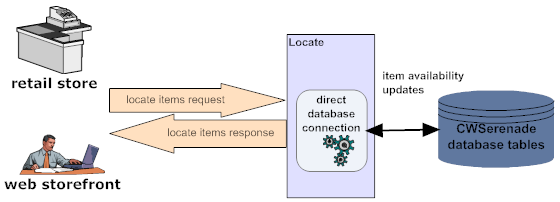
Brokered Backorder Integration with Locate

Brokered backorder: Use the brokered backorder integration with Locate to automatically send backordered lines to the Order Broker module in Locate for fulfillment. Unlike the merchandise locator API, the brokered backorder integration with Locate enables you to fulfill these orders automatically “behind the scenes” using business rules you have configured in Locate and CWSerenade, without the need to select a fulfilling location; the Order Broker selects the location for you.
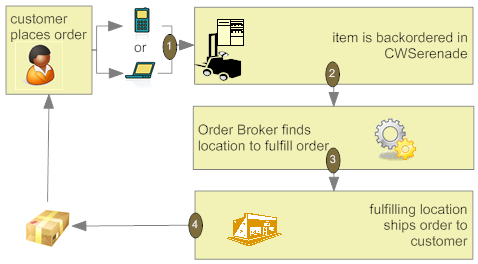
Note: This is an example of a delivery order sent to the Order Broker for fulfillment. See Retail Pickup and Delivery Orders from Locate for another example in which the order originates in a retail location and is assigned to CWSerenade for fulfillment.
For more information: See Locate/CWSerenade Configuration (Order Broker) and Brokered Backorders.
Retail Pickup and Delivery Orders from Locate

Purpose: Use the retail pickup or delivery order integration with Locate to receive and fulfill orders in CWSerenade that originated in an external retail location.
Retail pickup order: The Order Broker sends a retail pickup order to CWSerenade for fulfillment when the customer would like to pick up the order at the originating retail location, but the inventory is not available. The ship-to address on a retail pickup order sent to CWSerenade for fulfilment is the name and address of the originating store location.
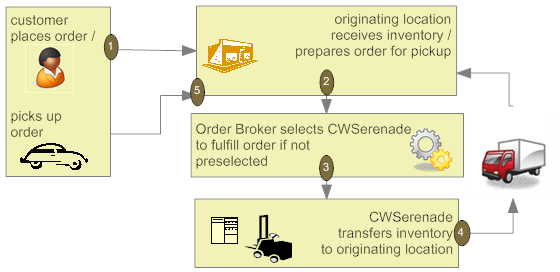
Delivery order: The Order Broker sends a delivery order to CWSerenade for fulfillment when the customer would like the order shipped to his or her home, but the inventory is not available at the originating location. The ship-to address on a delivery order is the name and address of the customer.
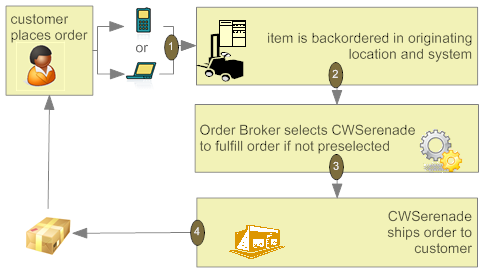
Note: This is an example of a delivery order sent to by Order Broker to CWSerenade for fulfillment. See Brokered Backorder Integration with Locate for another example in which the order originates in CWSerenade and is assigned to a retail location for fulfillment.
For more information: See Locate/CWSerenade Configuration (Order Broker) and Retail Pickup or Delivery Orders.

Ship-to-store order: Use the ship-to-store integration with Locate to send orders to an external retail location for customer pickup if the merchandise is not available at that location. The ship-to address on a ship-to-store order sent from CWSerenade to the Order Broker is the name and address of the store location.
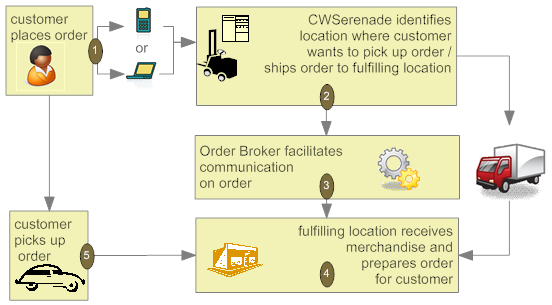
For more information: See Locate/CWSerenade Configuration (Order Broker) and Ship-to-Store Orders.

Store pickup order: Use the store pickup integration with Locate to send orders to an external retail location where the merchandise is already available for pickup. Unlike a ship-to-store order, a store pickup order does not require CWSerenade to transfer the inventory to the store. The ship-to address on a retail pickup order sent from CWSerenade to the Order Broker is the name and address of the originating store location.
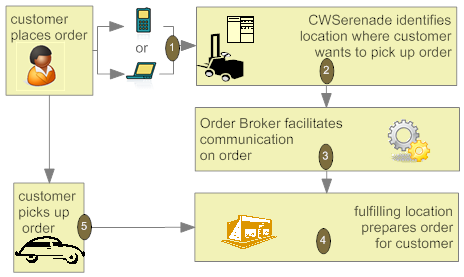
For more information: See Locate/CWSerenade Configuration (Order Broker) and Store Pickup Orders.

Merchandise locator searching: This integration with Locate provides a way to search for a location across the enterprise where the customer can pick up an item. This option is available in item availability, order entry, and order maintenance. The results are informational only.
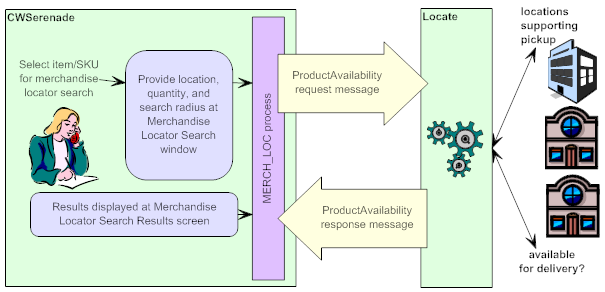
For more information: See Locate/CWSerenade Configuration (Order Broker), and the Merchandise Locator API.

Overview: Store Connect is a module of Locate that provides store associates with a suite of screens to process delivery orders (brokered backorders from CWSerenade) or store pickup orders. Store Connect is represented in Locate as a separate integrated system, and stores using Store Connect identified as locations; however, the Order Broker assigns and tracks orders assigned to Store Connect locations as it does for any other orders.
Types of orders: Only delivery orders (brokered backorders) and store pickup orders can be fulfilled through Store Connect:
• Brokered backorders (delivery orders): When Locate receives a brokered backorder from CWSerenade, it assigns the order to a fulfilling location using standard Order Broker rules. If the selected location is part of the Store Connect system, the associates use Store Connect to accept, print, pick, and ship the order, and CWSerenade tracks the activity as with any other brokered backorder.
• Store pickup orders: Selecting a fulfilling location for a store pickup order uses standard Order Broker rules; however, since Store Connect is represented in Locate as a separate system, you need to associate Store Connect store locations with that system code, either through the Store Cross Reference record or through a default specified in a system control value. The store associate uses Store Connect to accept, print, and pick the order, and to confirm customer pickup.
For more information: See:
• the Locate Operations Guide and online help
• Locate/CWSerenade Configuration (Order Broker)
