WinRetail Integration Overview

Purpose: CWSerenade’s integration with WinRetail supports the XstorePlus product, providing an integrated suite of retail, merchandising, and reporting functions. This integration includes:
• sending purchase orders, vendors, item information, and inventory information from WinRetail to CWSerenade
• sending sale and return information from CWSerenade to WinRetail
In addition to the integration between CWSerenade and WinRetail, each system can integrate separately with external systems such as Xstore, Locate, Relate, OCP, eOne, and other providers such as an authorization service.
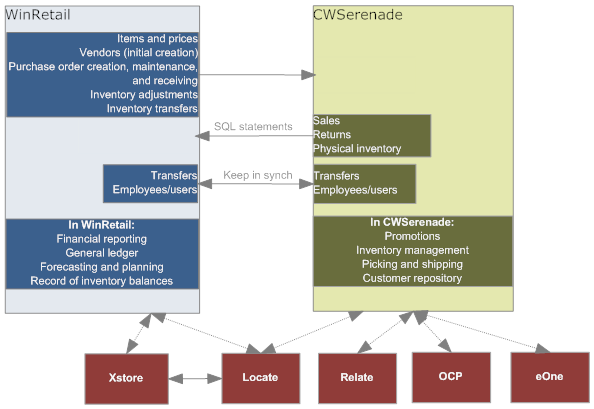
In this topic:
• WinRetail Setup Requirements
• WinRetail Properties File Settings
• WinRetail: Related System Control Values
• WinRetail: Periodic Functions
• Mapping Data between WinRetail and CWSerenade
• Importing Information from WinRetail
• Importing Vendors from WinRetail
• Importing Item Hierarchy Information from WinRetail
• Importing Items and Related Information from WinRetail
• Importing Sets from WinRetail
• Importing Purchase Orders from WinRetail
• Importing Inventory Adjustments or Transfers from WinRetail
See also:
• Importing Item-Related Supporting Data (WinRetail Integration/SDUP)
• Importing Set Components (WinRetail Integration/WCUP)
• Using the XML File Feed (WinRetail Integration)
• the WinRetail/CWSerenade User Guide

Purpose: The setup required within CWSerenade for integration with WinRetail is described below.
For more information: See the WinRetail/CWSerenade Integration User Guide for complete information on setup within WinRetail.
In this topic:
• WinRetail Properties File Settings
• WinRetail: Related System Control Values
• WinRetail: Periodic Functions
• Mapping Data between WinRetail and CWSerenade
Note: Integration with WinRetail is limited to a single CWSerenade company. Multi-company integration is not supported.
WinRetail Properties File Settings

Set the following properties to support the WinRetail integration:
User ID: The system uses your default user as the user ID to use for processing inventory activity. This user ID requires authority to override tolerance and cost for purchase orders based on the Override Tolerance (A18) and Override PO Cost (A17) secured features.
Folder for XMLFILE job and SSIS package: Use the IJCT_XMLFILE_DIRECTORY_PATH in the cwdirectcp_interfaces.properties file to indicate the folder where the XMLFILE job in Working with Integration Layer Processes (IJCT) checks for the XML files to process. This setting also indicates the location of the SSIS package for the XSP Data Loader job to transfer data from WinRetail to the related CWSerenade upload tables. See Importing Information from WinRetail.
The directory path must be formatted with double slashes between each folder level, and must end with double slashes. For example: IJCT_XMLFILE_DIRECTORY_PATH=////SERVER//xsp//data// where SERVER is the name of the server, and the subfolder is \xsp\data.
Multiple servers? If you use a multi-server environment for CWSerenade and might be running the related processes from more than one server, you need to have the entries in the properties files for each server set consistently.
For more information: See Properties File Configuration for background.
WinRetail: Related System Control Values

The system control values related to the WinRetail integration, and their recommended settings, are indicated below.
System Control Value |
Setting |
unselected |
|
should be selected if Default Primary Location - Suspense Placement and PO Receipts (C08) is selected |
|
Default Primary Location - Suspense Placement and PO Receipts (C08) |
should be selected if you are not using RF to receive purchase orders |
setting depends on your preference |
|
unselected |
|
unselected |
|
unselected |
|
setting depends on your preference |
|
unselected |
|
unselected |
|
unselected |
|
unselected |
|
unselected |
|
must set to the store number set up through Work with Store Cross Reference (WSCR). See Mapping Data between WinRetail and CWSerenade. |
|
selected |

Build one or more periodic processes to include the following periodic functions:
Periodic Function |
Purpose |
More Information |
executes the vendor upload |
||
executes the retail integration item load |
||
executes the supporting data upload |
Importing Item-Related Supporting Data (WinRetail Integration/SDUP) |
|
creates set headers and components |
||
executes the purchase order upload to create or maintain purchase orders |
||
starts the XMLFILE integration layer process |
||
ends the XMLFILE integration layer process |
For more information: See Scheduling Jobs for an overview.
Mapping Data between WinRetail and CWSerenade

Purpose: In order to map data correctly from WinRetail to CWSerenade, you need to set up cross references in CWSerenade. This required setup is described briefly below.
Mapping Data |
Related Menu Option |
Notes |
Store cross reference |
Use to create a record representing CWSerenade for the WinRetail integration. The store cross reference should include the following fields: • Store #: Identifies CWSerenade. The store number should match the Default Location for Sales Download (K69). • Description: Informational. • Register #: Informational. • Employee ID: Should be set to CWSerenade. • Price override code: Should match the Sequence number of a WinRetail Reason with a Type of Price Override. • Item hierarchy levels 1 through 4: Set to: • 1: L/S (Long SKU) Division • 2: L/S Department • 3: L/S Class • 4: Item Class |
|
Soldout control codes |
Must match the descriptions of the related status fields assigned to products in WinRetail. |
|
Non-inventory items |
Create any non-merchandise items from WinRetail as non-inventory items in CWSerenade. Set the Retail style # for the SKU to the non_mdse_id from the Inv_Mdse_PLU table in WinRetail. |
|
Buyers |
Create each buyer used in WinRetail. |
|
Store tax codes |
Working with SCF Codes (WSCF) or Setting Up the Zip/City/State (Postal Code) Table (WZIP) |
Use to specify store tax codes for each SCF or postal code, or both. The tax codes must match the codes set up at the Taxability Code window in WinRetail. Note: The Store tax code field is available for entry in Working with SCF Codes (WSCF) or Setting Up the Zip/City/State (Postal Code) Table (WZIP) only if the Default Location for Sales Download (K69) specifies a store number. |
Store tender codes |
Use to specify store tender codes for each pay type. The tender codes you enter for pay types in CWSerenade must match the tender codes from WinRetail. To review the tender codes in WinRetail, you need to query the WinRetail tw_tender table, as they are not displayed on any screens. Note: The Store tender code field is available when you work with pay types only if the Default Location for Sales Download (K69) specifies a store number. |
Importing Information from WinRetail

Purpose: The steps to importing most information from WinRetail into CWSerenade are:
1. POS Transfer option in WinRetail: After you run the End of Day process in WinRetail, you use the POS Transfer window to trigger most of the data extracts that are the first stages of the import to CWSerenade. The information is put in a designated folder, typically on your CWSerenade database server (see WinRetail Properties File Settings).
2. XSP Data Load job: The XSP Data Load job in SQL Server retrieves the information from the designated folder and writes the information to an upload table in your CWSerenade database. You use SQL Server to schedule the XSP Data Load job.
3. CWSerenade upload processing: Menu options or periodic functions complete the process of reading the information in the related upload table, performing necessary edits, and creating records in the destination tables.
Log files: The log files tracking activity related to importing information from WinRetail are located in \\SERVER\XSP\Data\Logs, where SERVER is the name of your database server. This information is written by the XSP Data Load job.
Note: Purchase orders receipts, inventory adjustments, and transfers do not use the steps listed above.
For a brief description of importing each type of information, see:
• Importing Vendors from WinRetail
• Importing Item Hierarchy Information from WinRetail
• Importing Items and Related Information from WinRetail
• Importing Sets from WinRetail
• Importing Purchase Orders from WinRetail
• Importing Inventory Adjustments or Transfers from WinRetail
Sending information from CWSerenade to WinRetail? The information you send from CWSerenade to WinRetail includes sales and return transactions. You schedule SQL statements to run nightly in SQL Server to extract this information.
Importing Vendors from WinRetail

POS Transfer in WinRetail: In WinRetail, use the POS Transfer window and select the Vendor option. WinRetail extracts the vendor information and writes it to the designated folder on your CWSerenade database server.
If you then update a vendor in CWSerenade, this information is not sent to WinRetail.
Loading data into the Vendor Upload table: The XSP Data Load job in SQL Server takes the information from the designated folder and writes the information to the Vendor Upload table. The VNDUPLD periodic function reads the information in the Vendor Upload table, performs necessary edits, and creates records in the Vendor table. You can also run this upload manually. See Working with Vendor Upload (LVUP) for more information.

Importing Item Hierarchy Information from WinRetail

Purpose: In order to import items from WinRetail, you first need to import supporting data related to items, order maintenance, and general ledger postings. The information includes:
• Long SKU Division
• Long SKU Department
• Long SKU Class
• Item Class
• SKU Elements 1, 2, and 3
POS Transfer in WinRetail: As in the vendor process described above, the item hierarchy processing requires you to use the POS Transfer window in WinRetail, but instead select the Merchandising Level 1 through Merchandising Level 4 options. WinRetail extracts the item-related information and writes it to the designated folder.
SKU elements: In order to extract SKU elements, you need to run a SQL statement, described in the WinRetail/CWSerenade User Guide, and then select the Grid Dimension option at the POS Transfer window in WinRetail.
Loading data into the Supporting Data Upload table: As in the vendor process, the XSP Data Load job in SQL Server takes the item hierarchy information from the designated folder and writes the information to the Supporting Data Upload table. The UPLSDTA periodic function reads the information in the Supporting Data Upload table, performs necessary edits, and creates records in the related tables listed above. You can also run this upload manually. See Importing Item-Related Supporting Data (WinRetail Integration/SDUP).
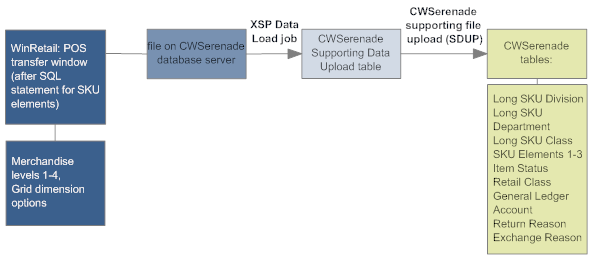
Importing Items and Related Information from WinRetail

Purpose: Items and related information from WinRetail, such as pricing, are loaded into the RI Item Upload table.
POS Transfer in WinRetail: As in the processes described above, you use the POS Transfer window in WinRetail, and then select the Inventory option to extract item-related information and write it to the designated folder.
Loading data into the RI Item Upload table: As in the processes described above, the XSP Data Load job in SQL Server takes the item-related information from the designated folder and writes the information to the RI Item Upload table. The RIUPLD periodic function reads the information in the RI Item Upload table, performs necessary edits, and creates records in the Item, SKU, and other tables. See the Working with Retail Integration Item Upload (RIIU).
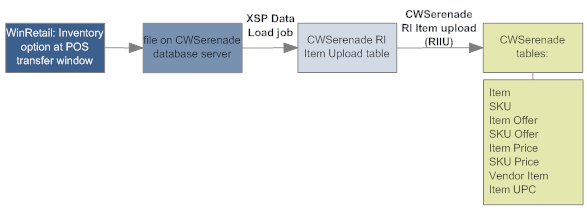
WinRetail does not send promotion information to CWSerenade; instead, you can use Working with Promotion Values (WPRO) to set up promotions.

Purpose: Use the set component upload to build sets, including continuity items, finished goods, and variable sets.
POS Transfer in WinRetail: As in the item hierarchy process described above, you use the POS Transfer window in WinRetail and select the Merchandising Level 1 through Merchandising Level 4 options. WinRetail extracts the set component information and writes it to the designated folder.
Loading data into the Set Component Upload table: As in the processes described above, the XSP Data Load job in SQL Server takes the set component information from the designated folder and writes the information to the Set Component Upload table. The UPLSETS periodic function reads the information in the Set Component Upload table, performs necessary edits, and creates records in the related set, kit, and variable tables. See Importing Set Components (WinRetail Integration/WCUP) for information on importing set components.
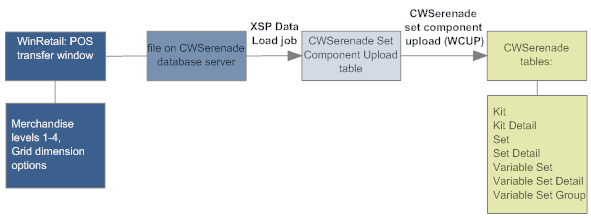
Importing Purchase Orders from WinRetail

Creating or maintaining purchase orders: The first time you trigger the extract of new, updated, or received purchase orders from WinRetail, you need to run a SQL statement, described in the WinRetail/CWSerenade User Guide.
You then use the PO Upload Interface to create or update the purchase orders in CWSerenade. Purchase order receipts are imported through the XMLFILE process; see Using the XML File Feed (WinRetail Integration) for more information.
Importing Inventory Adjustments or Transfers from WinRetail

Receiving inventory adjustments: Inventory adjustments are sent from WinRetail when you complete the Day End process. These transactions are then imported through the XMLFILE process. See Using the XML File Feed (WinRetail Integration) for more information.
