
Purpose: The Salesman Associate Upload allows you to upload salesman information from an external system to create or update records in the Salesman table.
Note: You cannot use the Salesman Associate Upload process to delete a record from the Salesman table.
In this topic:
• Salesman Associate Upload Setup
• Salesman Associate Upload Process
• Sales Rep Update Errors Report
For more information: See Working with Sales Representatives (WSLS) for more information on creating, updating, and deleting sales representatives in CWSerenade.
Salesman Associate Upload Setup

The setup required to use the salesman associate upload includes:
• SLSUPLD Upload Salesman Associates Periodic Function

Create a Salesman Associate flat file for the salesman information you wish to create or update.
• The fields in this flat file are fixed length, each record separated by a carriage return.
• The name of the file must start with SR and have a .TXT file extension; for example: SR99999.txt, where 99999 is a unique value for each Salesman Associate file.
• Include only one record for each salesman associate you wish to upload. However, if multiple records exist for the same salesman number, the system creates or updates the record in the Salesman table using the information in the last record processed.
Field |
Description |
Updates SLS Salesman # in the Salesman table. The system performs a modulus 10 check against the salesrep number during the Salesman Associate Upload Process if the Modulus 10 Check on Salesrep Number (E88) system control value is selected. Numeric, 7 positions; Required. |
|
Updates SLS Name in the Salesman table. Alphanumeric, 30 positions; Required. |
|
Updates SLS Active Flag in the Salesman table. Valid values are: • Y = The salesman is active. • N = The salesman is not active. Alphanumeric, 1 position; Required. |
|
Updates SLS Store # in the Salesman table. Validated against the Store Cross Reference table; see Work with Store Cross Reference (WSCR). Alphanumeric, 10 positions; Optional. |
|
Updates SLS EMail in the Salesman table. During the Salesman Associate Upload Process, the system verifies that: • there is an @ sign and a period (.) • there is some text: • before the @ sign • between the @ sign and the period • after the period Alphanumeric, 100 positions (however, only the first 50 positions are uploaded to the Salesman table); Optional. |
|
Associate Phone |
Updates SLS Phone in the Salesman table. Alphanumeric, 14 positions; Optional. |
Associate Ext |
Updates SLS Phone Extension in the Salesman table. Alphanumeric, 4 positions; Optional. |
Sample record in salesman associate file:
1234567SALESMAN ASSOCIATE UPLOAD NAMENHOMESTORE SalesmanAssociateEmail@email.com PHONENUMBER EXT
SLSUPLD Upload Salesman Associates Periodic Function

Use the SLSUPLD periodic function to submit the Salesman Associate Upload Process.
Function: |
SLSUPLD |
Description: |
|
Program name: |
PFR0109 |
Company |
The Company flag must be selected. The Salesman Associate Upload process creates and updates records in the Salesman table based on the records in the Salesman Associate File using the company you entered when you submitted the SLSUPLD periodic function. |
1. The SLSUPLD periodic function is delivered with the system. Use the Working with Periodic Functions (WPER) menu option to review it.
2. Use the Working with Periodic Processes (WPPR) menu option to assign the SLSUPLD periodic function to a periodic process.
3. Once you have created the periodic process, you can use the Execute Periodic Process screen (located in the Working with Periodic Processes (WPPR) or Executing Periodic Processes (EPRO)) to define a schedule for the job. See Defining the Job Schedule.
For more information: See Scheduling Jobs for more information on How to Schedule a Job.

Use the following setting in the cwdirectcp_interfaces.properties file for the Salesman Associate Upload.
To edit a properties file: You can use a text editor to edit the file, being careful to only change the settings that are configurable.
Note: If you make a change to a properties file, you must select Change in Refresh System Properties (PROP) or stop and restart the SERENADE service (or the application server) before the changes take effect.
Location of properties file: Typically, the CWSerenade properties files are saved on the CWSerenade application server at the following location, where C: is the root directory of the CWSerenade application server.
C:jboss51\server\serenade\conf\cwdirectcpproperties
Note: Define this setting on the application server you wish to use for the Salesman Associate Upload process. If you use multiple application servers, define this setting for one server only.
Setting |
Description |
The directory the Salesman Associate Upload Process monitors for new Salesman Associate files to process. Note: • The directory entry must use a double forward slash. • The name of the file must start with SR and have a .TXT file extension; for example: SR00001.txt and SR00002.txt. The recommended directory on the CWSerenade application server is C://CWSerenade//Associate//, where C: is the root directory where CWSerenade is installed. |
Salesman Associate Upload Process

Salesman associate upload process flow:
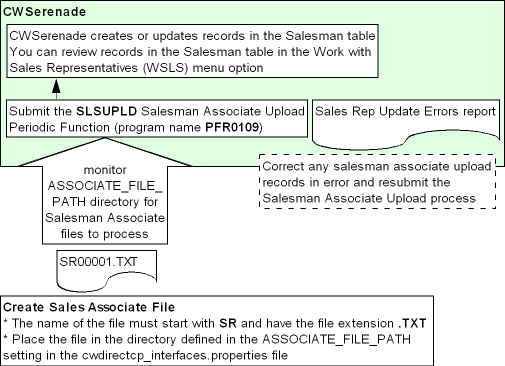
When you submit the SLSUPLD Salesman Associate Upload periodic function, the system performs the following steps.
1. |
Looks in the directory defined for the ASSOCIATE_FILE_PATH setting in the Interfaces Properties File for new Salesman Associate Files to process. If a file exists in the ASSOCIATE_FILE_PATH directory whose file name begins with SR and has a .TXT file extension, the system selects the file for processing. |
2. |
Validates each record in the file. • The system includes records that do not pass validation on the Sales Rep Update Errors Report. • The system continues to the next step for records that pass validation. |
3. |
Creates or updates records in the Salesman table for the company you entered when you submitted the SLSUPLD periodic function. The system uses the Associate ID in the Salesman Associate File to determine if the record is an add or a change. • If the Associate ID matches a SLS Salesman # in the Salesman table, the system updates the existing record. Note: When updating an existing salesman record, the system overlays the existing values for the record with the values that are passed in the upload. For example, if the upload record does not include an Associate Email, the system updates the SLS EMail field in the Salesman table to blank. • If the Associate ID does not match a SLS Salesman # in the Salesman table, the system creates a new record. You can review the salesman records that have been created and updated in the Working with Sales Representatives (WSLS) menu option. |
4. |
Once all of the records in the Salesman Associate file are processed, the system changes the file extension of the file from .TXT to .PRC to indicate that the file has been processed. It is your responsibility to delete files with the .PRC file extension. |
