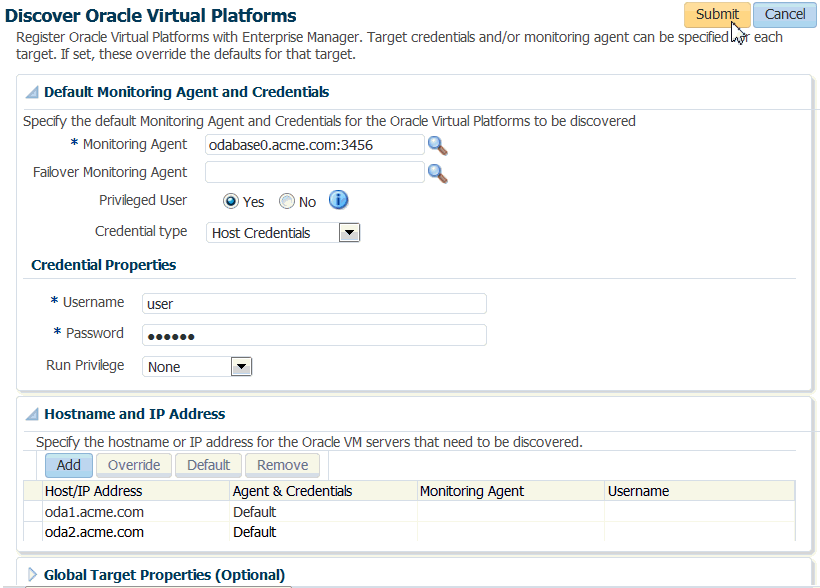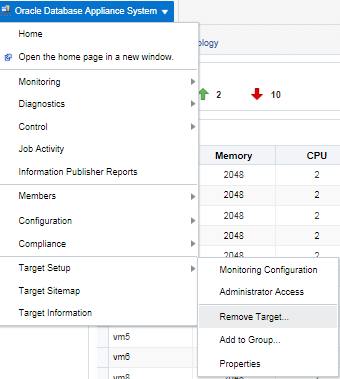3 Oracle Database Appliance Discovery
Review these topics for how to discover Oracle Database Appliance and other supported targets through Oracle Enterprise Manager Cloud Control 13c.
Topics:
- Oracle Database Appliance Discovery Prerequisites
Before you begin the discovery process, verify that the prerequisites are completed to ensure a smooth discovery. - Discovering Oracle Database Appliance with Oracle Enterprise Manager
Use this procedure to add hardware components as managed targets for Oracle Enterprise Manager. - Discovering Oracle Database Appliance Virtualized Platform with Oracle Enterprise Manager
If you have deployed Oracle Database Appliance Virtualized Platform, then complete this procedure to discover the Hypervisor and Virtual Servers. - Discovering Oracle Grid Infrastructure and Oracle RAC Targets
To add targets to be monitored by Oracle Enterprise Manager, you must first specify the host on which those targets reside. - Removing an Oracle Database Appliance Target
Use this procedure to remove Oracle Database Appliance targets from Oracle Enterprise Manager Cloud Control 13c.
See Also:
Oracle Enterprise Manager Cloud Control Administrator's Guide for more information about discovering and promoting targets.
Oracle Database Appliance Discovery Prerequisites
Before you begin the discovery process, verify that the prerequisites are completed to ensure a smooth discovery.
Ensure that the following prerequisites are completed on your appliance:
-
Install agents on Oracle Database Appliance.
-
On bare-metal deployments, the agent must be deployed on each node.
-
On virtualized platform deployments, the agent must be deployed on each node in ODA_BASE.
-
-
Deploy the Oracle Database Appliance plug-in on the agents.
-
If you are using Oracle Database Appliance Virtualized Platform, then you can deploy the Oracle Virtualized Infrastructure Plug-In to monitor running virtual machines and view the Hypervisor statistics.
-
Ensure that the server node host names in each individual Oracle Database Appliance have a unique name within the enterprise.
Discovering Oracle Database Appliance with Oracle Enterprise Manager
Use this procedure to add hardware components as managed targets for Oracle Enterprise Manager.
The Oracle Database Appliance discovery process enables you to add the hardware components (such as compute node ILOM) in the Oracle Database Appliance as managed targets for Oracle Enterprise Manager. You already should have server nodes added as host targets. You add these host targets as members of the Oracle Database Appliance system target after the discovery process.
See Also:
Creating an Oracle Database Appliance Group for more information about creating tags.
Discovering Oracle Database Appliance Virtualized Platform with Oracle Enterprise Manager
If you have deployed Oracle Database Appliance Virtualized Platform, then complete this procedure to discover the Hypervisor and Virtual Servers.
Discovering Oracle Grid Infrastructure and Oracle RAC Targets
To add targets to be monitored by Oracle Enterprise Manager, you must first specify the host on which those targets reside.
The host targets and the corresponding Oracle High Availability Service targets are added as members of the cluster during the discovery process.
Topics:
- Discover Oracle Grid Infrastructure (Cluster) Targets
Use this procedure to discover Oracle Grid Infrastructure targets. - Discover Oracle Real Application Clusters Targets
Use this procedure to add Oracle Real Application Clusters (Oracle RAC) databases as targets.
See Also:
Oracle Enterprise Manager Cloud Control Administrator's Guide for more information about discovering and promoting targets
Discover Oracle Grid Infrastructure (Cluster) Targets
Use this procedure to discover Oracle Grid Infrastructure targets.
Oracle Clusterware and High Availability Services require that you add the targets using this Oracle Enterprise Manager Cloud Control procedure.
- From the Oracle Enterprise Manager home page, open the Setup menu (gear icon) in the menu bar, select Add Target, then Add Targets Manually.
- Select Add Using Guided Process.
- Select Oracle Cluster and High Availability Service from the Guided Discovery list, and click Add.
- In the Specify Host field, click the search icon (magnifying glass) and select a host target. Click Select. The selected host displays in the Specify Host field.
- Click Discover Target. The cluster home details are displayed in the Add Target: Cluster and Oracle High Availability Service page.
- Edit cluster target properties if needed, and click Update.
- Ensure that all database nodes are shown in the Cluster Host and High Availability Services Targets section.
- Click Discover Target in the upper right corner of the page.
Discover Oracle Real Application Clusters Targets
Use this procedure to add Oracle Real Application Clusters (Oracle RAC) databases as targets.
You can add databases, listeners, and Automated Storage Managers (ASM) as monitored targets. A monitored target is an entity that you want to monitor and administer using Oracle Enterprise Manager. Oracle Enterprise Manager will search for targets of these types on the host or cluster that you specify.
- From the Oracle Enterprise Manager home page, clickSetup menu (gear icon), select Add Target, and then Add Targets Manually.
- Select Add Using Guided Process.
- Select Oracle Database, Listener and Automatic Storage Management from the Guided Discovery list, and click Add.
- Follow the instructions in the wizard.
- In the wizard pages, configure Cluster Databases (
dbsnmppassword required) and Cluster ASM (asmsnmppassword required).