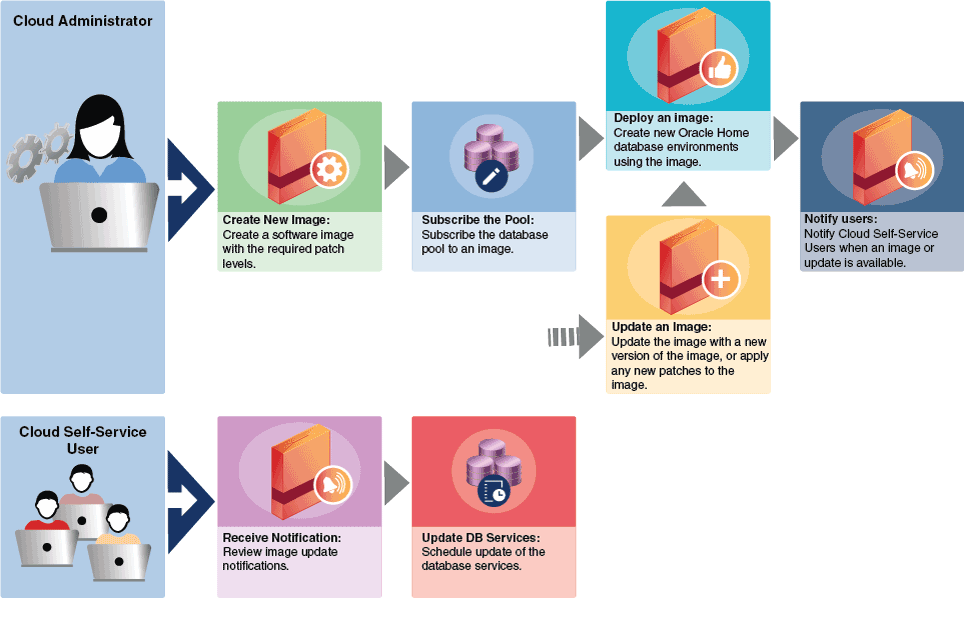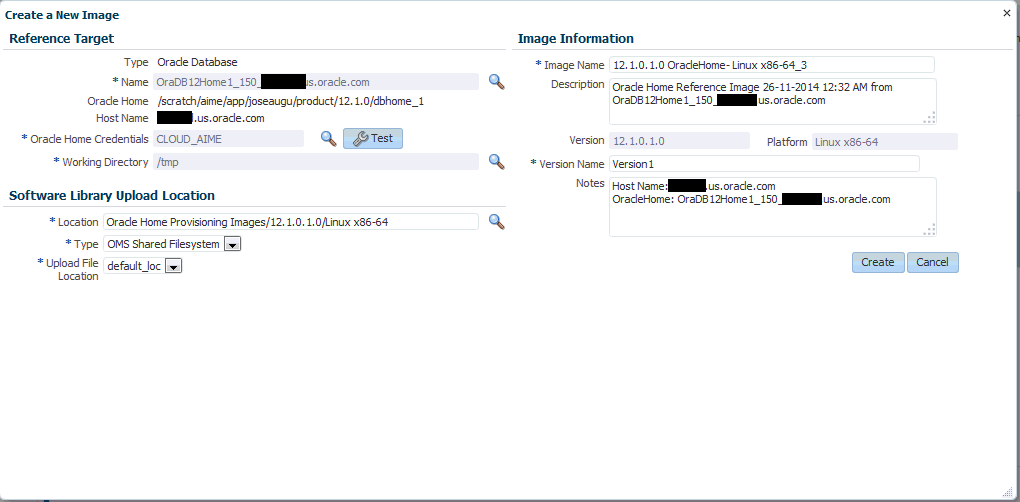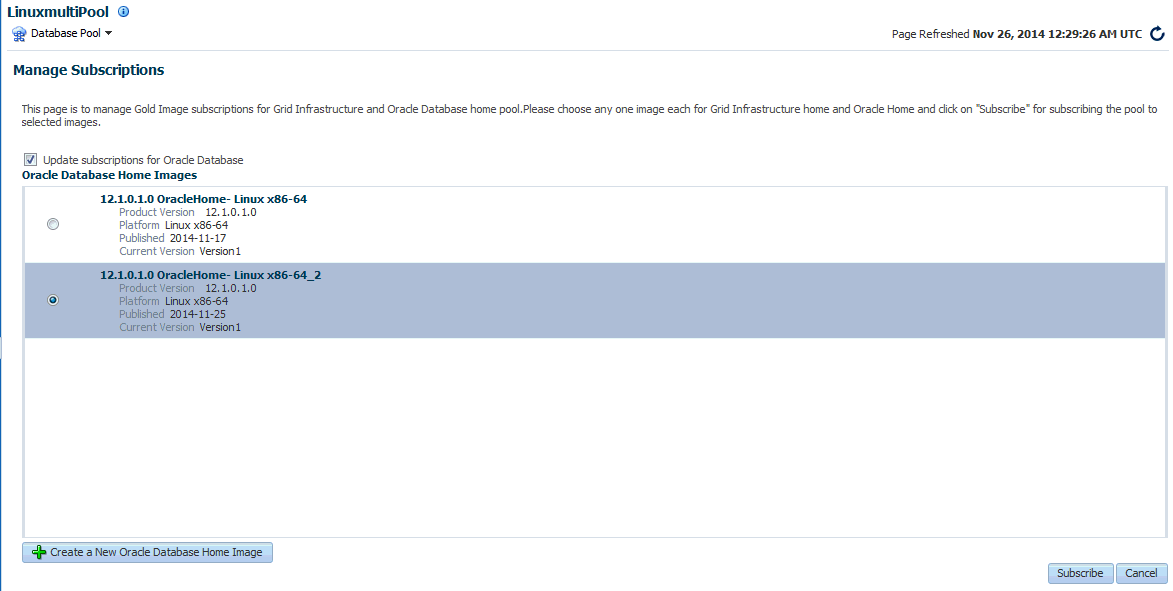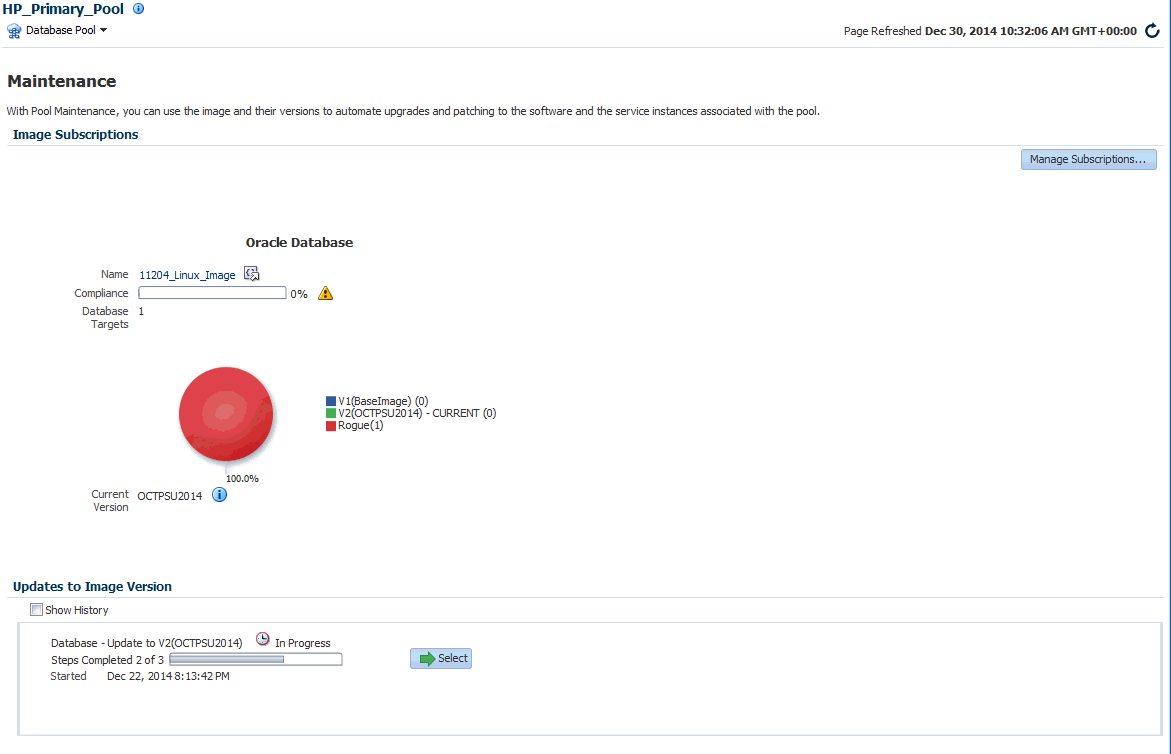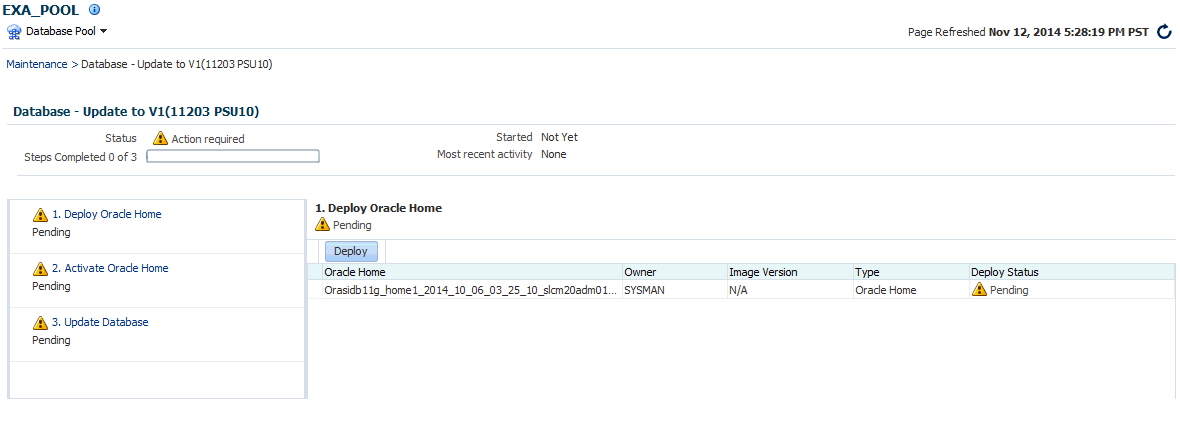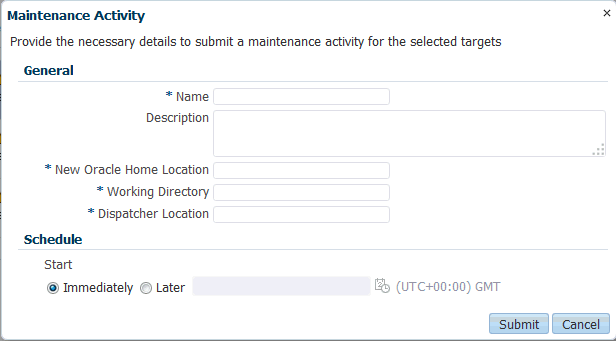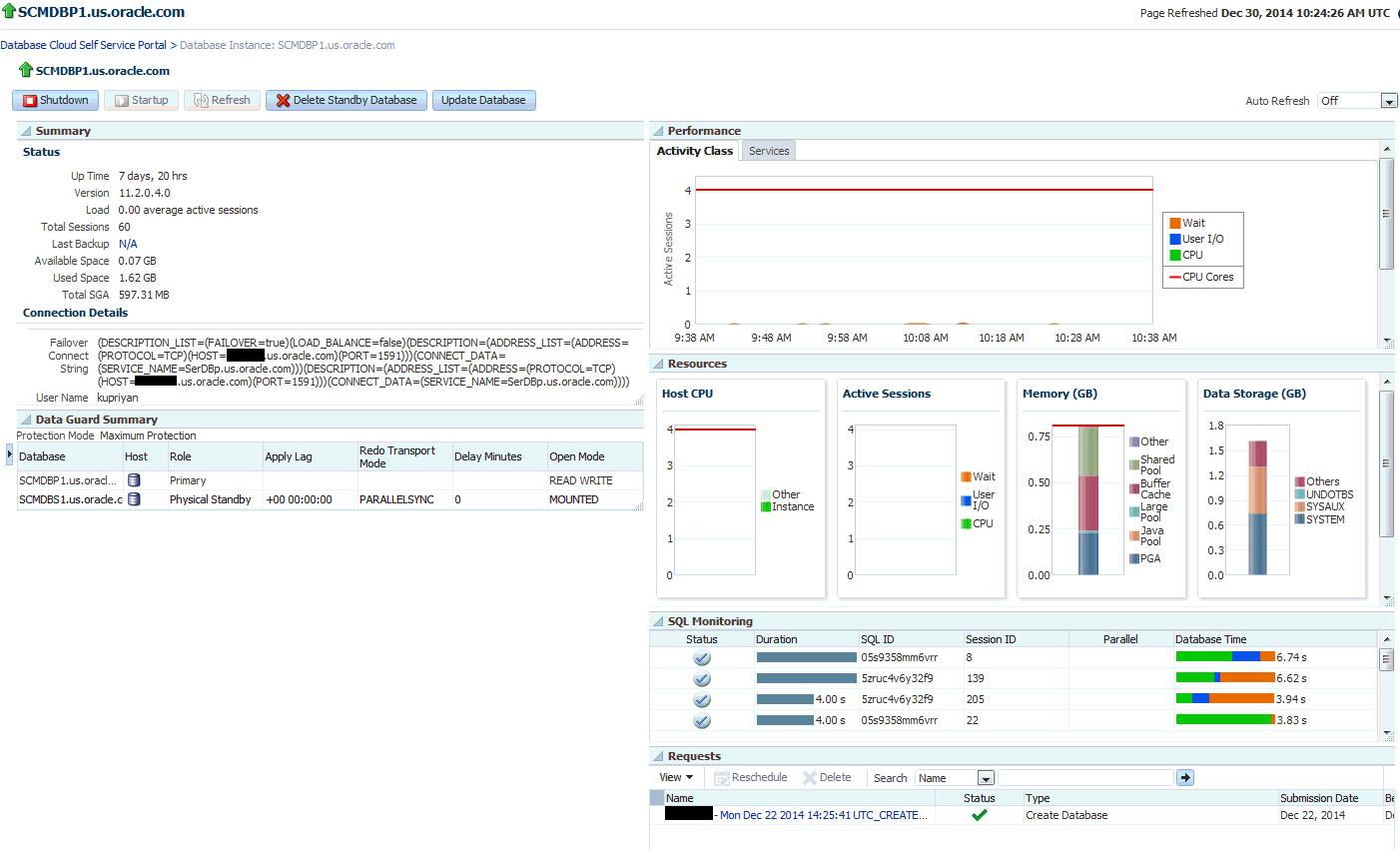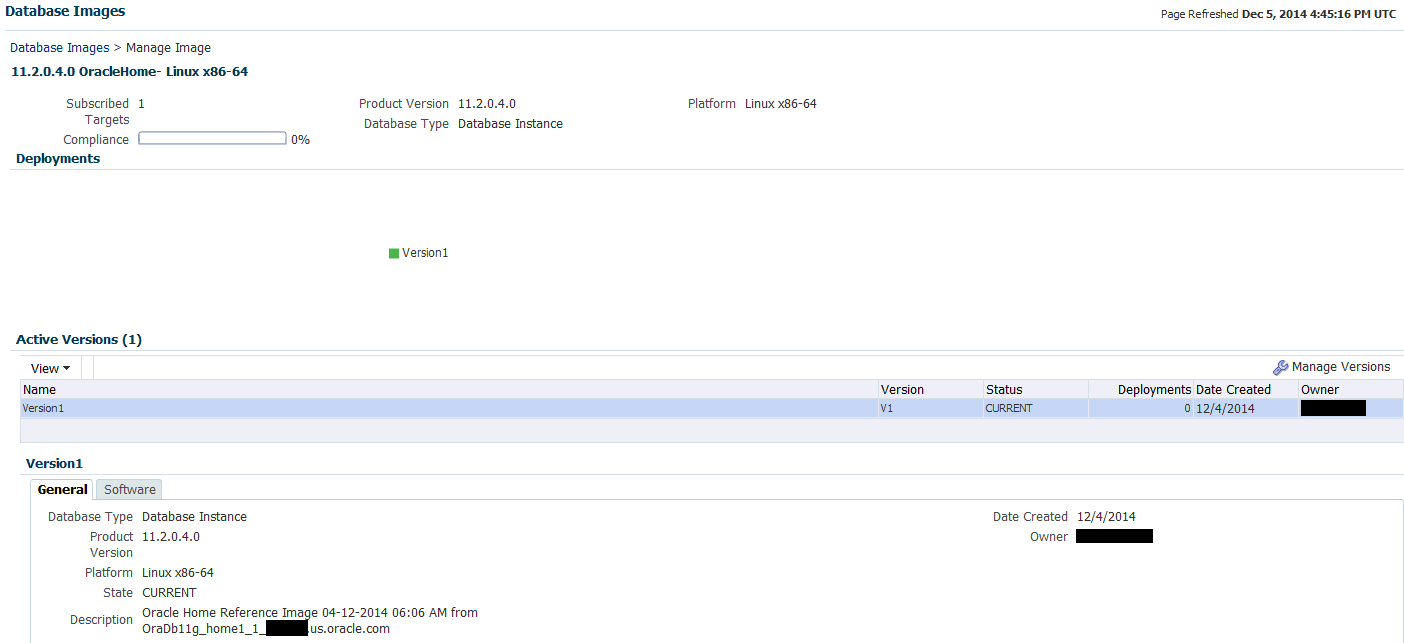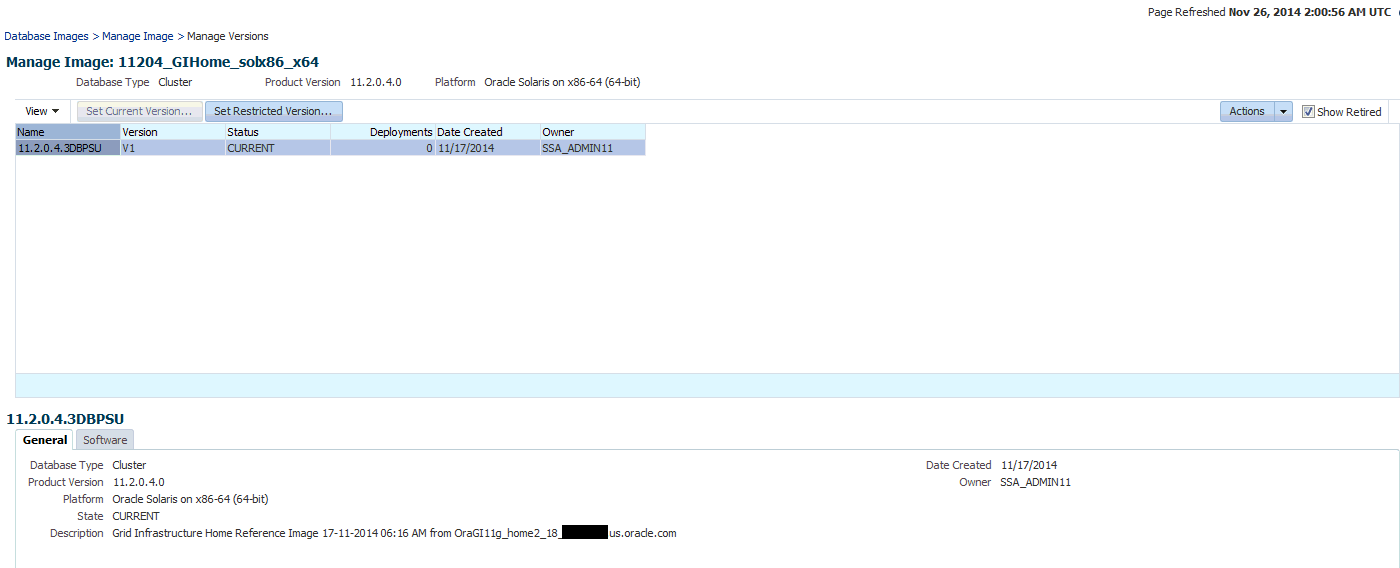22 Maintaining the Database Pool
This chapter covers the database pool maintenance feature. It contains the following sections:
22.1 About Database Pool Maintenance
Enterprise Manager offers a subscription based software maintenance feature that allows self service administrators to maintain the cloud by applying database updates which include:
-
Minor Updates: Interim one-off patches including quarterly security patch updates (SPUs/CPUs) and Patchset Updates (PSUs).
-
Major Updates: Patchsets such as (11.2.0.2 to 11.2.0.4) and major version upgrades 11.2.0.x to 12.1.0.x.
Any new database patches, patchsets, or updates are made available in the form of images. An image (also referred to as gold image) represents the software binary that is patched to the required level. Each newly created image from a new patch or patchset for a specific database version is a new version. For example, an image for Oracle Database version 11.2.0.4 contains gold images (such as Ver. 1, Ver. 2, and so on) at different patch or patchset levels.
A standalone database pool contains databases along with its Oracle Home infrastructure. A RAC database pool contains RAC databases along with Grid Infrastructure Instances and its associated Oracle Homes. Maintaining a database pool involves the following:
-
Subscribe the database pool to an image that has been patched to the required level. This task has to be performed by a user with the EM_SSA_ADMINISTRATOR role.
-
Deploy the image and switch the database from the old Oracle Home to a new Oracle Home. This task has to be performed by a user with the EM_SSA_ADMINISTRATOR role.
-
Update the database. This task can be performed by a user with either the EM_SSA_ADMINISTRATOR role or EM_SSA_USER role.
This maintenance activity can be performed as and when a new patch or patchset update is available. A database pool is considered to be fully compliant if the targets in the pool are associated with the latest version of an image. If the targets are still associated with an older version of the image, the database pool is considered to be non compliant. The goal of the self service administrator is to ensure all targets in the database pool are 100% compliant.
Note:
-
For database upgrades, such as 11.2.0.x to 12.1.0.x, follow the steps in the Enterprise Manager Lifecycle Management Guide to perform maintenance activities.
-
Database pool maintenance can also be performed for Grid Infrastructure targets.
The database pool maintenance feature is useful in:
-
Reducing the number of different database software versions and patches in the pool.
-
Standardizing the database software versions and patches across the enterprise.
-
Streamlining and automating software upgrades and patches.
-
Enabling the self service users to move to the new software version and update the database on their own terms.
Note:
You can use EMCLI commands to perform pool maintenance activities. For details, see Section 42.13, "Database Fleet Maintenance EM CLI Verbs".The following table shows the list of tasks involved in updating and maintaining a database pool.
22.2 Creating a Database Gold Image
An image is the software binary for the target (say Oracle database) on a given platform and release containing the required patch levels. For example, Image DB_11203_Linux represents Database software for 11.2.0.3 release applicable to Linux x86_64 platform containing patches like PSUs and other one-off patches at the needed level. Whenever there is a new patch, you must create a new version of the image from a reference target that contains a zipped up Oracle Home that has been brought to a certain certified or tested patch level.
To maintain the database pool, you must subscribe to an image which contains the latest patches or patchset. If no images exist, you must first create an image and then subscribe the database pool to the image.
To create an image, follow these steps:
-
Log in as a user with the
EM_SSA_ADMINISTRATORrole. -
From the Enterprise menu select Cloud, then select Cloud Home. From the Oracle Cloud menu, select Resource Providers, and click on a Database Pool in the list to navigate to the Database Pool Home page. From the Database Pool menu, select Members, and then click Maintenance. The Maintenance page appears. Click Manage Subscriptions.
-
The Manage Subscriptions page appears.
-
Click Create a New Database Home Image. The following dialog box appears:
-
In the Create a New Image dialog box, in the Reference Target section, specify the following details:
-
Name of the reference target. You can select the Search icon to select a target from the list provided. Once you select a target, the Oracle Home and Host Name details get automatically added.
-
Oracle Home credentials. You can click on the search icon to select existing Oracle Home credentials. Click OK. Next, you can click the Test button to check if the credentials are valid.
-
Working Directory. Specify the working directory or click the Search icon to select one.
-
-
In the Software Library Upload Location, specify the location, type, and upload file location. These details are already specified by default. You can verify them or change them.
-
In the Image Information section, specify the following details:
-
Image Name. Specify a new and unique name for the image. For example, DB11203_Linux_SALES_XYZ.
-
Description of the image. For example:
DB Image for 11.2.0.3 Database software on Linux x86_64 starting with Oct PSU 2014 patch level
-
Version: The display name used to refer to the version. For example, based on the description of the image, the version name can be specified as OCT PSU 2014.
-
Platform:
-
Version Name. Specify a new and unique version name.
-
Notes: Specify additional description for the image. For example, you can specify a description as:
Database Patchset Update (PSU) October 2014 with additional 5 one-off patches for the Database Software.
-
-
Click Create. The newly created image will appear in the Oracle Database Home Images table and you will be subscribed to the newly created image. At this point, the database pool compliance is 0%. To make the database pool 100% compliant, you must do the following:
-
Deploy the image. See Section 22.4, "Deploying the Image"
-
Update the image. See Section 22.4.3, "Updating the Database"
-
22.3 Subscribing to an Image
When a new image is created, the database pool is automatically subscribed to the image. To begin maintenance. start by deploying the image. Follow steps listed in Section 22.4.1, "Deploying the Oracle Home".
If you want to maintain the database pool with another image, you must subscribe to the image. To subscribe to an existing image, follow these steps:
-
Login as a user with the
EM_SSA_ADMINISTRATORrole. -
From the Enterprise menu, select Cloud, then select Cloud Home. The Cloud Home page appears. Click on the Resource Providers link on the page. A list of database pools and PaaS Infrastructure zones are displayed.
-
Click on a Database Pool to view the Database Pool page.
-
From the Database Pool menu, select Members, then select Maintenance.
-
Click Manage Subscriptions. You will see a list of available and applicable images for Oracle Database. Select the Update Subscriptions for Oracle Database checkbox, select an image from the list and click Subscribe.
A message is indicating that pool is successfully subscribed to the image appears. The newly subscribed image is now available to the database pool and the database pool is 0% compliant. In the Updates to Image Version region of the Image Subscriptions page, the actions that need to be performed are listed. To make the database pool 100% compliant, you must deploy the image and update the database.
The pie chart shows the ratio of distribution of the targets in the database pool with respect to the image and the different versions of the image. Each version is represented as follows:
-
System Version Number (Version Display Name) (Number of targets in the version). For example V1 (DEC PSU 2014) (2)
-
Each version can have one of the following states:
-
Draft: This is a test version.
-
Restricted: This represents a Beta version that is released to a restricted set of targets.
-
Current: This represents the latest version of the image.
-
The maintenance goal of the administrator is to move all targets in the pool to the Current version of the image to keep the pool is up-to-date and compliant.
22.4 Deploying the Image
After the self service administrator has subscribed the database pool to a new image, the new image must be deployed. To deploy the image, follow these steps:
-
Navigate to the Image Maintenance page. Click the Select button in the Updates to Image Version region of the page. The following page appears:
To complete the maintenance process and update the database, 3 steps are required:
-
Deploy: See Section 22.4.1, "Deploying the Oracle Home".
-
Activate: See Section 22.4.2, "Activating the New Oracle Home"
-
Update: See Section 22.4.3, "Updating the Database"
-
-
Specify the schedule for the deployment and click Submit to submit the job.
22.4.1 Deploying the Oracle Home
This option copies the image binaries to each of the hosts in the database pool and create new Oracle Homes on all them. When you navigate to this page, the Deploy step is highlighted and the status is Pending. The list of targets on which the image is to be deployed, the target owner, and the image version is displayed. To deploy the image, follow these steps:
-
Click Deploy. The following dialog box appears:
-
Specify the name, description, the new Oracle Home location, Working Directory, and Dispatcher Location.
-
Click Submit to deploy the image and create new Oracle Homes.
22.4.2 Activating the New Oracle Home
This step sends notifications to the self service users that a new update is available. Activating the newly deployed Oracle Homes also updates the self service template associated with the database pool and redirects any new database service requests to be created from the new Oracle Home. Click Activate to activate the Oracle Homes that have been successfully deployed.
22.4.3 Updating the Database
This step switches the database from the old Oracle Home to the new Oracle Home and completes the post install steps for all the patches related to the image. This step can either be performed by the self service administrator or the self service user.
After deploying the latest version of the image, the self service administrator can do either of the following:
-
Apply the latest version and update the database. To update the database targets associated with the pool, select the Update option shown in Figure 22-5 and click Update. The latest patch will be applied on all the database targets in the pool. The database pool will now be 100% compliant.
-
Notify the self service user about the updates by clicking Yes in the Delegate the Responsibility to the Self Service User field. The self service user can then choose to apply the updates by following these steps:
-
Log in as a user with the
EM_SSA_USERrole. -
In the Self Portal Page, select Databases from the Manage drop down list. Click on a database for which updates are available to drill down to the Home page.
-
Click Update to switch the database to the new Oracle Home.
-
Note:
-
When all the tasks (deploy, activate, and update) have been performed, the pool is successfully subscribed to the new image.
-
When the database pool is subscribed to a newer version of an image, the compliance status of the pool changes will be at 0%. After the new version is deployed and all databases associated with the database pool are updated, the compliance will be at 100%.
22.5 Performing Ongoing Image Updates
When a new patch or patchset is available, to deploy the new patch on the database pool, you must ensure that the following tasks are performed:
22.5.1 Creating a New Version of the Image
To create a new version of an image, follow these steps:
-
Login as a user with the
EM_SSA_ADMINISTRATORrole. -
From the Enterprise menu, select Cloud, then select Cloud Home. The Cloud Home page appears. Click on the Resource Providers link on the page. A list of database pools and PaaS Infrastructure zones are displayed.
-
Click on a Database Pool to view the Database Pool page.
-
From the Database Pool menu, select Members, then select Maintenance. The Image Subscriptions page appears.
-
Click the Manage Image link on the page. The Manage Images page appears.
This page contains the following details:
-
Database Images: This region displays the name of the image, number of subscribed targets, compliance score, product version, database type, and platform.
-
Deployments: This region shows a piechart that consists of the percentage of deployments for each version in the image.
-
Active Versions: This region lists the number of active versions, the name of the versions, the version number, the status of the version (Current or Active), the number of deployments for each version, the creation date of each version, and the SSA owner of the version.
-
General: The General tab lists the database type, product version, platform, state, description, creation date, and owner of the image. The Software tab lists the location of the Oracle Home, the product name, and the host name. If you have saved a snapshot of the image, you can view it by clicking View.
-
-
Click Manage Versions to manage the image versions.
This page consists of a table that lists the name of each version, the version number, the status of the version, the number of deployments of each version, the creation date of the version, and the owner of the version.
When you select a version, the General and Software tabs automatically displays the general and software details of the version.
-
From the Actions menu, select Create to create a new version of the image. The Create New Image dialog box appears.
-
Follow the steps listed in Section 22.2, "Creating a Database Gold Image" to create the new image version. The database pool will now be subscribed to the new version.
After the new version has been created, you can click Set Current Version to set this version as the current version of the image. You can restrict the users who can use this version by clicking Set Restricted Version. If you set the version status as Restricted, no other user can access the version.
Editing an Image
To edit an image version, select the image and click Edit from the Actions menu. This option allows you to change the name of the image version.
Deleting an Image
To delete a database image, in the Images section, select the image that you want to delete, and then click Delete. Click Yes to confirm and delete the image.