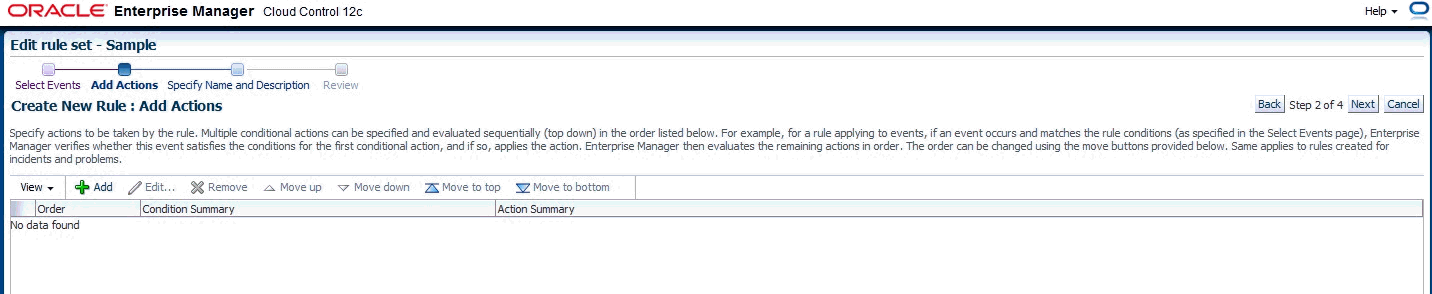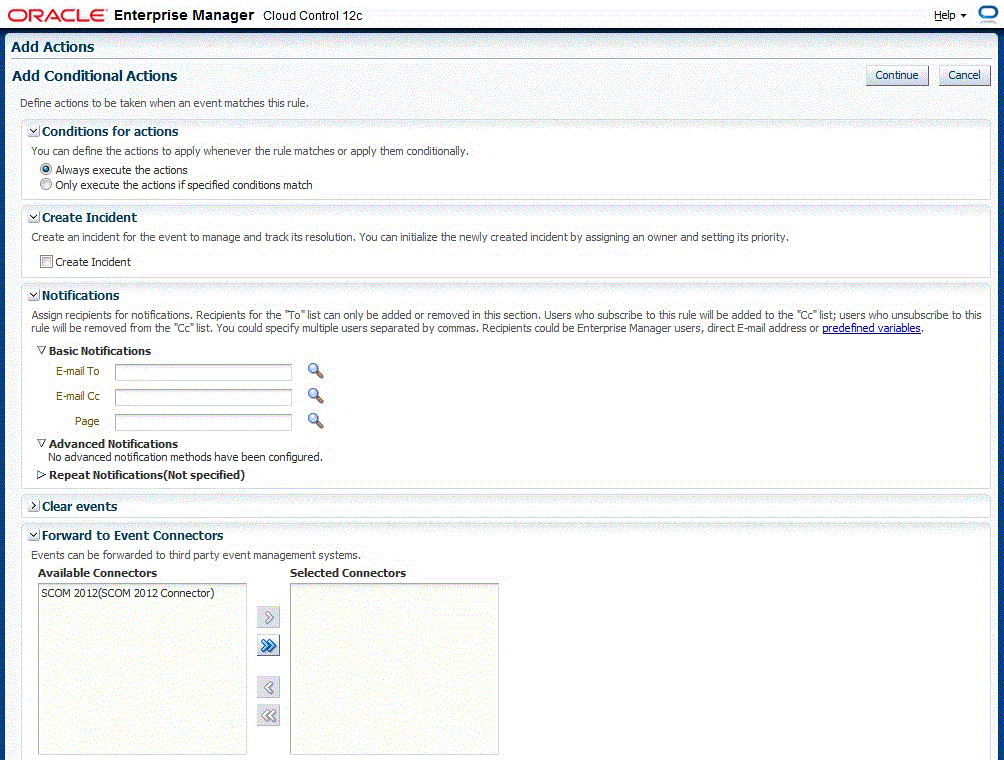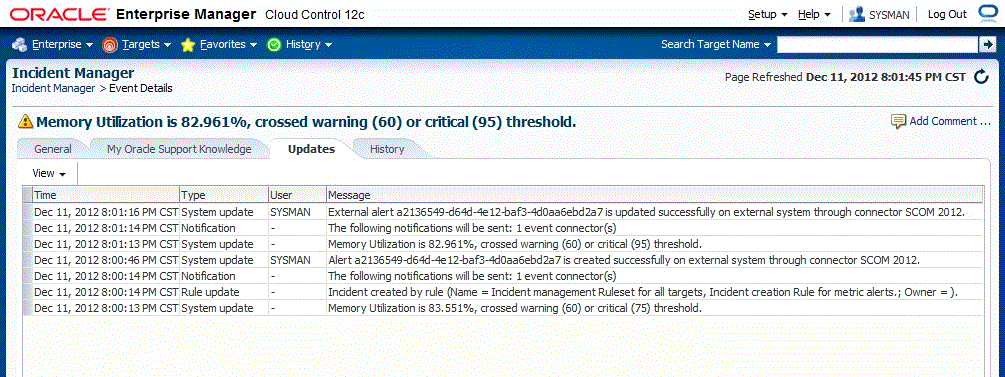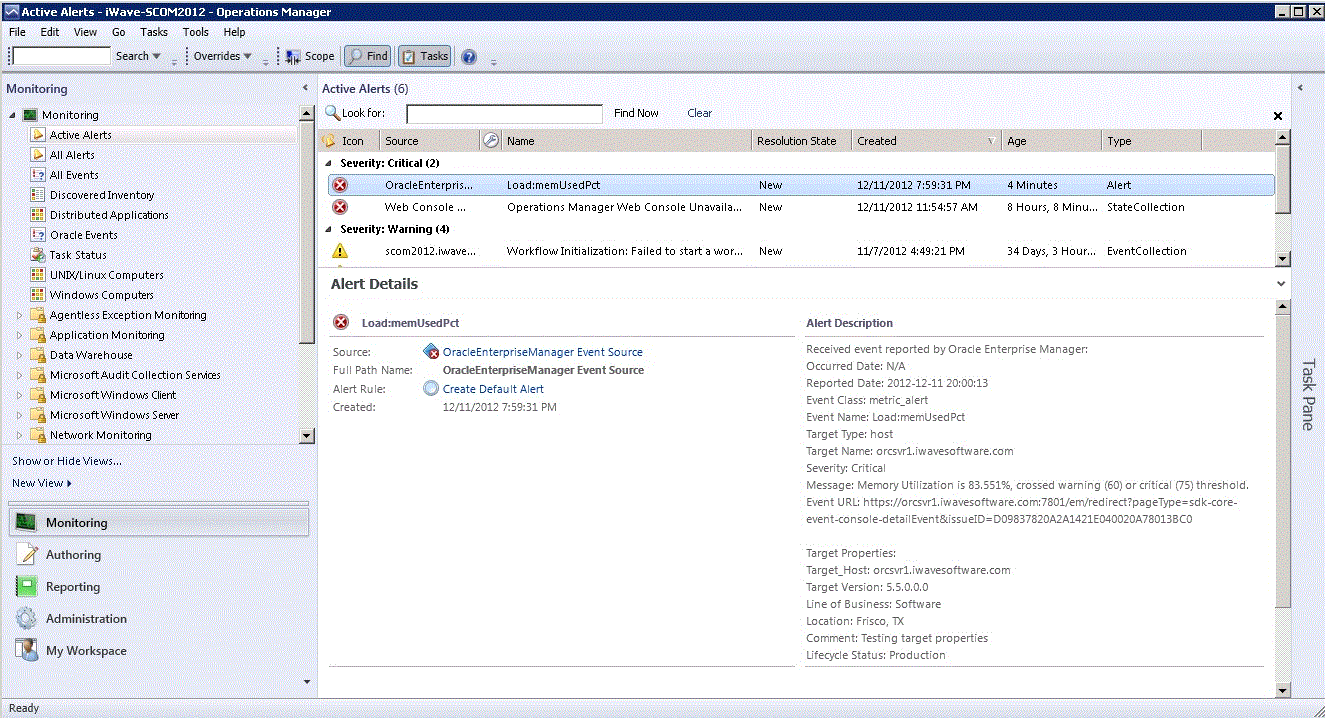4 Forwarding Enterprise Manager Events to SCOM
Events generated or updated in Oracle Enterprise Manager are not forwarded to SCOM unless you create rules to invoke the SCOM connector. A rule identifies the conditions that must be met before the connector is invoked.
The following section describes procedures that explain how to set up rules to create events and update events in SCOM based on events in Enterprise Manager:
Note:
Unless otherwise noted, these instructions apply to the SCOM 2012 connector and to the SCOM 2007 connectors. Instructions specific to the SCOM 2007 connectors are available in Appendix E, "SCOM 2007 Connector".4.1 Setting Event Rules
This section explains how to create a new rule in Enterprise Manager that invokes the SCOM connector. Log into the Enterprise Manager console with an account that has Super Administrator permissions and then perform the following steps:
-
From the Enterprise Manager console, click Setup, then Incidents, then Incident Rules.
-
Identify an existing rule set where the new rule can be added or create a new rule set as specified in the following sub steps:
-
Click Create Rule Set. The Create Rule Set page is displayed.
-
Enter a name and description, then click Save. The Incident Rules page is displayed again with the new rule set listed.
-
-
Click the rule set that you want to add the rule, then click Edit.
-
Click the Rules tab then click Create. The Select Type of Rule to Create popup is displayed.
As you proceed below, the wizard interface explains various rules and their usage.
For detailed information, refer to the "Incident Management" chapter in the Oracle Enterprise Manager Cloud Control Administrator's Guide.
-
Select Incoming events and updates to events then click Continue. The Select Events page is displayed.
-
Specify the set of events that you want to forward, then click Next. The Add Actions page is displayed as shown in Figure 4-1.
-
Click Add. The Add Conditional Actions page is displayed as shown in Figure 4-2.
-
Select the appropriate SCOM connector instance in the Forward to Event Connectors section then click >, then click Continue. The Add Actions page is displayed again with the new action listed.
-
Click Next. The Specify Name and Description page will be displayed.
-
Enter a name and description for the rule then click Next. The Review page is displayed.
-
Click Continue if everything looks correct. An information popup will be displayed that says, Rule has been successfully added to the current rule set. Newly added rules are not saved until the Save button is clicked.
Note:
You can click Back and make corrections to the rule if necessary. -
Click Save to save the changes to the rule set.
The following process occurs after the above created event rule is satisfied:
-
A request is sent to the SCOM connector when an event is created per the criteria mentioned in the rule.
-
The alert is created or updated on the SCOM console.
-
In Enterprise Manager, the event is annotated with a comment on the Updates tab to indicate that an event in SCOM has been created or updated as seen in Figure 4-3.
4.2 Viewing Events in the SCOM Console
After the event has been sent to SCOM, you can view it in the Microsoft SCOM console, as shown in Figure 4-4. Full details of the event are sent to SCOM including:
-
Event class and name.
-
Target type and name.
-
Message.
-
Severity.
-
URL to the Enterprise Manager event details page.
To view the event in Enterprise Manager, copy the URL listed in the event and paste in the address bar of a browser. You will be asked to log in to Oracle Enterprise Manager. After logging in, the Oracle Enterprise Manager event information is displayed.
You can change the event information sent to SCOM, or you can change the mappings between the Enterprise Manager event and Microsoft SCOM event by modifying the event templates.
See Chapter 5, "Working With Event Templates," for details.