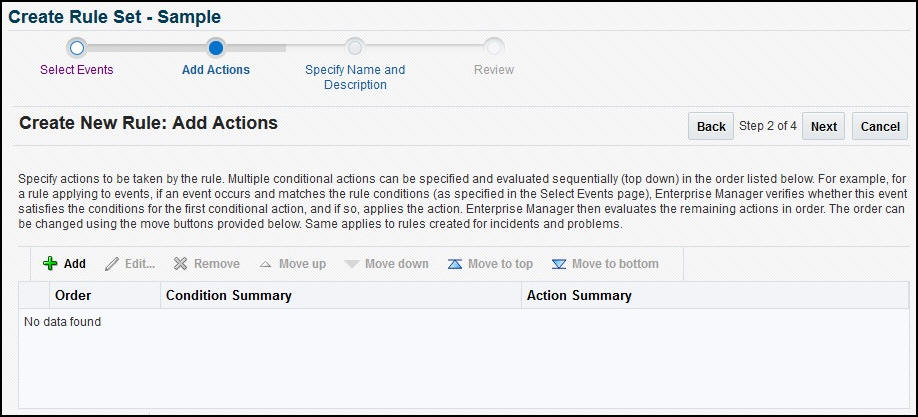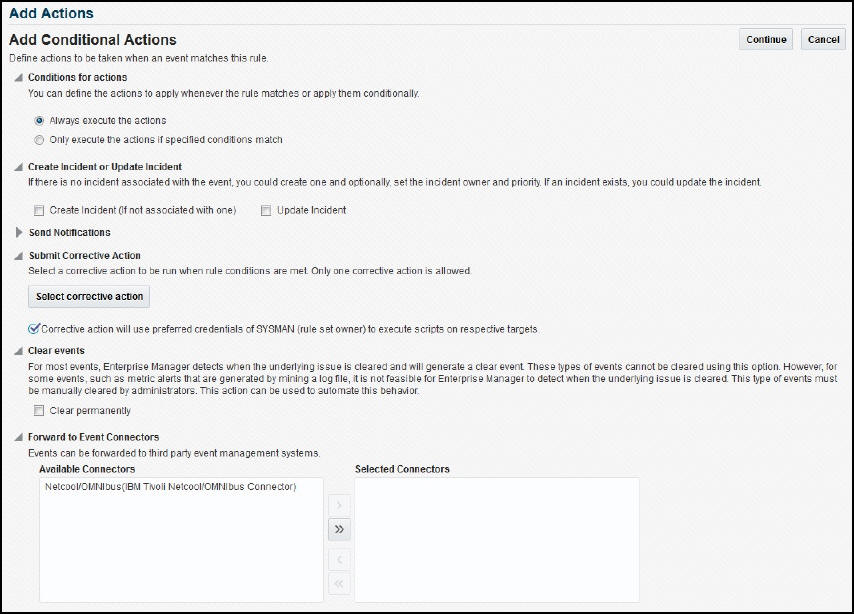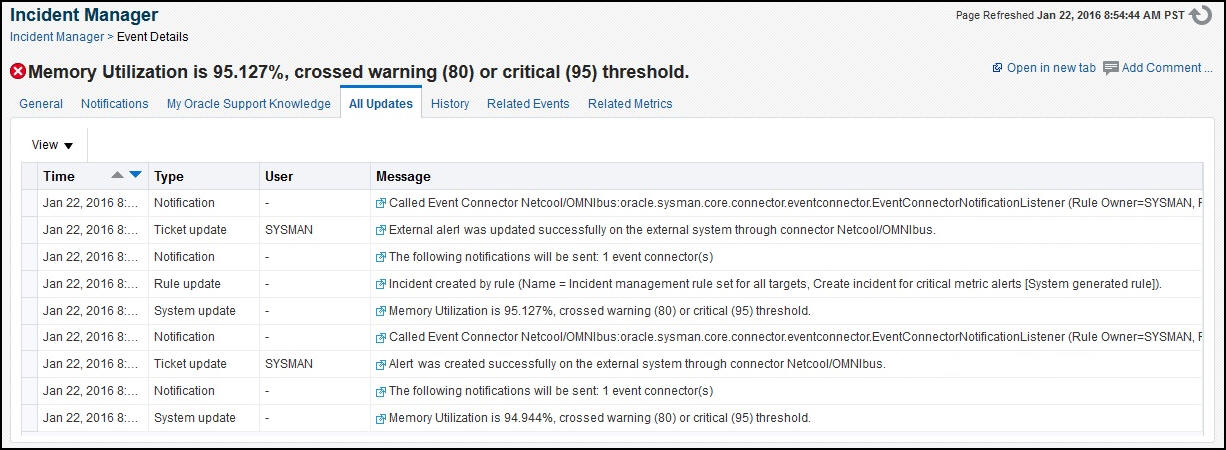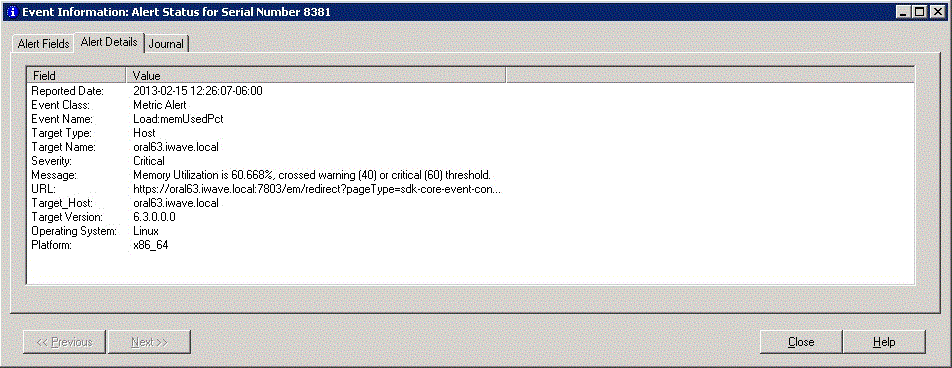4 Forwarding Events to IBM Netcool/OMNIbus
Events generated or updated in Oracle Enterprise Manager are not transferred to Netcool/OMNIbus unless you create rules to invoke the IBM Tivoli Netcool/OMNIbus Connector. A rule identifies the conditions that must be met before the connector is invoked.
The following sections provide procedures that explain how to create and update rules:
4.1 Setting Event Rules
This section explains how to create new rules in Enterprise Manager that invoke the Netcool/OMNIbus connector.
-
Log in to Enterprise Manager Cloud Control with a user account that has the Create Enterprise Rule Set resource privilege and at least View privileges on the targets where events are to be forward to Netcool/OMNIbus.
-
From the Setup menu, click Incidents, then Incident Rules.
-
Determine whether you want to add the new rule to an existing rule set or whether you want to create a new rule set:
-
To update an existing rule set, click the rule set that you want to update and then click Edit.
-
To create a new rule set, click Create Rule Set, then enter the name and select the target(s) to which it applies.
-
-
Click the Rules tab then click Create.
The Select Type of Rule to Create pop-up appears. As you proceed below, the wizard interface explains various rules and their usage. For detailed information, see the "Incident Management" chapter in the Oracle Enterprise Manager Cloud Control Administrator's Guide.
-
Select Incoming events and updates to events, then click Continue.
The Select Events page appears.
-
Select the criteria for events that you want to forward to Netcool/OMNIbus. If any new event matches the criteria specified, then the rule will be invoked to send the event to Netcool/OMNIbus. Click Next.
The Add Actions page will be displayed as shown in Figure 4-1.
-
Click Add.
The Add Conditional Actions page appears, as shown in Figure 4-2.
-
Select one or more connector instances listed in the Forward to Event Connectors section and, click the > button, then click Continue.
The Add Actions page appears again, and lists the new action.
-
Click Next.
The Specify Name and Description page appears.
-
Enter a name and description for the rule, then click Next.
The Review page appears.
-
Click Continue if everything appears correct.
An information pop-up appears that states, "Rule has been successfully added to the current rule set. Newly added rules are not saved until the Save button is clicked."
You can click Back and make corrections to the rule if necessary.
-
Click Save to save the changes to the rule set.
The following process occurs after the event rule has been created successfully:
-
A request is sent to the Netcool/OMNIbus Connector when an event is created per the criteria mentioned in the rule.
-
The alert is created or updated on the Netcool/OMNIbus console.
-
In Enterprise Manager, the event is annotated with a comment on the All Updates tab to indicate that an event is created or updated, as shown in Figure 4-3.
4.2 Viewing Events in the IBM Netcool/OMNIbus Console
After the event has been sent to IBM Netcool/OMNIbus, you can view it in the IBM Netcool/OMNIbus console, as shown in Figure 4-4. Full details of the event are sent to IBM Netcool/OMNIbus, including:
-
Event class and name.
-
Target type and name.
-
Message.
-
Severity.
-
URL to the Enterprise Manager event details page.
To view the event in Enterprise Manager, copy the URL listed in the event and paste in the address bar of a browser. You will be asked to log in to Oracle Enterprise Manager. After logging in, the Oracle Enterprise Manager event information is displayed, as shown in Figure 4-5.
You can change the event information sent to IBM Netcool/OMNIbus, or you can change the mappings between the Enterprise Manager event and IBM Netcool/OMNIbus event by modifying the event templates.
See Chapter 5, "Working with Event Templates," for details.