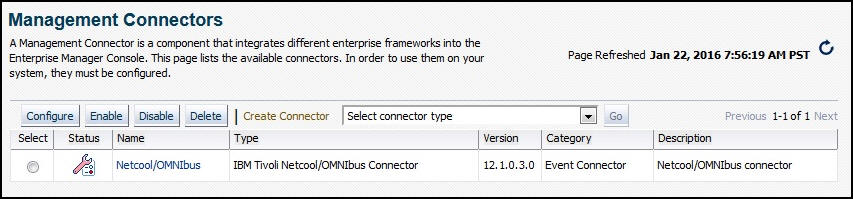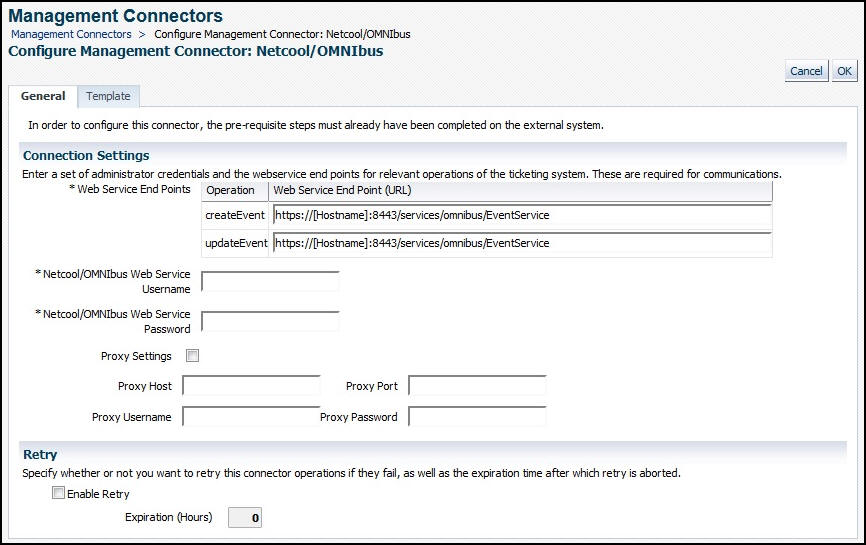3 Configuring the IBM Tivoli Netcool/OMNIbus Connector
This chapter provides procedures to configure the two sub-pages of the main Configure Management Connector page, then explains how to perform other tasks to complete the configuration process.
This chapter covers the following topics:
3.1 Creating a Connector Instance
After the IBM Tivoli Netcool/OMNIbus Connector is installed in Oracle Enterprise Manager, you need to create one or more instances of this connector type. A connector instance refers to the configured instance of the connector with specific details, such as connector name, web-service end-points, username/password, and so forth of the Netcool/OMNIbus system. Multiple connector instances for the same connector type are supported, which provides the flexibility to configure multiple Netcool/OMNIbus systems with Enterprise Manager.
For example, Enterprise Manager is monitoring both test and production targets. You could create two different connector instances that point to two different Netcool/OMNIbus systems such that events from production targets are forwarded to one Netcool/OMNIbus system and events from test targets are forwarded to the second Netcool/OMNIbus system.
To create a connector instance:
-
From the Setup menu of Enterprise Manager Cloud Control, select Extensibility, then Management Connectors.
-
Select a connector type of IBM Tivoli Netcool/OMNIbus Connector 12.1.0.2.0 from the Create Connector drop-down list, then click Go.
-
Enter the connector name and description on the next page and click OK.
The connector instance appears as unconfigured in the Connector Setup page. Figure 3-1 shows an unconfigured IBM Tivoli Netcool/OMNIbus connector instance.
3.2 Configuring the Connector
To configure the connector:
-
From the Setup menu of Enterprise Manager Cloud Control as Super Administrator, select Extensibility, then Management Connectors.
The Management Connectors page appears, which lists all created connector instances.
Note:
The connector is already configured if a green checkmark appears in the Status column. -
Click on the name of the Netcool/OMNIbus Connector.
The General tab of the Configure Management Connector page appears, as shown in Figure 3-2.
-
Provide the required settings. See Providing General Settings for details.
-
Click OK.
The Management Connectors page reappears. The row for the Netcool/OMNIbus Connector should have a check mark in the Configured column.
Note:
If you chose HTTPS as the protocol to establish a connection between Netcool/OMNIbus and Enterprise Manager, make sure you have performed the steps specified in Section 6.1, "Configure Oracle Enterprise Manager to Use SSL."
3.3 Enabling and Disabling the Connector
You can enable or disable a connector instance without needing to reconfigure or remove the connector from the system.
You can enable or disable a connector from the Management Connector page by selecting the connector and clicking either the Enable or Disable button. After a connector is disabled, the ![]() icon appears under the Status column. By default, the connector instance is enabled as soon as it is configured.
icon appears under the Status column. By default, the connector instance is enabled as soon as it is configured.
Note:
Only enabled connectors are available to forward events.3.4 Providing General Settings
The following sections explain how to provide various configuration details:
3.4.1 Connection Settings
The IBM Tivoli Netcool/OMNIbus Connector communicates with Netcool/OMNIbus through the web service for Netcool/OMNIbus installed in Section 2.5, "Installing the Web Service for Netcool/OMNIbus Front-End." All of the following fields are mandatory:
-
Web Service End Points: URL to use when creating and updating alerts in Netcool/OMNIbus. The web service for Netcool/OMNIbus uses the same URL for the
createEventandupdateEventoperations. The default format for both operations is as follows:https://[Hostname]:8443/services/omnibus/EventService
Modify the URL for both operations based on whether the web service for Netcool/OMNIbus was set up using HTTP or HTTPS.
For HTTP:
-
Change the protocol from
httpstohttp. -
Replace
[Hostname]in the URL with the host name or IP address of the system where the web service for Netcool/OMNIbus was installed. -
Change the port number from
8443to8080.
For HTTPS:
-
Replace
[Hostname]in the URL with the hostname or IP address of the system where the web service for Netcool/OMNIbus was installed.
For example:
If the web service for Netcool/OMNIbus was installed on a system with a host name of
omnibusws, the following URLs would be configured for the different protocols:-
For HTTP:
http://omnibusws:8080/services/omnibus/EventService -
For HTTPS:
https://omnibusws:8443/services/omnibus/EventService
-
-
Netcool/OMNIbus Web Service Username: User name that was configured for accessing the web service for Netcool/OMNIbus in step 8 of the appropriate web service installation section:
-
Netcool/OMNIbus Web Service Password: Password that was configured for accessing the web service for Netcool/OMNIbus in step 9 of the appropriate web service installation section:
3.4.2 Retry
The Retry section, available on the connector configuration page, enables you to specify whether failed operations need to be retried within a configurable expiration time.
When you enable the Retry option, you can specify whether you want to resend a Create or Update request if the request fails the first time, and specify the time period after which you want to abandon the retry. Enterprise Manager retries every five minutes until the request is successful or the retry interval expires.
By default, the Retry is disabled. This setting applies to all events the Netcool/OMNIbus Connector processes. The retry period interval accepts the number of hours as any integer value; for example, 1 or 2.
3.5 Testing the IBM Tivoli Netcool/OMNIbus Connector
To verify that the connector is configured correctly:
-
Log in to Oracle Enterprise Manager Cloud Control with an account that has Super Administrator permissions.
-
From the Setup menu, select Extensibility, then Management Connectors.
The Management Connectors page appears.
-
Click on the name of the Netcool/OMNIbus Connector.
The General tab of the Configure Management Connector page appears.
-
Select and copy the URL specified for the
createEventorupdateEventoperation. -
Open an internet browser on the system where the Oracle Enterprise Manager server is installed.
-
In the address window, enter the URL that was copied in step 4 above. Add
?wsdlto the end of the URL. The URL should appear similar to the following example:https://[Hostname]:8443/services/omnibus/EventService?wsdl
[Hostname]is the actual host name or IP address where the web service for Netcool/OMNIbus is installed.If the WSDL is loaded, this confirms that the connector is configured correctly for sending event information to Netcool/OMNIbus.