| Siebel CRM Assignment Manager Administration Guide Siebel Innovation Pack 2015 E24725-01 |
|
 Previous |
 Next |
View PDF |
| Siebel CRM Assignment Manager Administration Guide Siebel Innovation Pack 2015 E24725-01 |
|
 Previous |
 Next |
View PDF |
This topic describes various tasks for configuring assignment objects and skills. It contains the following information:
This topic is part of "Configuring Assignment Objects".
Siebel Assignment Manager uses definitions in the Siebel repository to assign objects to assignment rules and candidates.
An assignment object specifies a business entity to which a candidate can be assigned and the entities that are updated to accomplish that assignment. For example, an employee or position can be assigned ownership of an opportunity or account or made a member of the opportunity's or account's sales team. Similarly, an employee can be assigned ownership of a service request or product defect. Each of the corresponding business components has one or more fields that specify the owner or team. An assignment rule includes one or more assignment objects. When the rule is satisfied, specific columns underlying these fields are updated with replaced or added employee IDs appropriate for the settings in the assignment object.
As shown in Figure 6-1, an assignment object is a child object type of the Workflow Policy Object object. The parent workflow policy object provides a set of available column mappings through its child workflow policy component and grandchild workflow policy component column object types. These can be specified in Assignment Attribute Column object definitions as columns to test for value matches and to monitor in dynamic assignment for value changes.
|
Caution: If you inactivate a Workflow Policy Object that has a child assignment object, you must inactivate the assignment object as well, otherwise Assignment Manager components will not work. |
Workflow policy objects have a one-to-one or a one-to-zero relationship with assignment objects (the Order and Quote workflow policy objects do not have predefined child assignment objects). You cannot add more assignment objects to workflow policy objects that already have a child assignment object.
Siebel Business Applications provide predefined definitions in the Siebel repository for several objects. The predefined Workflow Policy Object and Workflow Policy Component Column definitions include mappings for the most commonly used attributes for each object.
To configure assignment object properties
Start Siebel Tools.
In the Object Explorer, expand Workflow Policy Object, and select the object that you want to configure.
Objects are listed alphabetically by parent name in the Workflow Policy Objects window.
|
Tip: Workflow policy objects are not included in the Object Explorer by default. Click View, then Options, then Object Explorer to add the workflow policy objects to the Object Explorer view. |
With the assignment object selected, choose Tools, then Lock Project (or Alt+L), to lock the project.
In the Object Explorer, select Assignment Object.
The property values of the assignment object appear in the Properties window as well as the Assignment Objects list, although naming conventions for the same property might differ.
In the Properties window, configure the assignment object by setting the appropriate values for each property.
|
Note: The default values provided in the Siebel repository for assignment objects are provided for guidance purposes and might not be applicable to your business requirements. Therefore, it is recommended that you review the configuration of the predefined objects before using them. For detailed information about assignment objects and their default values, see Siebel Object Types Reference. |
Update your deployment with the new configurations.
For instructions, see Steps 2 and 3 in the procedure for "Updating Your Siebel Assignment Manager Deployment with New Configurations".
|
Note: It is not necessary to recompile the siebel.srf file when configuring an assignment object. For more information about when to recompile, see "Updating Your Siebel Assignment Manager Deployment with New Configurations" and Using Siebel Tools. |
This topic is part of "Configuring Assignment Objects".
Interactive assignment allows users to invoke Siebel Assignment Manager immediately, view the list of assignees generated by Assignment Manager, and then override or confirm the assignees in the list. Users can invoke interactive assignment by clicking the appropriate object's form Menu button and choosing Assign, as shown in Figure 6-3.
For example, you could choose the Assign option from the Menu button in the All Service Requests view after navigating to the Service screen, then Service Requests, and then Service Requests List view, and then choosing All Service Requests from the view drop-down list.
When you choose Assign to assign the current service request, the Siebel client contacts the Assignment Manager and creates a list of qualified employees sorted by descending scores. The list of qualified employees appears to the user in the Employees window. Then, you can select an employee from the list as the service request owner.
Figure 6-3 Example of Invoking Interactive Assignment
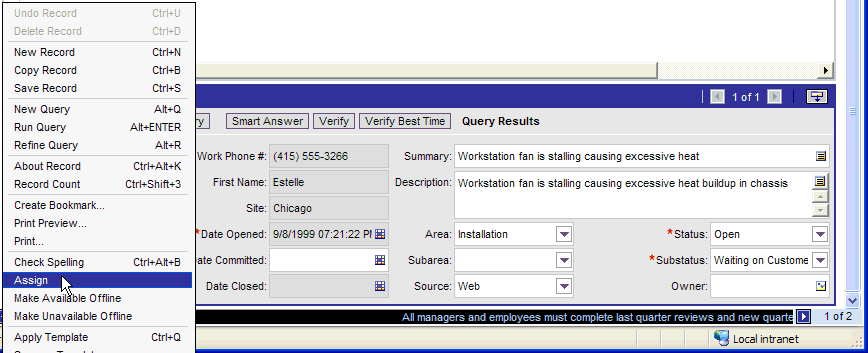
Alternatively, you can allow Siebel SmartScript to have Assignment Manager select the most qualified candidate from the list. In this case, a list of qualified employees does not appear in the Employees window, and the most qualified candidate is assigned. The procedure below has an optional step related to using Siebel SmartScript in this manner.
The Service Request assignment object is configured for interactive assignment by default. However, you can use Siebel Tools to configure interactive assignment for other assignment objects.
To configure interactive assignment for an assignment object
Verify that Assignment Manager is configured to perform assignment of values in the desired field, including the presence of the necessary assignment object and assignment rules and values.
Verify that the displayed business component is of the CSSBCBase class or one of its subclasses and add the Assignment Object business component user property to the business component.
In the Object Explorer, select Business Component.
In the Business Components window, select the business component.
In the Class property for that business component, verify that the value is CSSBCBase (such as in the Account business component).
Set the Name property to Assignment Object.
Set the Value property to the name of the assignment object that is to be used in the assignment process.
Verify that the appropriate applet is of the CSSFrameBase class or one of its subclasses.
In the Object Explorer, select Applet.
In the Applets window, select the applet that you want to verify.
In the Class property for that applet, verify that the value is CSSFrameBase (such as Account Entry Applet).
Add the Assignment Type business component user property to the business component.
In the Object Explorer, select Business Component.
In the Business Components window, select the business component, and then click Business Component User Prop.
Set the Name property to Assignment Type.
Set the Value property to:
People, if you are setting up an employee- or position-based assignment
Organizations, if you are setting up an organization-based assignment
Both, if you are setting up an employee- or position-based assignment but need passed organization to be assigned as well.
|
Note: The behavior for the value Both is the same as for the value People, except that the result applet displays the list of passed employees or positions, and along with the actual assignment of the selected position or employee, passed organizations are assigned to the record. |
(Optional) If you want to enable Siebel SmartScript, then add the Assignment Interactive business component user property to the business component.
Set the Name property to Assignment Interactive.
Set the Value property to TRUE.
Add the Assign selection to the applet menu button.
In the Object Explorer, select Applet.
In the Applets window, select the applet to which you want to add the Assign functionality.
In the Object Explorer, select Applet Method Menu Item.
Select the Applet Method Menu Items window, choose Edit, then New Record, and set the following values:
Command = Assign(SWE)
Menu Text = Assign
Position number = 1 (or to the number corresponding to the preferred placement in the menu)
Add the business component that holds assignment results records to the business object of the view in which the reconfigured applet is used. This business component already exists, and is either:
Assignment Results (Position) or Assignment Results (Employee), if Assignment Type is set to People (depending on whether you are setting up an employee- or position-based assignment)
Assignment Results (Organizations), if Assignment Type is set to Organizations
In the Object Explorer, select Business Object.
In the Business Objects window, select the Business Object for which you want to add a child business object component.
In the Object Explorer, click Business Objects Components, and in the Business Objects Components window, choose Edit, then New Record.
In the new record, enter values in the appropriate fields with the BusComp name set to: Assignment Results (Position), Assignment Results (Employee), or Assignment Results (Organization).
(Optional) Define the business component user property called Assignment Results BusComp and the applet user property called Assignment Results Applet.
These user properties are desirable when you have to show additional information about the results. For example, the service request assignment results can be joined with the CTI tables, and can query only qualified service people who are not currently using their telephone:
The name of the business component that is used to hold data for the additional fields would be specified in an Assignment Results BusComp user property in the business component being assigned.
The name of the applet that is used to display the assignment results would be specified in an Assignment Results Applet user property in the applet from which assignment is invoked.
Add one of the following Business Components (depending on what is being assigned) to the relevant Business Object: Assignment Group Position, Assignment Group Employee, or Assignment Group Organization.
Update your deployment with the new configurations.
For instructions, see Step 1 on in "Updating Your Siebel Assignment Manager Deployment with New Configurations".
|
Note: Other than recompiling the siebel.srf file, there are no additional administrative tasks required for this procedure. For more information about when to recompile, see "Updating Your Siebel Assignment Manager Deployment with New Configurations" and Using Siebel Tools. |
This topic is part of "Configuring Assignment Objects".
Siebel Assignment Manager uses standard skills or custom expertise values to compare an object being assigned directly to a person when processing assignment rules. Assignment Manager criteria and skills are related transparently in the Siebel Data Model. Skills are extensions to attribute data stored in designated skill and skill item tables. At a high level, you can think of an assignment criterion as a skill, and each criteria value as a skill item, as shown in Figure 6-4.
Figure 6-4 Assignment Criteria and Skills Comparison
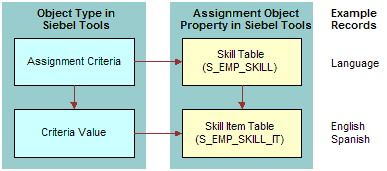
The Skill Table and Skill Item Table properties are child and grandchild tables, respectively, of the assignment object used to store skills, and skill items for assignment objects that are not stored as columns in the parent table itself. The S_EMP_SKILL employee skill table is used to store skills possessed by employees, such as languages spoken, product expertise, and so on.
For example, for an employee who speaks English and Spanish, there is one record in the employee skill table that specifies the skill name as Language. There are also two records in the child S_EMP_SKILL_IT employee skill item table that correspond to this skill record: one record for English, and another record for Spanish.
Several objects are preconfigured for skills: Account, Activity, Campaign, Employee, Opportunity (Revenue), Service Request, and so on. By default, sales objects do not use skills. Using Siebel Tools, you enable skills for other assignment objects by configuring the object's Skill Table and Skill Item Table properties.
|
Note: Before enabling skills for an assignment object, make sure that the Skill Table assignment object property exists in the Siebel Data Model. |
To enable assignment objects for skills
Start Siebel Tools.
Select the assignment object for which you want to enable skills.
In the Object Explorer, click Workflow Policy Object, and then in the Workflow Policy Objects list, query for an object.
In the Object Explorer, click Assignment Object.
Lock the project for the assignment object by choosing Tools, then Lock Project (Alt+L).
A pencil icon appears next to the Name field to indicate that the object's project is locked.
In the Assignment Objects list (or Properties window), enter values for the fields in the following table.
| Field | Description |
|---|---|
| Skill Item Table | The name of the skill item table. |
| Skill Table | The name of the skill table. |
|
Note: Choose the table name from the drop-down menu. This LOV (list of values) is derived from tables specified in the Siebel repository. |
Set the Employee Skill assignment criteria property to TRUE.
In the Object Explorer, select Assignment Criteria.
In the Assignment Criteria list, select the object that you selected in Step 2.
Set the Employee Skill property to TRUE.
This topic is part of "Configuring Assignment Objects".
This topic gives one example of enabling skills for an assignment object. You might use this feature differently, depending on your business model.
The following procedure explains how to enable skills for the Contact assignment object.
To enable skills for the Contact assignment object
Start Siebel Tools.
Select the assignment object for which you want to enable skills.
In the Object Explorer, click Workflow Policy Object, and then in the Workflow Policy Objects list, query for Contact.
In the Object Explorer, click Assignment Object.
Lock the project for the Contact assignment object by choosing Tools, then Lock Project (Alt+L).
A pencil icon appears next to the Name field to indicate that the object's project is locked.
In the Assignment Objects list (or Properties window), enter values for the fields in the following table.
| Field | Description |
|---|---|
| Skill Table | S_CON_SKILL |
| Skill Item Table | S_CON_SKILL_IT |
This topic is part of "Configuring Assignment Objects".
The Siebel Business Applications provide several predefined skills. The predefined skills for Assignment Manager are:
Language Code
Product Id
Product Line Id
Product Line Name
Product Name
Revenue
For most deployments, the predefined skills are sufficient. However, you can create new skills using Siebel Tools. For more information about creating new skills, see "Creating New Skills".
To view predefined skills
Start Siebel Tools.
In the Object Explorer, click to select the Assignment Criteria object.
In the Assignment Criteria applet, query for criteria with Employee Skill equal to TRUE.
The predefined skills appear as well as any new skills that you have created.