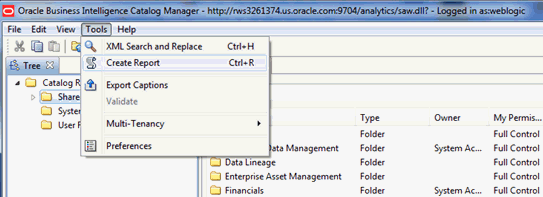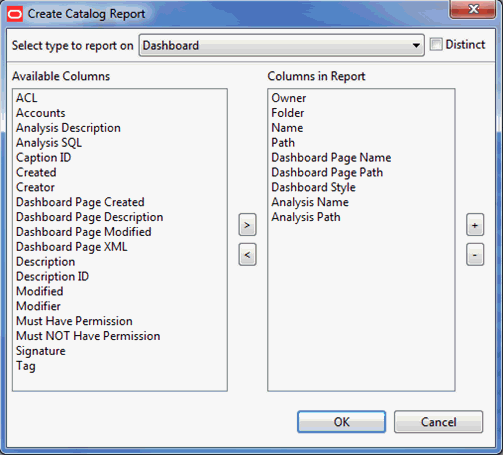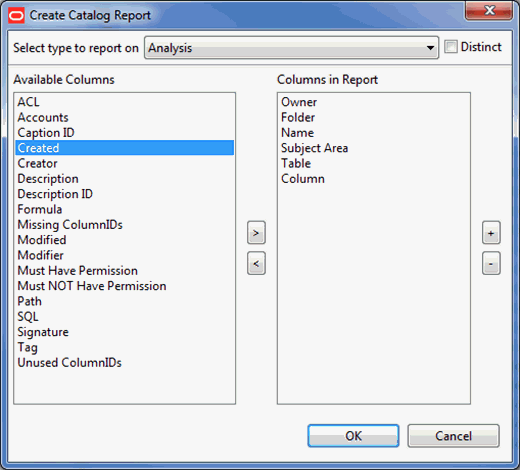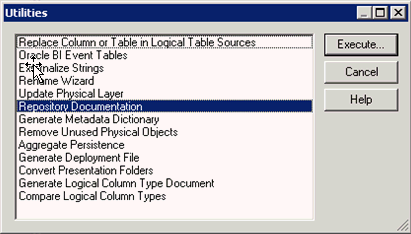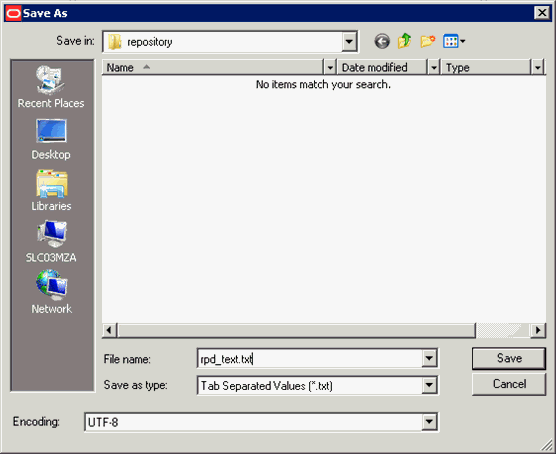Tasks for Loading and Refreshing Data Lineage Dashboards
Perform these tasks for initial and ongoing loading and refreshing of data lineage dashboards and their required metadata.
Note:
You must perform the tasks in this section in the sequence described in Setting Up Data Lineage.Extracting Oracle Business Intelligence Metadata Using Catalog Manager and Administration Tool
Extract Presentation Catalog (webcat) and repository (RPD) metadata into files sourced during load of the Data Lineage warehouse tables.
Prerequisities:
OBIEE 11.1.1.6.0 and 11.1.1.7.0 client installations on a Windows machine are a prerequisite to extract OBIEE metadata.
You use Windows-based OBIEE clients from release 11.1.1.6.0 or 11.1.1.7.0 to generate the following files:
-
webCat_dashboard_text.txt -
webCat_ text.txt -
rpd_text.txt
Copying to the $DL_HOME Directory
In this step, you copy the metadata source files from the local directory on the Windows machine you saved them on to the Data Lineage home directory, where they can be sourced by the Data Lineage Extract and Load load plan. You also copy a Fusion EAR file from its installation location to the Data Lineage home directory.
- Copy the
webCat_dashboard_text.txt,webCat_ text.txt, andrpd_text.txt from the local directory on the Windows machine to$DL_HOME. - Copy Fusion EAR files from
$ORACLE_BI_HOME/biapps/DataLineageto$DL_HOME.
Executing and Monitoring the Data Lineage Load Plan
Execute the Data Lineage Extract and Load load plan in ODI. This load plan uses the sources and extracted metadata files you have configured and generated as sources to load and refresh the prebuilt data lineage warehouse tables.
- In the ODI Studio Designer Navigator, expand Load Plans and Scenarios, Predefined Load Plans, then Data Lineage.
- Execute the DataLineage Extract and Load load plan, and monitor its execution using the Operator.