To start a search, begin typing your search text into the search box. As you type, Big Data Discovery displays the matching search results.
The search results are divided into panels to reflect the different types of results.
For searches from the Catalog, the results are also divided into results from data sets, projects, keyword search, and project refinements.
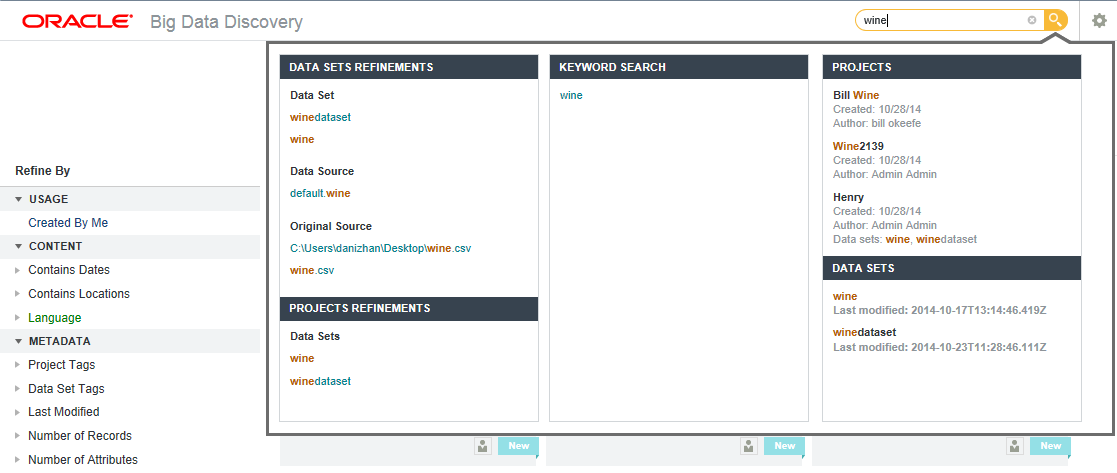
For other searches, there is a single set of panels.
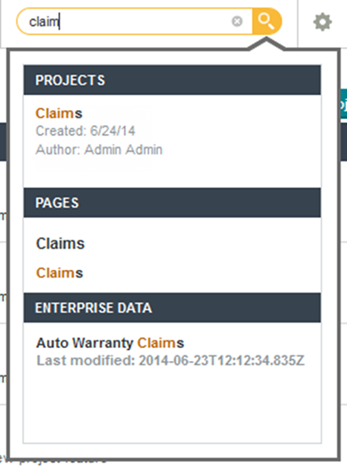
Each section contains a different type of search result. Each type of result has an associated action you can perform from that result. The possible search results include:
| Result Type | Description | Available Action |
|---|---|---|
| Attributes | Only included in searches from within
a project, including:
A list of attributes whose names match the entered search terms. Next to each attribute is the name of the attribute group that it belongs to. The attributes are grouped by data set. 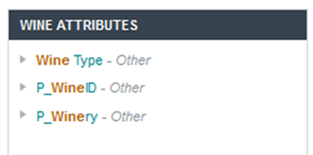 |
When searching from a project page, to
display the available values for refining by the attribute, click the attribute
name.
When searching from the Project Settings page or the Control Panel, click the attribute name to display the Views page. The base view for the data set containing the attribute is selected. |
| Refinements | Only included in searches from a
project page.
A list of attribute values, grouped by data set and attribute, that match the entered search terms. 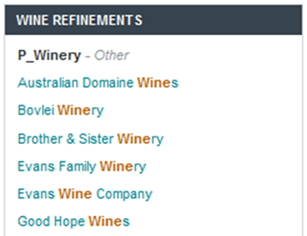 |
To refine the data using a displayed value,
click the value.
You can also use Ctrl-click to add a value to the multi-select queue. |
| Projects | Included in all searches.
A list of projects where the search term matches any of the
following:
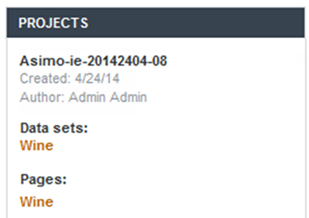 The results only include projects that you have access to. |
To navigate to the project, click the
project name.
You can also click individual matching items such as pages, bookmarks, or snapshots. |
| Pages | Included in all searches.
A list of project pages that you have access to, and whose name matches the entered search terms. 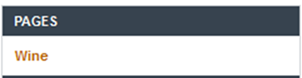 If searching from within a project, then the Pages section only includes matching pages for that project. Matching pages from other projects are listed under Projects. Otherwise, the results include matching pages for any project that you have access to, and are grouped by project. |
To navigate to the page, click the page name. |
| Bookmarks | Included in all searches.
A list of bookmarks whose name or description matches the entered search terms, or that include refinements matching the entered search terms. 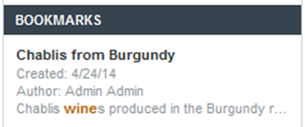 If searching from within a project, then the Bookmarks section only lists matching bookmarks for that project. Matching bookmarks from other projects are listed under Projects. Otherwise, the results include matching bookmarks for any project that you have access to, and are grouped by project. |
To display the associated page based on the bookmark, click the bookmark name. |
| Snapshots | Included in all searches.
A list of snapshots whose name or description matches the entered search terms, or that include refinements matching the search terms. 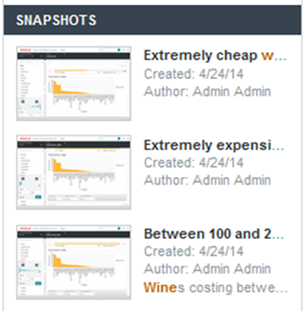 If searching from within a project, then the Snapshots section only lists matching snapshots for that project. Matching snapshots for other projects are listed under Projects. Otherwise, the results include matching snapshots for any project that you have access to, and are grouped by project. |
To display the snapshot details, click the
snapshot name.
If you are searching from outside of a project, then Big Data Discovery first navigates to the project, then displays the snapshot details dialog. |
| Galleries | Included in all searches.
A list of snapshot galleries whose names match the entered search terms. 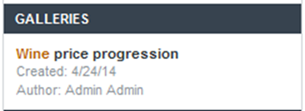 If searching from within a project, then the Galleries section only lists matching galleries for that project. Matching snapshots for other projects are listed under Projects. Otherwise, the results include matching galleries for any project that you have access to, and are grouped by project. |
To display the gallery details, click the
gallery name.
If you are searching from outside of a project, then Big Data Discovery first navigates to the gallery, then displays the gallery details dialog. |
| Project Settings | Only included in searches from a
project page or from the Project Settings page, for
project or Big Data Discovery administrators.
A list of pages in Project Settings whose names match the entered search terms. 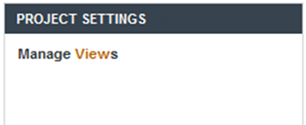 |
To navigate to the page, click the page name. |
| Control Panel | Included in all searches run by Studio Administrators.
A list of pages in the Control Panel whose names match the entered search terms. 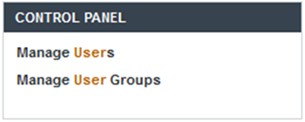 |
To navigate to the page, click the page name. |
| Enterprise Data | Included in all searches.
A list of available data sets with matches in their name or description. 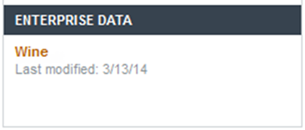 |
To display the data set in Explore, click the data set name. |
| Keyword Search | Only included for searches from a
project page or from the
Catalog.
Contains a link with the search text. For projects, the search is within the attribute values from the project data. On the Catalog, the search is within the information about the available data sets and projects. 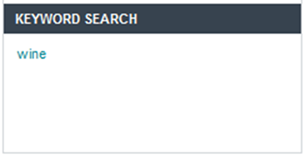 If you include Boolean syntax in the search text, then Big Data Discovery also displays a Boolean Search section to allow you to complete a Boolean search.  |
To complete the text search, click the
search term, or press
Enter.
You can also click the search icon next to the search field. For project data, if the data is available in more than one locale, then when you hover the mouse over the keyword in the results, a drop-down icon displays. To select the locale for the search, click the icon, then click the locale you want to use for the search.  Once you select a locale, Big Data Discovery uses it until you change it. If the current search locale is different from your locale, then Big Data Discovery displays the current search locale next to the keyword.  |
