| Oracle Agile Engineering Data Management Architecture Guide Release e6.2.0.0 E52551-02 |
|
 Previous |
 Next |
| Oracle Agile Engineering Data Management Architecture Guide Release e6.2.0.0 E52551-02 |
|
 Previous |
 Next |
Agile e6 system provides two types of clients, serving different needs of casual users and power users.
Java Client
Web Client
The Java Client is the standard client for Agile e6. It enables access to all functions of Agile e6 (depending on the client platform). The Java Client is suitable for user and also customizers and offers limited support for Administrators.
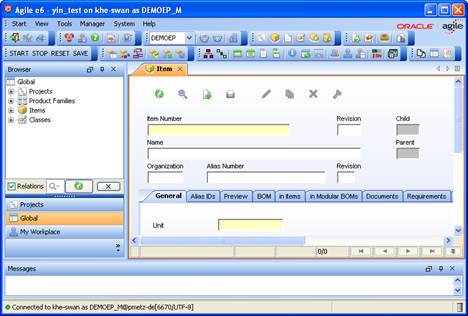
In combination with Oracle Sun's Java WebStart technology (see http://java.sun.com/products/javawebstart/), the deployment of the Java Client is reduced dramatically.
The Java Client fully supports M-CAD, E-CAD, EDA integrations, Office Suite features, and most other types of integrations.
The user interface of the Java Client is dynamically defined by the metadata in the repository.
The Web Client can be used by casual users on all front ends. It requires one of the common web browsers (for details please see the platform list about supported web browsers). It enables access to most functions of Agile e6 (which are not Windows specific).
|
Note: The Web Client is not suitable for Customizers and Administrators. |
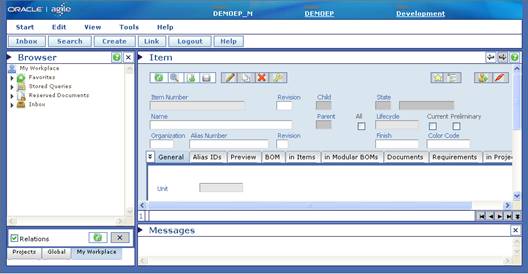
The Web Client uses DHTML - combination of HTML and JavaScript - because the Web Client is a Web Presentation Service on the web server. It does not require a local installation that can be accessed by a web browser.
Compared to the Java Client, the most important limitations include:
Slightly different concept of the integrated Explorer window. Similar functionality can be achieved, but the customization is partially separate.
No support for significant fields in lists. This means all columns in a list will scroll horizontally.
No support for drag & drop from/to the desktop.
Modal dialogs may not be supported completely, however the cases that are not supported have been reduced dramatically, allowing the Web Client to be used in most scenarios.
|
Note: The Web Client does not support M-CAD, E-CAD, EDA, Agile e6 AutoVue Integrations, and the Office Suite features. However, the Web Client can be used with integrations that are processed on the server, e.g. the SAP Link. |
The user interface of the Web Client is dynamically defined by the metadata in the repository, except for some specific components, including the integrated Browser windows, the Search Panel, and the Wizard.
Agile e6 includes a workflow solution that allows automating business processes.
The definition of a workflow process consists of the activities, the resources responsible for the execution of the activities, and the routing. Workflow processes are graphically defined with the Workflow Editor, as depicted in the following screenshot:
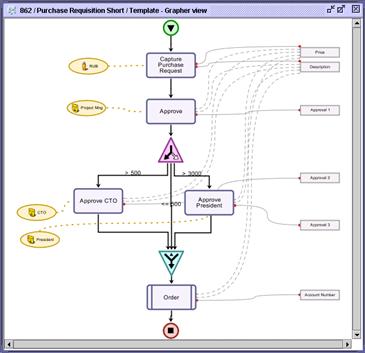
The Workflow Editor communicates with the Business Services, which include the Workflow Engine and the Permission Manager. All data related to a workflow process are stored in the database, thus ensuring the integrity of the system.
The Workflow Editor can be launched from Java Client.
The communication between the Java Client, the Workflow Editor and the Agile e6 application server process is depicted in the following graphic:
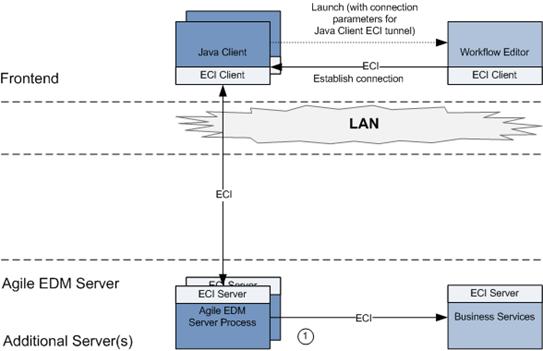
The following steps are executed when the user launches the Workflow Editor from the Java Client:
The Java Client launches the Workflow Editor. Parameters with information about the Java Client ECI tunnel are passed.
The Workflow Editor connects to the Business Services through the Java Client and EDM Server.
The following table contains details about the relevant lines of communication:
| Line of Communication | Type | Port or Range of Ports |
|---|---|---|
| (1) | Application specific protocol based on Sockets | Port 19997 by default (can be configured during installation) |
The Workflow Editor is a component in the Java Client that connects to the business service through an ECI protocol.
Once the Java Client is communicating in a WAN scenario, the firewall restrictions also apply for the Workflow Editor, thus the Workflow also needs to communicate through the PLM-API proxy as described for the Java Client in "Lines of Communication with HTTP support".
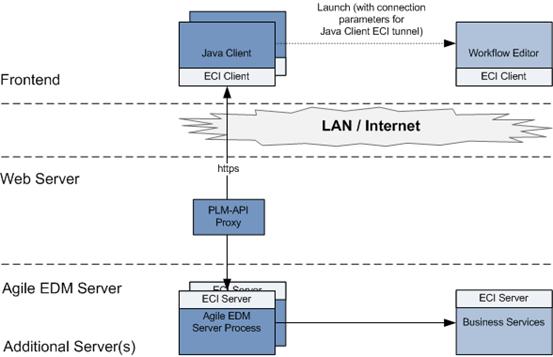
In addition to the MS Office applications (2010 and later, Word, Excel, PowerPoint, Visio), a direct integration is also available. The exchange of document properties with Agile EDM Server can be defined in the Office Suite configuration. Thus, the properties information is automatically entered into the fields of the document mask when a document is saved. When editing a document, it is also possible to display the content of fields in the document properties and thus, insert the information into the document using MS Office features
The Office Suite module supports all user needs for managing Office documents. This includes all types of text documents, graphic data, and multimedia files.
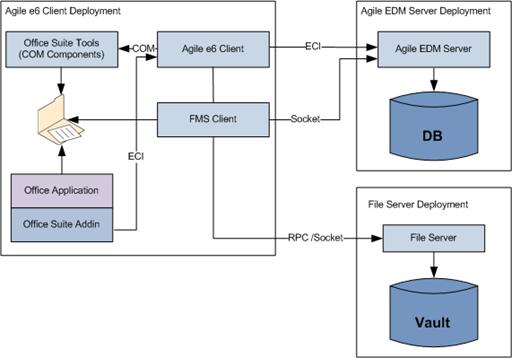
The Office Suite provides the following:
The Office Suite Tools
These are a set of COM components which are accessible via the Microsoft COM interface. These tools are used to exchange the document properties between the Agile EDM server and the Office document.
The Office Suite Addin
It integrates the Agile e6 Office Suite Toolbar/Ribbon into the Office application. With the Addin the user can execute operations like Load / Save the Office document from / into the Agile e6 system.
|
Note: The Office Suite is supported for the Java Client, and uses the standard mechanisms to access the File Server. |
Agile e6 CAD Integrations provides data and process integration between CAD applications and Agile e6. They allow CAD designers and engineers to capture and control the data representing a primary source of the product record. The integrations work from within the familiar CAD system user interface, providing commands which allow the user to interact with EDM to manage the CAD data.
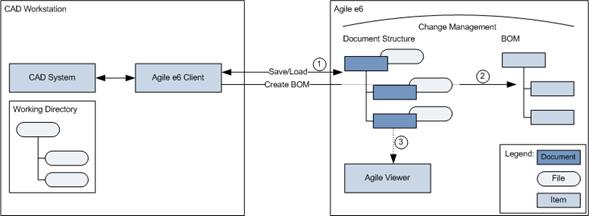
Primary use cases:
Save and Load CAD files
Create BOM
View CAD files (optional)