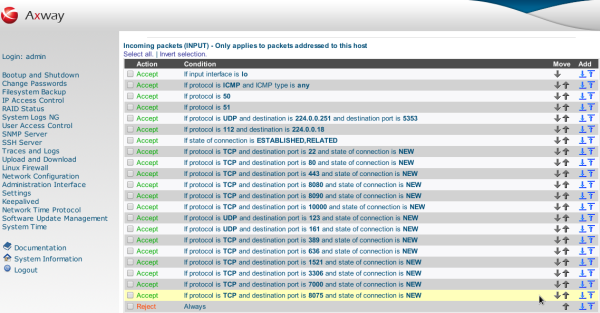
This topic describes how to run API Manager on the appliance. These instructions are valid for all form factors of the API Gateway Appliance, including the physical appliance, the VMware virtual appliance, and the AMI virtual appliance.
The API Manager software is installed as part of the appliance API Gateway software installation. To run API Manager on the appliance, the following prerequisites apply:
Follow these steps to install API Manager on an appliance image:
| Note | These instructions assume that a Node Manager and API Gateway instance are already installed and running on the appliance. In the following sections, the API Gateway instance is named Instance1 and the group name is APIManagerGroup. The process is run by the administrator user (non-root). |
Copy a valid license for API Manager into the /INSTALL_DIR/apigateway/conf/licenses directory.
You must add a new firewall rule to allow access to the API Manager service port (the default port is 8075). The most convenient way to configure the appliance firewall is to use the Web Administration Interface. See Configure a new HTTP port for an example of opening a new port in the appliance firewall.
The following figure shows the result of adding a new rule for port 8075.
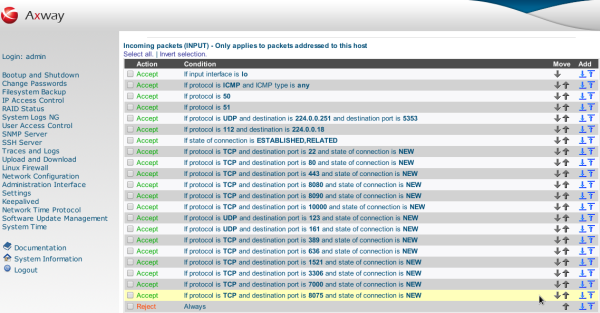
Alternatively, to configure the firewall on the command line, log in to the appliance as root, and run these commands:
# sed -i.bak '/REJECT/i-A INPUT -p tcp -m state -m tcp --dport 8075 --state NEW -j ACCEPT' /etc/sysconfig/iptables |
| Note | On an AMI virtual appliance, you must also open the API Manager port in the AWS security group. See Allow access to ports on AMI. |
To enable the postfix service in the Web Administration Interface, perform the following steps:
Alternatively, to enable postfix on the command line, log in to the appliance as root, and run these commands:
# chkconfig postfix on |
A script is installed with the API Manager installation files, which must be run to set up API Manager. This script must be executed by the same user responsible for the API Gateway process. In most appliance installations, this is the administrator user.
| Note | These instructions assume that the administrator user is running an API Gateway named Instance1 on APIManagerGroup. |
Log in to the appliance as the administrator user and run the following commands:
$ cd /INSTALL_DIR/apigateway/samples/scripts/ |
The output should be similar to the following:
Solutions directory '/opt/apigateway/groups/group-2/solutions' does not exist. Creating now... |
To test the API Manager installation, open a browser window and enter the URL https://HOST:8075 in the address bar. The API Manager web interface login page appears.