WEB Reports (ASP)
The MICROS Retail OSCAR POS application provides the opportunity to call all reports via internet / intranet from a web server by use of ASP scripts (ActiveServerPages). This requires the input of the server URL in the client browser and the selection of the desired report in a form.
The MICROS Retail OSCAR POS application supports web reports via ASP (ActiveServerPages) and from MICROS Retail OSCAR POS version 3.0 on also via ASP:NET.
![]() Further notes on web
reports via ASP.NET can be found in the documentation WEB Reports ASP.NET.
Further notes on web
reports via ASP.NET can be found in the documentation WEB Reports ASP.NET.
Generally, all reports of the MICROS Retail OSCAR POS application can be called via internet; the browser windows will be displayed in the MICROS Retail OSCAR POS standard layout.
The web page for the selection of the reports is to be called by entering the URL in the browser:
- e.g. http://<servername>/webreport/
- Via the selection field, you can call all reports for which the corresponding parameters have been set in the update program Parameters -> Misc. Params -> Reports on Till.
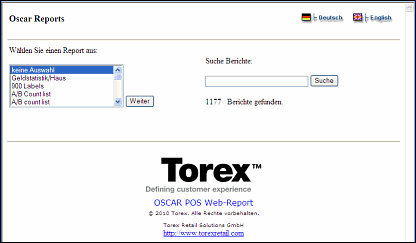
The usage of web reports in MICROS Retail OSCAR POS requires:
- Generally, web reports can only be used if the MICROS Retail OSCAR POS application works with an SQL Database (e.g. MS-SQL-Server 7.0).
- For the installation, the generation and the access to web reports, the IIS (Internet Information Server 5) has to be installed on the MICROS Retail OSCAR POS server.
- Configure an ODBC connection to the SQL database
as follows.
Name = oscardsn
Login ID= oscar
Password = adsanker
Attention!
The authentification type "With server authentification by login ID and password"" has to be selected to enable the access from the web scripts to the MICROS Retail OSCAR POS SQL database. - The necessary files for the creation of web reports are delivered in a zip archive along with the current MICROS Retail OSCAR POS version 2.0 (..\bin\Webreport.zip) and have to be installed as follows.
- Copy the file Webreport.zip to the MICROS Retail OSCAR POS directory.
- Unpack the zip archive.
- Start the installation script by use of the
command oscar installWebreport from the
"work" directoryof the current MICROS Retail OSCAR POS installation.
Note:
By the execution of the installation script, the directories \oscwebrep\assets\images; \oscwebrep\log; \oscwebrep\out for the web report scripts are generated in the root directory of the IIS (Internet Information Server ) "<drive>:\inetpub\wwwroot\" and the necessary *.asp and *.gif files are copied in these directories.
In addition, the file "global_param.asp" is adjusted and the component studi1.dll is installed. - In the update program System -> User Interface -> Applications -> Report Chain, an application program called "WebChain" of the type report chain has to be configured with a free number.
- For the reports offered for selection via internet, the appropriate parameters have to be set in the update program Parameters -> Misc. Params -> Reports on Till.
Salzufer 8
D-10587 Berlin
Germany