The Record Listing View shows the clinical data for a form that can span across sites, subjects, and visits, or shows data from multiple clinical forms in one view.
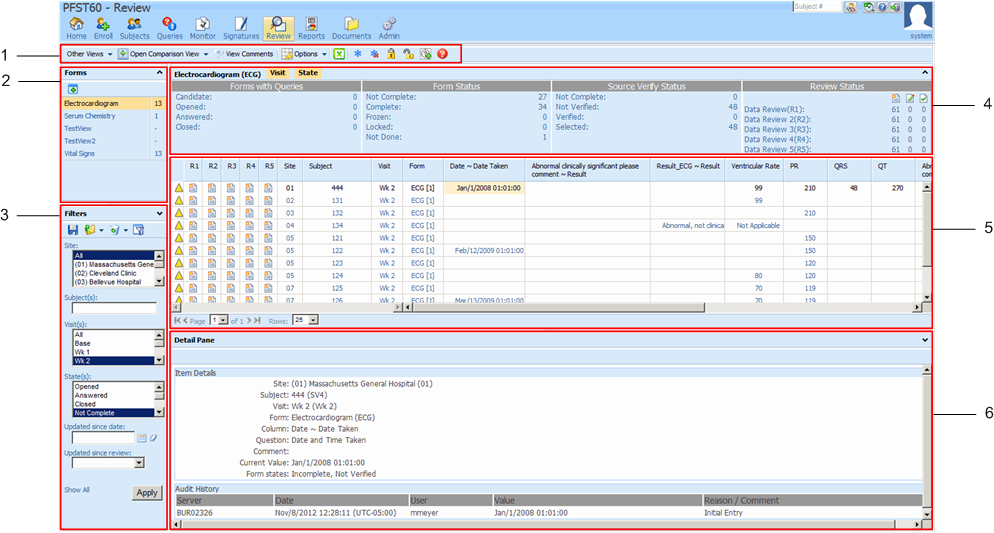
Components—Record Listing View
|
Component |
Description |
|
|---|---|---|
|
1 |
Toolbar |
Provides centralized options in menu format for the actions you can perform on the data in the Form Data Table. The options that appear in the toolbar vary depending on the current view. Options that are not available for the current view are not visible; options that are not applicable to the current selection(s) are disabled. For more information, see Toolbar—Data Viewer. |
|
2 |
Forms pane |
Displays the form mnemonics for started forms, in alphabetical order, and the number of instances of each form. For more information, see Forms pane—Record Listing View. This pane collapses to maximize the viewing area for the main data portion of the page. |
|
3 |
Filters pane |
Provides options to filter the data that appears in the Form Data Table. For more information, see Filters pane—Data Viewer. This pane collapses to maximize the viewing area for the main data portion of the page. |
|
4 |
Summary Data pane |
Provides a counting summary of the states for the available form instances filtered by the criteria set for the current view. For more information, see Summary Data pane—Record Listing View. This pane provides a way to filter the data in the Form Data Table with a single-click. This pane collapses to maximize the viewing area for the main data portion of the page. |
|
5 |
Form Data Table |
Displays all data for the form that is selected in the Forms pane, filtered by the criteria selected in the Filters pane. |
|
|
|
The left-most column shows the InForm state for the form.
|
|
6 |
Detail Pane |
Provides information on the data item (cell) that was last clicked in the Form Data Table. For more information, see Detail Pane—Record Listing View. If the InForm metadata contains HTML tags, the tags appear in the Detail Pane. Note: The Detail Pane does not appear by default when you navigate to a Record Listing View. You must manually expand the pane by clicking the arrow located in the lower-right corner of the page. |
| Copyright © 2012 - 2015 Oracle and/or its affiliates. All rights reserved. |
|---|