Purpose: If the Send B/O to OROB (K08) system control value is selected, you can use the Order Broker Integration to send backordered order lines to the Order Broker for fulfillment.
• If the Use OROB for Fulfillment Assignment (M31) system control value is unselected, the system sends eligible backordered items to the Order Broker for fulfillment. The Order Broker will choose the best store location to fulfill and ship the item to the customer. Items that are in stock follow normal reservation and fulfillment processing.
• If the Use OROB for Fulfillment Assignment (M31) system control value is selected, the system bypasses reservation and places all eligible items on backorder, even if the item is available in an Order Management System warehouse. The Order Broker will choose the best store location or Order Management System location to fulfill and ship the item to the customer.
• If the Use OROB for Ship for Pickup Fulfillment Assignment (M34) system control value is set to ALWAYS, the system bypasses reservation in order to send eligible items on a ship-for-pickup order to the Order Broker for fulfillment assignment. In this situation, the fulfilling location may be a store location or an Order Management System warehouse and the merchandise is shipped to the customer’s selected store for pickup. See Creating a Ship-for-Pickup Order in Order Management System for more information on how to create a ship-for-pickup order.
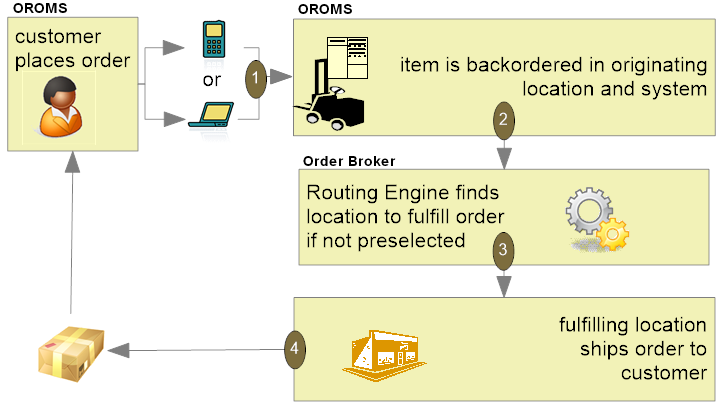
When using Order Broker for fulfillment assignment, the fulfilling location can be a store location or an OROMS warehouse location. In addition, for ship-for-pickup orders, the fulfilling location ships the order to the customer’s selected store for pickup.
In this chapter:
• Brokered Backorder Processing Overview
• Brokered Backorder Fulfillment: Initial Order Creation
• Brokered Backorder Fulfillment Process: After Order Creation and Status Updates
• Rules for Submitting Backorders to the Order Broker
• Brokering Items with Soldout Control Codes
• Things to Note About Brokered Backorders
Brokered Backorder Processing Overview
Order Broker assignment: Assigning a backordered item to the Order Broker can occur through:
• order entry or order API: When you create an order that includes a backordered line, Order Management System assigns the line, if eligible, to the Order Broker for fulfillment, and withholds it from normal fulfillment processing within Order Management System.
Note:
- If the Use OROB for Fulfillment Assignment (M31) system control value is selected, the system bypasses reservation for all eligible items on an order and places them on backorder so that the Order Broker can determine the fulfilling location.
- If the Use OROB for Ship for Pickup Fulfillment Assignment (M34) system control value is set to ALWAYS, the system bypasses reservation for all eligible items on a ship-for-pickup order and places them on backorder so that the Order Broker can determine the fulfilling location.
• batch process: A periodic function finds eligible backordered lines and assigns them to the Order Broker.
Eligibility rules: Order Management System determines whether an order line is eligible for Order Broker fulfillment based on certain basic criteria, such as whether it is fully backordered and authorized; also, you can use related system control values to further restrict Order Broker assignment based on your business rules, such as omitting items you are due to receive soon on open purchase orders. Also, the item must be flagged as OROB eligible. See Rules for Submitting Backorders to the Order Broker for details.
Does each line create a separate order in Order Broker? Each eligible backordered line on an order is sent to the Order Broker:
• as a separate order if the Use Split Order (L56) system control value is unselected. In this case, the fulfillment of each line is tracked individually. The Order Broker does not attempt to assign multiple order lines from the same fulfilling location.
• as part of a single order if the Use Split Order (L56) system control value is selected. In this case, the Order Broker attempts to assign all lines on the same order to the same fulfilling location; however, it notifies Order Management System about multiple assigned fulfilling locations if the order or lines are split. If a single backordered item is unfulfillable through the Order Broker, that line returns to standard backorder processing, but additional lines on the order can still be fulfilled through the Order Broker.
What information is sent to the Order Broker? Order Management System sends the following information to the Order Broker:
• sold-to and ship-to customers’ names and addresses.
• details on the requested item.
It does not send payment information, although only fully paid and authorized items are eligible for Order Broker fulfillment. If the Payment at POS for Ship for Pickup Orders (L60) system control value is selected, ship-for-pickup orders are authorized for verification only and payment is collected when the customer picks up the items at the store.
For more information on the information sent to the Order Broker, see Sample Order Broker Messages.
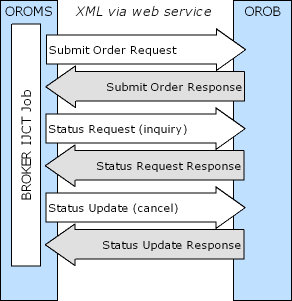
Brokered Backorder Fulfillment: Initial Order Creation
1. |
The process begins when you create an order in Order Management System. If the Send B/O to OROB (K08) system control value is selected, the system sends eligible backordered items to the Order Broker to determine the fulfilling location. In addition: • If the Use OROB for Fulfillment Assignment (M31) system control value is selected, the system bypasses reservation and places all eligible items on backorder, even if the item is available in an Order Management System warehouse, in order to have Order Broker determine the fulfilling location. • If the Use OROB for Ship for Pickup Fulfillment Assignment (M34) system control value is set to ALWAYS, the system bypasses reservation and places all eligible items on a ship-for-pickup order on backorder, even if the item is available in an Order Management System warehouse, in order to have Order Broker determine the fulfilling location. The order creation can occur through interactive order entry, batch order entry, or the order API. You can also use the BROKER periodic function to submit existing backordered lines to the Order Broker for fulfillment; see Additional Oracle Retail Order Broker Setup in Order Management System for more information. |
2. |
If the order line meets the Rules for Submitting Backorders to the Order Broker, Order Management System generates a request message to the Order Broker and creates an Order Broker record. Note: Order lines that meet the Rules for Submitting Backorders to the Order Broker do not sell out initially, even if the items are flagged with soldout control codes. See Brokering Items with Soldout Control Codes for more information. If the order includes multiple backordered lines and the Use Split Order (L56) system control value is selected, the request message includes all eligible backordered lines; otherwise, each backordered item is submitted as a separate order. Each Order Broker record has a status of R (ready) at creation. Also, the order line is updated to restrict it from standard backorder processing in Order Management System: • the Drop ship flag is set to D. • the Printed quantity is updated to the ordered quantity. • An order line that is assigned to the Order Broker for fulfillment displays a status of OBR in standard order inquiry. • the quantity to be brokered does not update the Backordered quantity for the Item Warehouse. • if the Use OROB for Fulfillment Assignment (M31) system control value is selected, the Bypass reservation flag is selected with a Backorder reason of Reservation bypassed indicating the broker backorder was created for fulfillment assignment. • if the order is a ship-for-pickup order sent for fulfillment assignment, the Bypass reservation flag is selected with a Backorder reason of Reservation bypassed indicating the broker backorder was created for fulfillment assignment. Note: Order Broker status is not displayed in Streamlined Order Inquiry (DORI). |
3. |
If the BROKER process in Working with Integration Layer Processes (IJCT) is active, it immediately generates the submit order request message to Order Broker to request order creation and assignment in the Order Broker. At this time, it also: • changes each Order Broker record’s status to W (waiting). • creates an Order Broker History record for each line to track the order submission (A - Send Order Request). • writes an Order Transaction History message indicating that each order line was submitted to the Order Broker (for example, Ln#: 2 Submitted To Broker). See the Brokered Backorder (Delivery or ShipForPickup) Submit Order Request Message Sample. |
4. |
The Order Broker module in Order Broker receives the submit order message. If Order Management System sent each line separately, Order Broker creates each order line as a separate order in its database; otherwise, if you use the split order option, Order Broker creates a single order including all of the order lines that were eligible for submission as brokered backorders. The Order Broker assigns each order or line to a location for fulfillment based on inventory availability and the business rules you have defined in Order Broker. At this point, the order status in the Order Broker database is new_order. |
5. |
Order Broker sends a response message to Order Management System indicating each assigned fulfilling location and the unique request ID it uses to identify each order. See the Submit Order Response Message Sample. Note: The message version is specified in the Oracle Retail Order Broker Properties; this property must be set to 16.0 or higher in order to use broker backorders for fulfillment assignment and to use ship-for-pickup processing. |
6. |
If the Order Broker successfully created an order and assigned it to one or more fulfilling locations, Order Management System: • updates each Order Broker record with: - the fulfilling location, using the description set up through the Work with Store Cross Reference (WSCR) option. - the request ID. - a status of A (acknowledged). • writes an Order Transaction History message indicating that the order line was acknowledged by the Order Broker (for example, Ln#: 2 Acknowledged by Broker). • creates an Order Broker History record (B - Receive Order Response). |
Split line? If the Allow Split Line? preference in Order Broker is selected, the Order Broker might split the quantity of a single brokered backorder line across more than one fulfilling location. For example, you create an order for item AB100 with a quantity of 10. There is no single location that has a quantity of 10 available. The Order Broker assigns 8 units to location 100, and 2 units to location 200.
The Order Broker splits order lines or line quantities only if you have selected the Allow Split Order? and Allow Split Line? preferences in Order Broker, and if there is not a single location that can fulfill the entire order or line quantity. See the Use Split Order (L56) system control value for examples, and see the Order Broker Operations Guide or online help for background.
If Order Management System is the fulfilling location: If the Use OROB for Fulfillment Assignment (M31) system control value is selected or the Use OROB for Ship for Pickup Fulfillment Assignment (M34) system control value is set to ALWAYS, Order Broker may determine that a warehouse in Order Management System is the best location to fulfill the order, or some portion of the order. In this situation:
• Order Broker assigns the Order Management System location to the order in Order Broker as the Fulfilling location.
• At defined intervals, the BROKER process in Work with Integration Layer Processes (IJCT) periodically sends a fulfillment request message to Order Broker to poll for newly assigned orders (orders whose Fulfilling location is an Order Management System location).
• When the BROKER process receives the order in the fulfillment response message:
- If the original order is not a ship-for-pickup order, it creates a new delivery order and assigns the order type defined in the Order Type for Delivery Orders Originating in OROMS (M33) system control value to the order.
- If the original order is a ship-for-pickup order, it creates a new retail pickup order and assigns the order type defined in the Order Type for Retail Pickup Orders Originating in OROMS (M35) system control value to the order.
• In order to tie the originating order (the original order sent to Order Broker for fulfillment assignment) with the new sourcing order (the delivery or retail pickup order created to fulfill the original order), Order Management System:
- stores the originating order number in the E-commerce order number field in the Order Header Extended table for the newly created sourcing order. For example, the system updates the E-commerce order number with ORIG#: 9999-001, where ORIG#: indicates the order has been created as a result of OROB fulfillment assignment, 9999 is the order number, and 001 is the ship to number.
- assigns the Request ID defined for the originating order to the newly created sourcing order.
See Retail Pickup (including Ship-for-Pickup) or Delivery Orders for more information on how Order Management System processes a delivery or retail pickup order.
If the assigned fulfilling location rejects the order: The location assigned to fulfill an order or line can reject it if, for example, it does not have sufficient inventory. In this situation, the Order Broker uses the rules set up at the Preferences screen in Order Broker to select another location to fulfill the order. If the location where the order is currently assigned changes, Order Management System updates this information the next time it sends a status inquiry to Order Broker, typically through pick slip generation, and receives the new information in the response.
Note: An order normally remains in Rejected status in Order Broker only for a moment. If for any reason Order Broker receives a status inquiry request when the order’s status is Rejected, Order Management System does not update the order until the next time it sends a periodic status inquiry.
What if the Order Broker cannot find a location to fulfill the order or line? In some cases, the Order Broker cannot assign an order to a location because there are no locations with sufficient inventory that are eligible based on the business rules set up in Order Broker at the Preferences screen. In this situation, the Order Broker assigns the order to the Default Unfulfillable Location specified in Order Broker, which should match the setting of the OROB Default Location Code for Unfulfillable Orders (K56) system control value. When Order Management System receives a response message indicating that the order was assigned to the unfulfillable location and has a status of Unfulfillable, it:
• clears the Drop ship flag and the Printed quantity on the Order Detail line.
• if the Use OROB for Fulfillment Assignment (M31) system control value is selected or the original order is a ship-for-pickup order, unselects the Bypass reservation flag and updates the Backorder reason to Not enough avail in whse.
• changes the status of the Order Broker record to U (unfulfillable).
• writes an Order Transaction History record (for example, Ln#: 2 Unfulfillable by Broker).
• returns the line to standard backorder or soldout processing, including updating the Backorder quantity for the Item Warehouse and updating the PO Layering record.
An order might be flagged as unfulfillable when the Order Broker first receives the request message, or after one or more locations have rejected the order for fulfillment; in this case, Order Management System receives notification the next time it sends a periodic status inquiry, as described below.
Notifying the customer of fulfillment assignment through the Order Broker: The order confirmation email indicate a status of Store Ship for order lines assigned to the Order Broker. See the Order Confirmation Email Sample and Contents for more information.
Brokered Backorder Fulfillment Process: After Order Creation and Status Updates
Status inquiry request and response process: The BROKER process in Working with Integration Layer Processes (IJCT) sends periodic status inquiry requests to the Order Broker. You use the Order Broker Status Update Interval (K10) system control value to define how many minutes Order Management System should wait before sending status inquiry requests.
Activity |
Status in OROB |
Status in OROMS |
Updates to Order Broker and Order Transaction History |
Order Management System sends the submit order message to Order Broker and restricts the order line from standard processing in Order Management System by setting the Drop ship flag and the Printed quantity. |
not yet created |
Waiting (W) |
• creates an Order Broker History record to track the order submission (A - Send Order Request) • writes an Order Transaction History message indicating that the order line was submitted to the Order Broker (for example, Ln#: 2 Submitted To Broker) |
Order Management System receives the submit order response from Order Broker |
new_order |
Acknowledged (K) |
If there is a single fulfilling location: • creates an Order Broker History record to track the response (B - Receive Order Response) • updates the Order Broker record with the assigned fulfilling location • writes an Order Transaction History message (for example, Ln#: 1 Acknowledged by Broker) Otherwise, if there are multiple fulfilling locations, Order Management System sends a status inquiry request to Order Broker and performs the above activities when it receives the response. |
Polling: Each fulfilling location is responsible for polling the Order Broker periodically to check for new orders. Once the Order Broker receives a polling request from a location, it sends a polling response, listing the details of all new orders assigned to the location for fulfillment. |
polled |
Polled (P) (after receiving status inquiry response) |
• creates an Order Broker History record (D - Receive Status Response) • writes an Order Transaction History message (for example, Ln#: 1 Polled by Broker) |
Order accepted? If the assigned location can fulfill the order or line, it sends a status update message accepting the order or line to the Order Broker. |
accepted |
Accepted (A) (after receiving status inquiry response) |
• creates an Order Broker History record (D - Receive Status Response) • writes an Order Transaction History message (for example, Ln#: 1 Accepted by Broker) |
Order rejected? If the assigned fulfilling or sourcing location cannot fulfill the order or line, or the pickup location for a ship-for-pickup order indicates that the inventory for the item was not received or was damaged in transit, it sends a status update rejecting the order or line to the Order Broker. The Order Broker then: |
|
|
|
• Attempts to find another location, subject to the rules you have set up in Order Broker. If it finds another location, the Order Broker updates the record in its database and changes the order status back to new_order. Then the process begins again as the Order Broker waits until the newly-assigned location polls for orders. |
new_order |
Acknowledged (K) (after receiving status inquiry response) |
• creates an Order Broker History record (D - Receive Status Response) • writes an Order Transaction History message (for example, Ln#: 1 Acknowledged by Broker) |
• If the Order Broker does not find another fulfilling location, it flags the order or line as unfulfillable by assigning it to the Default Unfulfillable Location you have set up in Order Broker (matching the OROB Default Location Code for Unfulfillable Orders (K56) in Order Management System). When Order Management System receives the status inquiry update indicating a fulfilling location that matches the OROB Default Location Code for Unfulfillable Orders (K56), it flags the order or line as unfulfillable and returns the line to standard backorder or soldout processing, clearing the Drop ship flag and the Printed quantity for the order line. |
new_order |
unfulfillable (U) (after receiving status inquiry response) |
• creates an Order Broker History record (D - Receive Status Response) • writes an Order Transaction History message (for example, Ln#: 5 Unfulfillable by Broker) |
In Transit (ship-for-pickup, retail pickup): The location assigned to fulfill a ship-for-pickup order has sent the inventory to the location where the customer will pick up the order. Once the fulfilling location has shipped the order or line, it sends a status update message to the Order Broker, providing the ship via and tracking number if available. The Order Broker changes the status to In Transit and stores the ship via and tracking number so that it can send this information to Order Management System. |
In Transit |
intransit |
• creates an Order Broker History record (D - Receive Status Response) • writes Order Transaction History messages indicating the ship via and the tracking number passed from the Order Broker (for example, ----VIA: UPS and ----TRK#: ABCDEFG1234567890) |
Intransit Polled (ship-for-pickup): The pickup location for a ship-for-pickup order: • has received the order in the intransit response message, if the system is not flagged to Require Status Update; or • has sent a status update request changing the status to intransit polled |
In Transit Polled |
intransit polled |
• creates an Order Broker History record (D - Receive Status Response) • writes an Order Transaction History message (for example, Ln#: 1 Intransit Polled by Broker) |
Received (ship-for-pickup, retail pickup): The transferred inventory has been received at the location where the customer is picking up a ship-for-pickup order. |
Received |
received |
• creates an Order Broker History record (D - Receive Status Response) • writes an Order Transaction History message (for example, Ln#: 1 Store Received) |
Order shipped (delivery) or picked up (ship-for-pickup, retail pickup): Once the fulfilling location has shipped the order or line (delivery) or the customer has picked up the merchandise at the store location (ship-for--pickup), it sends a status update message to the Order Broker. For delivery orders, the update message also provides the ship via and tracking number if available. The Order Broker changes the status to fulfilled and stores the ship via and tracking number so that it can send this information to Order Management System. When Order Management System receives notification, it clears the Drop ship flag and the Printed quantity, and submits the order line to billing. If the Order Broker provides a valid ship via code and a tracking number, the tracking number is a live link in the shipment confirmation email. |
fulfilled |
completed (X) (after receiving status inquiry response) |
• creates an Order Broker History record (D - Receive Status Response) • writes an Order Transaction History message (for example, Ln#: 2 Shipped by Broker) • writes Order Transaction History messages indicating the ship via and the tracking number passed from the Order Broker (for example, ----VIA: UPS and ----TRK#: ABCDEFG1234567890) |
Order status changes? If the Send Held Orders to OROB (M18) system control value is selected, Order Management System sends held brokered backorders to Order Broker, but with the Under Review flag set to Y; also, Order Management System sends an order update to Order Broker if the order’s status changes from held to open, or vice versa. |
no change |
no change |
• when the change occurs after initial order creation and submission, writes an Order Transaction History message (for example, Request ID: 78390 Under Review: N) |
Picked? If the assigned fulfilling location reports that a brokered backorder is in Picked status, the Working with Order Broker (WOBR) option indicates a status of Accepted.
Canceling a brokered backorder: See Canceling a Brokered Backorder Request for a discussion of the updates that take place when you cancel an Order Broker request at the Work with Order Broker Screen or in order maintenance.
Reviewing brokered backorders in order inquiry: You can use the Brokered Backorder Summary Screen to review the current status of all brokered backordered lines on a single order. Also, you can select D/S Status for a single brokered backorder line at the Order Inquiry Detail Screen to advance to the Display Order Broker Details Screen, where you can review a single brokered backorder line on the order.
Quantity not indicated in order transaction history messages: The order transaction history messages do not specify the quantity affected by the update; however, if you split orders and lines, the quantity affected may be less than the total order line quantity. For example, if the Order Broker splits an order line across two locations for fulfillment, and one of the locations fulfills its assigned quantity, the order transaction history message of Ln#: 2 Shipped by Broker does not indicate the fulfilled quantity.
Rules for Submitting Backorders to the Order Broker
To be eligible for submission to the Order Broker, the backordered item must have the OROB eligible flag selected. Also, the order line must be:
• fully backordered
• in open status
In addition, if the Use OROB for Fulfillment Assignment (M31) system control value is selected or the Use OROB for Ship for Pickup Fulfillment Assignment (M34) system control value is set to ALWAYS and the original order is a ship-for-pickup order, the order or order line can include the following; otherwise, the order or order line cannot include the following.
• be gift wrapped
• have any special handling (Note: only custom special handling instructions are sent to Order Broker in the submit order request; however, the system does not prevent items with standard special handling from being sent to Order Broker)
• have a future arrival date or be flagged as a future order
• be for a customer flagged to bypass reservation
• be ineligible based on the trigger rules for the BROKER process in Working with Integration Layer Processes (IJCT)
If the Use OROB for Fulfillment Assignment (M31) system control value is set to ALWAYS, the originating location passed to Order Broker on a delivery order is the location defined in the Originating Location to Pass to OROB (M32) system control value.
Also, if the Use OROB for Ship for Pickup Fulfillment Assignment (M34) system control value is set to ALWAYS, the order line can be on a ship-for-pickup order; otherwise, if this system control value is set to NEVER or blank, order lines on a ship-for-pickup order are not eligible for submission to the Order Broker to determine fulfillment assignment and instead are sent to Order Broker during pick slip generation and drop ship order processing time; see Ship-for-Pickup Orders.
Regardless of the settings of the Use OROB for Fulfillment Assignment (M31) and Use OROB for Ship for Pickup Fulfillment Assignment (M34) system control values, the order line must not:
• be flagged as a drop ship item
• be a retail pickup or delivery order received from the Order Broker
• be a set master item or a set component
• be a membership item
• be a stored value card item
• be a non-inventory item
Order Management System does not consider the item’s Projected returns quantity, if any, when determining whether the item is eligible for fulfillment through the Order Broker.
Also, the order must be:
• open, if the Send Held Orders to OROB (M18) system control value is unselected; otherwise, the order can be held. In this case, the order’s Under Review flag is selected. See the system control value for more information.
• fully paid and authorized. If the Payment at POS for Ship for Pickup Orders (L60) system control value is selected, ship-for-pickup orders are authorized for verification only and payment is collected when the customer picks up the items at the store.
System control values: If the Use OROB for Fulfillment Assignment (M31) system control value is selected or if the Use OROB for Ship for Pickup Fulfillment Assignment (M34) system control value is set to ALWAYS and the original order is a ship-for-pickup order, regardless of the setting of the following system control values, the system sends items to Order Broker for fulfillment assignment. Otherwise, the following system control values also determine whether an order line is eligible to send to the Order Broker for fulfillment:
• Order Broker Due Date Threshold (K11): the system does not send an item to the Order Broker if the item is expected on an open purchase order line for the related warehouse with a due date within the threshold defined in this system control value.
• Order Broker Include Ship Complete Orders (K12): if this system control value is unselected, the system does not send items to the Order Broker that are on an order flagged to ship complete.
• Order Broker Include Coordinate Grouped Orders (K13): if this system control value is unselected, the system does not send items to the Order Broker that are coordinate grouped with other items.
• Order Broker Include Gift Orders (K14): if this system control value is unselected, the system does not send items to the Order Broker that are on a gift order.
Sellout prevented: If an order line meets all of the criteria, it is brokered even if the item is flagged with a soldout control code. See Brokering Items with Soldout Control Codes for a discussion.
The BROKER periodic function submits orders to the Order Broker if they were not eligible for submission when they were created. For example, the periodic function submits order lines if:
• your company was not configured to send brokered backorders to Order Broker when the order was created.
• the order was in held status at initial creation and was subsequently released from hold, and the Send Held Orders to OROB (M18) system control value is unselected.
• the order line was partially reserved, but then the reserved quantity was shipped and there is still a backordered quantity remaining on the order line. The order line is not eligible to be submitted to the Order Broker until any reserved quantity is printed and shipped. Note: This situation occurs only if the Use OROB for Fulfillment Assignment (M31) system control value is unselected; also, this situation does not apply to ship-for-pickup orders sent to Order Broker for fulfillment assignment.
Note: When the periodic function submits an order line as a brokered backorder, the function performs all the updates described under Brokered Backorder Fulfillment: Initial Order Creation, but also decreases the Backorder quantity for the Item Warehouse record, since this quantity had been increased when the line was created.
See Additional Oracle Retail Order Broker Setup in Order Management System for background on setting up the BROKER periodic function.
Brokering Items with Soldout Control Codes
Items that are OROB eligible and flagged with a S/O control code are still eligible for brokering rather than selling out, provided they meet the Rules for Submitting Backorders to the Order Broker.
In addition, the following applies if the Use OROB for Fulfillment Assignment (M31) system control value is unselected and the order is not a ship-for-pickup order.
If the soldout control status is:
• sell out immediately: the item is eligible for brokering even if there is an available quantity in an allocatable warehouse.
• include on-order: the item is eligible for brokering if it is backordered. There cannot be an open purchase order that could fulfill the order that is due within the Order Broker Due Date Threshold (K11), if specified. If no Order Broker Due Date Threshold (K11) is specified, the item is eligible for brokering regardless of open purchase orders. The Projected returns quantity, if any, for the item is not evaluated; see Projected Returns for background on how you can use the Projected returns quantity to prevent selling out items in certain situations.
• exclude on-order: the item is eligible for brokering if it is backordered, regardless of whether there are any open purchase orders.
If the item is unfulfillable: If the Order Broker is unable to fulfill an order line, the line returns to standard backorder or soldout processing. The process flow is:
• An item is assigned a soldout control value and would be sold out on the order if the item were not OROB eligible. Order Management System submits the order line to the Order Broker, but there is no store location that can fulfill the item, so the Order Broker returns a status of Unfulfillable.
• When Order Management System receives the status update from the Order Broker, it changes the order line status to sold out (S) if the order line is currently eligible to sell out based on the soldout control value and availability.
• The next time you use the Processing Auto Soldout Cancellations (MASO) option, the soldout line is listed on the Auto Soldout Register, even though it did not sell out through Process Auto Soldouts and even if it is not assigned a soldout control status of 1 (sell out immediately).
• The next time you use the Generating Soldout Notifications (MSON) option, Order Management System generates a soldout notification.
The same processing occurs if the Order Broker returns an error for the brokered order line.
Gift wrap or special handling: Based on the Rules for Submitting Backorders to the Order Broker, if the Use OROB for Fulfillment Assignment (M31) system control value is unselected or the order is not a ship-for-pickup order, an order line is not eligible for brokering if it is flagged for gift wrap or special handling. If gift wrap or special handling applies to the item:
• when the order line is initially created, then the line does not broker; instead, it sells out or remains backordered, as if it were not flagged as OROB eligible. This is the case when the order API or ecommerce interface creates the order.
• after the order line is initially created (for example, by selecting Special Handling for the line in order entry), then if the soldout control status is:
- sell out immediately: the line sells out the next time you use Processing Auto Soldout Cancellations (MASO).
- include on-order quantity or exclude on-order quantity: the line does not sell out automatically.
You can use a backorder report to identify order lines that could not be brokered because of gift wrap or special handling, and that did not sell out automatically. See Order Status and Activity Reports for more information.
Future orders: If the Use OROB for Fulfillment Assignment (M31) system control value is unselected or the order is not a ship-for-pickup order, future orders are not eligible to be brokered; in this situation, items flagged OROB eligible and assigned soldout control values sell out automatically on future orders, just as they would if they were not flagged OROB eligible. Once an order is no longer considered a future order, OROB eligible items on the order can be brokered through the BROKER periodic function if they meet the Rules for Submitting Backorders to the Order Broker.
If reserving against a non-allocatable warehouse: Based on the Reserve from Non-Allocatable Warehouse (J25) and Disregard Soldout Controls for Non-Allocatable Warehouses (J27) system control values, you can reserve inventory against a non-allocatable (retail) warehouse for a retail order, and disregard an item’s soldout control assignment. In this case, even if the item’s OROB eligible field is selected, the item reserves against the non-allocatable (retail) warehouse if the order type is associated with that warehouse and there is inventory in that warehouse.
Things to Note About Brokered Backorders
Canceling order lines: It is important to confirm that the remote store location assigned to fulfill the order line has not begun the shipment process before you cancel an order line or Order Broker request in Order Management System. Depending on the Order Broker Status Update Interval (K10), the most current information about the Order Broker request in Order Management System might be out of date.
Freight charges included? Freight charges for the order are included in the SubmitOrder message only if the Use Split Order (L56) system control value is selected.
Customer address updates: If you change the customer’s name or address in Order Management System after generating the initial Order Broker request, the Order Broker integration does not send this updated information to the assigned fulfilling location. For ship-for-pickup orders, the system does not allow you to change the store location defined as the one time ship to address on the order once the order is accepted.
Held orders submitted? When the Send Held Orders to OROB (M18) system control value is unselected, if an order is initially created in held status and then released from hold, Order Management System does not automatically submit the order to the Order Broker. To submit the order, you can run the BROKER Periodic Function (program PFR0083). See Order Broker Configuration for background.
Order lines not resubmitted: If an order line has previously been submitted to the Order Broker and the Order Broker request was flagged as unfulfillable or put in error status, the BROKER periodic function does not resubmit the order line to the Order Broker for fulfillment.
Reserve quantity limit: If an order line exceeds the Reserve qty (Reserve quantity limit) specified for an item, Order Management System still submits the order line to the Order Broker for fulfillment, provided the line is eligible based on the Rules for Submitting Backorders to the Order Broker.
Inventory transaction history: If the Create Item Transaction History for Non-Inventory Items (E39) system control value is selected, Order Management System writes a NONINVISSU transaction record when the BROKER process receives a status update indicating that the assigned location has shipped the order or line. See that system control value for more information.
Backorder notices: The Generate Backorder Notices (GBOC) option does not generate backorder notices for an order line when it has an Order Broker request in process; however, if the status of the Order Broker request changes to unfulfillable (U) or error (E), or if you cancel the Order Broker request without canceling the order line itself, the order line returns to standard backorder processing and is eligible to have backorder notices generated.
Tracking numbers in shipment confirmation email: If the fulfilling location supplies information on the shipping agent and a tracking number, the Order Broker passes this information to Order Management System. If the shipping agent matches a valid ship via code in Order Management System, the shipment confirmation email lists the description of the ship via and the tracking number as a live link. Otherwise, if the shipping agent does not match a ship via set up in Order Management System, then the shipment confirmation lists the shipping agent as it was passed from Order Broker, and the tracking number is plain text.
Note: If a brokered backorder ships on the same day as a warehouse shipment, the shipment confirmation email includes just the tracking number for the brokered backorder. This occurs regardless of whether you consolidate invoices.
See the Shipment Confirmation Email Sample and Contents for more information.
Tracking numbers in customer history API: If the Order Broker passes the shipping agent and a tracking number, the Detailed Order Inquiry Response XML Message (CWORDEROUT) includes this information provided Order Management System can link the line number, shipping agent, and tracking number from the Order Transaction History messages to the invoice based on date.
Example: |
The fulfilling location supplies information on the shipping agent and the tracking number to the Order Broker, and the Order Broker passes this information to Order Management System. Order Management System writes Order Transaction History records such as: SHIPMENT Ln#: 5 Shipped by Broker SHIPMENT ----VIA: DHL SHIPMENT ----TRK#: GHI123 The Order Transaction History records have the same date as the invoice. The CWORDEROUT message passed through the customer history API includes the tracking information, for example: <Shipment invoice_nbr="1240360" invoice_ship_quantity="1" invoice_ship_date="11292011" invoice_tracking_nbr="GHI123" invoice_ship_via_desc="DHL"/> |
Note: If Order Management System writes the Order Transaction History for the shipment of a brokered backorder on a date that differs from the invoice date, then no tracking information is included in the customer history response. This situation might occur if, for example, Order Management System receives the status update of the shipment before midnight, but the billing async job does not create the invoice until after the job is automatically stopped and restarted, so that the next date is assigned to the invoice.
Other Order Broker orders not eligible: Order Management System does not submit a backordered delivery or retail pickup order to Order Broker for fulfillment. In addition, if the Use OROB for Ship for Pickup Fulfillment Assignment (M34) system control value is set to NEVER or blank, Order Management System does not submit a backordered ship-for-pickup order to Order Broker for fulfillment.
Line_locate_eligible flag in the CWORDEROUT message: If the Send B/O to OROB (K08) system control value is selected, the Detailed Order XML Response (CWORDEROUT) message used in the generic order API includes a flag for each order line to indicate whether the order line meets the Rules for Submitting Backorders to the Order Broker. Even if this flag is set to Y, it is possible that the line cannot be fulfilled as a brokered backorder if, for example, the Order Broker does not find a location that has the item available.
The Generic Customer History API also uses the CWORDEROUT message. The message includes the line_locate_eligible flag if the order line is still open. In the case of the generic customer history API, the line_locate_eligible flag might be set to Y even if, for example, the line was already submitted to the Order Broker, and then returned to normal backorder processing because the Order Broker did not find a location to fulfill it.
Order Broker requires postal code: If the shipping address on a brokered backorder does not include a postal code, the Order Broker Order Broker rejects it. The Require postal code? flag for the country determines whether a postal code is required. See Setting Up the Country Table (WCTY) for background.
Reviewing brokered backorders in order inquiry: You can use the Brokered Backorder Summary Screen to review the current status of all brokered backordered lines on a single order. Also, you can select D/S Status for a single brokered backorder line at the Order Inquiry Detail Screen to advance to the Display Order Broker Details Screen, where you can review a single brokered backorder line on the order.
The OBR status remains on each order line that is fully or partially fulfilled through Order Broker as a brokered backorder. This status is displayed on the Order Inquiry Detail Screen.
The original backorder reason remains on the order line after fulfillment through Order Broker as a brokered backorder. This reason is displayed on the Display Order Detail Screen (Reviewing Order Line Detail). Typically, the backorder warehouse also remains on the order line as well, and is displayed on the Display Order Detail Screen (Reviewing Order Line Detail); however, if a shipment from the warehouse follows the fulfillment through Order Broker, the backorder warehouse field is cleared.
| Order Broker Integration | Contents | SCVs | Search | Glossary | Reports | Solutions | XML | Index | Ship-for-Pickup Orders |

LO01_02 OMS 17.1 September 2018 OTN