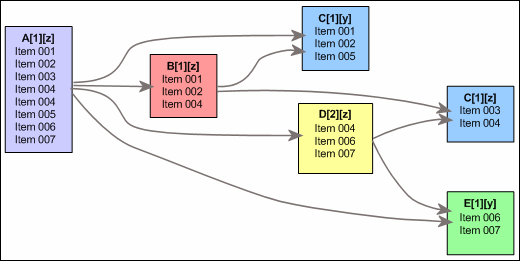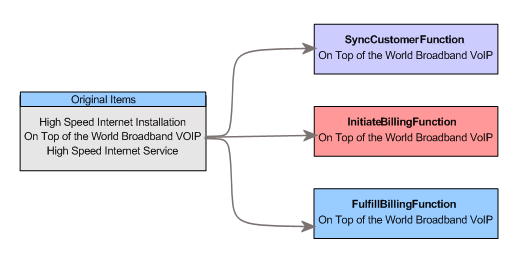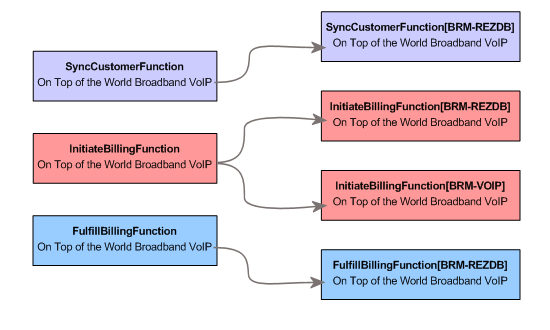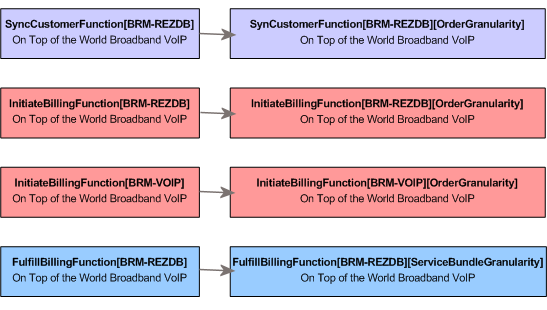4 Viewing Order Details
This chapter describes how you use the Oracle Communications Order and Service Management (OSM) Order Management web client to get detailed information about an order. The chapter includes an overview of the Order Details page and information about the tabs it contains and the information on the tabs.
About the Order Details Page
The Order Details page is displayed when you open an order. The page has the following main tabs:
-
Order: Provides information about the order as a whole, including summary information and information about the data on the order, the order timeline, the orchestration plan, and amendments. See "Viewing Information About the Order" for more information.
-
Order Items: Provides information about the source and transformed order items on the order, including information about their related order components and the dependencies of the order items. See "Viewing Order Items" for more information.
-
Order Components: Provides information about the order components on the order, including any running or failed tasks, related order items, and dependencies. See "Viewing Order Components" for more information.
You can also view the latest activity for the order and perform actions on the order by selecting an action in the Actions menu in the upper-right corner of the Order Details page. See "Viewing Latest Activity" for more information about viewing the latest activity and see "Managing Orders" for more information about the actions you can take.
Viewing Information About the Order
The Order tab provides the following types of information about the order:
-
Information about the progress of the order: The Timeline subtab displays information about the order's progress in the OSM system and about errors that occurred during order processing. See "Viewing Timeline Information."
-
Summary information about the order: The Summary subtab provides a selection of the most important information about the order. See "Viewing Summary Information."
-
Information about the order data: The Data subtab displays data for the order, filtered according to a selected view. See "Viewing Order Data."
-
Graphical representations of the orchestration plan and order dependencies: The Orchestration Plan subtab displays graphical information. It is visible only for orders that have orchestration plans. See "Viewing Orchestration Information."
-
Information about any amendments to the order: The Amendments subtab displays information about amendments to the current order. See "Viewing Order Amendments."
Viewing Timeline Information
The Timeline tab includes an Order Timeline page, a Timeline History page, and Help documentation.
The Order Timeline page includes: a view of the customer order fulfillment plan, order scheduling information, delivery dates, a view of errors that have occurred, and the ability to specify the impact of new errors on order completion dates.
The Timeline History page of the Timeline tab displays information about new, unresolved, and resolved errors that occurred during order processing, and enables you to specify the impact of new and unresolved errors on order completion dates.
Click the Help icon in the Timeline tab for more detailed information about what the tab contains.
Viewing Summary Information
The Summary tab displays an overview of information about an order. The tab is divided into the areas described in the following sections.
General Area
The General area is displayed at the top of the Summary tab. It includes a selection of important identifying and status information about the entity selected in the Order Info tree.
Table 4-1 describes the information displayed in the General area.
Table 4-1 Fields in the General Area of the Summary Tab
| Field | Description |
|---|---|
|
Order ID |
OSM order ID. |
|
Reference Number |
OSM reference number. |
|
Version |
OSM amendment version, followed by the date the amendment was submitted. If no amendment has been received, the date is displayed. |
|
Priority |
The order priority, expressed as an integer from 0 to 9, with 0 having the highest priority. The default is 5. |
|
Order State |
The order state, such as Failed or In Progress. |
|
Target Order State |
The state to which the order will transition after the grace period expires. Applicable only to orders currently in a grace period. |
|
Order Creation Date |
The date when the order was created in OSM. |
|
Expected Order Completion Date |
The date when the order is expected to be completed. This is calculated as follows:
|
|
Requested |
The date by which the customer requests the order be delivered. |
|
Expected Order Start Date |
The date when the order is expected to start being processed. Displayed in bold if this is a future-dated order. |
|
Expected Order Duration |
The amount of time the order is expected to take to complete processing. The expected duration format is as follows: P[daysD][T[hoursH][minutesM][secondsS]] |
|
Amends |
The order ID of the amended order. The order ID is a link that opens the Order Details page and Summary tab of the amended order. This field is displayed only for amending orders. |
|
Amended By |
The last amendment received for the order along with the total number of amendments received. This field is displayed only for orders that have been amended. The field value takes the form: order_id[total: number] where:
|
|
Dependencies sub-area |
This area is only displayed if there are unresolved dependencies for the order. The following information is displayed:
Clicking on either of the values will take you to the main Dependencies area for this tab. See "Dependencies Area" for more information. |
Order Items Processing State Area
The Order Items Processing State area is displayed below the General area. It contains information about the in each processing state for the order. Each row in the table in this area represents an order item state.
Table 4-2 describes the columns in the table in the Order Items Processing State area.
Table 4-2 Columns in the Order Items Processing State Area of the Summary Tab
| Field | Description |
|---|---|
|
State |
Current state of the order item |
|
Total |
Total order items in the selected state |
|
Normal |
Number of order items in the state that do not have any failures or warnings |
|
Failure |
Number of order items in the state with failures |
|
Warning |
Number of order items in the state with warnings |
Table 4-3 describes the actual order item states that are indicated for each cell in the table. For more information about the meanings of the specific states, see the information about order item processing states in OSM Modeling Guide.
Some combinations of a state and Normal/Warning/Failure are not possible, and will never have values in the table in the Order Management web client.
Table 4-3 Rows in the Order Items Processing State Area of the Summary Tab
| State Listed in State Column | State Indicated by Normal Column |
State Indicated by Failure Column |
State Indicated by Warning Column |
|---|---|---|---|
|
Not Started |
NotStarted |
Not Applicable |
Not Applicable |
|
In Progress |
InProgress |
InProgressWithFailures |
InProgressWithWarnings |
|
Completed |
Completed |
Not Applicable |
CompletedWithWarnings |
|
Partially Failed |
Not Applicable |
PartiallyFailed |
Not Applicable |
|
Undoing |
Undoing |
UndoingWithFailures |
UndoingWithWarnings |
|
Undo Completed |
UndoCompleted |
Not Applicable |
UndoCompleteWithWarnings |
|
Undo in Fallout |
Not Applicable |
UndoFailed |
Not Applicable |
|
None |
None |
Not Applicable |
Not Applicable |
Dependencies Area
The Dependencies area is displayed below the Order Items Processing State area. It contains information about entities on which the entities in the order depend.
More information about the dependencies for individual order components is available in the Order Component tab. See "Viewing Order Component Dependencies" for details.
Table 4-4 describes the information displayed in the Dependencies area.
Table 4-4 Columns in the Dependencies Area of the Summary Tab
| Field | Description |
|---|---|
|
Order Component |
The order component on the current order that is blocked by a dependency. |
|
Predecessor Order ID |
The ID if the order that contains the order component on which an order component depends. This is the ID of the current order for an intra-order dependency. |
|
Status |
The status of the dependency. Values are:
|
|
Predecessor Order Component |
The order component on which the current order component depends. |
|
Dependency Type |
The type of dependency: Completion, Data Change, or Order Item. For more information, see OSM Concepts. |
|
Dependency ID |
The unique identifier of the dependency. For more information, see "Understanding Dependency IDs." |
Viewing Order Data
The Data tab displays the data for the order, filtered according to a selected view.
The Data tab supports behavior functionality. See OSM Concepts for more information.
Note:
You cannot make changes to the order data in the Order Management web client. Changes to orders are normally made with amendments or follow-on orders. Changes to order data can also be made by using the Order Editor in the Task web client.The Data tab shows data that is defined by the selected view. Views are defined in Oracle Communications Design Studio as part of the cartridge configuration.
The data is displayed hierarchically in a tree, which you can expand and collapse to display the information you need.
Data that uses the distributed order template displays its type in its header. Figure 4-1 shows two elements using different data types: the TransformedOrderItem node with the TransformedOrderLineType type and the dynamicParams node with the SA_Provision_BroadbandInternetType type. See OSM Concepts for more information about the distributed order template.
Figure 4-1 Distributed Order Template Nodes
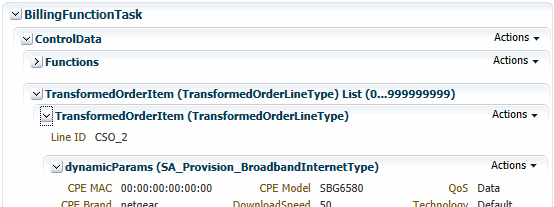
Description of ''Figure 4-1 Distributed Order Template Nodes''
The display of the information is affected by system settings for performance reasons:
-
There is a system-wide configurable database fetch limit for large orders. This threshold sets a limit to the amount of data that can be requested from the database at one time.
-
There is also a system-wide setting that displays multi-instance elements in a table if there are over the defined number of instances.
For more information about the values of these settings for your OSM instance, consult your system administrator.
You can search for data, select a view, or get the history of data. For more information see:
Searching for Data
You can search for specific characters or words in the data. For example, you could search for all occurrences of the text Broadband Modem. The search results are all of the data elements for the order that include the search text.
Search results are displayed in the Data tab. The total number of results is displayed near the Find field along with the sequential number of the data element you are currently viewing. Next and Previous buttons enable you to move between search results.
To search for data:
-
In the Data tab, enter text in the Find field.
-
Press the Enter key.
The first matching data element is displayed. If the data element is a parent, the area displays all of its children. The area in the tab is renamed to correspond to this data. The total number of results is displayed near the Find field.
-
Click the Next button to see the next result.
The next data element is displayed in the area.
Selecting the View
Cartridge designers can create different data views to show or hide data based on business needs. These views determine what is displayed in the Data tab. If more than one view is available, you can switch between views.
To select a data view:
-
In the Data tab, select a view from the View list.
The data display changes to reflect the view you selected.
Getting Data History
You can display the history of data elements in the Data tab. You can get history at any level in the data hierarchy. If you get the history for parent data, the history includes all children. If you get history for data with no children, you see information about only that data element.
Data history is shown in a dialog box that lists the activity for the selected data element and its children (if any). Information about each event (creation, update, or deletion) in the data's history is displayed.
To get data history:
-
In the Data tab, click the Actions button for a line in the tree view and select Show Data History.
The Data History dialog box is displayed.
Table 4-5 describes the information displayed in the Data History dialog box.
Table 4-5 Columns in the Data History Dialog Box
| Column | Description |
|---|---|
|
Field |
The name of the data element |
|
Value |
The value of the data element. No value is shown when header lines are selected. |
|
Timestamp |
The date and time when the data was created or was last changed |
|
User |
The user that performed the action on the data element |
|
Action |
The type of change. Available values include Create, Update, and Delete. |
Viewing Orchestration Information
The Orchestration Plan tab displays information about the order as a whole and is visible only for orders with an orchestration plan. You can use this information during solution design to validate that order decomposition and orchestration plan generation is functioning as intended. The graphical representation shows exactly how an order is fulfilled.
The Orchestration Plan tab includes two different graphical representations:
-
The Dependency Graph area includes a representation of dependencies in the selected order. The graph includes a subset of the dependencies shown in the Dependencies tab. The graphic includes only intra-order dependencies, not inter-orders dependencies. See "Understanding the Dependency Graph" for more information.
-
The Decomposition Tree area illustrates the orchestration stages into which OSM has broken the order. Order items associated with order components at each orchestration stage are visually linked to the same order item in the subsequent stage. See "Understanding the Decomposition Tree" for more information.
Both of these graphical representations are displayed fully zoomed out in their areas so you can get an overview of the content. You can enlarge the diagrams and zoom, scroll, and pan to view particular sections of the graph in more detail. See "Working with Graphics."
Note:
If you have a large number of order items and order components, it may not be possible to zoom into the graphical representations sufficiently to be able to read the names of the order items or order components.Understanding the Dependency Graph
The Dependency Graph illustrates the dependencies among the order components in the order.
Note:
Only intra-order dependencies are shown in the graph. Inter-order dependencies are not included. See "Viewing Order Component Dependencies" for more information about the difference between intra-order and inter-order dependencies.The graph shows all the executable order components (based on having passed through all orchestration stages) in the order. Arrows show dependencies between order components or order items. Each order component lists the order items it contains and colors differentiate order components based on the first orchestration stage. A legend illustrates the meaning of each color.
The order components with no dependencies are show on the left side of the graph. Execution of the orchestration plan starts with these order components. When these order components are completed, the dependencies on them are resolved. These resolutions allow the dependent order components, shown to the right of the first group, to be executed. The resolution of this next group of dependencies in turn frees other order components to be executed. This process continues until all order components are executed. The final order components to be executed are those on the right side of the graph.
Figure 4-2 shows a simple set of dependencies as displayed in the Dependency Graph. Order components are color coded based on the first orchestration stage. They are named after the orchestration stages. In this case, there are three stages, so the names have three parts. The first part of the name corresponds to the color coding: all order components of the same color share the same first name segment.
Order component names have the following syntax:
DecompositionStage_1[DecompositionStage_2]...[DecompositionStage_n]
For example, if an order has three decomposition stages: function, system, and granularity, and an order component is named FulfillBillingFunction[BRM-REZDB][ServiceBundleGranularity], the function is FulfillBillingFunction, the fulfillment system is BRM-REZDB, and the granularity is ServiceBundleGranularity.
In Figure 4-2, there are three stages, so the names have three parts. The first part of the name corresponds to the color coding: all order components of the same color share the same first name segment.
An order component can be dependent on another order component both directly and indirectly (by being dependent on an order component that is itself dependent on another). For example, in Figure 4-2, order component E[1][y] is dependent on order component A[1][z] both directly and indirectly through order component D[2][z].
Setting the Dependency Graph Detail Level
The Dependency Graph can display different detail levels:
-
Component: At this level, the graph shows a single arrow for each dependency between one order component and another.
-
Dependent Item: At this level, the graph shows arrows for each order item in an order component. The arrows point from dependent order item to the order item on which it depends.
To set the detail level:
-
In the upper-left corner of a Dependency Graph, click the Component or Item button.
The graph redisplays to show the detail level you selected.
Understanding the Decomposition Tree
The Decomposition Tree illustrates the orchestration stages into which an order is broken. Each order item in the order is shown in the order components into which it is grouped by the orchestration sequence.
The graph displays a series of areas for progressively more specific orchestration stages as you move from left to right in the image. The areas are labeled at the top with the name of the orchestration stage. The number of stages and their names depend on how the stages are defined for orders in Design Studio. See the Design Studio Help and OSM Concepts for more information about orchestration stages.
-
On the left of the diagram, the first area displays a gray box listing all of the order items in the order. Above that box, a legend shows colors used to differentiate functions in the diagram.
-
The next area to the right shows the results of the first orchestration stage. For example, if the first stage is DetermineFulfillmentFunctionStage, this area displays color-coded boxes into which order items are grouped into order components by function. The same order item is frequently included in more than one order component.
-
The third area shows the next orchestration stage. For example, for a sequence where the next stage is DetermineFulfillmentSystemStage, this area shows order components with order items broken down by both function and fulfillment system. The color coding continues to differentiate functions.
-
Additional areas correspond to additional orchestration stages. For example, for an orchestration sequence that includes a third and last stage called DetermineProcessingGranularityStage, the last area on the right displays executable order components that include function, fulfillment system, and granularity. This final column reflects the named order components that you see in other areas of the Order Management web client, such as the tree view in the Order Items area and the Dependency Graph.
Because order components are generated for order items based on fulfillment patterns, the graph can show separate order components for order items that have the same orchestration stages. For example, there could be separate order components for order items that share the same function, fulfillment system, and processing granularity if the order items are mapped to different fulfillment patterns.
The following greatly simplified example illustrates how the decomposition tree displays the orchestration sequence for a particular order item in an order-to-activate solution.
Note:
For clarity, this example shows the decomposition of a single order item. In a real order, the order components in each stage would include many order items, so the relationships would be much more complex.In this example, the On Top of the World Broadband VoIP order item progresses through three orchestration stages: DetermineFulfillmentFunctionStage, DetermineFulfillmentSystemStage, and DetermineProcessingGranularityStage.
In the first stage, illustrated in Figure 4-3, the order item is decomposed into three functions.
In the next stage, illustrated in Figure 4-4, each of these three functions is decomposed based on the fulfillment system. In this case, InitiateBillingFunction requires two fulfillment systems, while the other two functions require only one fulfillment system each.
In the final stage, illustrated in Figure 4-5, each of the function-fulfillment system order components is decomposed into one fully qualified order component that includes the function, fulfillment system, and granularity level. In this case, each function-fulfillment system order component corresponds to a single executable order component.
Working with Graphics
Both the Dependency Graph and Decomposition Tree include tools that enable you to view the information you need. You can see an enlarged version of each diagram, zoom in and out, and pan.
Most orders are complex, so their dependency graphs and decomposition trees must be reduced in size to fit in their areas on the Orchestration Plan tab. For greater legibility, you can open enlarged versions of the diagrams in separate windows that you can move and resize. You can also zoom and pan in these windows. See "Zooming In and Out" and "Panning" for more information.
-
In the Dependency Graph or Decomposition Tree area of the Orchestration Plan tab, click the Enlarge button.
A new window displaying the diagram is displayed.
Because of the complexity of orders, you often need to zoom in to see the detail you need. You can zoom using three methods:
-
By using the Zoom In and Zoom Out buttons to zoom in or out on the center of the current view of the diagram.
-
By using the Zoom button to zoom in on an area that you select.
To zoom in and out of the center of diagram:
-
In a Dependency Graph or Decomposition Tree window, click the Zoom In or Zoom Out button in the toolbar.
You zoom into or out of the center of the current view of the diagram.
To zoom into a particular area:
-
In a Dependency Graph or Decomposition Tree window, click the Zoom button in the toolbar.
The cursor turns into a plus sign.
-
Drag out the area into which you want to zoom.
The diagram zooms to the area you designated.
When you are zoomed into the diagram, not all areas are visible. You can pan to move to other areas.
To pan:
-
In a Dependency Graph or Decomposition Tree window, click the Pan button in the toolbar.
The cursor turns into a hand symbol.
-
Click in the diagram, then drag it to move to the area you want to see.
Viewing Order Amendments
The Amendments tab displays information about the amendments that have been received for an order. Amendments are orders that revise or modify another order that is in progress. Amendments require compensation, such as redoing or undoing actions that were completed for the original order. See OSM Concepts for more information about amendments and compensation.
Amendments are processed at the order level, so the tab always displays information pertaining to the order as a whole, even if an order component or order item is selected in the Order Info tree. The tab displays no information if the current order has no amendments or is an amendment to another order.
Table 4-6 describes the information displayed in the Amendments tab.
Table 4-6 Columns for Order Amendments
| Column | Description |
|---|---|
|
Order ID |
The ID of the amending order |
|
Status |
The status of the amendment. Available values include In Progress, Queued, Completed, and Skipped. |
|
Received Date |
The data and time that the amending order was received |
|
Version |
The version number of the amending order |
|
Compensation Started |
The date and time that compensation caused by the amending order began |
|
Compensation Completed |
The date and time that compensation caused by the amending order was completed |
Viewing Latest Activity
The Activity area displays information about the order activity. By default, the Activity area displays the events that occur after the order is created.
For information about displaying events that occur before the order is created, see the discussion of the show_all_data_history_logs_for_orderdetails property in OSM System Administrator's Guide.
The following types of events are included on the Activity area:
-
Amendments
-
State changes
-
Notifications
-
Data changes
-
Process history for tasks
Accessing the Activity Area
To access the activity area, show it using the Restore Pane arrow button on the right side of the page. For more information, see "Collapsing, Expanding, and Resizing Areas with Collapse Pane and Restore Pane Buttons."
About the Activity Event Summary
The Activity tab contains a table that displays a list of all activity events. Table 4-7 describes the information displayed.
Table 4-7 Columns for Activity Events
| Column | Description |
|---|---|
|
Time Stamp |
The date and time of the event |
|
Entity Type |
The type of entity (order, order component, or task) that the event affects |
|
Entity Name |
The name of the affected entity |
|
Event Type |
The event type. Available values include Amendment, State change, Notification, Data change, and Process History. |
|
Summary |
Additional information about the event |
You can see additional event details by expanding rows. See "About the Activity Event Details."
About the Activity Event Details
You can view additional information about an event by clicking the Expand button next to the row for the event. See "Getting More Information About Rows" for instructions on expanding rows.
The information displayed for a row depends on the event type. Table 4-8, Table 4-9, Table 4-10, Table 4-11, Table 4-12, and Table 4-13 describe the information displayed for the different types of events.
Table 4-8 Amendment Event Details
| Field | Description |
|---|---|
|
Amended Order ID |
The ID of the amended order. This is the same as the contents of the Entity Name column in the main table. |
|
Amendment Order ID |
The ID of the amending order. |
|
Time Stamp |
The date and time that the amendment event occurred. This is the same as the content of the Timestamp column in the main table. |
|
Version |
The version number of the amending order |
|
Status |
The status of the event. Available values include In Progress, Queued, Completed, and Skipped. |
Table 4-9 Order State Change Event Details
| Field | Description |
|---|---|
|
Order ID |
The ID of the order |
|
From Order State |
The state from which the order transitioned |
|
To Order State |
The state to which the order transitioned |
|
Transition Start |
The date and time that the state change started |
|
Transition End |
The date and time that the state change ended. This is the same as the content of the Timestamp column of the main table. |
|
Transition Duration |
The duration of the state change |
|
User |
The user that initiated the state change |
|
Reason |
The reason for the transition |
Table 4-10 Order Data Change Details
| Field | Description |
|---|---|
|
Order ID |
The ID of the order |
|
Time Stamp |
The date and time that the data change occurred. This is the same as the content of the Timestamp column of the main table. |
|
Field Path |
The path to the affected field. The path reflects the field's place in the data hierarchy of the order, which you can view in the Data tab. |
|
Value |
The changed (new, updated, or deleted) value of the field |
|
Action |
The type of change. Available values include Create, Update, and Delete. |
|
User |
The user that initiated the state change |
Table 4-11 Notification Event Details
| Field | Description |
|---|---|
|
Order ID |
The ID of the order |
|
Time Stamp |
The date and time that the notification event occurred |
|
Notification ID |
The internally-generated ID of the notification |
|
Description |
The description from the notification specification. |
|
Type |
The notification type. Available values include Data, Order_jeopardy, Poll, and Process. |
|
Priority |
The notification priority (1 to 255, with 1 as the highest priority) |
|
Author |
The notification event author |
|
Action |
The action taken on the notification. Available values include Create, Update, and Delete. |
|
Message |
The message logged in the notification history for the notification event, for example, the message provided for an event acknowledgement in the Task web client. |
Table 4-12 Order Component State Change Event Details
| Field | Description |
|---|---|
|
Order ID |
The ID of the order |
|
From Order State |
The state of the order component at the start of the transition. Available values include Created, Started, and Completed. |
|
To Order State |
The state of the order component at the end of the transition. Available values include Created, Started, and Completed. |
|
Transition End |
The date and time that the order component state change event occurred |
Table 4-13 Task Process History Event Details
| Field | Description |
|---|---|
|
Order ID |
The ID of the order |
|
Expected Completion |
The date and time that the task is expected to finish being in the current state |
|
Started |
The date and time that the task started being in the current state |
|
Execution Mode |
The mode under which a task is running. May be one of do, redo, undo, failed_do, failed_redo, or failed_undo. Do is the default mode for a task that executes under normal processing; redo and undo are used in amendment processing. The failed_do, failed_redo, and failed_undo modes are used when an order fails. |
|
Duration |
The length of time the task spent in the indicated state for this element of the process history |
|
Completed |
The actual date and time that the task finished being in the current state |
|
State |
The state of the task during this element of the process history |
|
Status |
The status of the task when this element of the process history was completed |
|
User |
The user who transitioned the task |
|
Workgroups |
The workgroups (roles) that are allowed to transition the task |
Viewing Order Items
The Order Items tab provides information about the source and transformed order items on the order. Summary information about the order items is provided in a table in the upper part of the window. For more information, see "Viewing Order Item Summary Information."
When you select an order item in the upper section of the window, detailed information for the order item is provided in the following subtabs:
-
Order Components: Provides information about order components associated with the selected order item. For more information, see "Viewing Related Order Component Information."
-
Transformations: If a source order item is selected, this tab provides information about any order items transformed from it. If a transformed order item is selected, this tab provides information about its source order items. For more information, see "Viewing Order Item Transformations."
-
Dependencies: Provides information about any predecessors or successors of the selected order item. For more information, see "Viewing Order Item Dependencies."
Viewing Order Item Summary Information
In the Order Items tab, the table in the upper part of the window provides summary information about the source and transformed order items on the order.
Table 4-14 describes the information displayed in the summary area of the Order Items tab.
Table 4-14 Columns in the Order Items Tab
| Column | Description |
|---|---|
|
Name |
The name of the order item. |
|
Fulfillment State |
The current order item fulfillment state for the order item. This is only displayed for source order items. |
|
Processing State |
The processing state for the order item. This is only displayed for source order items. For more information about the meanings of the specific states, see the information about order item processing states in OSM Modeling Guide. |
|
Failure Count |
The number of order component order items that are currently in a failure state. For more information about these processing states, see the information about order component order item processing states in OSM Modeling Guide. |
|
Warning Count |
The number of order component order items that are currently in a warning state. For more information about these processing states, see the information about order component order item processing states in OSM Modeling Guide. |
|
Order Component Counts |
The number of order components for the order item that are currently in Created, Started, or Completed state. |
Viewing Related Order Component Information
The Order Components subtab provides information about the order components that include the selected order item.
Order components are identified by their names and are broken into columns based on the orchestration sequence used to generate them. For example, if the orchestration sequence includes three stages, the table has a column for each stage, and each column displays the portion of each order component name that corresponds to that stage. See "Understanding the Dependency Graph" for more information about how order component names are generated.
Table 4-15 describes the information displayed in the Order Components area.
Table 4-15 Columns in the Order Components Subtab
| Column | Description |
|---|---|
|
Orchestration Stage Name |
Lists the portion of the order component name derived from this orchestration stage |
|
Calculated Start Date |
If enabled, the date and time before which the order component will not start |
|
Expected Duration |
If defined, the time the order component is expected to complete |
|
Key |
The run-time name of the order component |
|
Task Failure Count |
The number of failed tasks for the order component |
Viewing Order Item Transformations
The Transformations tab provides information about any source or transformed order items associated with an order item selected in the upper part of the window. This information is only applicable if the order transformation manager has been used. For more information about the order transformation manager, see OSM Concepts.
Transformed Order Items Area
If a source order item is selected, this tab contains a table with information about order items to which the selected order item has been transformed.
Table 4-16 describes the information displayed in the Transformed Order Items area.
Table 4-16 Columns in the Transformed Order Items Area
| Column | Description |
|---|---|
|
Line Item Name |
The name of the transformed order item. |
|
Mapping Rule |
The mapping rule governing the transformation of the source order item to the transformed order item. |
|
Relationship |
The relationship governing the transformation. |
|
Provider Function |
The provider function in which the source order item and the transformed order item are included. |
Source Order Items Area
If a source order item is selected, this tab contains a table with information about order items from which the selected order item has been transformed.
Table 4-17 describes the information displayed in the Source Order Items area.
Table 4-17 Columns in the Source Order Items Area
| Column | Description |
|---|---|
|
Line Item Name |
The name of the source order item that was transformed. |
|
Mapping Rule |
The mapping rule governing the transformation of the source order item to the transformed order item. |
|
Relationship |
The relationship governing the transformation. |
|
Provider Function |
The provider function in which the source order item and the transformed order item are included. |
Viewing Order Item Dependencies
The Dependencies subtab displays information about two different dependency relationships:
-
Dependencies in which the current entity is dependent on other entities. See "Predecessors of This Order Component Area."
-
Dependencies in which other entities depend on the current entity. See "Successors of This Order Component Area."
Dependency information is current as of the time that the Order Details page is opened. For more information, see "Understanding Dependencies."
Predecessors of This Order Item Area
The Predecessors of This Order Item area lists entities on which the order item depends.
Table 4-18 describes the information displayed in the Predecessors of This Order Item area.
Table 4-18 Columns in the Predecessors of This Order Item Area
| Column | Description |
|---|---|
|
Order Item |
The order item affected by the dependency |
|
Predecessor Order ID |
The ID of the order that contains the order component on which the current order item depends. This is the ID of the current order for an intra-order dependency. |
|
Status |
The status of the dependency. Values are:
|
|
Predecessor Order Component |
The order component on which the current order item depends. |
|
Predecessor Order Item |
The name of the order item on which the order item in the current row is dependent. |
|
Dependency Type |
The type of dependency. Available values include Completion, Data Change, and Order Item. See OSM Concepts for more information. |
|
Dependency ID |
The ID of the dependency. See "Understanding Dependency IDs" for more information. |
Successors of This Order Item Area
The Successors of This Order Item area lists entities that depend on order components on the selected order item.
Table 4-19 describes the information displayed in the Successors of This Order Item area.
Table 4-19 Columns in the Successors of This Order Item Area
| Field | Description |
|---|---|
|
Order Component |
The order component depending on order components on this order item. |
|
Successor Order ID |
The ID of the order that contains the order component that depends on the current order item. This is the ID of the current order for an intra-order dependency. |
|
Status |
The status of the dependency. Values are:
|
|
Successor Order Component |
The order component that depends on the current order item. |
|
Successor Order Item |
The name of the order item on that depends on the order item in the current row. See OSM Concepts for more information about dependency types. |
|
Dependency Type |
The type of dependency. Available values include Completion, Data Change, and Order Item. |
|
Dependency ID |
The ID of the dependency. See "Understanding Dependency IDs" for more information. |
Viewing Order Components
The Order Components tab provides information about the order components on the order. Summary information about the order components is provided in a table in the upper part of the window. For more information, see "Viewing Order Component Summary Information."
Additional information about individual order components is available in the following subtabs:
-
Running & Failed Tasks: Provides information about any tasks that are in progress or failed for the selected order component. For more information, see "Viewing Running and Failed Tasks for an Order Component."
-
Order Items: Provides information about order components associated with the selected order component. For more information, see "Viewing Related Order Item Information."
-
Dependencies: Provides information about order components on which the selected order component depends, and order components that depend on the selected order component. For more information, see "Viewing Order Component Dependencies."
Viewing Order Component Summary Information
In the Order Components tab, the table in the upper part of the window provides summary information about the order components on the order.
Order components are identified by their names and are broken into columns based on the orchestration sequence used to generate them. For example, if the orchestration sequence includes three stages, the table has a column for each stage, and each column displays the portion of each order component name that corresponds to that stage. See "Understanding the Dependency Graph" for more information about how order component names are generated.
Table 4-20 describes the information displayed in the summary area of the Order Components tab.
Table 4-20 Columns in the Order Components Tab
| Column | Description |
|---|---|
|
Orchestration Stage Name |
Lists the portion of the order component name derived from this orchestration stage |
|
Calculated Start Date |
If enabled, the date and time before which the order component will not start |
|
Expected Duration |
If defined, the time the order component is expected to complete |
|
Key |
The run-time name of the order component |
|
Task Failure Count |
The number of failed tasks for the order component |
Viewing Running and Failed Tasks for an Order Component
The Running & Failed Tasks subtab provides information about any tasks that are currently running or in a failed state for the selected order component.
Table 4-21 describes the information displayed in the Running & Failed Tasks subtab.
Table 4-21 Columns in the Running & Failed Tasks Subtab
| Column | Description |
|---|---|
|
Task Name |
The name of the running or failed task. Click the name to open the OSM Task web client with this task displayed. |
|
Execution Mode |
The mode under which a task is running. May be one of Do, Redo, Undo, Do in fallout, Redo in fallout, or Undo in fallout. Do is the default mode for a task that executes under normal processing; redo and undo are used in amendment processing. Do, Redo, and Undo in fallout are used when an order fails. |
|
Task State |
State of the task. Valid states are:
|
|
Last State Change Time |
Amount of time since the last state change for the task. |
Viewing Related Order Item Information
The Order Items subtab displays the order items associated with the order component in a list by default. You can select the Hierarchy option to view the order items in a hierarchy. You can click the name of any order item in this area to open the main Order Items tab with that order item selected in the upper part of the tab.
Viewing Order Component Dependencies
The Dependencies subtab displays information about two different dependency relationships:
-
Dependencies in which the current entity is dependent on other entities. See "Predecessors of This Order Component Area."
-
Dependencies in which other entities depend on the current entity. See "Successors of This Order Component Area."
Dependency information is current as of the time that the Order Details page is opened.
Understanding Dependencies
Dependencies are relationships in which a condition related to one order component must be satisfied before the other order component can be completed. For example, a piece of equipment must be shipped to a location before it can be installed.
Dependencies are managed by OSM at the level of order components. All order items in one order component that are dependent on order items in another order component are grouped together into a single dependency. Only when the required conditions for all the order items involved in a dependency are satisfied is the dependency resolved.
Dependencies can be between order components in the same order (intra-order dependencies) or between order components in different orders (inter-order dependencies). Inter-order dependencies are particularly common in situations that involve amendments or follow-on orders.
Dependencies are configured in Design Studio and determined for an order when OSM generates its orchestration plan. See OSM Concepts and the Design Studio Help for more information about dependencies.
Understanding Dependency IDs
Dependency IDs uniquely identify dependencies so that you can easily tell which order items are included in which dependencies. OSM manages dependencies at the order component level, so all order items in the same order component share the same dependency ID.
Note:
Dependency IDs are used only for this purpose and do not correspond to any other IDs used in the application.When you view dependencies for order items in the Dependencies tab, each order item is listed separately, even though their dependencies are actually grouped by order component. Dependency IDs enable you to identify the order-component-based dependency into which order items are grouped, since all of the order items for the same order component will have the same dependency ID.
Understanding which order items share dependencies is particularly important when you take actions to resolve dependencies. Resolving a single dependency with a particular ID can affect multiple order items. See "Resolving Dependencies" for more information.
Getting Information About Dependency Resolution Delay
Listings of dependencies include information about their resolution delays. A resolution delay defines a period of time for OSM to resolve a dependency after the dependent order component is complete. Resolution delays are defined in Design Studio.
You can see the resolution delay for a dependency by expanding a row in a table listing dependencies. See "Getting More Information About Rows" for more information about expanding rows.
Depending on whether or how the resolution delay is configured, you can see one of three types of information:
-
If no delay is configured for a dependency, you see Wait Until: N/A.
-
If the resolution delay defines a specific date or it defines a duration and the dependency is complete, you see Wait Until:date, where date is one of the following:
-
The specific date configured for the dependency
-
A date calculated from the completion date and the specified duration.
This date can be in the past if the dependency has been resolved.
-
-
If the resolution delay defines a duration and the dependency is not complete, you see Wait For:duration where duration specifies the length of the duration defined for the dependency.
Predecessors of This Order Component Area
The Predecessors of this order component area lists entities on which the order component depends. (This is the same information that is displayed in the Dependencies area of the Summary tab.)
Table 4-22 describes the information displayed in the Predecessors of this order component area.
Table 4-22 Columns in the Predecessors of This Order Component Area
| Column | Description |
|---|---|
|
Order Item |
The order item affected by the dependency |
|
Predecessor Order ID |
The ID of the order that contains the order component on which the current order component depends. This is the ID of the current order for an intra-order dependency. |
|
Status |
The status of the dependency. Values are:
|
|
Predecessor Order Component |
The order component on which the current order component depends. |
|
Predecessor Order Item |
The name of the order item on which the order item in the current row is dependent. |
|
Dependency Type |
The type of dependency. Available values include Completion, Data Change, and Order Item. See OSM Concepts for more information. |
|
Dependency ID |
The ID of the dependency. See "Understanding Dependency IDs" for more information. |
Successors of This Order Component Area
The Successors of this order component area lists entities that depend on the selected order component.
Table 4-23 describes the information displayed in the Successors of this order component area.
Table 4-23 Columns in the Successors of This Order Component Area
| Field | Description |
|---|---|
|
Order Item |
The order item affected by the dependency |
|
Successor Order ID |
The ID of the order that contains the order component that depends on the current order component. This is the ID of the current order for an intra-order dependency. |
|
Status |
The status of the dependency. Values are:
|
|
Successor Order Component |
The order component that depends on the current order component. |
|
Successor Order Item |
The name of the order item on that depends on the order item in the current row. |
|
Dependency Type |
The type of dependency. Available values include Completion, Data Change, and Order Item. See OSM Concepts for more information. |
|
Dependency ID |
The ID of the dependency. See "Understanding Dependency IDs" for more information. |