| Oracle® Health Sciences Mobile Clinical Research Associate Server User's Guide Release 2.0 E61213-01 |
|
|
PDF · Mobi · ePub |
| Oracle® Health Sciences Mobile Clinical Research Associate Server User's Guide Release 2.0 E61213-01 |
|
|
PDF · Mobi · ePub |
This section describes how to work with contacts on Mobile CRA. It contains the following topics:
Mobile CRA lets you can access a lot of pertinent CTMS information on your iPad, including the contact details of study-sites. The following is what you can do using the application:
Synchronize contacts from CTMS — You can view contact details of sites assigned to you.
Export contacts to native device — Mobile CRA displays the contacts from CTMS and you can export the contacts to your devices. You can later edit them or make calls.
Synchronize contacts from Mobile CRA to iPad — Contacts on the application can be synchronized with the contacts that are already available on you iPad.
Synchronize in offline mode — Mobile CRA lets you synchronize contacts from the application to the device without an active internet connection. However, synchronizing from the CTMS to Mobile CRA requires an active internet connection.
Perform the following steps to integrate contacts with CTMS:
Tap a study to view all the sites under it.
Tap a site to view all its details.
Tap Contacts at the bottom of the screen. All the site contacts will be displayed on the left.
Tap a contact to view the details.
Check if the Synchronize to Device button is set to OFF. If yes, tap it to turn it on.
The contact will now be available in your device contact list.
Figure 5-5 Contact Available on Device Contact List
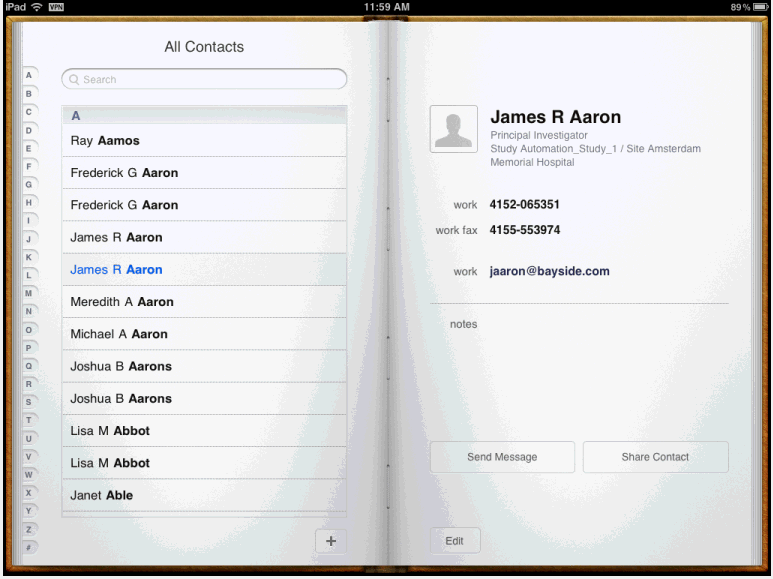
Note:
If the Mobile CRA app is uninstalled from the device, Mobile CRA loses information about which items have been stored or transferred from Mobile CRA to the Contacts list. Contacts might be duplicated in the device Contacts app after Mobile CRA is reinstalled.