EZTask - Task Sheet
The Task Sheet portlet brings the essential Task Sheet functionality to the dashboard. With it, you can view and manage the Task Sheets from a high level overview or drill down to more detail and perform actions that take immediate effect. Also, the Task Companion works in conjunction with a mobile wireless connection (instead of an interface), providing system interactivity between Attendant, Supervisor, Maintenance, and Front Desk.
View at a Glance
View in a Summary tabbed view, or for more Detail, in a table view (See image below). You can view all of the attendants' task sheets for the day, or search by Task Code or Sheet Number to view specific task sheets.
From the initial Summary view, you see a total count of rooms and credits per task sheet, and a color-coded tally of the number of rooms by status.
Switch to the initial Detail table view to see by line item which rooms are on the Task Sheet, color-coded with their status and the number of credits assigned to each room.
Drill down to a single Task Sheet's details by selecting one of the Task Sheets from either view to quickly see which room the attendant is servicing, if there are any rooms on queue, and the status of the rooms (housekeeping and occupancy). And, if there are any reservations assigned to a room, a summary of the reservation is given. Guest Service requests such as Do Not Disturb (DND) or Make Up Room are also indicated.
Manage Individual Task Sheets
Drill down to a Task Sheet's details by selecting one of the Task Sheets from either view and then select Actions to manage the Task Sheet.
Room Specific: add or edit Room or Attendant Instructions, add or edit Credit values for the room, change room status, view and manage room maintenance issues.
Task Sheet Specific: change the Attendant associated with the Task Sheet, move selected rooms to another Task Sheet, or add/remove rooms to/from this Task Sheet.
Select "Go to Task Companion" to open the Task Companion utility.
Select Summary or Detail in the image below to see the difference in the views. Select Task Sheet 1 in either view to go to the Task Sheet's Details.
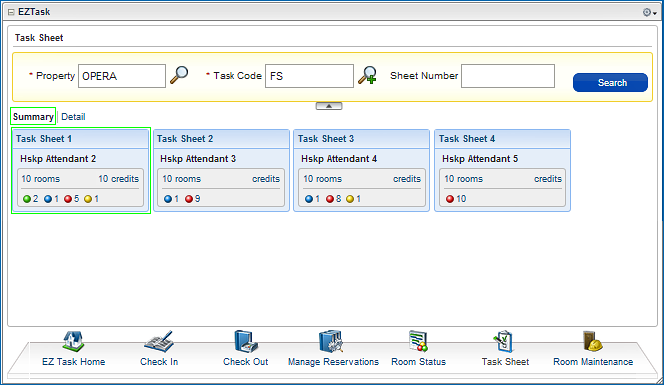
The EZTask Task Sheet displays:
Tips/Notes
Inspected, Clean, and Out of Service / Out of Order rooms display in the Task Sheets, but do not display in the Task Companion Rooms lineup. Only rooms in Dirty or Pickup status display in the Task Companion as rooms that need attending.
You cannot set an Occupied room to Out of Order or Out of Service status. You will receive an error stating that the room is blocked or cannot be updated.