FAQ - How do I delete a Sell Limit (Overbooking Level) for a date?
To delete a Sell Limit for a date:
Open the Manage Sell Limits screen (Application > Inventory> Manage Sell Limits) and then:
Using the Sell Limit Field
Using the Rooms To Sell Field
Using the Sell Limit Field The Sell Limit field is editable when the Manage Sell Limits > View Options > Sell Limit option is selected.:
- Highlight the Sell Limit that you wish to delete.
- Enter "0" (zero).
- Select "Apply Changes" button at the bottom right of screen.
The Sell Limit is removed and the number of Rooms To Sell returns to the number of actual physical rooms.
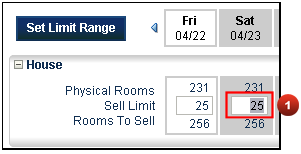
Highlight the Sell Limit that you wish to delete.
|

|
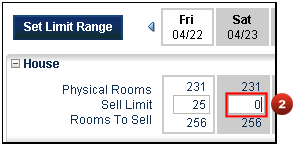
Enter "0" (zero).
|
|
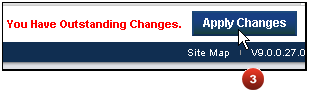
Select "Apply Changes" button at the bottom right of screen.
|

|
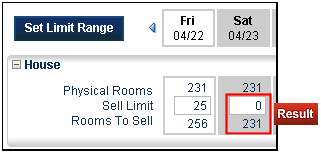
The Sell Limit is removed and the number of Rooms To Sell returns to the number of actual physical rooms.
|
|
|
Using the Rooms To Sell Field The Rooms To Sell field is editable when the Manage Sell Limits > View Options > Rooms To Sell option is selected.:
- Highlight the Rooms To Sell field that you wish to delete.
- Enter the number of actual Physical Rooms.
- Select "Apply Changes" button at the bottom right of screen.
The Sell Limit is removed and the number of Rooms To Sell returns to the number of actual physical rooms.
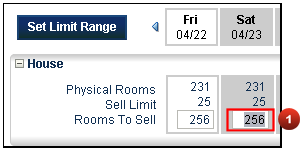
Highlight the Rooms To Sell field that you wish to delete.
|

|
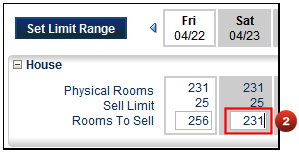
Enter the number of actual Physical Rooms.
|
|
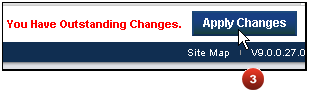
Select "Apply Changes" button at the bottom right of screen.
|

|
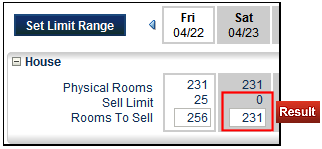
The Sell Limit is removed and the number of Rooms To Sell returns to the number of actual physical rooms.
|
|

Copyright © 2015, Oracle and/or its affiliates. All rights reserved.
Legal NoticesVersion 9.0.1.20