Image Management Workspace
Upload your Property and Chain images to the Image Management Workspace, which is organized into categorized jumps to help you browse and manage your entire image collection all in one place. These are the images that appear throughout the application, such as pages in the Property Brochure, or from hyperlinks such as Room Type in the Look To Book availability.
Uploaded images can be edited or deleted, and previewed in a thumbnail gallery or carousel slider.
Supported image types are PNG, JPG, JPEG and GIF, and should not be more than 300 KB.
Note: Although most category images are Property specific, making changes or deleting images from those categories that are not Property specific will affect the images globally (such as Memberships). Rule of thumb - If the category uses a Property search filter, it is Property specific; if it doesn't use a Property search filter, it is Global, and any modifications in that category will modify that category globally (all properties in the chain).
|
|
|
|
||
|
|
|
Select "Carousel" or "Thumbnail" in the image below to see the different display formats. The Thumbnail style is the default; in the Carousel format you can select the images or use the slider to browse the images.
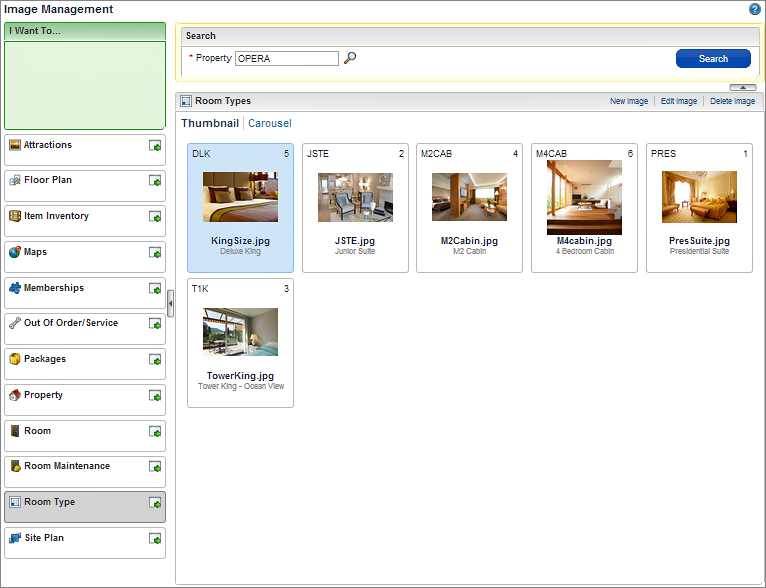
Jump... |
Description... |
Attractions (such as galleries, theme parks, historic sites, restaurants) that the property and surrounding area offer. Accessible as Local Attractions in the Property Brochure (Look to Book Sales screen or My Favorites toolbar). |
|
Layout of each floor, configurable to overlay with image map areas to create interactive links to room status for Room Management / Housekeeping. |
|
Item Inventory includes any equipment, products, supplies, or services that can be rented or sold to a guest, or to a catering customer as part of a catering function or reservation add-on. For example, cribs, golf carts, audiovisual equipment, bicycles, and so on can be configured as inventory items to facilitate their management. |
|
Add a locator or road map and directions to your property for retrieval in the Property Brochure Maps and Directions jump. |
|
Memberships |
Upload images of your supported Membership or Awards cards. These will display in the guest Profile and Reservation, and anywhere Membership Image links appear, such as the Look to Book accordion Profile section. |
Out Of Order / Service |
Images can be uploaded and assigned to Out of Order and Out of Service codes as a quick visual as to the reason the room is not available. Accessible in Room Management Floor Plan, Out of Order/Out of Service jump, EZ Task, Task Companion. |
Packages |
Images for packages can be uploaded to visually represent the components. Available for Reservations and Book Now enhancements. |
Property |
To display images of your Property, upload them here, and set the Primary image (i.e. image #1 order) as the image to display for the Look to Book Property and Property Configuration image. The remaining images are accessible in the Property Brochure > Property Images jump. |
Room |
Assign images to specific rooms by room number/room name. |
Room Maintenance |
Add images for quick recognition for room maintenance requests. |
Room Type |
Assign images to specific types of rooms available in your property, such as 'King' or 'Deluxe'. |
Site Plan |
Layout of the Property, such as buildings, pools, restaurants that are on premises. |