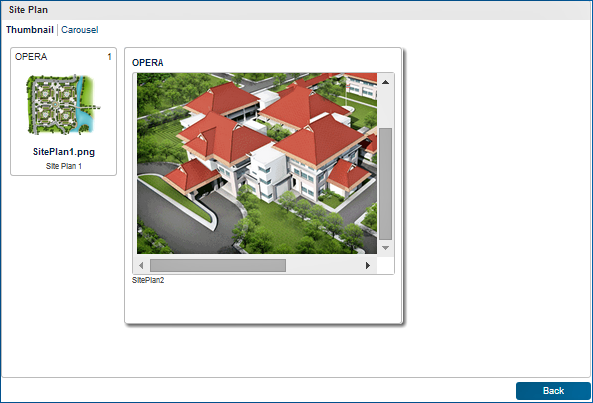Site Plan Jump
The Site Plan function is designed to display photographs or drawings of the property, facilities, amenities, or other subject matter. Site Plans are available from the Room Management Workspace within the Inventory menu.
|
|
|
|
Currently there are no videos for this topic. |
|
|
|
|
FAQs |
|
Search for Site Plans
Select the Site Plan jump on the Room Management Workspace to search for site plans. Enter or select a Property to begin your search.

Site Plans are displayed in two different views: Carousel and Thumbnail.
Carousel View
In Carousel view, site plans are displayed at full size. When more than one site plan is available, move the slider at the bottom of the screen in one direction or another to switch between the different site plans.
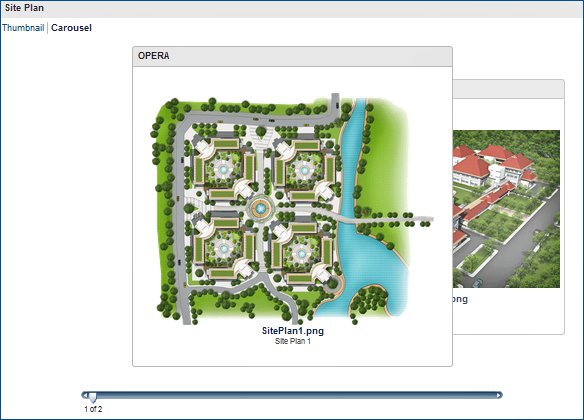
Thumbnail View
In Thumbnail view, site plans are displayed as small thumbnails. To enlarge a site plan to full size, select the thumbnail. The screen below shows two thumbnails with one of them enlarged to full size.