Audit
The Audit command request issues a direct request to ELS to run the AUDIT command. AUDIT updates the MVC and VTV information in the HSC CDS.
Select Management and Audit on the navigation tree to display this pane.
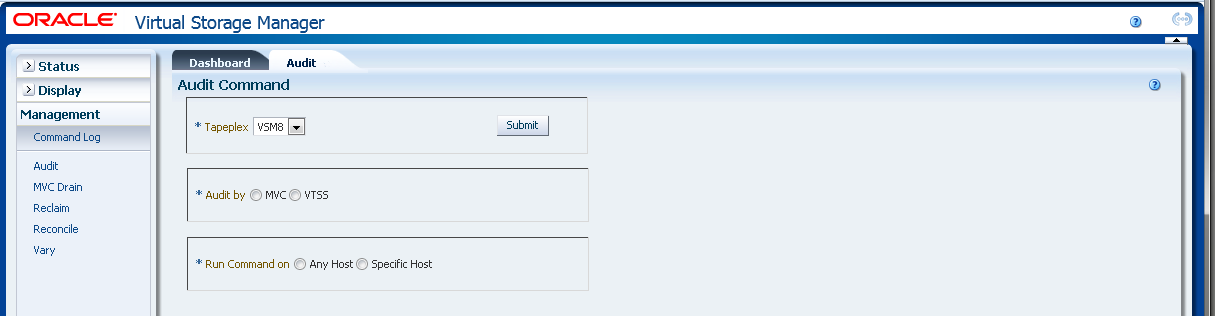
Select the tapeplex to audit on the drop-down list.
Then select one of the following:
Audit by MVC
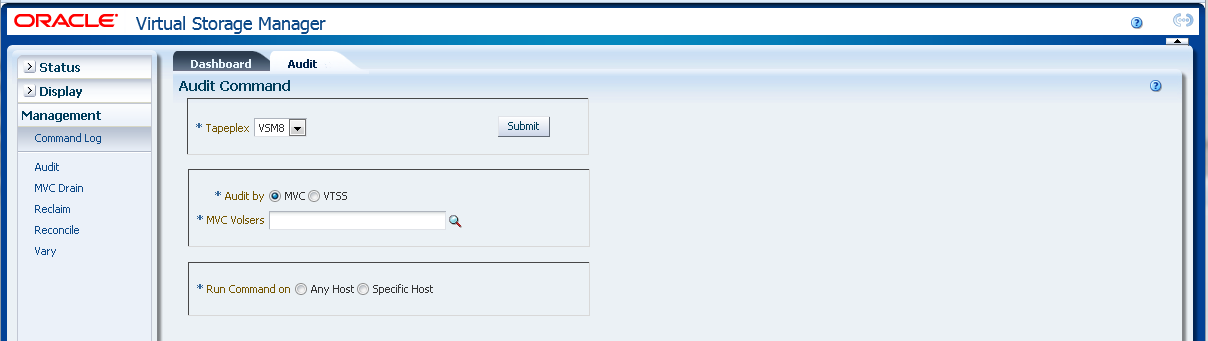
If Audit by MVC was selected, enter the MVC volsers to audit, separated by commas, or click the magnifying glass to display the Select MVCs dialog box.
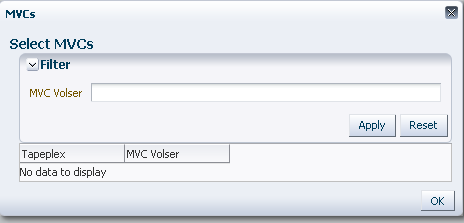
In the Select MVCs dialog box, type in your search string and then click Apply. The search operator looks for volsers containing the search string.
The search results are listed in the Tapeplex and MVC Volser fields.
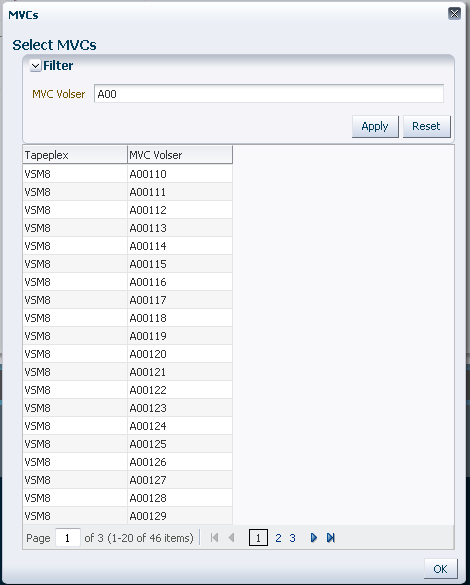
To search again, click Reset to blank the search field and start over.
To select a volser, click the volser and then click OK.
To select a range of volsers, click the first volser in the range and then press SHIFT and the down arrow key simultaneously to define the range of volsers. Then click OK.
When the MVC volsers to audit have been selected, they are displayed on the Audit Command pane.
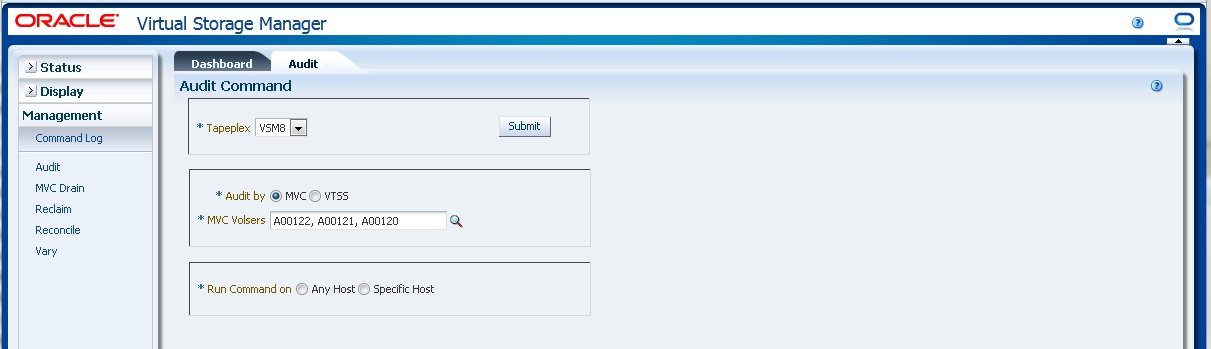
Submit the request:
In the Run Command on field, select Any Host or Specific Host. If you select Specific Host, identify the host in the Server Address field.
Click SUBMIT to continue. A dialog box is displayed. Click YES to submit the request to the host, or click NO to return to the previous pane.
When the operation is completed, the results are available for display on the "Command Log" pane.
Audit by VTSS
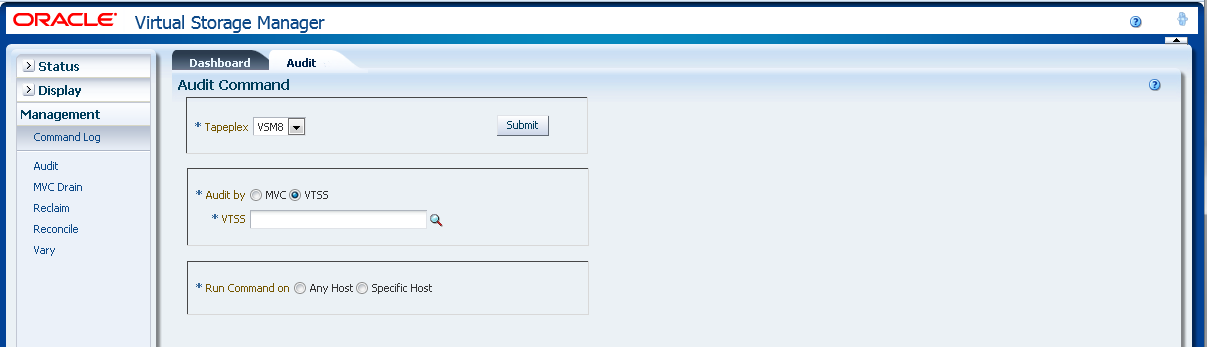
If Audit by VTSS was selected, click the magnifying glass to display a dialog box with available VTSSs in the specified tapeplex.
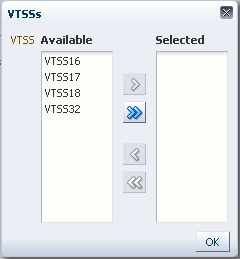
In the Available column, click the VTSS to audit and then click the arrow button to move it to the Selected column. Then click OK.
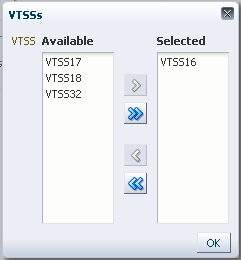
To select a range of VTSSs, click the first VTSS in the range and then use the down arrow key to define the range. Use the arrow button to move the range of VTSSs to the Selected column. Then click OK.
To move all VTSSs to the Selected column, click the double arrow button. Then click OK.
The selected VTSSs are displayed on the Audit Command pane for submission to the host.

Submit the request:
In the Run Command on field, select Any Host or Specific Host. If you select Specific Host, identify the host in the Server Address field.
Click SUBMIT to continue. A confirmation dialog box is displayed. Click YES to submit the request to the host, or click NO to return to the previous pane.
When the operation is completed, the results are available for display on the "Command Log" pane.