4 Post-Discovery Configuration
Once Oracle Enterprise Manager Plug-in for Oracle Database Appliance has been deployed and Oracle Database Appliance targets are discovered, you can start monitoring and managing the Oracle Database Appliance system targets. Optionally, you can setup notifications for alerts and incidents and create blackout periods for the duration of system maintenance activities.
Modifying Metrics Thresholds for Oracle Database Appliance
You can modify the default thresholds for different metrics for Oracle Database Appliance based on your requirements to meet SLAs. You can also create a set of standard threshold values that you apply across multiple Oracle Database Appliance systems. Further, you may have different threshold limits for different types of systems such as production, test, development, and so forth.
Table 4-1 Default Thresholds for Hosts
| Metric | Warning Threshold | Critical Threshold |
|---|---|---|
|
Disk Device Busy (%) |
80 |
95 |
|
Filesystem Space Available (%) |
20 |
5 |
|
CPU Utilization (%) |
80 |
95 |
|
Memory Utilization (%) |
80 |
95 |
|
Swap Utilization (%) |
80 |
95 |
You can view and modify the thresholds by selecting Monitoring and Metric and Collection Settings from the drop down menu for Oracle Database Appliance host as shown in Figure 4-1.
Figure 4-1 Viewing and Modifying Metrics and Collection Settings
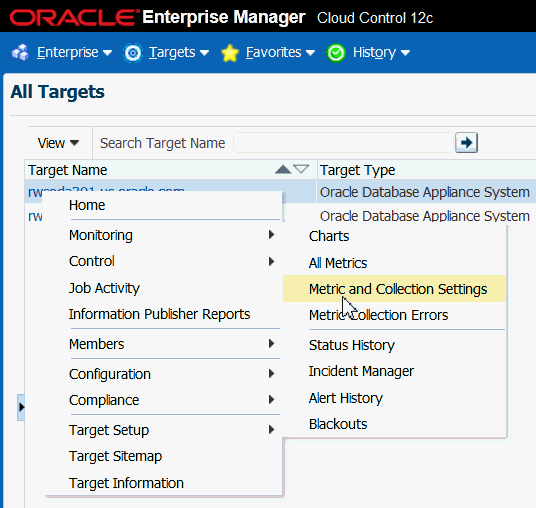
Description of ''Figure 4-1 Viewing and Modifying Metrics and Collection Settings''
Configuring Notifications for Oracle Database Appliance
Just as with other targets, you can setup to receive email notifications from Oracle Enterprise Manager Cloud Control when incidents occur on Oracle Database Appliance. For example, you can configure notification to be sent to an Administrator's email when certain events or incidents occur on Oracle Database Appliance hosts.
You can setup notification by going to the Oracle Enterprise Manager Setup menu and selecting Notifications and Notification Methods as shown in Figure 4-2.
Figure 4-2 Setting Up Notification Methods
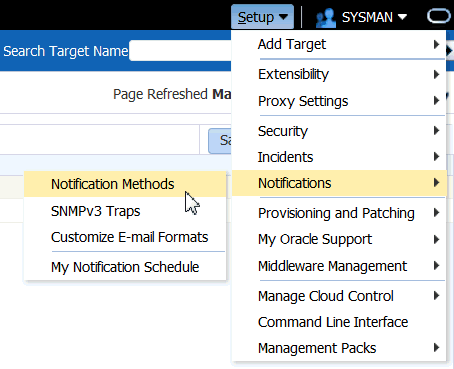
Description of ''Figure 4-2 Setting Up Notification Methods''
Notification Methods allow you to globally define different mechanisms for sending notifications. These include email, SNMP traps, PL/SQL procedures and running custom scripts. Once defined, Notification Methods are used by Incident Rules to send notifications to administrators for events, incidents, or problems.
See Also:
Oracle Enterprise Manager Cloud Control Administrator's Guide 12c for more information about setting up notifications.Creating Blackouts for Oracle Database Appliance
Blackouts are a means to suspend monitoring on one or a group of targets in order to perform maintenance operations. For example, during an Oracle Database Appliance patching event, you might decide to set up a blackout for the target Oracle Database Appliance system to suspend monitoring and notifications. You can also create a blackout at fine-grained level, such as at a database level, when only one of the several databases running on Oracle Database Appliance might be down for maintenance.
Note:
To blackout a target, you must have Blackout Target privileges on the target.You can create blackouts for Oracle Database Appliance by selecting the Oracle Database Appliance system and clicking on Oracle Database Appliance System drop down menu as shown in Figure 4-3. Click on Control and then select Create Blackout. The Create Blackout page appears.
Note:
When an Oracle Database Appliance target is in Blackout state, all of its members and host targets go to Blackout state.Figure 4-3 Creating a Blackout for Oracle Database Appliance
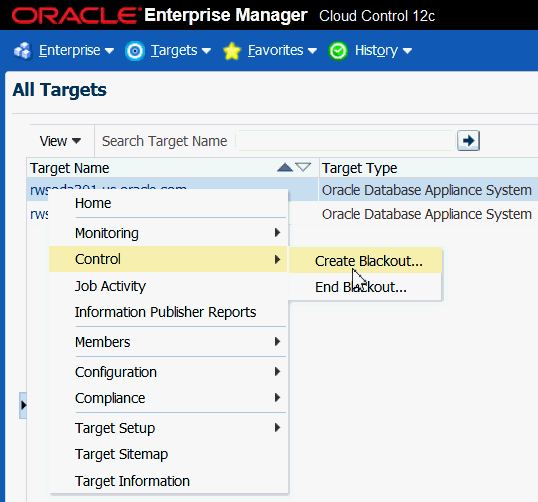
Description of ''Figure 4-3 Creating a Blackout for Oracle Database Appliance''
To create a blackout for multiple Oracle Database Appliance systems, from the Enterprise menu select Monitoring and then select Blackouts.
See Also:
Oracle Enterprise Manager Cloud Control Administrator's Guide 12c for more information about Blackouts