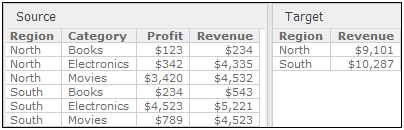
You can select data in one visualization (the source) to update the data displayed in another visualization (the target), depending on how your dashboard has been designed. The data in the target visualization is then filtered or highlighted based on the data that you selected in the source.
When you select an attribute value in the source visualization, the source highlights the data that is displayed or highlighted in the target. This allows you to clearly see what is included in the metric values shown on the target.
In the dashboard shown below, selections in the Source grid filter the Target grid. Nothing has been selected yet in the Source grid, so all values and all rows are displayed for both grids.
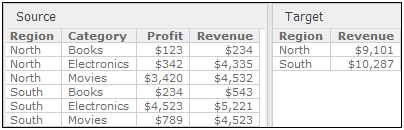
If you select Books in one row of the Source grid, all of the Books rows, regardless of region, are highlighted in the Source grid and displayed in the Target grid, as shown below. The revenue values for each region include only the Books revenue.
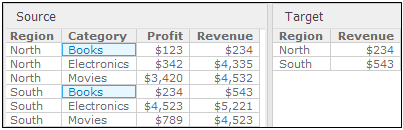
Clear the selections in the Source grid by clicking the Region header. (You can clear the selections by clicking any of the headers.) The Target grid once again calculates all the revenue for all regions and categories.
If you select North in the Source grid, all of the North rows, regardless of category, are highlighted in the Source grid and displayed in the Target grid, as shown below. The revenue value for North includes the revenue from all the categories in the North region.
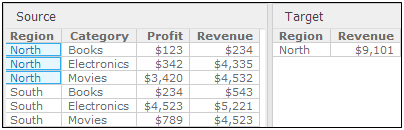
Clear the selections in the Source grid by clicking the Region header.
If you select North and Books in the Source grid, all the North rows and all the Books rows are highlighted in the Source grid and displayed in the Target grid, as shown below. The revenue value for North includes the revenue from all the categories in the North region, while the revenue value for South includes only the Books category.
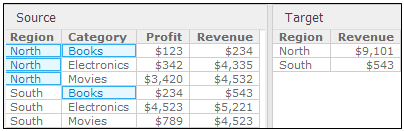
Clear the selections in the Source grid by clicking the Region header.
If you select a metric value in a single row, such as revenue for the North and Books row, only that row is highlighted in the Source grid and displayed in the Target grid, as shown below. The revenue value includes only Books revenue in the North region.
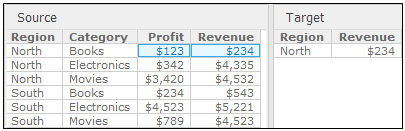
For an overview of each type of visualization available and steps to analyze data for each type of visualization, see Analyzing data using visualizations in a dashboard.
Follow the steps below to select data or clear your selections in one visualization, to update the data displayed in other visualizations.
A visualization is defined to update the data displayed in another visualization.
To clear selections in the source visualization and display data for all values in the target visualization, the source visualization must be designed to enable users to clear selections.
For steps, see Using a visualization to filter the data displayed in another visualization or Allowing a visualization to update the data displayed in another visualization for dashboards created in Flash.
To filter or highlight data in one visualization by selecting items in another visualization:
In the source visualization, select each item to filter data based on, such as data cells in a Grid visualization; bars, areas, and pie slices in a Graph visualization; and nodes in a Network visualization. The target visualization is automatically updated based on your selections.
To clear filtering applied to target visualizations based on selections in a source visualization:
If data in the target visualization is filtered (rather than highlighted) by selecting data in the source visualization, you can clear your selections in the source visualization and display data for all values at the same time in any target visualizations.
You can display data for all elements in a target visualization at the same time by clearing your selections in the source visualization. Following are the steps to clear filtering for each type.
ESRI Map
In the map's toolbar, do one of the following:
Click the
Remove Selections icon  and then
click OK.
and then
click OK.
Click the
Clear Selections icon  .
.
Graph
Click a blank area of the graph.
Grid
Click the header of a column in the grid.
Heat Map
Do one of the following:
Click a blank area in the visualization.
Click the header of a rectangle in the visualization.
Image Layout
Click a blank area in the visualization.
Map, Map with Areas, or Density Map
In the map's toolbar, do one of the following:
Click the
Remove Selections icon  and then
click OK.
and then
click OK.
Click the
Clear Selections icon  .
.
Network
Do one of the following:
Press CTRL and then click each selected node in the visualization to clear it.
Click a blank area in the visualization.
Filtering data in a visualization
_____________________________
Copyright © 2019, Oracle and/or its affiliates. All rights reserved.
Legal Notices