10 STA Service Logs
Using Oracle's Remote Diagnostics Agent (RDA), STA collects information that your Oracle support representative can use to determine the source of a fault on the STA server.
This chapter includes the following sections:
Service Log Overview
STA service logs are useful for resolving issues with the STA user interface and STA managed servers. Your Oracle support representative can use them for performance analysis, debugging, security analysis, usage analysis, and other related purposes.
Note:
The service logs are not used to resolve issues with the libraries and drives monitored by STA.STA uses RDA to take a current snapshot of all logs related to the STA application and database, including operating system, installation, and configuration information. These logs are automatically grouped into a log bundle and assigned an associated date and timestamp.
Log bundles are retained indefinitely until you delete them and are only limited by the amount of disk space on the STA server. You can download a selected log bundle as a zip file and forward it to your Oracle support representative for analysis.
Reasons for Generating a Log Bundle
You may want to create a log bundle in the following situations. Oracle highly recommends you create the log bundle as soon as possible, as this will make it easier for Service or STA Development to find details leading up to the issue or event.
-
An unexpected STA application event occurs and it appears to be a bug.
-
Oracle Service requests that you take a snapshot.
-
The STA user interface automatically displays a message indicating you should take a snapshot.
Taking a Log Snapshot
You can take a service log snapshot using either of the following methods. You can create and store multiple log bundles.
- From the STA user interface
-
The easiest way to collect RDA service log information is with the STA user interface. Using this method, snapshots are stored in the following directory:
/Oracle_storage_home/Middleware/rda/snapshots
Where /Oracle_storage_home is the Oracle storage home location defined during STA installation. See the STA Installation and Configuration Guidefor details.
- From the system command line
-
If you are not able to access the STA user interface, you can use the rda.sh utility to create a log bundle manually from the system command line. Using this method, snapshots are stored in the following directory:
/Oracle_storage_home/Middleware/rda/output
Use any of the following commands to display additional information about the rda.sh utility:
-
./rda.sh –M—Displays the complete man page for the utility.
-
./rda.sh –M STA—Displays a summary of the log files generated by the utility for STA.
-
./rda.sh –h—Displays help information for all utility options.
Log Bundle Process
Following is an overview of the log bundle collection and submission process:
-
Take an STA log snapshot. See "Create a Service Log Bundle From the STA User Interface" or "Create a Service Log Bundle From the System Command Line".
-
Download the log bundle zip file to your computer. See "Download a Log Bundle".
-
Forward the zip file to Oracle Support. See "Forward a Log Snapshot to Oracle Support".
Service Log Tasks
Create a Service Log Bundle From the STA User Interface
Use this procedure to generate a log bundle containing a current snapshot of service information on the STA server.
-
In the Navigation Bar, select Setup & Administration, then select Logs.
-
Click the Create New Log Bundle icon.
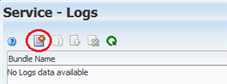
Description of the illustration ''log_create.png''
-
In the Log Bundle Name field, enter a snapshot name meeting these requirements:
-
Maximum of 210 characters
-
Can only contain alphanumeric characters and underscores (but cannot contain four or more consecutive underscores)
-
If spaces are entered, they will be replaced with underscores
-
Cannot begin with the following uppercase characters: COM, LPT, PRN, CON, AUX, or NUL.
-
-
Click Save.
A message appears indicating the job has been queued. It may take several minutes for the submitted job to appear in the table and for the process to complete. If you navigate away from the Service – Logs screen, the process will continue in the background.
Note:
Click the Refresh Table icon to update the status of an in-process log run.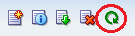
Create a Service Log Bundle From the System Command Line
Use this procedure to collect service information manually from the system command line.
-
Log on to the STA server as the system root user.
-
Change to the RDA directory. For example:
# cd /Oracle/Middleware/rda
-
Verify that the RDA setup.cfg file is present.
# ls -la setup.cfg
-rw-r----- 1 root root 13467 Nov 13 11:25 setup.cfg
-
Enter the following command to generate the log bundle.
# ./rda.sh –v –f
Where:
-
–v–Displays the progress of the data collection; this parameter is optional.
-
–f–Forces a current data collection.
The utility generates an RDA log bundle with the name RDA.STA_servername.zip. This may take several minutes. Example 10-1 is an excerpt of the command output.
Example 10-1 Sample Service Log Creation Command Line Output
# ./rda.sh –v –f
Collecting diagnostic data ... ------------------------------------------------------------------------------- RDA Data Collection Started 13-Nov-2014 10:46:33 ------------------------------------------------------------------------------- Processing Initialization module ... Processing OCM module ... Processing PERF module ... Processing CFG module ... Processing OS module ... Processing PROF module ... Processing NET module ... Processing Oracle installation module ... Processing WREQ module ... Processing STA module ... Hashing credential information...... Starting MySql STA database dump to /var/log/tbi/db/dump....... MySql STA database dump complete Processing RDSP module ... Processing LOAD module ... Processing End module ... ------------------------------------------------------------------------------- RDA Data Collection Ended 13-Nov-2014 10:47:59 ------------------------------------------------------------------------------- Generating the reports ... - STA_WREQ_d1_R00162_abbr.txt ... - STA_WREQ_d1_R00022_log_secureWebLogic_sh.txt ... - STA_WREQ_d1_R00114_log_nm_password_properties.txt ... - STA_WREQ_d1_R00107_log_readme_txt.txt ... - STA_WREQ_d1_R00171_log_dms_mbeans_xml.txt ... - STA_INST_R00009_oraInstall2014_10_30_03_53_34PM_out.dat ... - STA_INST_oracle_home.txt ... - STA_WREQ_o1_R00005_log_log_txt.txt ... ... If this file was generated to assist in resolving a Service Request, please send /Oracle/Middleware/rda/output/RDA.STA_mystaserver.zip to Oracle Support by uploading the file via My Oracle Support. If ftp'ing the file, please be sure to ftp in BINARY format. Please note: Do not submit any health, payment card or other sensitive production data that requires protections greater than those specified in the Oracle GCS Security Practices (http://www.oracle.com/us/support/library/customer-support-security-practices-069170.pdf). Information on how to remove data from your submission is available at https://support.oracle.com/rs?type=doc&id=1227943.1 Updating the setup file ... # -
-
Rename the RDA zip file to a unique name. For example:
# mv RDA.STA_servername.zip ./RDA.STA_servername_xxxx.zip
Where xxxx is a unique extension of your choice.
-
Optionally, use one of the following methods to display the files just created.
-
Open a browser window on the STA server and navigate to the following URL:
file:///Oracle_storage_home/Middleware/rda/output/STA_start.htm
-
Download the zip file to your local computer, unzip the bundle, and access the log files through the URL above.
-
List Generated Log Bundles
Use this procedure to display summary information about all log bundles on the STA server.
Note:
This procedure applies only to log bundles created from the STA user interface.-
In the Navigation Bar, select Setup & Administration, then select Logs.
The Service Logs screen displays the following information for each log bundle.
-
Bundle Name—User-defined name assigned to the log snapshot. See "Create a Service Log Bundle From the STA User Interface".
-
State—The running state of the new log bundle (Running or Completed).
-
Date Created—The date and time you started the RDA run.
-
File Size (KB)—The size of the log file.
-
Display Log Run Information
Use this procedure to display detailed information about a selected log bundle. You can perform this procedure while the log run is in process or after it has completed.
Note:
This procedure applies only to log bundles created from the STA user interface.-
In the Navigation Bar, select Setup & Administration, then select Logs.
-
Select the log bundle you want to display.
-
Click the Log Bundle Run Info icon.
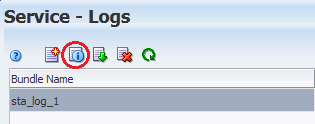
Description of the illustration ''log_bundle_run.png''
The Log Bundle Run Info dialog box is displayed, providing information about the log run.
-
Click Close to dismiss the dialog box.
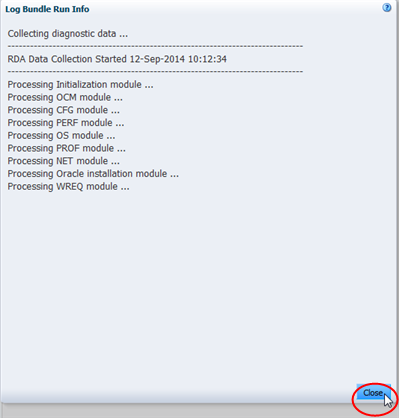
Description of the illustration ''log_runinfo.png''
Download a Log Bundle
Use this procedure to download a completed log bundle to your local computer.
Note:
This procedure applies only to log bundles created from the STA user interface.-
In the Navigation Bar, select Setup & Administration, then select Logs.
-
Select the log bundle you want to download.
-
Click the Download Selected Log Bundle icon.
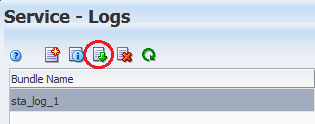
Description of the illustration ''log_download_menu.png''
-
Save the file.
Note:
If you see this error message in the log file, you may ignore it:WARNING:
java.lang.ClassNotFoundException: oracle.tbi.view.faces.ExceptionHandler
Delete a Log Bundle
Use this procedure to delete a selected log bundle.
Note:
This procedure applies only to log bundles created from the STA user interface.-
In the Navigation Bar, select Setup & Administration, then select Logs.
-
Select the log bundle you want to delete.
-
Click the Delete Selected Log Bundle icon.
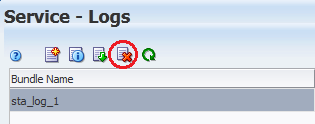
Description of the illustration ''log_delete_menu.png''
Forward a Log Snapshot to Oracle Support
Use this procedure to forward the log bundle to Oracle Support for evaluation. This procedure applies to log bundles created either from the STA user interface or from the system command line.
Note:
This procedure applies to all log bundles.-
Access the My Oracle Support website at the following URL:
-
Click Sign In and enter your username and password.
-
Select the Service Requests tab, and then select Create SR. Use the wizard tips to complete each required field.
-
Complete the What is the Problem? section with a summary and description of the issue.
-
Complete the Where is the Problem? section, and select the Support tab (software, hardware, cloud, etc.) for the issue type being reported.
-
Select a problem type from the list.
-
Select the applicable support identifier (SI), and click Next.
-
Review any preferred knowledge articles.
-
To continue with SR creation, upload files and provide additional information as needed.
-
Select severity, confirm contact information, and click Submit.