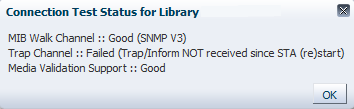11 Managing SNMP Connections in STA
This chapter provides concepts and procedures for managing the SNMP connections between STA and the libraries it monitors. It assumes a basic understanding of the Simple Network Management Protocol (SNMP).
This chapter includes the following sections:
SNMP Configuration for STA
Communication between STA and the libraries it monitors is through the SNMP interface. The libraries send data to STA through SNMP traps and informs, and STA retrieves library configuration data through SNMP get functions. In SNMP terms, STA is a client agent and each library is a server agent.
This chapter assumes you are using the recommended SNMP v3 protocol for SNMP communications between STA and the monitored libraries. For complete information about initial SNMP v3 configuration, including configuration tasks performed on the libraries, see the STA Installation and Configuration Guide.
STA Data Store
The STA data store is created and maintained through SNMP data received from the monitored libraries. It includes the following information types.
- Library configuration model
-
This is a hierarchical view of the library and device configurations, properties, and statuses. To retrieve this information, STA initiates data collections through a series of SNMP requests sent to the library.
- Exchange records
-
These records include detailed information about all drive and media exchanges, including drive clean activities. The library sends this data to STA through asynchronous SNMP traps.
- Errors and events
-
These are records of significant library errors and events. The library sends this data to STA through asynchronous SNMP traps.
Maintaining SNMP Connections and the STA Data Store
Once the SNMP connection between STA and a library is established, STA generally receives data from the library continuously and without interruption. However, there are times when manual intervention is recommended or required to maintain or re-establish a connection.
This section includes the following topics, which provide background information for the tasks described later in this chapter.
Library Connection Status Information
The connection status fields in the Monitored Libraries section of the Settings – SNMP Connections screen display the status of the most recent library connection test or data collection.
Table 11-1 describes these fields.
Table 11-1 Library Connection Status Fields in the Monitored Libraries Table
| Field | Description |
|---|---|
|
Last Successful Connection |
Date and time of the most recent successful connection test or data collection. |
|
Last Connection Attempt |
Date and time when the most recent connection test or data collection was attempted. If the attempt failed, then this date and time are more recent than the "Last Successful Connection". |
|
Last Connection Status |
Status of the most recent connection test or data collection. In a data collection, the status is updated throughout the process according to the screen refresh rate defined for your STA username. Possible statuses are:
|
|
Last Connection Failure Detail |
If the connection test or data collection failed or was rejected, possible causes are listed in this field. |
Understanding the Library Engine ID
Every SNMP v3 agent has a globally unique hexadecimal engine ID to identify the device. This section describes how the Library Engine ID field is updated and displayed in the Monitored Libraries table on the Settings – SNMP Connections screen. See "Configure the SNMP Connection to a Library" for related information.
When you configure a new SNMP connection on STA, you leave the library engine ID blank.Then when you test the SNMP connection to the library, STA automatically retrieves the library engine ID and displays it in the Monitored Libraries table. See "Test a Library SNMP Connection" for details.
The Library Engine ID field may be blank in the following situations:
-
This is a new library connection, and you have not yet performed a connection test.
-
You have modified an existing library connection. In this case, STA automatically clears the Library Engine ID field to indicate that the connection has been dropped and you must perform a new connection test.
-
The connection with the library has been dropped for any reason.
You should never modify the library engine ID value. However, you should manually clear the value at the following times.
-
If a connection test fails—in particular, if the error message indicates a failed trap channel test—you should clear the library engine ID before retesting the connection. See "Library Connection Status Information" and "Troubleshoot a Failed Trap Channel Test" for details.
-
After a library firmware upgrade, you should clear the engine ID and perform a connection test. See "Update the SNMP Connection After a Library Firmware Upgrade".
Testing Library SNMP Connections
A library connection test establishes, or re-establishes, the SNMP handshake between STA and a monitored library. It typically takes less than a second to test a library connection, but during this time no traps are received from any libraries. Therefore, although you can perform a connection test at any time, Oracle recommends you do so only when necessary. Only one library connection can be tested at a time. See "Test a Library SNMP Connection" for instructions.
When to Perform a Connection Test
Certain activities performed in STA or on a monitored library may cause the SNMP connection with the affected library to be dropped, and STA will not be able to receive SNMP data from the library until after the next scheduled data collection is completed. Performing a connection test minimizes the time the library connection is dropped and prevents the loss of large amounts of SNMP data.
Oracle recommends you perform a connection test at the following times:
-
After initial configuration of the SNMP connection between STA and a library. The initial connection test establishes the SNMP handshake between STA and the library.
-
After modifying any settings for the STA SNMP client (see "Configure SNMP Client Settings for STA" for details). These settings include the SNMP user name and the connection authorization and privacy passwords. If you modify any of these settings, you need to test the connections of all monitored libraries.
-
After modifying any SNMP settings for a monitored library (see "Configure the SNMP Connection to a Library" for details). Whenever you modify these settings, the Library Engine ID field is cleared to indicate that the SNMP connection with the library has been dropped. To restore the proper connections, you only need to test the connection of the affected library.
-
After a monitored library has been rebooted. You should wait until the library is fully operational before initiating the connection test (see "Verify the Library is Operational" for details). If more than one library is rebooted, you only need to test the connection for one of them, but you should wait for all libraries to be fully operational before doing so.
-
After a Redundant Electronics switch has taken place on a monitored library (SL3000 and SL8500 libraries only). You should wait until the switch has completed and the library is fully operational before initiating the connection test. See "Update the SNMP Connection After a Library Redundant Electronics Switch" for details.
-
Anytime you suspect loss of SNMP data from one or more libraries.
Connection Test Status Messages
The SNMP connection test includes the following parts:
-
MIB Walk Channel test—Checks for library initialization, network connectivity, proper SNMP client settings, and correct library firmware.
-
Trap Channel test—Requests that the library send a test trap (13) to STA.
-
Media Validation Support test—Checks for the minimum library firmware and configuration required to support STA media validation.
When the connection test completes, the Connection Test Status message box displays results for each of these tests. Example 11-1 through Example 11-4 are examples of possible connection test results.
If a connection test fails, see "SNMP Connection Troubleshooting Tasks" for suggested troubleshooting procedures.
Example 11-1 Successful Connection Test
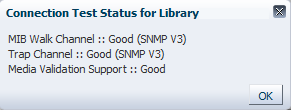
Description of the illustration ''snmpd_cxnteststatusd.png''
Example 11-2 Failed MIB Walk Channel Test

Description of the illustration ''snmpd_cxntestbadmibwalk.png''
Example 11-4 Failed Media Validation Support Test
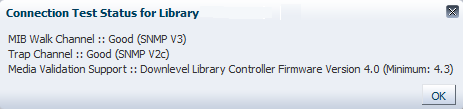
Description of the illustration ''snmpd_cxntestbadmv.png''
Collecting Library Configuration Data
Once an SNMP connection has been established with a library, STA begins receiving SNMP traps and stores this data in the STA data store. This data is not displayed in the user interface, however, until the STA library configuration model has been built.
Building the STA Library Configuration Model
For STA to build the initial configuration model for a library, you should initiate a manual data collection as soon as the library connection has been established. See "Perform a Manual Data Collection" for instructions.
During the initial data collection, STA retrieves all library configuration information, including:
-
Locations of activated storage cells
-
Partition information
-
Drive types, identifiers, and locations
-
Media types, volume serial numbers (volsers), and locations
Depending on the size and activity level of the library, the initial data collection may take several minutes to over an hour. The STA user interface does not show a complete picture of the library environment and exchange activity until the data collection completes, and during this time you may see fluctuations in various analytic and summary data; this is normal.
Keeping the Configuration Model Up-to-date
After the initial data collection, the STA library configuration model is updated through regular data collections. Only one data collection can be performed on a particular library at a time, and only five data collections can be running simultaneously.
How Data Collections Are Initiated
Data collections can be initiated in any of the following ways:
-
Scheduled—Scheduled data collections occur automatically every 24 hours at a user-defined time. This is a full collection of all library configuration data and should be scheduled during low levels of library activity. See "Configure the SNMP Connection to a Library" for instructions.
-
Triggered—STA automatically initiates triggered data collections whenever it detects significant changes in the library state or configuration (for example, the addition of a drive or media, or a change in partition configuration). This is a partial data collection that updates only the library configuration affected by the change. For example, for a data collection triggered by the addition of a new media, only the media configuration information is updated. Triggered data collections take a short time.
-
Manual—You can initiate a manual data collection at any time, as long as there is an active connection to the library. This is a full collection of all library configuration data. See "Perform a Manual Data Collection" for instructions.
Data Collections and Library Performance
The libraries process SNMP activity, and therefore data collections, at a lower priority than regular library operations, so data collections have little impact on library performance. However, performing a data collection during periods of heavy library activity can cause the data collection itself to take longer to complete. Oracle recommends that scheduled and manual data collections be performed during periods of lower library activity.
Required Data Collection Times
For STA to receive SNMP data from a library, you must perform a manual data collection at the following times:
-
When a new library connection is configured. This builds the initial STA library configuration model.
-
After modifying SNMP settings in STA and on the library. See "Configure the SNMP Connection to a Library" for details.
-
When a Redundant Electronics switch has occurred. See "Update the SNMP Connection After a Library Redundant Electronics Switch".
Recommended Data Collection Times
For STA to be notified as soon as possible of changes in the library environment, Oracle recommends you perform a manual data collection at the following times:
-
When a large number of media are entered or ejected from a library, such as through an SL3000 access expansion module (AEM). STA initiates a triggered data collection as soon as the library notifies it of any enters and ejects, but notifications of large-scale changes may take some time to complete.
-
When a drive is added, removed, or swapped. This is especially important for drive swaps, where a drive is installed in a slot that previously had a different drive. There may be a lag between the time when the old drive is removed, the new drive is installed, and the library notifies STA of the changes. During this time, any exchanges that use the new drive could result in co-mingling of data between the new and old drives. Initiate the data collection according to the following guidelines:
-
For an added or swapped drive, wait 15 minutes after the drive has initialized.
-
For a removed drive, wait about one minute after the removal.
-
-
When a robot is added, removed, or swapped.
-
When a Redundant Electronics switch occurs, or the library active storage regions or partitions are modified. Although STA initiates a triggered data collection as soon as the library notifies it of these types of changes, it is recommended that you initiate a manual data collection because these modifications can have a significant impact on the STA library configuration model. Initiate the data collection according to the following guidelines:
-
For changes to the library active storage regions or partitions, wait 15 minutes after the library controller database has been updated.
-
For a Redundant Electronics switch, wait 15 minutes after the newly active controller card has fully initialized. See "Update the SNMP Connection After a Library Redundant Electronics Switch" for instructions.
-
-
Anytime you suspect library configuration data is out of sync on STA. See ""Missing" Media" and "Duplicate Volume Serial Numbers" for additional information.
-
Anytime you suspect a data collection failed because of a reason external to STA.
SNMP Maintenance Tasks Performed in STA
The following tasks maintain the SNMP connections between STA and the libraries it monitors. You should perform these procedures as necessary.
Unless indicated otherwise, these procedures are performed from the STA user interface by a username with STA administrator privileges.
Note:
The procedures in this section assume you are using the recommended SNMP v3 protocol for STA communications.Verify SNMP Communication With a Library
Use this procedure to confirm a good SNMP connection between the STA server and a library.
This procedure verifies that UDP ports 161 and 162 have been enabled on all network nodes between the STA server and the library. It cannot validate that an SNMP v3 trap recipient has been specified correctly.
Perform this procedure for each monitored library. For SL3000 or SL8500 libraries with either Redundant Electronics or Dual TCP/IP, perform this procedure twice for the library: once for the primary library IP address and once for the secondary IP address.
Note:
This procedure is performed from the system command line on the STA server.-
Open a terminal window on the STA server, and log in as the system root user.
-
Test the SNMP v3 connection. The values you specify must match the corresponding ones on the library.
# snmpget –v3 –u SNMP_user –a SHA –A auth_pwd –x DES –X priv_pwd –l authPriv library_IP_addr 1.3.6.1.4.1.1211.1.15.3.1.0
Where:
-
v3 indicates SNMP v3
-
SNMP_user is the SNMP v3 user name.
-
SHA indicates the authentication protocol.
-
auth_pwd is the authorization password.
-
DES indicates the privacy protocol.
-
priv_pwd is the privacy password.
-
authPriv indicates that privacy is performed on the command.
-
library_IP_addr is the IP address of the public port on the library.
-
For SL150 libraries, this is Network Port 1.
-
For SL500 libraries, this is port 1B.
-
For SL3000 and SL8500 libraries, there may be multiple ports to test, depending on whether Dual TCP/IP or Redundant Electronics are activated on the library. If there are multiple ports, run this command for each IP address.
-
-
1.3.6.1.4.1.1211.1.15.3.1.0 is the SNMP object identifier (OID) for the library, which is the same for all library models.
If the command output displays the library model, the test is successful. Following are some command examples.
Example 11-5 Successful snmpget Command
# snmpget –v3 –u STAsnmp –a SHA –A authpwd1 –x DES –X privpwd1 –l authPriv 192.0.2.20 1.3.6.1.4.1.1211.1.15.3.1.0
SNMPv2–SMI::enterprises.1211.1.15.3.1.0 =STRING: "SL8500"
-
-
Test the SNMP v2c connection.
# snmpget –v2c –c stasnmp –l authPriv library_IP_addr
Where:
-
-v2c indicates SNMP v2c
-
-c stasnmp indicates the SNMP v2c community string.
-
-l authPriv indicates that privacy is performed on the command.
-
library_IP_addr is the IP address of the public port on the library.
-
-
If both SNMP connection tests are successful, you can quit this procedure. If either test fails, proceed to the next step to troubleshoot suspected network issues, as necessary.
-
Confirm packet routing from the STA server to the library.
# traceroute –I library_IP_addr
Where:
-
-I (upper-case "I") indicates to use Internet Control Message Protocol (ICMP) echo request packets instead of User Datagram Protocol (UDP) datagrams.
-
library_IP_addr is the IP address of the public port on the library.
The output shows the number of hops and the round-trip time to reach each one. The round-trip time (the last line in the command output) should be less than one second. If it is not, confirm the network's performance with your network administrator.
-
-
Monitor TCP/IP packets sent between the STA server and the library.
# tcpdump –v host library_IP_addr > /var/tmp/file_name &
Where:
-
-v indicates verbose output.
-
host indicates to collect packets to or from the indicated host only (in this case, the library).
-
library_IP_addr is the IP address of the public port on the library.
-
file_name is the name of the file to which to save the output.
-
Configure SNMP Client Settings for STA
Use this procedure to add or modify SNMP client settings for STA. These settings configure STA to receive SNMP data from one or more libraries.
There is just one SNMP client entry for each STA instance at your site.
-
In the Navigation Bar, select Setup & Administration, then select SNMP Connections.
-
Proceed as follows:
-
To configure the client settings for the first time, select the empty table row in the Client Attributes table, then click Edit.
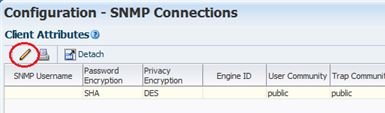
Description of the illustration ''snmpd_editclient.png''
-
To modify existing client settings, select the entry in the Client Attributes table, then click Edit.
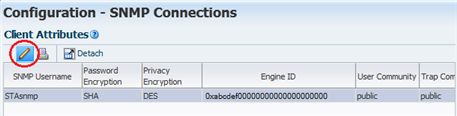
Description of the illustration ''snmpd_clientedit.png''
The Define SNMP Client Settings dialog box appears. If this is a new configuration, the fields are blank.
-
-
Complete the dialog box as follows. The values you specify must match the corresponding ones on the libraries.
Note:
Even if STA will only be monitoring libraries configured for SNMP v2c communication, you must complete all fields, including those applicable to SNMP v3. You cannot leave any fields blank.-
STA SNMP Connection Username (Auth)—Type the SNMP v3 user name.
-
Enter STA SNMP Connection Password (Auth)—Type the connection authorization password.
-
Enter Privacy Encryption Password (Privacy)—Type the privacy encryption password.
-
User Community—Type the SNMP v2c community string specified on the library. This field is required for the SNMP handshake with the library.
-
Trap Community —Type the SNMP v2c community string specified on the library. This field is used only if SNMP v2c is used for communication with the library.
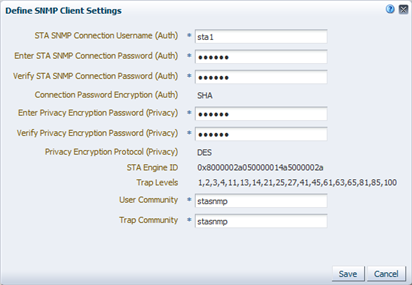
Description of the illustration ''snmpd_defclientd.png''
-
-
Click Save.
The configuration record is updated, and a message box is displayed, indicating you should perform a library connection test to establish or re-establish the SNMP communication handshake with the libraries.
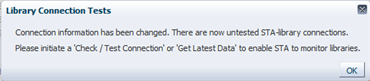
Description of the illustration ''snmpd_cxntestmsg.png''
-
Click OK to dismiss the message.
Configure the SNMP Connection to a Library
Use this procedure to configure an SNMP connection to each library you want STA to monitor, or to modify an existing connection. For existing connections, you must perform this procedure if there are changes to any of the SNMP configuration settings on a monitored library, such as a change to the library IP address.
Note:
If you are configuring multiple library connections at one time, to minimize library disruption, complete this procedure for all libraries before testing the SNMP connections.-
In the Navigation Bar, select Setup & Administration, then select SNMP Connections.
-
Proceed as follows:
-
To configure a connection to a library for the first time, click Add in the Monitored Libraries toolbar.
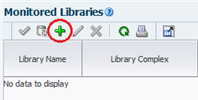
Description of the illustration ''snmpd_monlibadd.png''
-
To modify an existing library connection, select the library in the Monitored Libraries table, then click Edit.
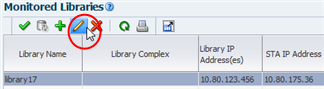
Description of the illustration ''snmpd_monlibselect.png''
The Define Library Connection Details dialog box appears. If this is a new library connection, the fields are blank.
-
-
Complete the dialog box as follows. The values you specify must match the corresponding ones on the library.
-
Library Name—Type a name to identify the library throughout the STA user interface screens (for example, the library host name).
-
Library Primary IP Address—Type the IP address of the primary public port on the library. You cannot specify the IP address of another monitored library.
-
Library Secondary IP Address—Applies only to SL3000 and SL8500 libraries using Dual TCP/IP or Redundant Electronics. Specify the IP address of the secondary public port on the library. You cannot specify the IP address of another monitored library. Leave the field blank for all other libraries, including all SL500 and SL150 libraries.
-
STA IP Address—Select the IP address of the STA server.
-
Library Engine ID—Do not modify this value. This is the unique SNMP engine ID of the library, and it is automatically provided when the initial connection between STA and the library is made. It is blank for new connections. See "Understanding the Library Engine ID" for additional details.
-
Automated Daily Data Refresh—Specify the time of day you want STA to collect the latest configuration data from the library. The data is collected automatically every 24 hours at this time. You should choose a time when there is typically lighter library usage. The default is 00:00 (12:00 am). Use 24-hour time format.
Caution:
If you leave this field blank, scheduled automatic library data collections are disabled. This will cause your STA library configuration data to become out of sync with the library. -
Library Time Zone—Select the library's local time zone.
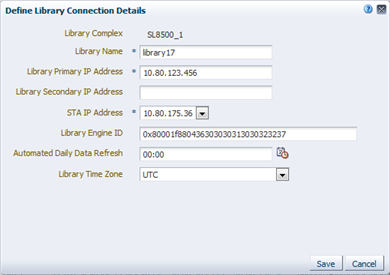
Description of the illustration ''snmpd_deflibd.png''
-
-
Click Save.
The configuration record is updated, and a message box is displayed, indicating you should perform a library connection test to establish or re-establish the SNMP communication handshake with the libraries.
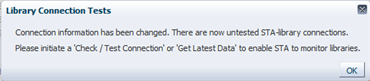
Description of the illustration ''snmpd_cxntestmsg.png''
-
Click OK to dismiss the message.
If you have modified an existing library connection, the Library Engine ID field in the Monitored Libraries table is cleared, indicating the SNMP connection has been dropped.
Test a Library SNMP Connection
Use this procedure to test the SNMP connection between STA and a library and establish or re-establish the communication handshake. See "When to Perform a Connection Test" for required and recommended times to perform this procedure.
You can test only one library connection at a time.
Note:
Because a connection test can cause a momentary loss of incoming SNMP packets, you should perform this procedure only when necessary.Note:
Before performing this procedure, you may want to verify that the library is operational.-
In the Navigation Bar, select Setup & Administration, then select SNMP Connections.
-
In the Monitored Libraries table, select a library, and then click Check / Test Connection.

Description of the illustration ''snmpd_cxntest.png''
The Connection Test Status message box appears, displaying results for the MIB Walk Channel, Trap Channel, and Media Validation Support tests.
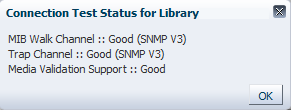
Description of the illustration ''snmpd_cxnteststatusd.png''
-
Click OK to dismiss the message box.
The Monitored Libraries table is updated with the results of the test.

Description of the illustration ''snmpd_cxntestupdate.png''
-
If the Library Complex field is blank, it will be supplied after you perform a manual data collection.
-
Library Engine ID indicates the unique SNMP engine ID for the library. See "Understanding the Library Engine ID" for details.
-
Last Connection Attempt indicates the date and time when the connection test was initiated.
-
Last Successful Connection indicates the date and time when the test was completed, if successful.
-
Last Connection Status indicates the results of the test. If the test fails, STA provides information in the Last Connection Failure Detail field. (You may need to extend the column width to see the entire value.)
-
-
If the test fails, repeat this procedure as follows:
-
If the test fails because of a timeout, repeat this procedure during a period of lower library activity. Once the test completes, you can compare the timestamps to verify that the library is providing current information
-
If the test fails for any other reason, edit the connection details for the library and clear the Library Engine ID field before repeating this procedure. See "Configure the SNMP Connection to a Library" for instructions.
-
Perform a Manual Data Collection
Use this procedure to initiate a manual data collection for a library and get the latest library configuration data. If this procedure is completed successfully, STA begins monitoring the library and performing analytics on the data.
Although STA performs a data collection automatically every 24 hours at the scheduled time, you must perform a manual data collection for each monitored library whenever you add or change SNMP configuration settings for the library or the STA client. See "Required Data Collection Times" and "Recommended Data Collection Times" for additional details about when to perform this procedure.
Data collections may take several minutes to an hour, depending on library size.
Note:
You can run multiple data collections simultaneously, but you must initiate them one at a time. Repeat this procedure as many times as necessary, selecting a different library each time-
In the Navigation Bar, select Setup & Administration, then select SNMP Connections.
-
Select a library in the Monitored Libraries table, and then click Get latest data. You can select only one library at a time.
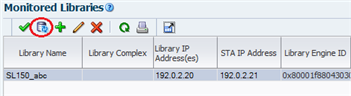
Description of the illustration ''snmpd_getdata.png''
A confirmation message box appears.
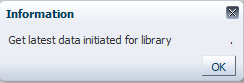
Description of the illustration ''snmpd_datacollectd.png''
-
Click OK to dismiss the message box.
The data collection proceeds, and the Monitored Libraries table is updated with the results.
-
Library Complex indicates the library complex ID.
-
Library Engine ID indicates the unique SNMP engine ID for the library. See "Understanding the Library Engine ID" for details.
-
Last Connection Attempt indicates the date and time when the data collection was initiated.
-
Last Successful Connection indicates the date and time when the data collection was completed, if successful.
-
Last Connection Status is updated as follows:
-
IN PROGRESS: The data collection process is underway.
-
SUCCESS: The data collection was successful. STA starts receiving exchange data from the library.
-
FAILED: The data collection was not successful. If possible, STA provides information in the Last Connection Failure Detail field. (You may need to extend the column width to see the entire value.)
Note:
The status is updated every four minutes, and the default screen refresh interval is 480 seconds. However, you can click the Refresh Table button to force a refresh of the table at any time.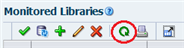
-
-
Recent SNMP Trap Communication Status may intermittently indicate MISSED HEARTBEAT. This is normal.
-
Export SNMP Connection Settings to a Text File
Use this procedure to export all SNMP connection information to a text file. Passwords are not included in the file.
This file is useful for troubleshooting connection issues or re-entering connection information. Example 11-8 is a sample file.
-
In the Navigation Bar, select Setup & Administration, then select SNMP Connections.
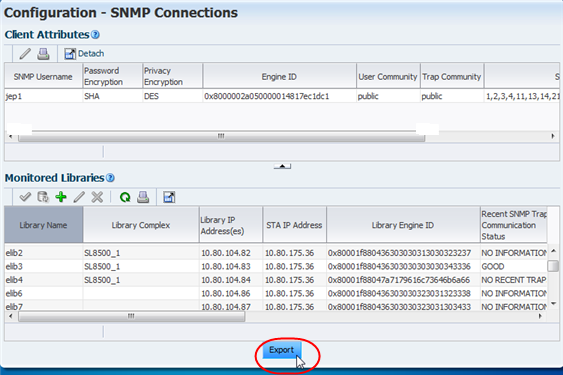
Description of the illustration ''snmp_export.png''
-
At the bottom of the screen, click Export.
The file is saved with the name SnmpConfiguration.txt.
Example 11-8 Sample SNMP Configuration File
Define SNMP Client Settings --------------------------- Client Attributes ----------------- STA SNMP Connection Username (Auth) = abc1 Connection Password Encryption (Auth) = Not Specified Connection Password Encryption (Auth) = SHA Privacy Encryption Password (Privacy) = Not Specified Connection Password Encryption (Auth) = DES STA Engine ID = 0x8000002a050000014817ec1dc1 SNMP Trap Levels = 1,2,3,4,11,13,14,21,25,27,41,45,61,63,65,81,85,100 Trap Community = public User Community = public V2C Fallback = false Monitored Libraries ------------------- STA IP Address = 10.80.145.78 Library Name = SL3000A Library Complex = SL3000_5720123200089 Library Primary IP Address = 10.80.104.51 Library Secondary IP Address = Not Specified Library Engine ID = 0x80001f880431303030123123303000 Requested MIB Walk Time = 00:00:00 Library Serial Number = 5720123200089 Library Time Zone = UTC Recent SNMP Trap Communication Status = GOOD Last Connection Status = SUCCESS Last Connection Failure Detail = Not Specified
Remove a Library Connection From STA
Use this procedure to remove a library SNMP connection from STA. All existing data for the library will be removed from the STA screens but will be retained in the STA data store. See "Removed Libraries" for details about the impact of this procedure.
-
In the Navigation Bar, select Setup & Administration, then select SNMP Connections.
-
In the Monitored Libraries table, select the library to remove, and then click Delete.
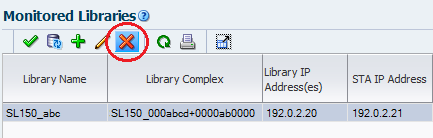
Description of the illustration ''snmpd_libdel.png''
-
Delete the STA SNMP trap recipient from the library.
snmp deleteTrapRecipient id index
Where:
-
index is the index number of the trap recipient to be deleted.
For example:
ADMIN> snmp deleteTrapRecipient id 1
requestId 1
requestId 2
Device 1,0,0,0
Success true
Done
Failure Count 0
Success Count 1
COMPLETED
-
Supporting SNMP Maintenance Tasks Performed on the Library
Use these procedures as necessary to display or modify SNMP connection information on the library.
Verify the Library is Operational
Use this procedure to verify that the library is fully initialized and operational. You may want to perform this procedure before doing an SNMP connection test or data collection, as these processes will fail if the library is not fully initialized.
Note:
If you are configuring multiple library connections at one time, to minimize library disruption, complete this procedure for all libraries before testing the SNMP connections.This procedure is performed from the SL Console or the SL150 browser-based interface.
SL500 Libraries
-
Log in to the library with the SL Console.
-
In the Tools menu, select System Detail.
-
In the navigation tree, select Library.
-
Select the Status tab.
-
Verify the library Operational State indicates Operational.
SL3000 and SL8500 Libraries
-
Log in to the library with the SL Console.
-
In Tools menu, select System Detail.
-
In the navigation tree, select Library.
-
Select the Status tab, then select the General tab.
-
Verify the Device State indicates Ready.
SL150 Libraries
-
Log in to the browser-based user interface.
-
At the top of the screen, verify Health field indicates Operational.
Display All SNMP Trap Recipients
Use this procedure to display all trap recipients defined on the library and verify the settings.
All libraries except SL150
-
Log in to the library CLI.
-
Issue the following command:
snmp listTrapRecipients
For example:
ADMIN> snmp listTrapRecipients
requestId
requestId 1
Attributes Auth SHA
AuthPass *****
Engine Id 0x80001f88807ad87e39453f
Host 192.0.2.20
Index 1
Name STAuser
Port 162
Priv DES
Priv Pass *****
Trap Level 1,2,3,4,11,13,14,21,25,27,41,45,61,63,65,81,85,100
Version v3
Object Snmp snmp
Done
Failure Count 0
Success Count 1
COMPLETED
-
Note the index number of the STA trap recipient in the displayed output. In the example above, the index number is "1".
SL150 libraries
-
Log in to the browser-based user interface.
-
In the navigation tree, select SNMP, then select SNMP Trap Recipients to display a list of trap recipients.
Delete or Modify the STA Trap Recipient
Use this procedure to change or delete the STA trap recipient on the library. For all library models except SL150, to modify a trap recipient definition, you must first delete the existing definition and then add a new one.
All libraries except SL150
-
Log in to the library CLI.
-
Delete the trap recipient.
snmp deleteTrapRecipient id index
Where:
-
index is the index number of the trap recipient to be deleted.
For example:
ADMIN> snmp deleteTrapRecipient id 1
requestId 1
requestId 2
Device 1,0,0,0
Success true
Done
Failure Count 0
Success Count 1
COMPLETED
-
-
Re-add the trap recipient, as necessary. See the STA Installation and Configuration Guide for instructions.
SL150 libraries
-
Log in to the browser-based user interface.
-
In the navigation tree, select SNMP, then select SNMP Trap Recipients.
-
Select a trap recipient from the list.
-
Select Edit Trap Recipient or Delete Trap Recipient.
-
If modifying a trap recipient, modify the settings, and then click Save.
Special SNMP Connection Update Tasks
The following tasks are required only in special situations. See
-
"Update the SNMP Connection After a Library Redundant Electronics Switch"
-
"Update the SNMP Connection After a Library Firmware Upgrade"
-
"Update the SNMP Connection After a Change to the STA Server IP Address"
Update the SNMP Connection After a Library Redundant Electronics Switch
Note:
This procedure applies to SL3000 and SL8500 libraries only.If STA is configured to support Redundant Electronics and a controller card switch occurs, STA maintains a connection with the library through the port specified as the secondary library IP address. However, you must also perform the following manual procedure after the switch completes.
This procedure is performed from the STA user interface.
-
Wait 15 minutes after the newly active controller card has fully initialized.
-
Perform a connection test to verify the library SNMP connection. See "Test a Library SNMP Connection" for instructions.
-
Perform a data collection to retrieve the current library configuration data. See "Perform a Manual Data Collection" for instructions.
-
If a controller card is replaced after the Redundant Electronics switch, the IP address for the library changes, so you must re-enter the SNMP connection information in STA. See "Configure the SNMP Connection to a Library" for instructions.
See the STA Installation and Configuration Guide for full details on configuring STA to support Redundant Electronics.
Update the SNMP Connection After a Library Firmware Upgrade
Note:
This procedure does not apply to SL150 libraries.Use this procedure to update the library and STA SNMP configurations after upgrading to one of the following library firmware versions or higher:
-
SL500 – FRS 1468
-
SL3000 – FRS 4.0
-
SL8500 – FRS 8.0
Starting with these firmware versions, the library engine ID is generated with a new 32-bit value. You must perform the following tasks so that STA can receive SNMP traps from the library.
Update SNMP Settings in STA
-
Log in to the STA user interface.
-
Edit the library connection details for the upgraded library. See "Configure the SNMP Connection to a Library".
In the Define Library Connection Details dialog box, clear the Library Engine ID field and click Save. This forces STA to update the engine ID to the new value when it reconnects to the library.
-
Re-establish the SNMP connection with the library. See "Test a Library SNMP Connection" for instructions.
-
Record the new SNMP engine ID displayed on the SNMP connections table. You will use this value in the next part of the procedure.
Verify SNMP Settings on the Library
-
Log in to the CLI on the upgraded library.
-
Display all SNMP trap recipients. See "Display All SNMP Trap Recipients" for instructions.
-
Verify the SNMP Version level displayed for the STA server, and proceed as follows:
-
If it is v2c, you can quit this procedure.
-
If it is v3, continue to the next step.
-
-
Compare the displayed engine ID with the one you noted in the first part of this procedure:
-
If they match, you can quit this procedure.
-
If they do not match, continue to the next step.
-
-
Record the Index number of the STA trap recipient.
-
Delete the STA trap recipient. See "Delete or Modify the STA Trap Recipient" for instructions.
-
Re-add the STA SNMP v3 trap recipient using the new library engine ID. See the procedure for creating an SNMP v3 trap recipient in the STA Installation and Configuration Guide for instructions.
Update the SNMP Connection After a Change to the STA Server IP Address
If the IP address of the STA server has been changed, use this procedure to ensure SNMP connectivity between STA and all monitored libraries. You must perform the complete procedure for each monitored library.
The procedure is divided into the following parts:
Confirm Network and SNMP Connectivity
-
Confirm good communication between STA and the library. See "Verify SNMP Communication With a Library" for instructions.
Update SNMP Settings on the Library
-
Retrieve the index number of the STA trap recipient. See "Display All SNMP Trap Recipients" for instructions.
-
Delete the STA trap recipient with the old IP address. See "Delete or Modify the STA Trap Recipient" for instructions.
-
Add the STA trap recipient with the new IP address. See the STA Installation and Configuration Guide for instructions.
Update SNMP Settings in STA
-
Update the STA IP address in the SNMP connection settings. See "Configure the SNMP Connection to a Library" for instructions.
-
Re-establish the SNMP connection with the library. See "Test a Library SNMP Connection" for instructions.
-
Update the library configuration data. This step is necessary only if drive or media configuration changes have occurred on the library. See "Perform a Manual Data Collection" for instructions.
SNMP Connection Troubleshooting Tasks
The following tasks help to diagnose and resolve issues with the SNMP connection between STA and a monitored library. Use the procedures that apply to the problem you are experiencing.
See "Connection Test Status Messages" for examples of the messages displayed with failed connection tests.
Troubleshoot a Failed MIB Walk Channel Test
The MIB Walk Channel test checks for library initialization, network connectivity, proper SNMP client settings, and correct library firmware. If this test fails, one or more of the following issues could be the cause:
-
STA is not configured.
-
The library is not initialized.
-
The library firmware does not meet the minimum for STA.
-
There are network problems between the STA server and library.
-
A static IP address is not assigned to the STA server or library.
-
SNMP is not enabled on the library.
-
SNMP client settings do not match between STA server and library.
Use this procedure to diagnose and resolve the issues. See the STA Installation and Configuration Guide for detailed instructions for steps performed on the library.
Steps to Perform on the Library
-
Log in to the library CLI.
-
Verify that the library is fully initialized. See "Verify the Library is Operational" for instructions.
-
Check communication from the library to the STA server. This command is not available on the SL150.
-
SL8500 and SL3000:
traceRoute sta_server_IP_addr
-
SL500:
traceroute sta_server_IP_addr
Where:
-
sta_server_IP_addr is the IP address of the public port on the STA server.
The output shows the number of hops and the round-trip time to reach each one. The round-trip time (the last line in the command output) should be less than one second. If it is not, confirm the network's performance with your network administrator.
-
-
Verify that SNMP has been enabled on the public port. See the procedure for enabling SNMP on the library in the STA Installation and Configuration Guide for instructions.
-
Verify that there is one and only one SNMP v2c user. See the procedure for ensuring there is an SNMP v2c user in the STA Installation and Configuration Guide for instructions.
-
Verify that the SNMP v3 user was added correctly:
-
On SL500, SL3000, and SL8500 libraries, use the snmp listUsers command to view a list of SNMP users. On SL150 libraries, in the navigation tree, select SNMP, then select SNMP Trap Recipients.
-
To add an SNMP v3 user, see the procedure for creating an SNMP v3 user in the STA Installation and Configuration Guide.
-
-
Verify that a static IP address has been assigned to the library. See the procedure for retrieving the library IP address in the STA Installation and Configuration Guide for instructions.
-
After performing all other steps on both the library and STA server, consider deleting and re-adding the SNMP v3 user.
Steps to Perform on the STA Server
-
Log in to the STA server.
-
Verify that the STA server is using a static IP address.
-
Check communication from the STA server to the library.
# traceroute –I library_IP_addr
Where:
-
-I (upper-case "I") indicates to use Internet Control Message Protocol (ICMP) echo request packets instead of User Datagram Protocol (UDP) datagrams.
-
library_IP_addr is the IP address of the public port on the library.
The output shows the number of hops and the round-trip time to reach each one. The round-trip time (the last line in the command output) should be less than one second. If it is not, confirm the network's performance with your network administrator.
-
-
To verify that the STA server can reach the library public port, ping the primary library IP address and, if applicable, the secondary IP address.
-
Verify that UDP ports 161 and 162 are enabled on all network nodes between the STA server and the library. See "Verify SNMP Communication With a Library" for instructions.
-
Verify that the settings on the STA SNMP Client Attributes screen exactly match the corresponding settings for the SNMP v3 user and trap recipient on the library. See "Configure SNMP Client Settings for STA" for instructions.
-
Verify that the settings on the STA Monitored Libraries screen are correct for the library. See "Configure the SNMP Connection to a Library" for instructions.
Troubleshoot a Failed Trap Channel Test
The Trap Channel test requests that the library send a test trap (13) to the STA server. If the test fails, STA indicates the date and time when the last trap or inform was received. If the test fails or indicates Unknown, one or more of the following issues could be the cause:
-
The library firmware does not support the test trap.
-
STA is not properly configured as a trap recipient on the library.
-
If you recently upgraded to STA 2.0.x, the STA server's IP address is not specified in the connection details for the library.
Use this procedure to diagnose and resolve the issues. See the STA Installation and Configuration Guide for detailed instructions for steps performed on the library.
-
Verify that the library is running the recommended or higher firmware. See the STA Requirements Guide for detail. Lower firmware versions may not support the test trap (13).
-
After upgrading to STA 2.0.x, verify that you have selected the STA server's IP address in the library's connection details. See "Configure the SNMP Connection to a Library" for instructions.
-
Use the snmp engineId (for SL500 libraries) or snmp engineId print (for SL3000 and SL8500 libraries) command to display the library engine ID. (Not applicable to SL150 libraries.)
-
Verify that STA is configured correctly as a trap recipient. See "Display All SNMP Trap Recipients" for instructions.
-
Engine Id: Must match the library engine ID displayed in Step 3. The entry must not contain any upper-case characters. For the SL8500 and SL3000 libraries, the entry must include the 0x prefix (the SL500 may also show this prefix).
-
Host: IP address of the STA server.
-
Version: Must be v3.
-
Auth: Must be SHA.
-
Priv: Must be DES.
-
Auth Pass and Priv Pass: Must match the passwords on the STA SNMP Client Attributes screen, as well as the passwords specified when creating an SNMP user. For SL500 libraries, verify that the passwords do not contain single quotes as text.
-
Trap Level: Must include trap 13.
-
-
Verify that the library engine ID from Step 3 matches the value in the STA Monitored Libraries screen. See "Configure the SNMP Connection to a Library" for details.
If it does not match, clear the Library Engine ID field on the screen, and then perform a library connection test. See "Test a Library SNMP Connection" for instructions.
Troubleshoot a Failed Media Validation Support Test
The Media Validation Support test checks for the minimum library firmware and configuration required to support STA media validation. If the library configuration does not support media validation, the test reports Not Applicable. If the test is unsuccessful for a library that can support media validation, one or more of the following issues could be the cause:
-
The library firmware does not support media validation.
-
SNMP v3 is not configured.
-
There are no drives in the media validation pool.
-
There are no empty or reservable drives in the media validation pool.
Use this procedure to diagnose and resolve the issues. See the STA Installation and Configuration Guide for detailed instructions for steps performed on the library.
-
Verify that the library and drives meet the minimum firmware levels required for media validation. See the STA Requirements Guide for details.
-
Verify that you have an SNMP v3 user configured on both the library and STA server, and have configured the STA server to be a trap recipient on the library. Review the library SNMP configuration steps in the STA Installation and Configuration Guide.
See the STA User's Guide for details about configuring media validation.
Troubleshoot Unsuccessful Trap Processing
Use this procedure if traps are not being received by the STA server, or traps are not being processed by STA.
-
Log in to the STA server as the system root user.
-
Verify that the STA server is using a static IP address.
-
Monitor TCP/IP packets sent between the STA server and the library.
# tcpdump –v host library_IP_addr > /var/tmp/file_name &
Where:
-
-v indicates verbose output.
-
host indicates to collect packets to or from the indicated host only (in this case, the library).
-
library_IP_addr is the IP address of the public port on the library.
-
file_name is the name of the file to which to save the output.
-
-
In the output, look for .snmptrap and SNMPv3. Network traffic for data collection requests contain .snmp.
If there is activity on the library, but no traps are being received, check the library trap recipient entry for accuracy. See "Troubleshoot a Failed Trap Channel Test".
-
Verify that SNMP port 162 is available for STA. The STA trap listener processes traps through this port.
If necessary, perform the following steps to troubleshoot communications over this port:
-
Check the /Oracle_storage_home/Middleware/user_projects/domains/tbi/servers/staAdapter/logs/staAdapter.log file for a "SEVERE" error, such as:
"SEVERE: SNMP Trap/Inform Listener Port 162 is NOT bindable. Stop the application currently bound to that port."
-
If port 162 is already in use, determine what process is using it.
# netstat –ap |grep –I snmp
# netstat –anp |grep ":162"
-
Follow the process associated with the port, or check what services may have started during system boot.
# chkconfig ––list
-
-
If the snmpd or snmtrapd services are running, perform the following steps to ensure they are turned off permanently.
-
Deconfigure SNMP services.
# chkconfig snmpd off
# chkconfig snmptrapd off
-
Stop SNMP services.
# service snmptrapd stop
# service snmpd stop
-
Stop and restart STA services.
# STA stop all
# STA start all
-
-
If some traps are being reported in the STA Notifications screen, verify that all trap levels were specified when creating a trap recipient on the library. See the SNMP v3 trap recipient creation procedure in the STA Installation and Configuration Guide for the list of supported trap levels.
-
For the SL500, verify that you configured the library with a supported version of SL Console. Earlier versions of SL Console restrict the number of trap level characters that can be entered.
-
For SL500 and SL150 libraries, verify that the Volume Label Format is set properly. See the procedures for setting the volume label format in the STA Installation and Configuration Guide for details.