Gift or Debit Program Configuration Reference
A gift or debit program involves cards that are loaded with a positive balance and redeemed at the workstation. Use this program for standard gift card programs and automatic reloading meal cards. Do not use this program for award balance.
Figure 7-1 Gift/Debit Rule Hierarchy
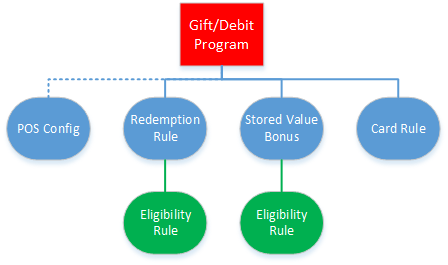
In the United States, each state legislature mandates how dormant charges may be applied and how expiration of gift certificates or gift cards must be handled. In some states, escheat laws mandate that some or all of the unclaimed amounts left on card accounts become the property of the state. The National Association of State Legislatures maintains a state-by-state listing of Legislation Regarding Gift Cards and Gift Certificates.
Contact your local or regional authorities for information about laws regarding dormant charges outside of the United States.
Parent topic: Program Configuration References
Creating a Gift or Debit Program
- In Reporting and Analytics, click the link to go to the Programs page in the iCare Gift, Payment, and Loyalty Configuration portlet, and then click Add. If you cannot find the link, contact your system administrator.
- Click the General tab, and then select Gift or Debit Card from the Program Type drop-down list.
- Enter an identifying name in Program Name, and optionally enter a Description for comments or notes regarding the program.
- Enter the name to be shown and used on myicard.net in Public Name.
- Enter an identifying code up to 10 alphanumeric characters in Program Code. This code is not made public.
- Leave the Coupon Code blank.
- Select Same type, amount, and check from the Credit Reversal and Debit Reversal drop-down lists.
- To use a separate landing page style, enter the name of the style dictionary in Override Style Directory.
- Configure currency settings for the program:
- Select the default currency type used by the program from the Currency Type drop-down list.
- Select Allow Foreign Currency to allow the usage of other currency in transactions.
- Configure whether to allow a card rule to be used with other programs. By default, a card rule can only be used for one program.
- Select Allow Multiple Programs/Card Rule to allow the card rule for this program to be linked to other programs. Do not select this option if you want to keep the card rule unique to this program.
- Select Prompt for Program at POS if you want the Point-of-Sale application to prompt the user to select which program to use. Enable this option to avoid confusion when a card can be used for more than one program.
- Configure user authentication for the program:
- Select or deselect Prompt for PIN on myiCard.net, Prompt for PIN with Swipe at POS, and Prompt for PIN with Manual Entry at POS to control when a customer must enter their personal identification number.
- Select the method for generating the default PIN for a new user from the Pin Type drop-down list.
- Leave the Web Password Type blank.
- For programs with a limited duration, select the date range that the Gift/Debit program is active using the Effective From and Effective To date selection fields. Leave the fields blank if the program has an indefinite duration.
Parent topic: Gift or Debit Program Configuration Reference
Configuring Gift or Debit Programs
- Click the Gift or Debit/Credit/Award Programs tab.
- To allow customers to cash out a gift/debit card:
- Select Allow Cash Out.
- Enter a Cash Out Limit to set an upper limit to the amount that can be cashed out.
- Select Use with SV Bonus Only to use the card with a stored value bonus program.
- Select Reserve for Auth to allow the Point-of-Sale to reserve the remaining balance of a card for tipping. The amount is freed from the reserve if it is not used within eight hours or if the card is used for another transaction.
- Select Allow Reload to let customers add value to the debit card from a workstation. Do not select this option if the debit card is a single-use card. This option does not affect gift cards.
- Enter a Maximum Account Balance to set an upper limit on the amount that can be stored on a card at any time.
- Enter a Transaction Limit to set an upper limit to the amount that can be issued or reloaded to a card in a single transaction. Oracle MICROS recommends entering a value to prevent input errors.
- Configure award redemption:
- Select Allow Partial Redeem to allow the Point-of-Sale to redeem the total value of the card when it is used for a check with a higher value. For example, when applying a gift card with $5 remaining to a $10 check, if this option is enabled, the system applies the $5 from the card to the check. If this option is not enabled, the system shows an insufficient balance error, and the balance must be manually redeemed.
- Select Do Not Allow Issue/Reload and Redemption on Same Check to prevent issuing, reloading, and redemption actions to be performed on the same check.
- Enter a Max Redeem Amount/Day, Max Redeem Amount/Day Part, or Max Redeem Amount/Visit to set an upper limit to the reward amount that can be redeemed by day, day part, or visit.
- Select Require Customer On Redeem to require customer information to be linked to the stored value account before awards can be redeemed. Customer information can be updated through myicard.net, Gift and Loyalty web service requests, and Gift and Loyalty Account Administration. When adding customer information through myicard.net, the Sync iCare Transactions with Location Activity and Sync New iCare Customers with Customer Activity operations must run before a Point-of-Sale transaction updates and reviews customer information.
- Configure inactive cards:
- Enter the number of months in Dormant Charge Start before an inactive card account begins being charged a penalty.
- Enter the number of points in Dormant Charge charged to the inactive card account.
- Enter the frequency in months in Dormant Charge Frequency that an inactive card is charged.
- Configure reloading and carry-over for cards based on stored value periods:
- Enter a Period Carry Over Amount to specify the amount that can be carried over from one stored value period to another.
- Enter a Period Reload Amount to specify the amount that is automatically loaded into the card at pre-defined intervals.
- Configure card expiration:
- Select a validity period from the Valid Until Type drop-down list.
- For Set Inactive After X Periods of Inactivity, Valid for X Periods, and Valid Until Period End, select the Valid Until Period Type and enter the Valid Until Number Periods to set the amount of time before a card expires.
- For Valid Until Date, select the date in the Valid Until Date date selection field that all cards of this type expire.
- Configure a Spend or Lose program, which loads cards with a scheduled amount that cannot carry over:
- Select Enable Spend or Lose.
- Enter a Spend or Lose Allowance to define the amount loaded to the cards.
- Enter a Spend or Lose Description to help users identify the transaction.
- Select a loading interval from the Spend or Lose Schedule drop-down list. If you select Weekly, select the day of week that the amount resets from the Spend or Lose Start drop-down list.
- Click Save.
Parent topic: Gift or Debit Program Configuration Reference