| Oracle® Healthcare Master Person Index Relationship Management User's Guide Release 4.0 E71323-02 |
|
|
PDF · Mobi · ePub |
| Oracle® Healthcare Master Person Index Relationship Management User's Guide Release 4.0 E71323-02 |
|
|
PDF · Mobi · ePub |
The RM application is designed to provide a flexible and open standard integration framework which allows you to integrate the RM application with OHMPI applications, various upstream or downstream enterprise applications. Through the RM REST APIs or the built-in mechanisms, the RM works with the OHMPI Master Index Data Manager (MIDM), the RM MPI agent, or any SOA applications.
OHMPI provides a flexible framework which allows you to create matching and indexing applications. MIDM allows you to view and maintain the data stored in the master person index database and cross-referenced by a master person index application. For more information, see Oracle Healthcare Master Person Index User's Guide and Oracle Healthcare Master Person Index Data Manager User's Guide.
The integration of the RM data manager with the OHMPI data manager provides the integral view to search relationships from the OHMPI data manager directly. You can search domain entities from the OHMPI data manager. Then, from the domain search results view, you can select the domain entity and view relationships of the selected entity. Figure 3-1 illustrates the integration data flow of integrating the MIDM data manager with the RM data manager.
OHMPI provides outbound notification through a JMS topic to notify the external systems for the changes or updates on the any domain single best records. It synchronizes data between the OHMPI and the RM database. The RM MPI agent is designed and created for OHMPI outbound notification with the RM service to synchronize the master data. Figure 3-2 illustrates the integration data flow of integrating the OHMPI and the RM through the RM MPI agent.
Figure 3-2 OHMPI and RM MPI Agent Integration
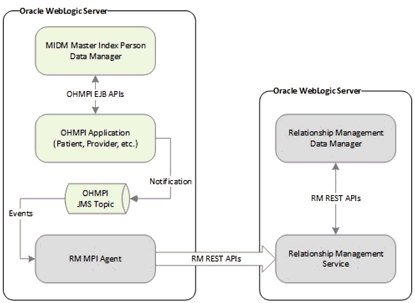
For more information, see Section 6.2, "Relationship Event Policies".
RM also provides standard-bases REST APIs which are used for programmatically integrating with various enterprise applications to provide a complete solution for various business use cases. For more information, see Oracle Healthcare Master Person Index Relationship Management REST APIs Reference Guide.
You must create, configure, build, and deploy the RM application. For information, see Chapter 2, "Creating the Relationship Management Project". Also, you must register the entity type matching to the OHMPI domain and build up the relationship data model.
To link MIDM with the RM Data Manager:
Create an OHMPI project.
For information, see Oracle Healthcare Master Person Index User's Guide.
In the Projects panel, expand the domain-war/Web Pages/classes node in the project.
Double-click ohmpi-rm.properties.
The file opens in the NetBeans text editor.
Modify the following attributes:
| Attribute | Default | Description |
|---|---|---|
| rm_base_url | http://localhost:7001/ohmpi-rm-ui/1.0.0/ | The base URL of the RM data manager |
| rm_view_relationship_url | index.html?root=relationshipView&view=graph&query={1}~id~{0} | The relative URL of the RM view relationship page |
Save the file.
Build and deploy the OHMPI application.
Assign the user with the proper RM roles.
For information, see Section 8.1.1, "Creating the Relationship Management Security Groups and Roles".
Launch and log on to MIDM.
For information on how to use MIDM, see Oracle Healthcare Master Person Index Data Manager User's Guide.
Search Record Details.
Select the entity from the list of search resulted records.
Click ![]() (View Relationship icon).
(View Relationship icon).
The View Relationship panel appears in RM.