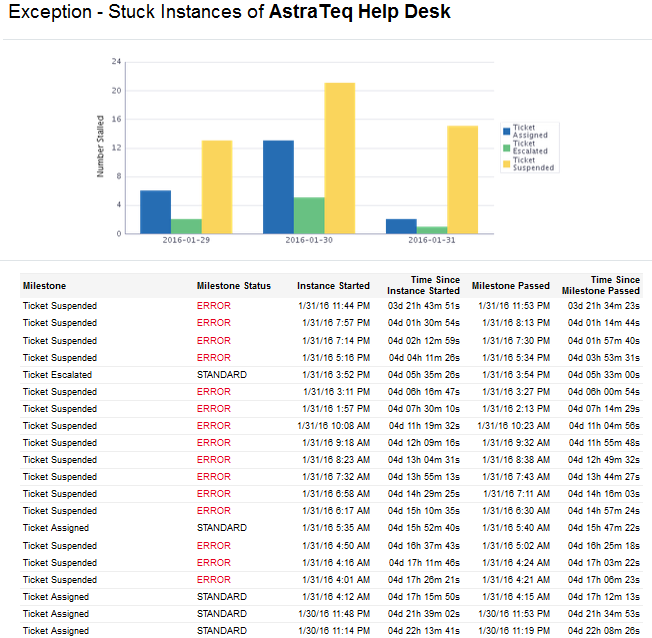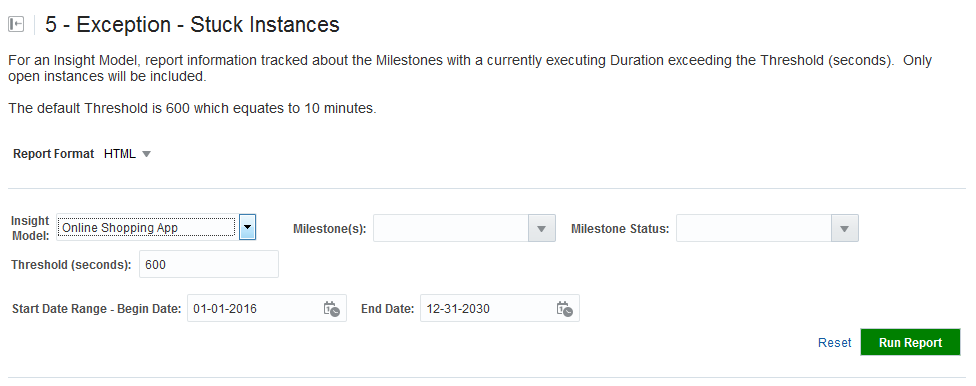5.6 Running Exception - Stuck Instances Report
The Exception - Stuck Instances report provides information tracked about the milestones with a currently executing duration exceeding the Threshold (seconds). Only open instances are included in the report.
Only users with the role InsightModelCreator/InsightExecutive/InsightAdmin can run reports.
To run the Exception - Stuck Instances report:
The Milestone Performance Report is available.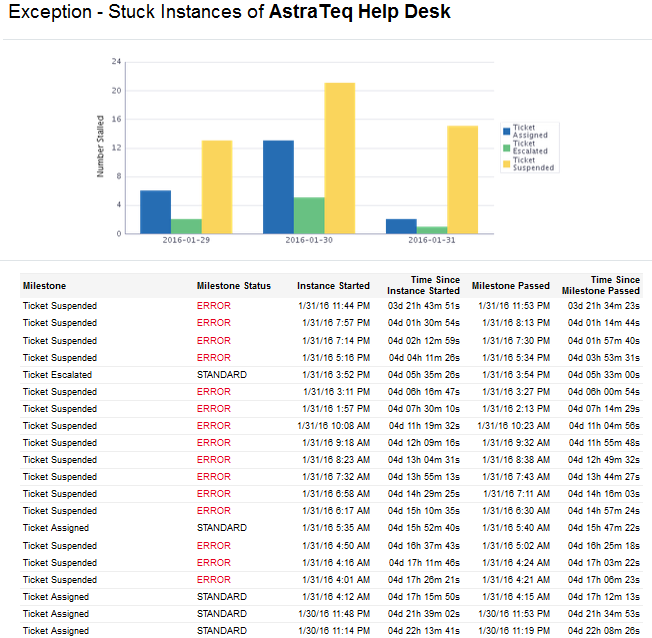
Figure 5-10 Exception - Stuck Instances Report