4.7 Instance Details Page
The basic use of the instance details page is to give a chronological detailed record of the passage of milestones of any particular instance that you wish to view.
A user looking for failed instances, or running instances or any other filtered list of instances on the instance listing page may as a consequence want to delve into each of these instances to investigate the causes for the same. The last column for each instance on the instance listing page contains a side arrow to drill down into the instance details page, which shows details for that particular instance in the form of time line depicting which milestones were hit and when. You can also click the Identifier.
The instance details page also shows a list of indicators grouped according to the milestone with which they are associated, and the values of these indicators.
Click any instance on the Instance Listing Page to navigate to the Instance Details Page.
When instance details page opens, by default, all milestones passed are shown in the timeline, with a master-details list below it (where headers are milestones and on expansion indicators are shown associated with that milestone) with all the headers collapsed. If you click anywhere outside the timeline item, the selected milestone gets deselected and the default state of the master-detail list is restored.
Click Expand All on the top-right corner of the page to expand all the milestones.
Figure 4-19 Instance Details Page
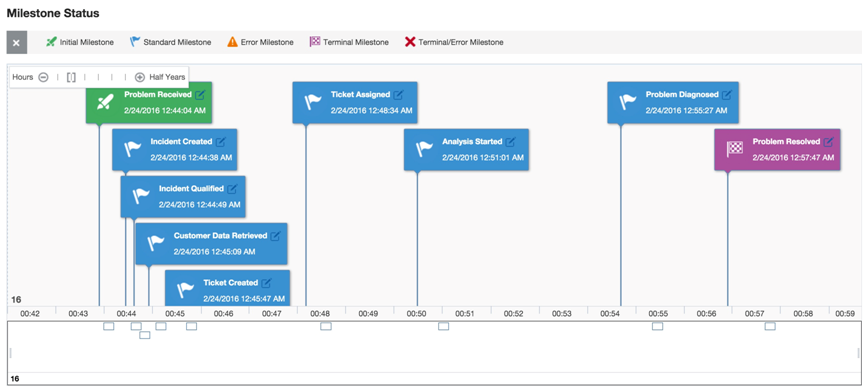
Note:
If you face any problems with this page, you can send an e-mail with the flowtrace link to the Support team using the Report A Problem link either at the milestone level or the instance level. When you click this link, an e-mail editor opens with a link to the flowtrace. You can also add other details that you want to report to the Support team.