Configuring Workstation Settings
-
From the BIOS Home screen, tap the Workstation option.
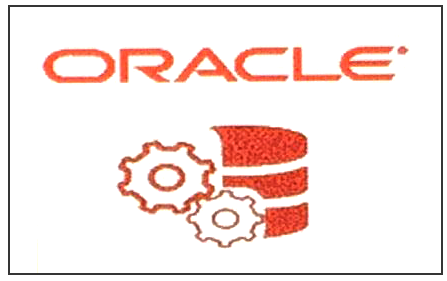
The Workstation Option on the BIOS Home Screen
Table 9-1 Workstation Settings
| Setting | Description of Option |
|---|---|
|
Cash Drawer Voltage |
Select 12V or 24V. |
|
COM Port Voltage |
Select a voltage for the COM 1 port:
|
|
12V Powered USB |
Enable or Disable the 12V Powered USB port. |
|
24V Powered USB |
Enable or Disable the 24V Powered USB port. |
|
USB Ports (1–6) After Shutdown |
Enable or Disable the USB ports 1-6 after the workstation has been shut down. |
|
USB Port 1 |
Enable or Disable USB port 1. |
|
USB Port 2 |
Enable or Disable USB port 2. |
|
USB Port 3 |
Enable or Disable USB port 3. |
|
USB Port 4 |
Enable or Disable USB port 4. |
|
USB Port 5 |
Enable or Disable USB port 5. |
|
USB Port 6 |
Enable or Disable USB port 6. |
|
USB Port 7 |
Enable or Disable USB port 7. |
|
USB Port 7 High Power Voltage (Battery Mode) |
625/655: Set to Disable and cannot be changed. 625E: Set to Available if a battery power source is detected. If required, change to Enable. |
|
422 Mode Selection |
Enable or Disable RS-422 mode for the IDN port. |
|
422/232 Mode Selection |
Select 422 Mode or 232 Mode to enable RS-422 mode or RS-232 mode for the IDN port. |
|
Power Failure Restoration |
Select the action taken by the system in the event of a power failure:
|
|
Factory Recovery |
Select factory recovery settings:
|
|
Casework Open Actions |
Select the action taken by the system if the workstation casework is compromised:
|