4.4 Navigating Between CASD and Enterprise Manager
The following sections explain how to switch from one console to the other.
4.4.1 Navigating from CASD to Enterprise Manager
From the ticket Detail page of the CASD console, click the link to the URL label in the Description field, as shown in Figure 4-4. This action takes you to the Enterprise Manager console login page. After you provide the Enterprise Manager user name and password, you are forwarded to the Enterprise Manager ticket related to this CASD ticket.
Note:
The Enterprise Manager user whose name you specify should at least have View privileges on the target on which the ticket was raised.
Figure 4-4 Incident Detail in CASD Console
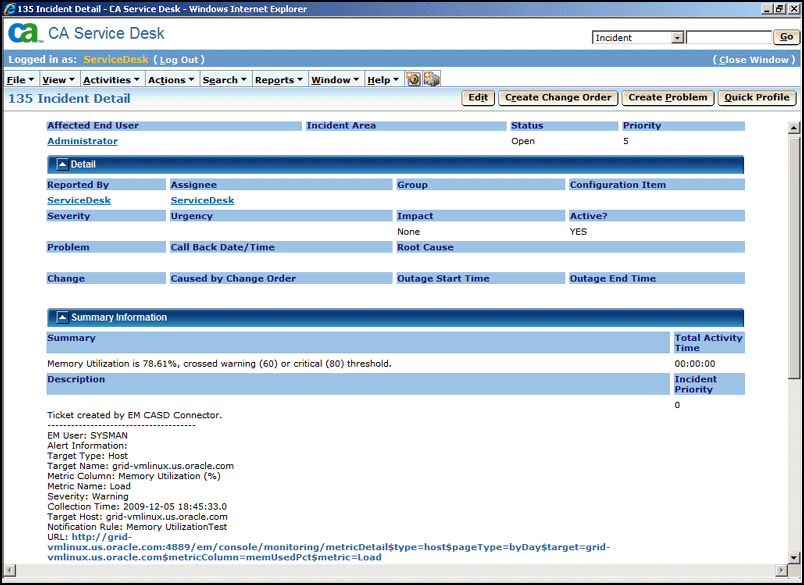
4.4.2 Navigating from Enterprise Manager to CASD
To navigate from Enterprise Manager to CASD:
-
From the Enterprise menu, select Monitoring, then Incident Manager.
The open tickets appear on the Incident Manager page.
-
Click on the desired incident.
Detailed information for the incident appears in the lower half of the page.
-
Click on the ticket identifier listed to the right of the Ticket ID label in the Tracking section.
You will be forwarded to the CASD Web console login page.
-
Provide valid CASD account details.
The CASD incident details associated with this incident are displayed through the CASD web console.