8.4 Setting up Status Notification
To configure CASD to call the notification script:
-
Log into the CASD console with an account that has Administrative permissions.
-
Click on the Administration tab and expand Notifications.
-
Click on Notification Methods, then click on Create New.
The Create New Notification Method window appears.
-
Enter information in the fields as shown in Figure 8-3. The path in the Notification Method field should be the path where the notification script is installed.
Note:
On Windows platforms, you must use double backslashes to separate directory names in the path.
Figure 8-3 Create New Notification Method Window
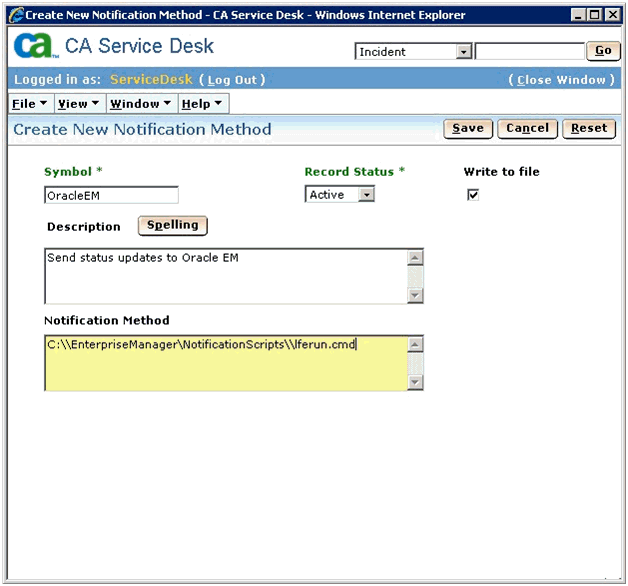
-
Click Save.
-
Click on Notification Rules, then click on Create New.
The Create New Notification Rule window appears.
-
Enter information in the fields as shown in Figure 8-4, then click Save & Continue.
Figure 8-4 Create New Notification Rule Window
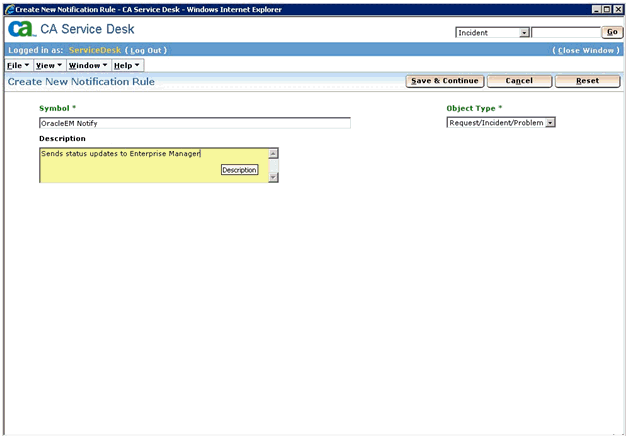
-
Select a Message Template of Default Update Status message template for request/incident/problem or any other appropriate template.
Note:
It is imperative that the template selected has the Auto Notification set to Yes. If the template you want to use does not have it set to Yes, edit the template and check the Auto Notification check box.
-
Click on the Contacts tab, then click on Update Contacts.
The Contact Search window appears.
-
Enter information for the account the CASD adapter uses exclusively, and click Search to retrieve the contact information.
-
Click on the account name in the left column, click on the >> button to move it to the right column, then click OK.
-
Click Save to save the new notification rule.
-
Click on Activity Notifications and find Update Status in the Activity Notification List. See Figure 8-5 for an example of the Activity Notification List.
Figure 8-5 Activity Notification List

-
Click on Update Status, then click Edit.
The Update Status Activity Notification Detail window appears.
-
Click on Update Notification Rules.
The Notification Rules Search window appears.
-
Enter OracleEM Notify in the Symbol field and click Search.
-
Click on OracleEM Notify in the left column, click the >> button to move it to the right column, then click OK.
The Update Status Activity Notification Detail window should appear.