32 Discovering and Monitoring IBM WebSphere MQ
IBM WebSphere MQ is a message oriented middleware and its primary infrastructure is queue based. Message Queue (MQ) clusters are used for high availability, and management and monitoring are supported by a command line tool, a user interface, and programmable command format messages.
IBM WebSphere MQ enables administrators to derive instant value, while giving them the flexibility to fine-tune thresholds according to their specific operational requirements.
Note:
The support for discovering and monitoring IBM WebSphere MQ targets is offered via the System Monitoring Plug-ins for Non-Oracle Middleware.
The following topics are discussed in this document:
Introduction
Out-of-Box Availability and Performance Monitoring
You can see immediate value through out-of-box availability and performance monitoring. Some of the key areas of more than 60 performance indicators monitored include queue manager status, channel status, queue depth, bytes sent or received, and messages sent or received.
To further aid administrators with critical tasks, such as problem diagnosis, trend analysis, and capacity planning, the monitoring of IBM WebSphere MQ targets includes various out-of-box reports, summarizing key information about availability and performance. Some of the key features include:
-
Blackout Periods
Prevent unnecessary alerts from being raised during scheduled maintenance operations, such as hardware upgrade.
-
Monitoring Templates
Simplify the task of standardizing monitoring settings across the entire IBM WebSphere MQ environment, by allowing administrators to specify the monitoring settings (metrics, thresholds, metric collection schedules and corrective actions) once and applying them to any number of queue manager instances.
-
Corrective Actions
Ensure that routine responses to alerts are automatically executed, thereby saving administrators time and ensuring problems are dealt with before they noticeably impact users.
-
Notification Rules, Methods, and Schedules
Define when and how administrators should be notified about critical problems with their applications, ensuring quicker problem resolution. For more information, see Using Notifications in the Enterprise Manager Cloud Administrator guide.
-
Groups/Systems
Simplify management of large numbers of components, allowing administrators to manage many-as-one.
Centralized Monitoring of all Information in a Single Console
IBM WebSphere MQ provides a consolidated view of the entire enterprise, enabling administrators to monitor and manage all of their components from a central place.
Having such an integrated console reduces the total cost of ownership by eliminating the need to manually compile critical information from several different tools, thus streamlining the correlation of availability and performance problems across the entire set of IT components.
Enhance Service Modeling and Perform Comprehensive Root Cause Analysis
Enterprise Manager Cloud Control's Service Level Management functionality provides a comprehensive monitoring solution that helps IT organizations achieve high availability, performance, and optimized service levels for their business services. Administrators can monitor services from the end-users' perspective using service tests or synthetic transactions, model relationships between services and underlying IT components, diagnose root cause of service failure, and report on achieved service levels.
The monitoring of IBM WebSphere MQ targets in Enterprise Manager Cloud Control enables IT organizations running applications on top of Oracle and IBM to derive greater value from the Service Level Management features in a number of ways:
-
Enhanced Service Modeling
Mapping of relationships between services and queue manager instances.
-
Complete Service Topology
Including IBM WebSphere MQ as part of the topology view of a service.
-
Comprehensive Root Cause Analysis
Identifying or excluding IBM WebSphere MQ as the root cause of service failure.
Prerequisites
Basic Prerequisites
The following prerequisites must be met before installing the IBM WebSphere MQ plug-in:
-
Queue Manager must be running
-
TCP listener must be up
-
SYSTEM.DEF.SVRCONN channel must be available
Oracle Management Agent (Management Agent) must be up and running, either locally or remotely, and must be able to upload data successfully to Oracle Management Repository. The Preferred Credentials must have been set and successfully tested for the agent node. The Host Credentials to be used for the discovery should be either the Management Agent user or a user part of the same group (primary gid).
JAR File Requirements (for Local Monitoring and Remote Monitoring)
For local monitoring, the Management Agent OS user should have read privileges over the following JAR files, which are needed for the discovery of the target IBM WebSphere MQ.
For remote monitoring, the TCP listener port of the Queue Manager must be open to the Agent Host. The appropriate JAR files must be copied on the node which is accessible to the Management Agent, and the OS user starting this Management Agent must have read privileges on these files. For example, create a directory /new_dir/sysman/mq_jar_files and copy the JAR files into this directory.
IBM WebSphere MQ V6
-
$MQ_HOME/java/lib/com.ibm.mq.jar -
$MQ_HOME/java/lib/connector.jar -
$MQ_HOME/eclipse/plugins/com.ibm.mq.pcf_6.0.0/pcf.jar
IBM WebSphere MQ V7
-
$MQ_HOME/java/lib/com.ibm.mq.jar -
$MQ_HOME/java/lib/com.ibm.mq.jmqi.jar -
$MQ_HOME/java/lib/com.ibm.mq.commonservices.jar -
$MQ_HOME/java/lib/com.ibm.mq.headers.jar -
$MQ_HOME/java/lib/com.ibm.mq.pcf.jar -
$MQ_HOME/java/lib/connector.jar
Understanding Discovery
IBM WebSphere MQ supports the discovery of entire Queue Manager Clusters from a single Queue manager. Administrators can derive instant value, while giving them the flexibility to fine-tune thresholds according to their specific operational requirements. Some of the key areas include queue manager status, channel status, queue depth, bytes sent and/or received, and messages sent and/or received.
To further aid administrators with critical tasks such as problem diagnosis, trend analysis, and capacity planning, plug-in includes various out-of-box reports, summarizing key information about availability and performance.
The topics covered under this section are:
Discovery Prerequisites for Local Agent
To enable discovery for the local agent, the queue manager must be running and the TCP listener must be up. In addition, the following JAR files are required for discovery and should therefore be accessible to agent:
-
com.ibm.mq.jar (present under MQ_HOME/java/lib) -
connector.jar (present under MQ_HOME/java/lib) -
pcf.jar (present under MQ_HOME/eclipse/plugins/com.ibm.mq.pcf_<version>)
The Agent Host Credentials to be used for discovery should be either Oracle Agent User or should be part of the same group. The SYSTEM.DEF.SVRCONN channel should also be available.
Discovery Prerequisites for Remote Agent
To enable discovery for the remote agent, the queue manager must be running and the TCP listener must be up. The TCP listener port of the Target Queue Manager must also be accessible to the agent. In addition, the following JAR files are required for discovery and should therefore be accessible to agent:
-
com.ibm.mq.jar (present under MQ_HOME/java/lib) -
connector.jar (present under MQ_HOME/java/lib) -
pcf.jar (present under MQ_HOME/eclipse/plugins/com.ibm.mq.pcf_<version>)
The Agent Host Credentials to be used for discovery should be either Oracle Agent User or should be part of same group. The SYSTEM.DEF.SVRCONN channel should also be available.
Queue Manager Cluster Discovery
A cluster will be discovered automatically if the queue manager is part of a cluster. To discover other members of cluster, those queue managers should be running. If the queue manager is part of more than one cluster, then all clusters will be discovered.
To following points outline the logic involved in cluster discovery:
-
To discover the entire cluster you first discover any member of cluster,
-
Get connection details of all other queue managers along with cluster name
If the queue manager is part of multiple clusters then repeat the step for each cluster,
-
Connect to each queue manager using the connection details
If the queue manager is part of multiple clusters then repeat the step for each cluster,
-
Get the name of the queue manager (queue manager should be running)
-
Once the cluster is added to Enterprise Manager Cloud Control, you cannot explicitly remove any member queue managers from that cluster.
To manually add targets, complete the following:
-
From the Setup menu, select Add Target, then select Add Target Manually.
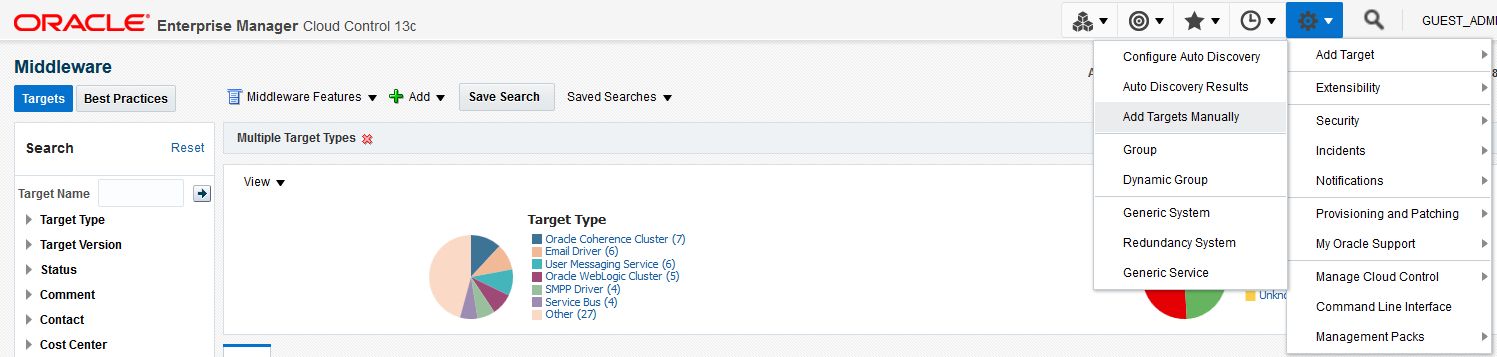
-
Select Add Targets Using Guided Process (Also Adds Related Targets).
-
From the Target Types list, select IBM WebSphere MQ Queue Manager, and click Add Using Guided Process.
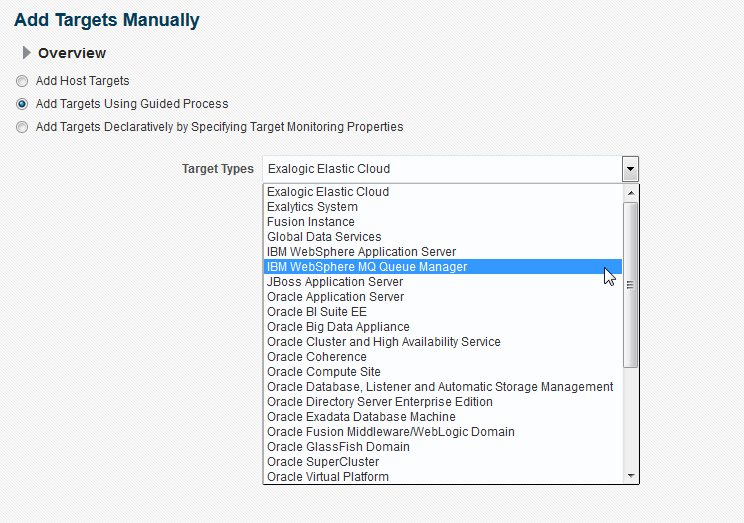
-
Provide the following required information for discovery, and click Next.
-
Host on which IBM MQ is running.
-
Port number of the queue manager you want to discover (associated cluster and all queue manager in this cluster will also be discovered).
-
Server connection channel to be used for monitoring.
-
Jar path location (location must be accessible to the OEM agent).
Mention the full path of all the required individual JARs in the Jar Path field as shown below:
$MQ_HOME/java/lib/com.ibm.mq.jar:$MQ_HOME/java/lib/com.ibm.mq.jmqi.jar:$MQ_HOME/java/lib/com.ibm.mq.commonservices.jar:$MQ_HOME/java/lib/com.ibm.mq.headers.jar:$MQ_HOME/java/lib/com.ibm.mq.pcf.jar:$MQ_HOME/java/lib/connector.jar
Note:
For local monitoring replace $MQ_HOME in the above classpath with the actual IBM WebSphere MQ home directory path, and for remote monitoring, replace $MQ_HOME with the path where all the JAR files are stored. In case of a Windows agent, replace the ':' (colons) in the above classpath with ';' (semi-colons).
-
Provide the agent host details used to monitor IBM WebSphere MQ.
-
MQ administration credentials.
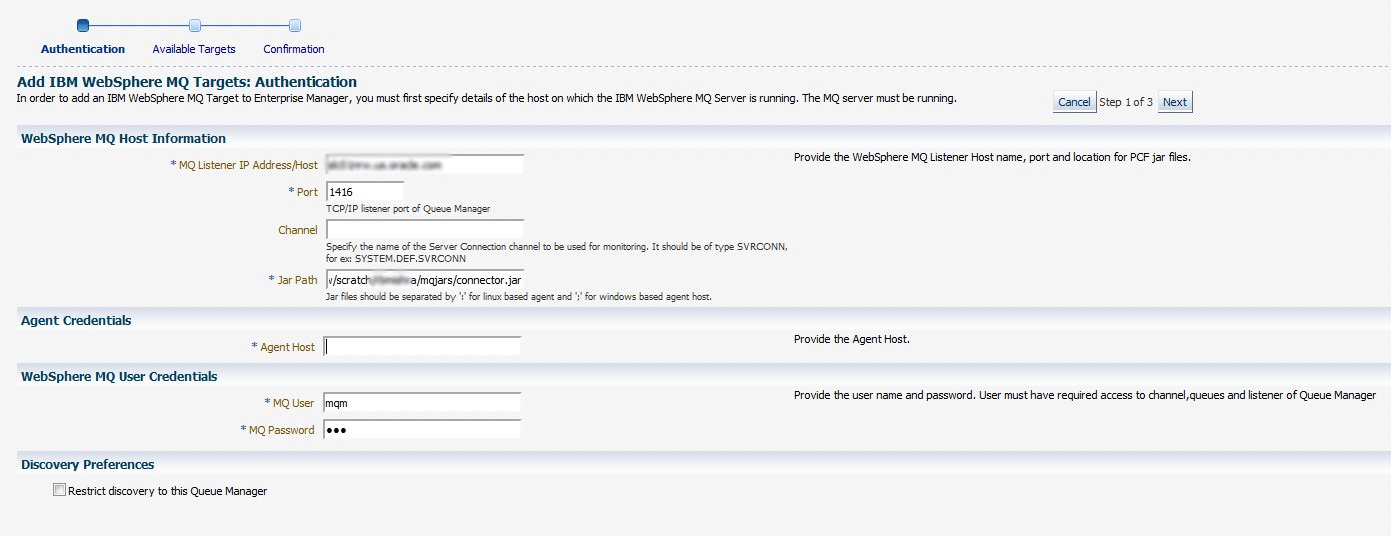
-
-
Select the cluster you want to discover, and click Next.
The following image shows a Queue Manager cluster:
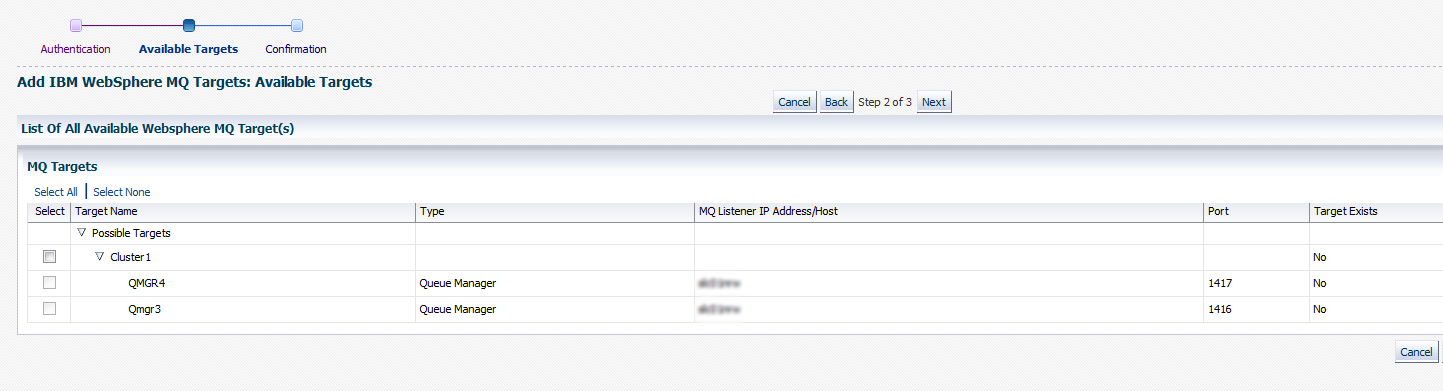
-
Click OK to finish discovery.

Standalone Queue Manager Discovery
Standalone queue manager discovery is also supported. The steps to manually add a standalone queue manager are the same as those described for cluster queue manager discovery. For more information, see Queue Manager Cluster Discovery. The only difference is that you select a standalone queue manager from the list of possible targets on the Add IBM WebSphere MQ Targets: Available Targets page.

Monitoring
The following illustrates some of the different methods used to monitor the performance of the IBM WebSphere MQ targets:
-
Middleware page displaying the discovered IBM MQ clusters and queue-managers.
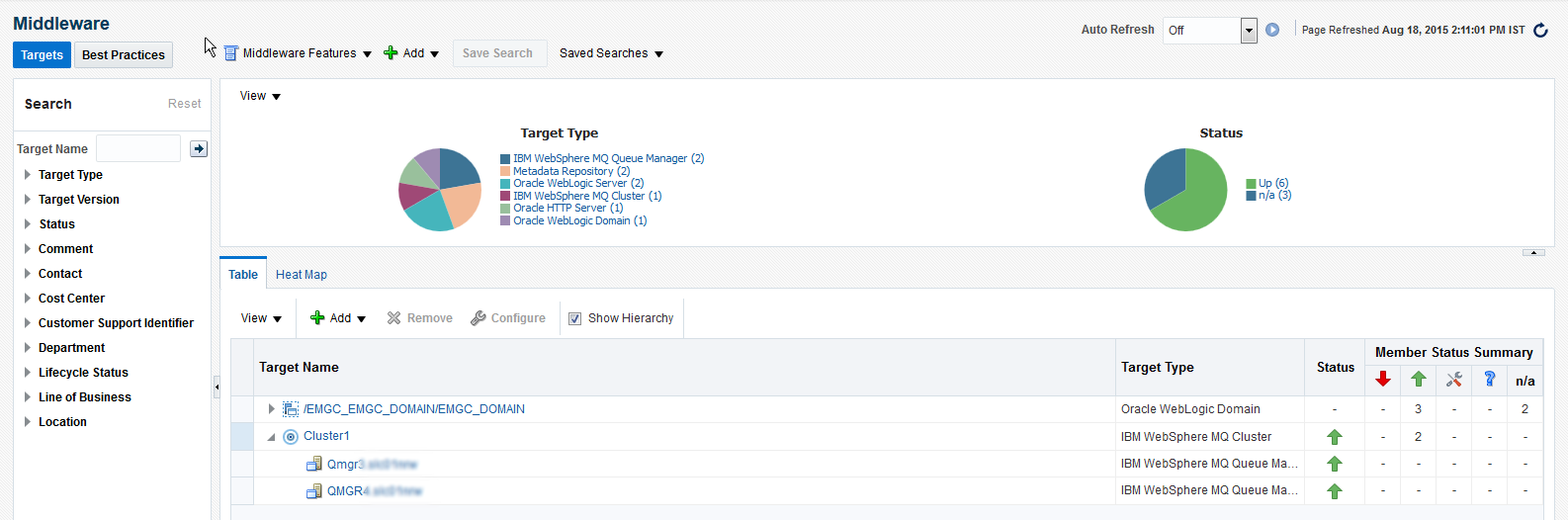
-
Cluster page displaying information about a cluster.
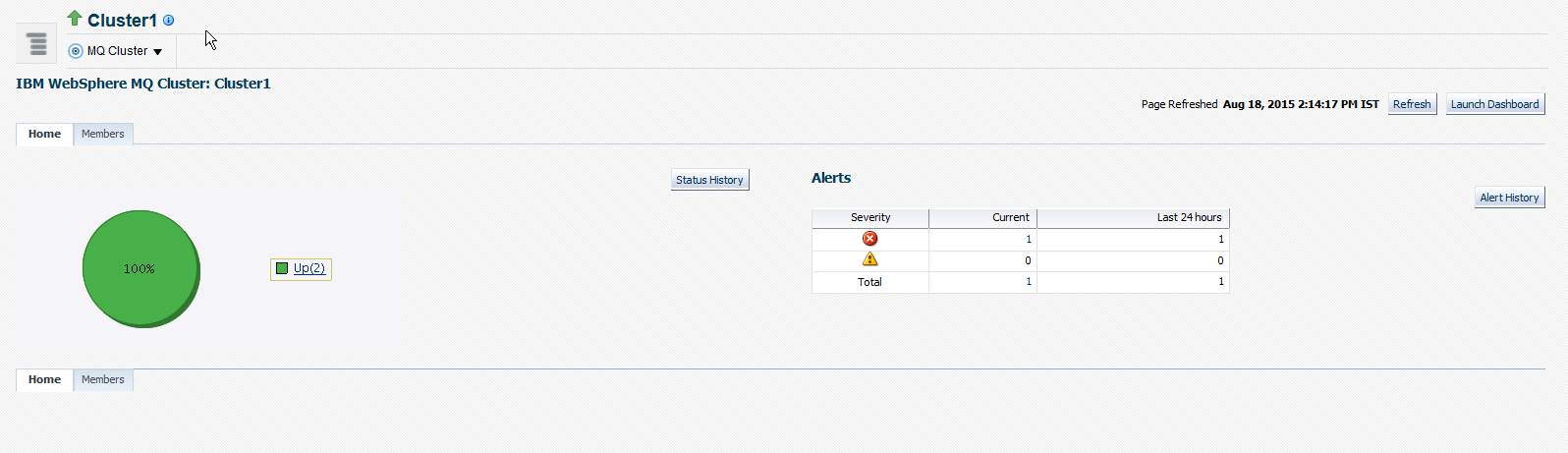
-
Cluster Member's page displaying information about members of the cluster.
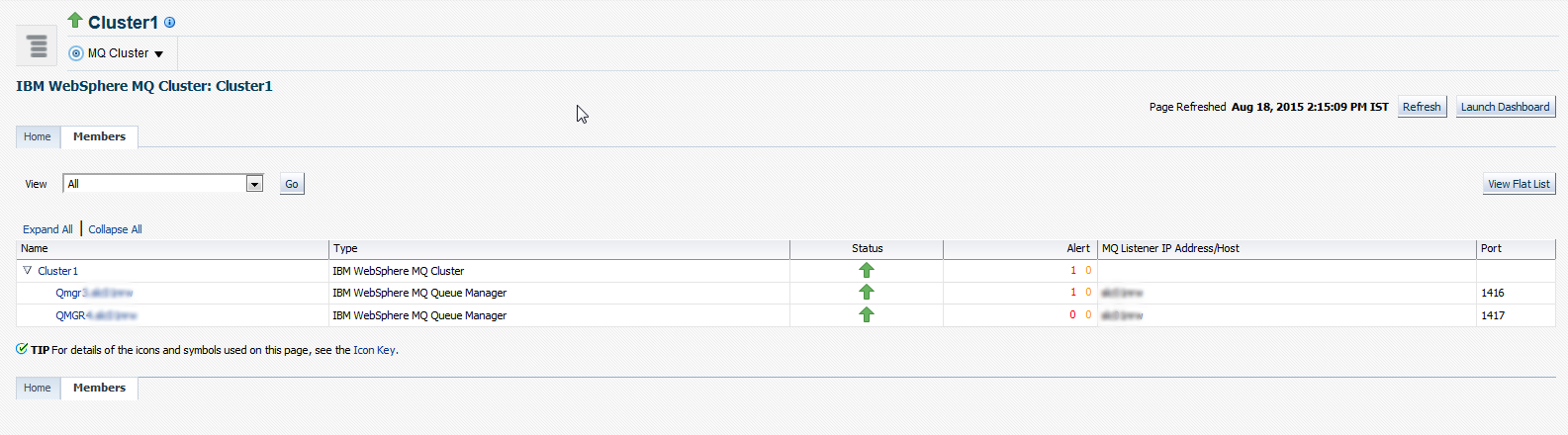
-
Queue Manager page displaying information about queues and channels.
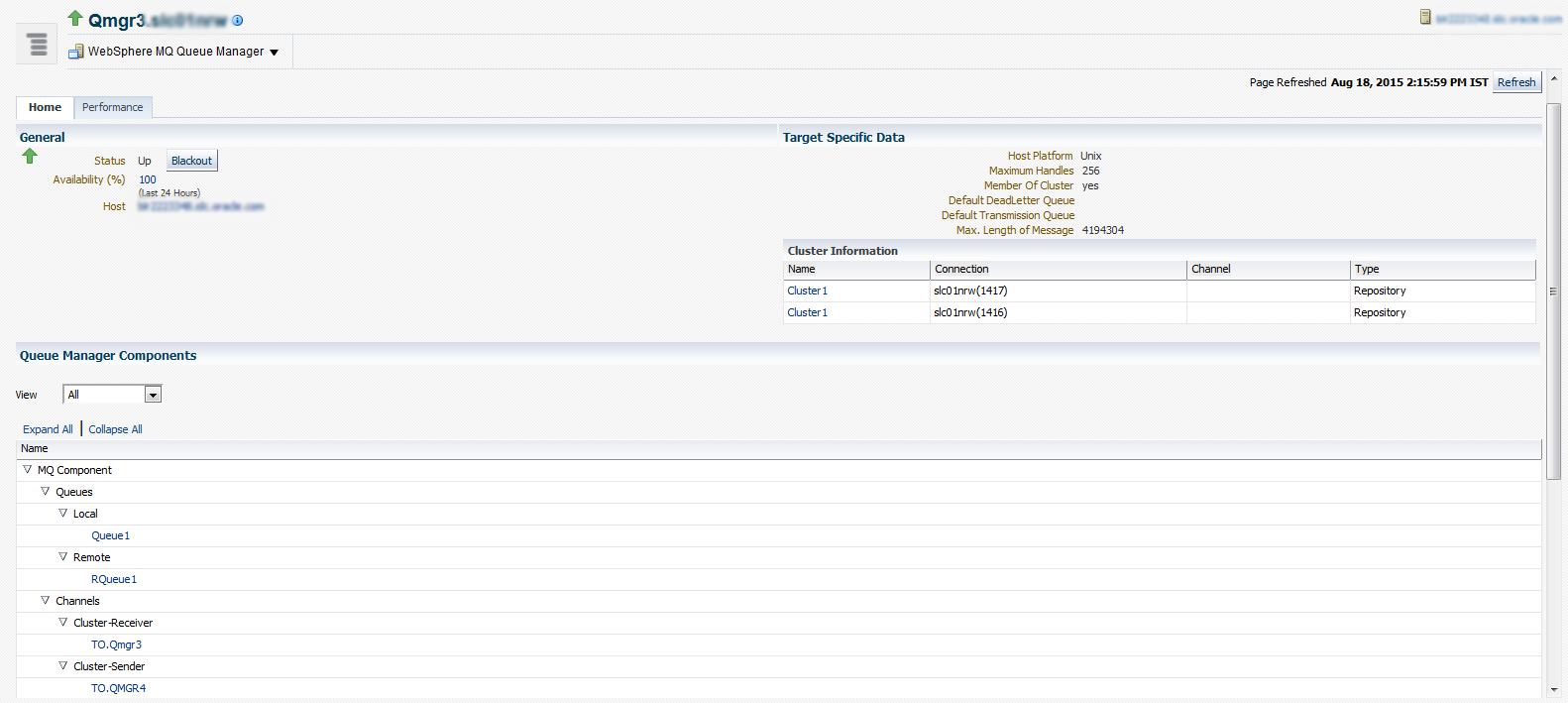
-
Queue manager performance page displaying information about messages.
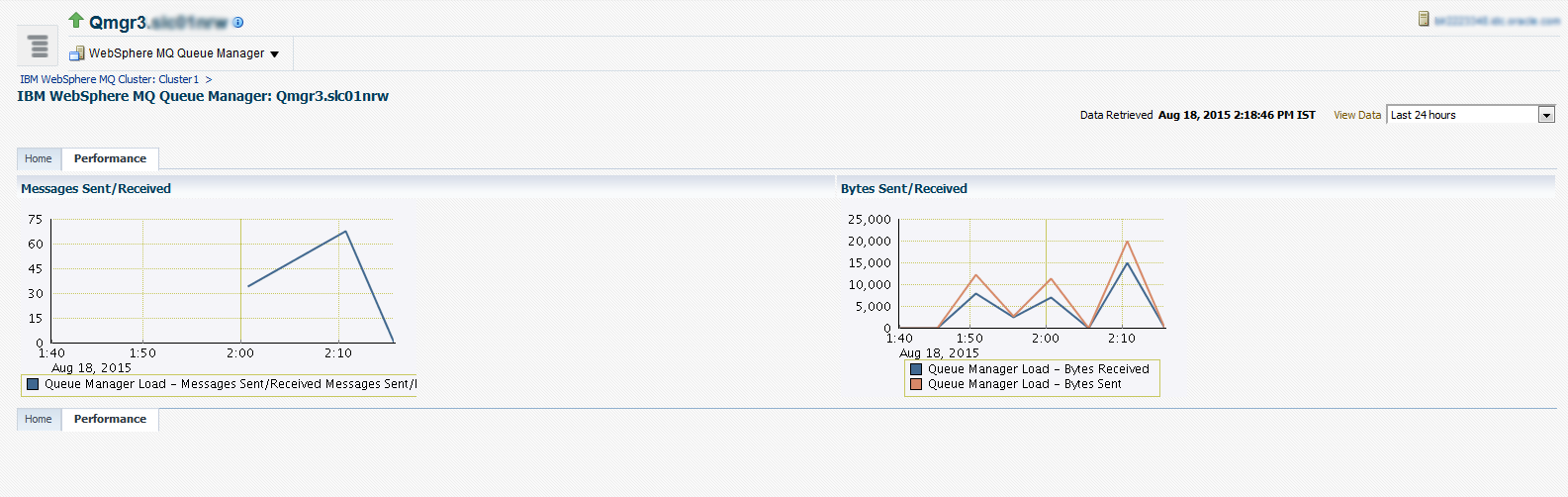
-
All metric page for the IBM MQ plug-in displaying all the metrics collected.
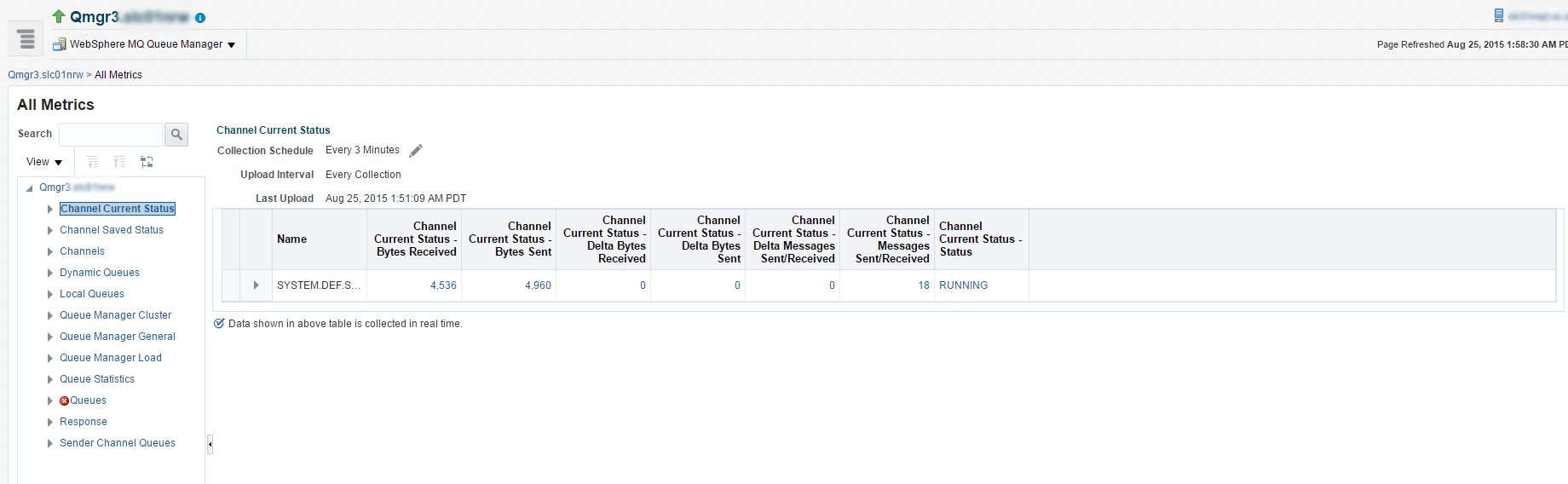
-
Queue page displaying information about queues discovered.
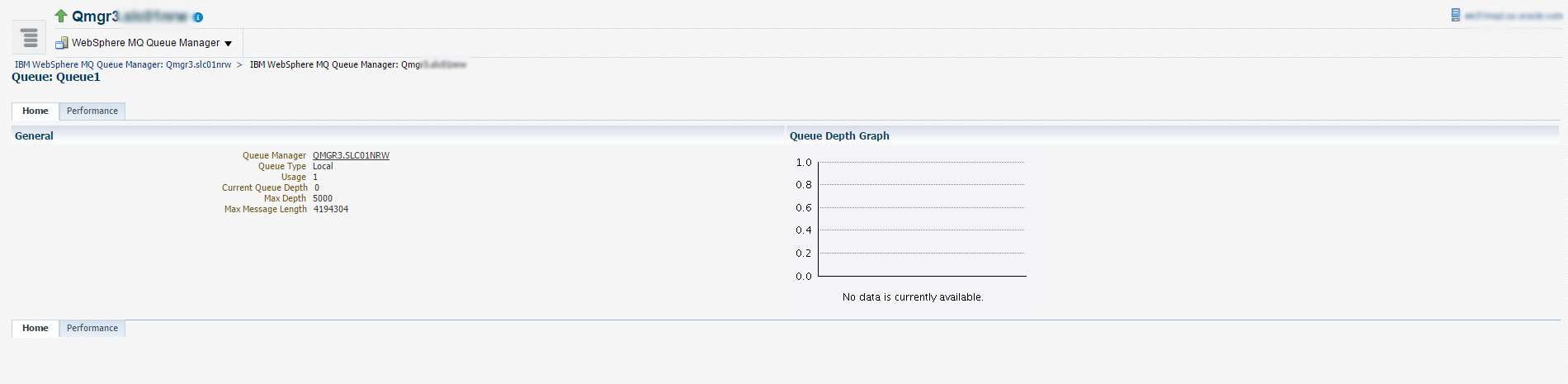
-
Queue performance page displays various information about queue.
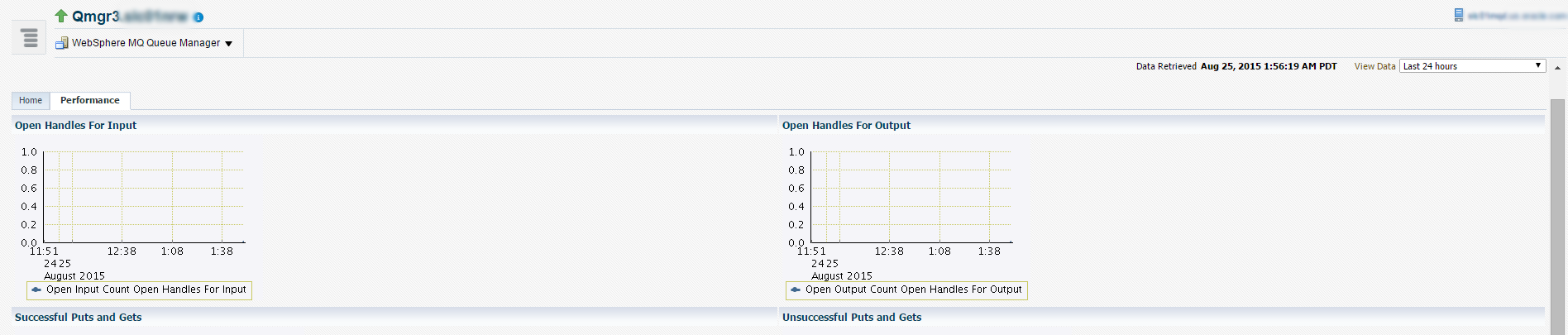
-
Performance Summary page displays the overall performance of IBM WebSphere MQ Metrics.
You can use the IBM WebSphere MQ Metric Performance Summary page to do the following:
-
Monitor the Metric performance for preferred metrics
Using the Performance Summary page, you can monitor the overall performance of the IBM WAS MQ metrics.
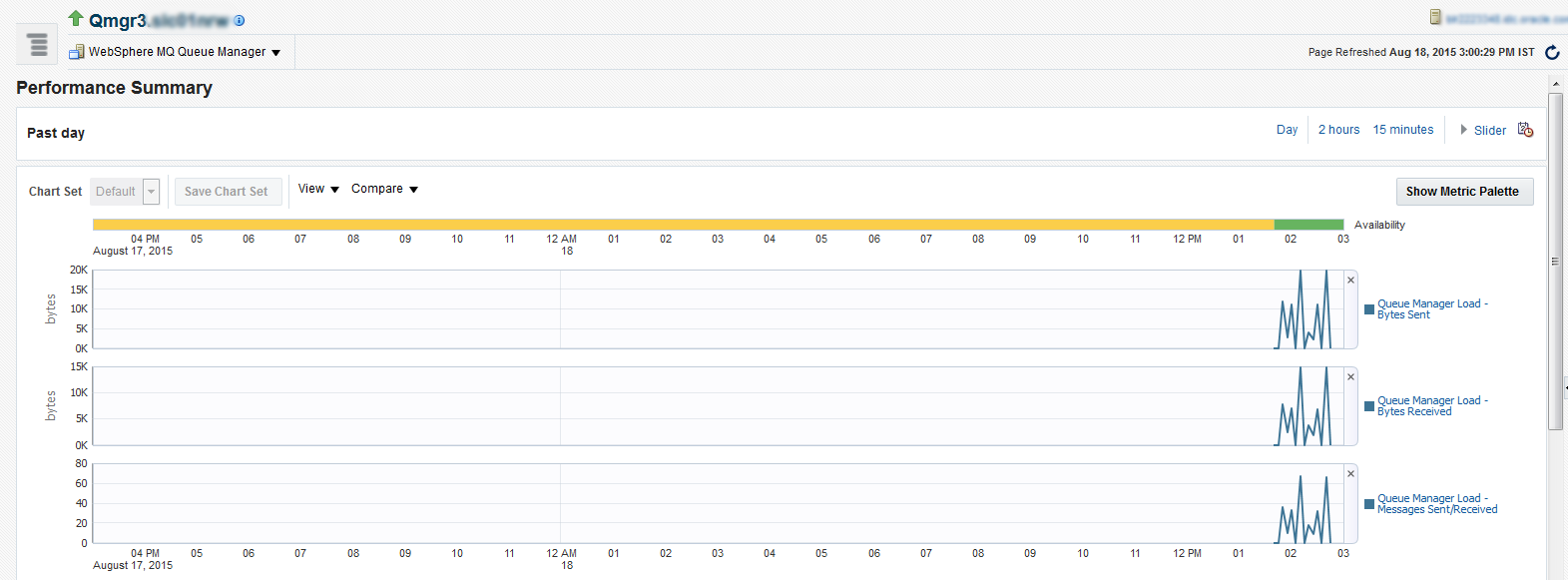
-
Select a preferred chart set
From the Chart Set list, select the preferred chart set.
-
Update an existing chart set
You can customize a chart set according to your requirements, and save changes by clicking Save Charts. You can create a new chart set by using the Save Charts option.
-
Change time frames
You can use the slider to set the time frame manually, or you can select from the default values provided.
-
Show/Hide the Metrics Palette
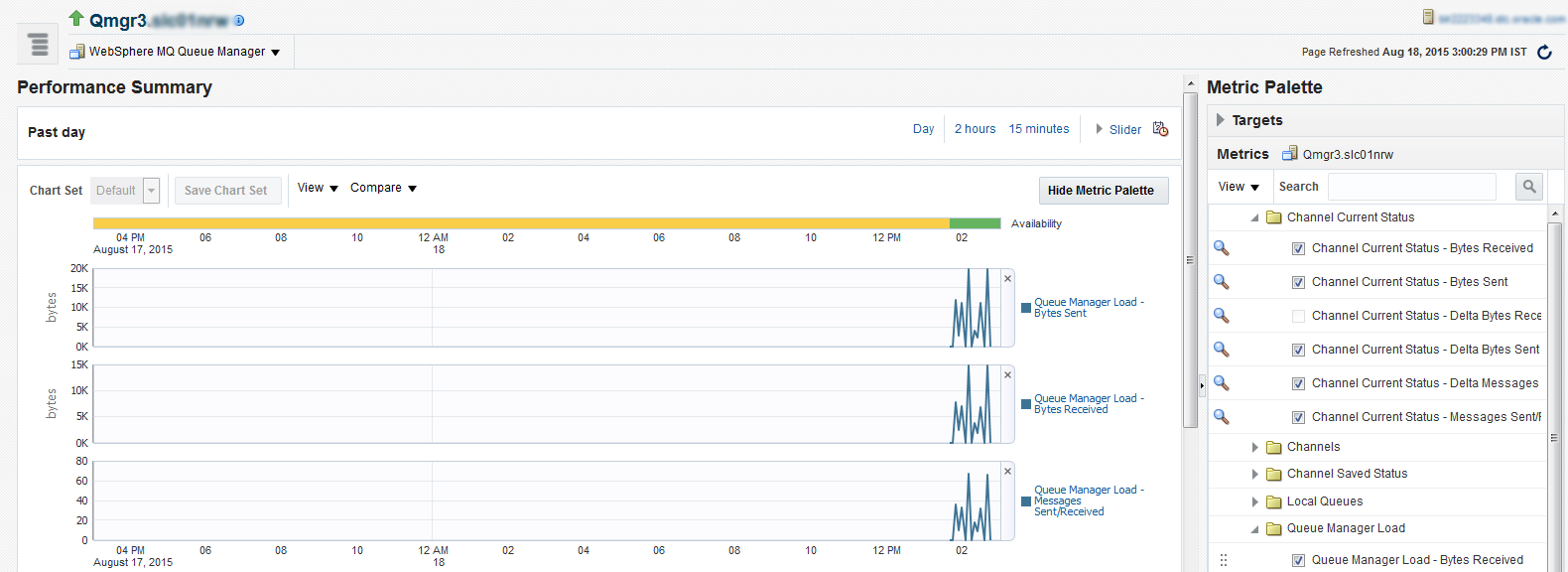
-
Delete metric performance charts
You can delete metric performance charts either by clicking the close button on the chart itself, or by deselecting the metric name on the Metric Palette.
-
Create new metric performance charts
You can create new metric performance charts by selecting the preferred metrics. The charts are automatically created once the metrics are selected from the Metric Palette.
-
Drag and drop metrics
You can drag and drop the metrics from a particular metric group to the same chart.
-
View individual metrics on a chart
When you hover the cursor over a particular metric on the chart, the other metrics are greyed out.
-