25 Administering a Coherence Cluster
This chapter describes the administration options available for the various Coherence targets. It contains the following sections:
Cluster Administration Page
This page allows you to change the configuration of nodes, caches, and services.
Note:
Any changes made to the configuration are applied to the active cluster but will not be saved.
Figure 25-1 Cluster Administration Page
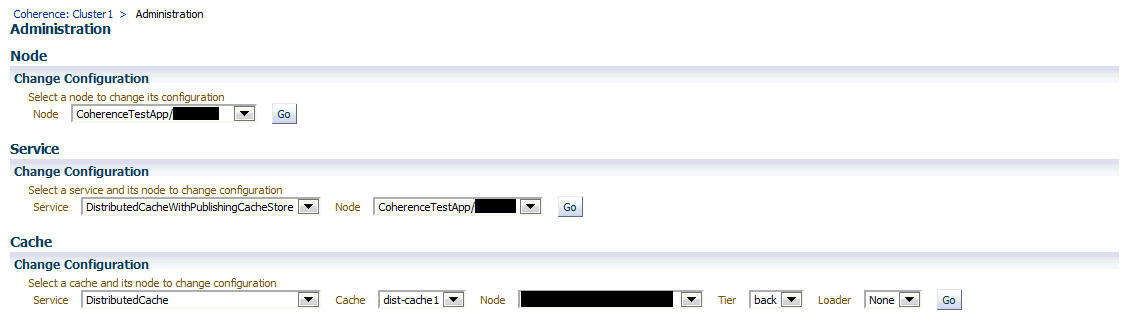
On this page, you can select an entity (node, cache, or service) for which the configuration needs to be modified and click Go. The Change Configuration page is displayed. Enter the new values and click Update to save the values and return to the Coherence Cluster Administration page.
Changing the Node Configuration
To change the node configuration, select a node from the Node drop down list and click Go. The Change Configuration on Node page appears.
Figure 25-2 Change Node Configuration
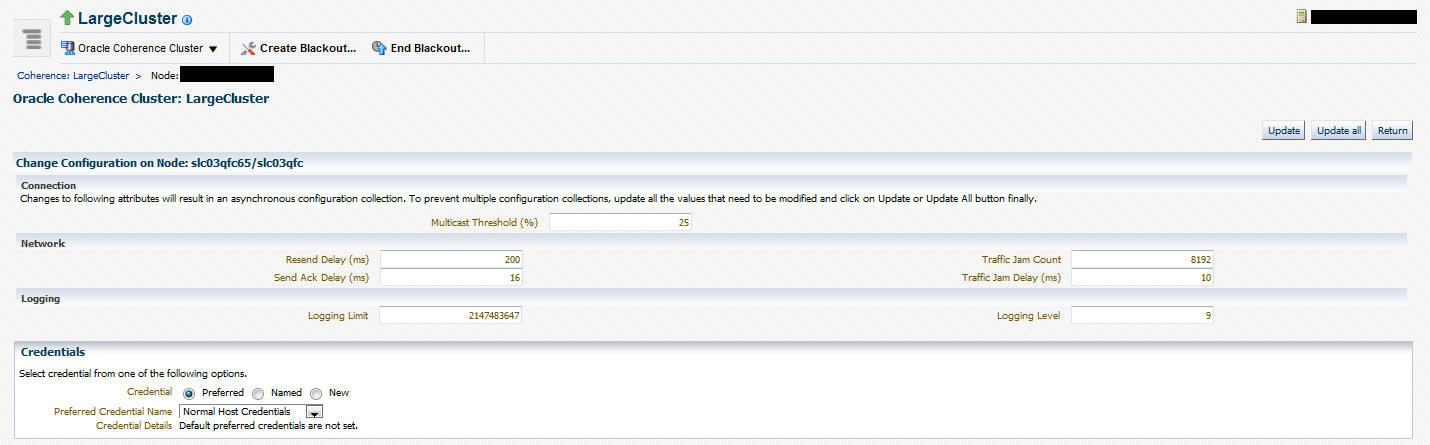
You can change the following values:
Connection
-
Multicast Threshold: The percentage (0 to 100) of the servers in the cluster that a packet will be sent to, above which the packet will be multicasted and below which it will be unicasted.
Network
-
Resend Delay: The minimum number of milliseconds that a packet will remain queued in the Publisher`s re-send queue before it is resent to the recipient(s) if the packet has not been acknowledged.
-
Traffic Jam Count: The maximum total number of packets in the send and resend queues that forces the publisher to pause client threads. Zero means no limit.
-
Send Ack. Delay: The minimum number of milliseconds between the queuing of an Ack packet and the sending of the same. This value should be not more then a half of the Resend Delay value.
-
Traffic Jam Delay: The number of milliseconds to pause client threads when a traffic jam condition has been reached. Anything less than one (e.g. zero) is treated as one millisecond.
Logging
-
Logging Level: Specifies which logged messages will be output to the log destination.
-
Logging Limit: The maximum number of characters that the logger daemon will process from the message queue before discarding all remaining messages in the queue.
Credentials
Specify the credentials of the host on which the Management Agent is running.
Usage Tips
-
Click Update to save the changes of the selected node and click Return to return to the Node Administration page.
-
Click Update All to update all the nodes in the cluster and click Return to return to the Node Administration page.
Changing the Cache Configuration
Use this page to modify the configuration of the selected node of the cache. You can change the following values:
-
High Units: The limit of the cache size measured in units. The cache will prune itself automatically once it reaches its maximum unit level.
-
Low Units: The number of units to which the cache will shrink when it prunes.
-
Expiry Delay: The time-to-live for cache entries in milliseconds. Value of zero indicates that the automatic expiry is disabled.
Usage Tips
-
Click Update to save the changes of the selected node and return to the Cache Administration page.
-
Click Update All to update all the nodes that support the selected cache.
-
Click Return to return to the previous page.
Changing the Service Configuration
Use this page to modify the configuration of the selected node of the service. You can change the following values:
-
Request Timeout: The request execution timeout value.
After you have modified the value of the parameters, you must specify the credentials. You can do either of the following:
-
Click Update to save the changes of the selected node and click Return to return to the Service Administration page.
-
Click Update All Nodes to update all the nodes that support the selected service and click Return to return to the Service Administration page.
Node Administration Page
On this page, you can perform the following administration tasks:
-
Change the Node Configuration: Click Change Configuration to modify the configuration of the node. The Change Configuration page is displayed. Enter the new values and click Update to save the values and return to the Coherence Node Administration page. See Changing the Node Configuration for details.
-
Setup Log Alerts: You can set up each Coherence node to log all its messages into a log file on the host on which this node is running. Click the Log Alert Setup link to drill down to the Metric and Policy Settings page. Configure the Log File Pattern Matched Line Count metric to specify a specific string pattern in the log file name. This metric should be set up on the host on which the Coherence node is running. The log file related alerts will be displayed in the Node Details Home page.
Note:
You can set up Log Alerts only for nodes that are running on hosts monitored by Enterprise Manager.
Cache Administration Page
This page allows you to perform the following cache related administration tasks.
-
Cache Data Management: Click Go to perform cache data management operations. The Cache Data Management page is displayed where you can perform operations like view, export, import, insert, update, purge, add, and remove indexes from Cache Data Management page. See Cache Data Management for details.
-
Changing the Cache Configuration: Select a node from the list, Tier, Loader, and click Go. The Change Configuration page is displayed. Enter the new values and click Update to save the values and return to the Coherence Cache Administration page. See Changing the Cache Configuration for details.
Note:
To perform the Cache Data Management and Change Cache Configuration tasks, you need to login as a user with Administrator privileges.
Service Administration Page
This page allows you to change the configuration of a service. Select a node from the list and click Go. The Change Configuration page is displayed. Enter the new values and click Update to save the values and return to the Coherence Service Administration page. See Changing the Service Configuration for details.
Cache Data Management
The Cache Data Management feature allows you to define indexes and perform queries against currently cached data that meets a specified set of criteria.
Prerequisites for Cache Data Management
Before performing any Cache Data Management operation in Oracle Enterprise Manager, the following prerequisites must be met:
-
Prerequisites for Oracle Coherence configured with dedicated management node:
The Coherence Management Node must include the
coherenceEMIntg.jarfrom the location<PLUGIN_HOME>/<MIDDLEWARE_MONITORING_PLUG-IN_DIRECTORY>/archives/coherence/in its classpath. -
Prerequisites for Oracle Coherence configured in dynamic management mode:
The Coherence Node must include the
coherenceEMIntg.jarfrom the location<PLUGIN_HOME>/<MIDDLEWARE_MONITORING_PLUG-IN_DIRECTORY>/archives/coherence/12.2.1/in its classpath. -
Prerequisites for Oracle Managed Coherence Cluster with dedicated management node:
The Coherence Management Node must include the
coherenceEMIntg.jarfrom the location<PLUGIN_HOME>/<MIDDLEWARE_MONITORING_PLUG-IN_DIRECTORY>/archives/coherence/in its classpath.Include
custom-mbeans.xmlfile with below content in its classpath.<mbeans><mbean id="100"><mbean-class>oracle.sysman.integration.coherence.CacheDataManager</mbean-class><mbean-name>type=Custom,name=CacheDataManager</mbean-name><enabled>true</enabled></mbean></mbeans> -
Prerequisites for Oracle Managed Coherence Cluster with dynamic management node:
The Coherence Node must include the coherenceEMIntg.jar from the location
<PLUGIN_HOME>/<MIDDLEWARE_MONITORING_PLUG-IN_DIRECTORY>/archives/coherence/12.2.1/in its classpath.Include
custom-mbeans.xmlfile with below content in its classpath.<mbeans><mbean id="100"><mbean-class>oracle.sysman.integration.coherence.CacheDataManager</mbean-class><mbean-name>type=Custom,name=CacheDataManager</mbean-name><enabled>true</enabled></mbean></mbeans>
Note:
Users with Administration privileges can use Cache Data Management only if the Cache Data Management MBean has been registered in the Coherence JMX management node.
To perform cache data management operations, select the Cache Data Management menu option from the Oracle Coherence Cache menu. You can also arrive at this page by selecting the Administration menu option from the Oracle Coherence Cache menu. Then on the Cache Administration page, click Go in the Cache Data Management section.
Figure 25-3 Cache Data Management
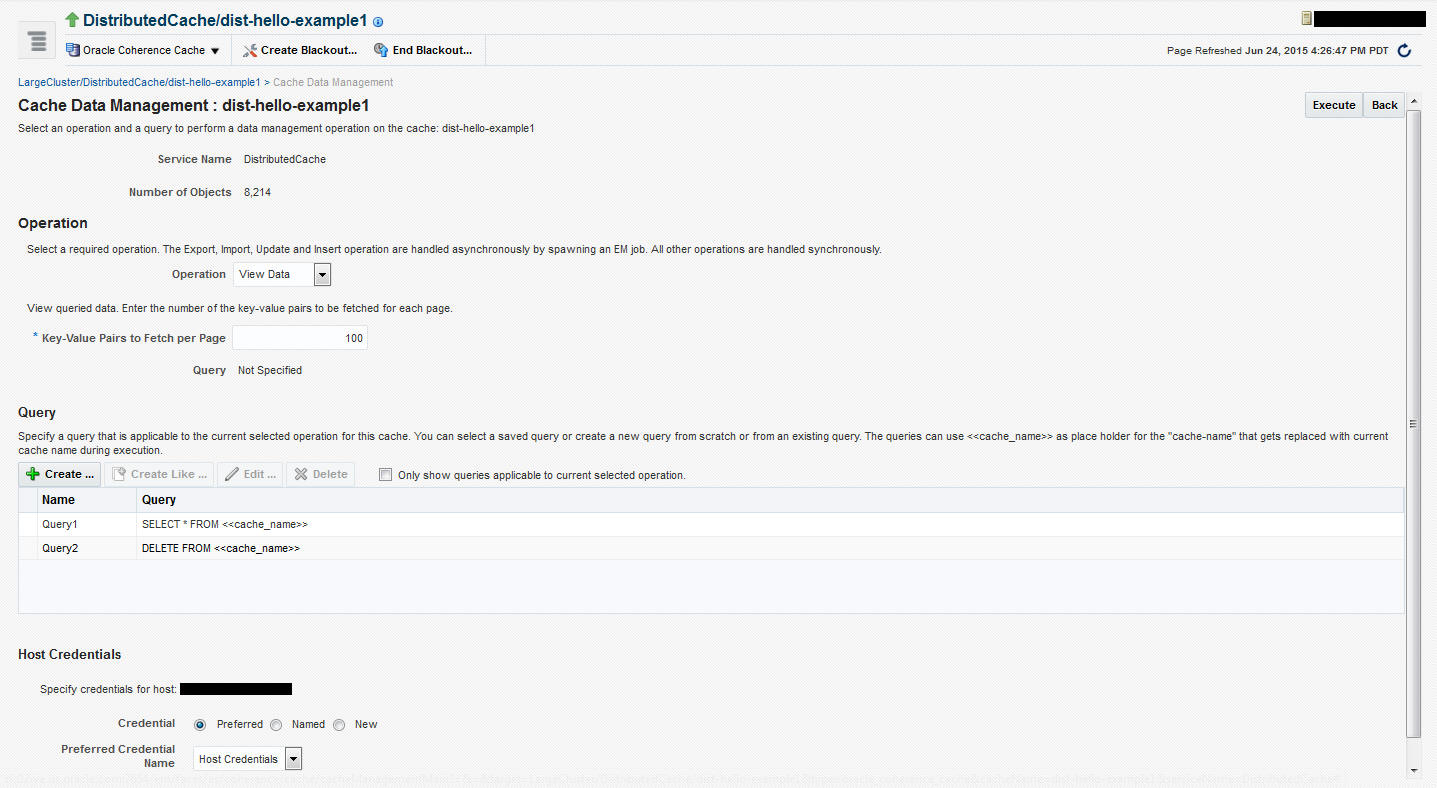
In the Cache Data Management page, you can select an operation and a query to perform a data management operation on the cache. You can perform the following operations:
-
Add Indexes: To create an index, select the Add Index option in the Operation field. In the Value Extractor List field, specify a comma separated list of expressions that identify the index, and enter the Host Credentials. The Value Extractor is used to extract an attribute from a given object for indexing.
-
Remove Indexes: To remove an index, select the Remove Index option in the Operation field and specify the Value Extractor List that identifies the index. Specify the Host Credentials and click Execute to remove the index from the cache.
-
Export: You can export the queried data onto a file. Select a query from the Query section or click Create to create a new query. Select the Export option in the Operation field and enter the absolute path to the file. This file can be saved on the host machine on which the management node is running.
-
Import: You can import queried data from a file. This file should be present on the host machine on which the management node is running. Select the Import option in the operation field and enter the absolute path to the file.
-
Insert: Select the Insert option in the Operation field and specify an unique (key value) pair. This key value pair will be inserted into the cache and can be provided from:
-
UI Table on this Page: Select the Type of Keys and Type of Values and the Host Credentials.
-
Text File on Management Host: If the queries are stored in a text file, select this option and specify the location of the file.
-
Database Table: If the queries are stored in a database table, specify the Database URL, Credentials, the SQL Query Statement and Properties.
-
-
Purge: Select Purge from the Operation drop-down list. Data matching the selected query will be deleted from the cache.
-
View Data: Select View Data from the Operation drop-down list and specify the number of key-value pairs to be displayed on each page. Data matching the criteria will be displayed.
-
Update: Select Update from the Operation drop-down list. Specify the credentials for the host. Select a query from the Query table or create a new query to update the data in the cache.
-
Explain Plan: Select Explain Plan from the Operation drop down list. Select a query that is to be evaluated from the Query table. See, View Explain page for details.
-
Trace: Select Trace from the Operation drop down list. Select a query that is to be evaluated from the Query table. See, View Trace page for details.
Explain Plan
A query explain record provides the estimated cost of evaluating a filter as part of a query operation. The cost takes into account whether or not an index can be used by a filter. The cost evaluation is used to determine the order in which filters are applied when a query is performed. Filters that use an index have the lowest cost and get applied first.The Explain Plan option allows you to estimate the cost of evaluating a filter as part of a query operation. When you select this option, a query record containing details of each step in the query is displayed. After viewing the details, click Execute to perform the selected operation or Return to return to the previous page.
Note:
The Explain Plan option can be used with Coherence version 3.7.1 or later.
Trace
The Trace option allows you to view the actual cost of evaluating a filter as part of a query operation. When you select this option, a query is executed in the cluster and a query record containing details of each step in the query is displayed. After viewing the details, click Execute to perform the selected operation or click Return to return to the previous page.
Note:
The View Trace Plan option can be used with Coherence version 3.7.1 or later.