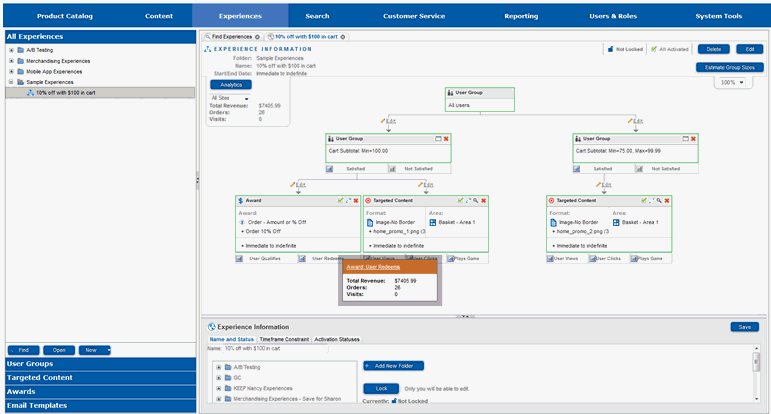
The Experience Management section is laid out similar to the other sections of Site Manager, with just a few differences. As with other sections, the left portion of the screen contains the components for Experience Management. In Experience Management, however, the components are divided among sliding stacked panes, with each pane displaying different instances of the component to choose from. The upper right portion of the screen contains the main work portion for Experience Management, where you build and work on the different components in an experience. The lower right portion of the screen is the properties pane, which displays different configuration options for each selected component in an experience.
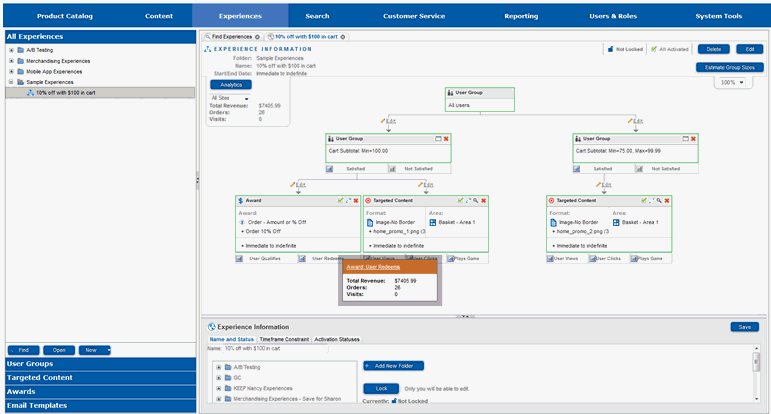
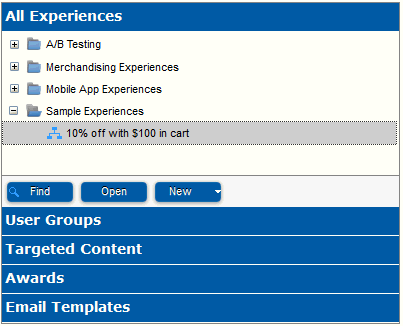
The stacked pane on the left of the screen is where the user makes selections of instances of components and drags them into the body. Existing experiences are opened from the “All Experiences” stacked pane. The display of the left stacked panes is privilege based and if you do not have privileges for a specific component, then the pane for that component will not display.

Experience tabs display across the top of the upper work area. Each opened experience will show in its own tab. Close a tab by clicking on the gray X icon in the top right of the tab.
Just below the experience tabs in the right-hand work area is a section that contains information on the experience. Depending on the privileges available to you, you may be able to edit and delete the experience from this location.
For active experiences, the "Analytics" section will show information on the performance of the experience, including the revenue earned by it and the number of orders and site visits resulting from it.
If you select the "Delete" button, the experience will be removed.
If you select the “Edit” button, the experience information will show in the properties pane, where you can make changes.
If you select the “Estimate Group Sizes” button, Experience Management will examine a sample of the contents of the site’s database and show the estimated number of website visitors who would fit or not fit each item in the experience. Using this tool you can estimate how useful a particular experience may be when it is active.
You can change the size of the images displayed in the work area through the percentage drop-down. When working with large experiences, this can be used to view the entire experience without scrolling.
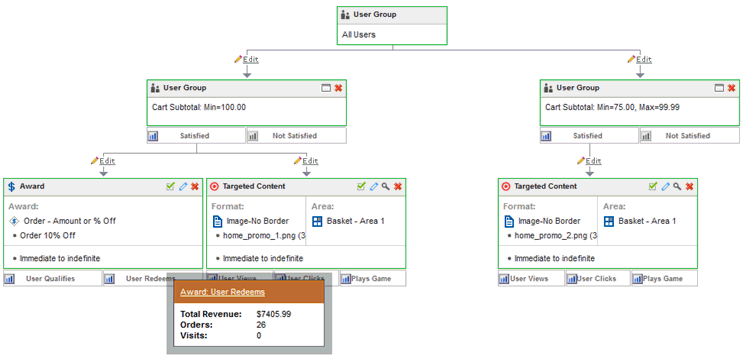
The body of the page is where experiences are created. Selections from the sliding panes are dragged into this area and connected to other items that have been dragged in. A non-editable All users user group always displays in the body as a starting point for all experiences. Analytic information is displayed for each experience node when the mouse is hovered over the analytics icon ( ).
).

When a component in an experience is selected in the right-hand work pane, the configuration options for it will appear in the properties pane. The contents of the properties pane will vary depending upon what has been selected. Each component added to an experience will need to be customized through its properties pane settings.