
New content is previewed from the Preview tab for the page the content appears on. If you do not have the page opened and ready for editing, follow the steps in section Locate the Page and Area for New Content before proceeding with this step.
Select the Preview tab.

You will see a calendar that shows the days in the current month.
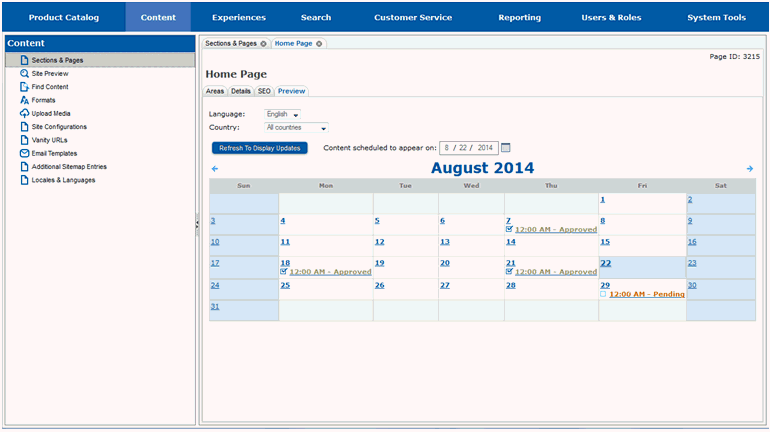
If your new content is not scheduled to appear in the current month, you will need to advance to the month it will appear in.
Use the calendar controls to advance to the month the content will appear in.
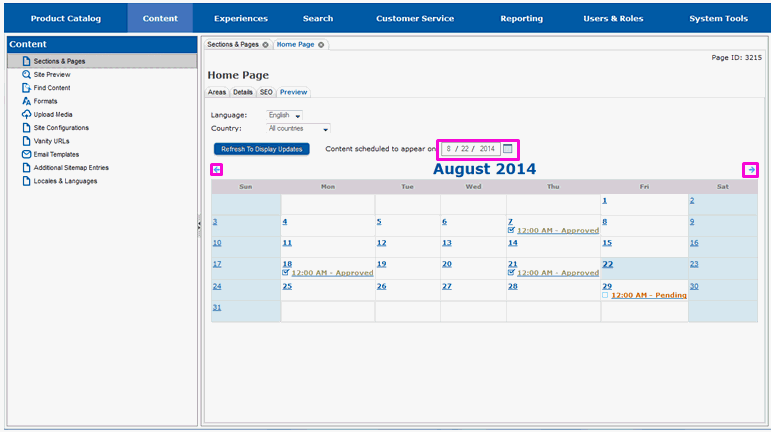
You will see the month your content is scheduled to appear in. On the date it is scheduled to appear, you should see the word Pending on the calendar. This indicates that there is new content that has been scheduled but not year approved for that date.
Select Pending.
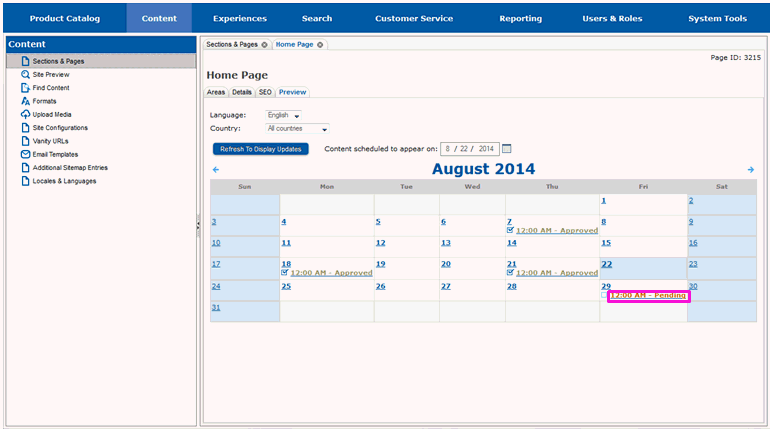
A new window will appear that contains a preview of the page that pending content is scheduled to appear on. You will see all the pending content that is scheduled to appear on the date you selected, so you may see pending content in areas other than the one you scheduled content in.
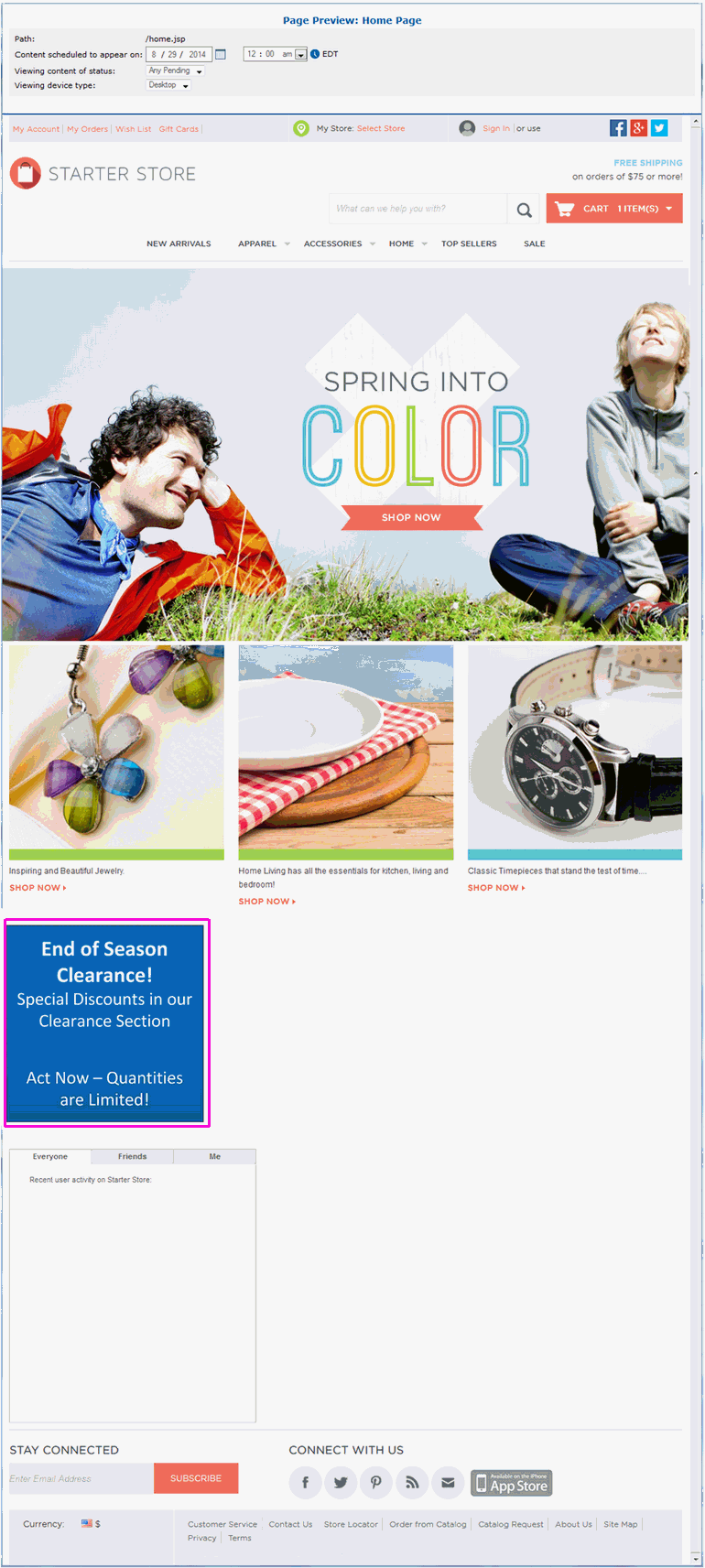
From this window you can also select a different date to preview, or preview content with a different status.
Make note of any changes you would like to make to the new content.
Close the window when you are done viewing the content.
To make changes to the content, continue on to section Edit New Content. If the content is complete and ready for approval, continue on to section Mark Content Ready for Approval.
Locate the Page and Area for New Content
Mark Content Ready for Approval
Locate Content by Date or Status