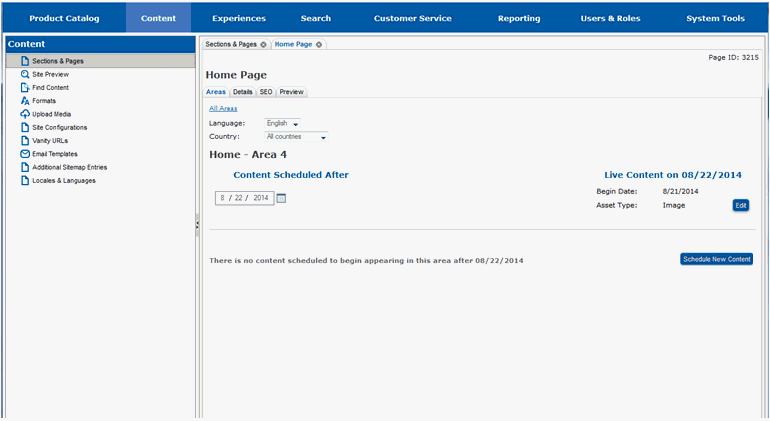
New content is scheduled from the Areas tab for the specific area on the page you want the content to appear on. If you are not currently on this tab in Site Manager, follow the steps in section Locate the Page and Area for New Content before proceeding with this section.
Select Schedule New Content.
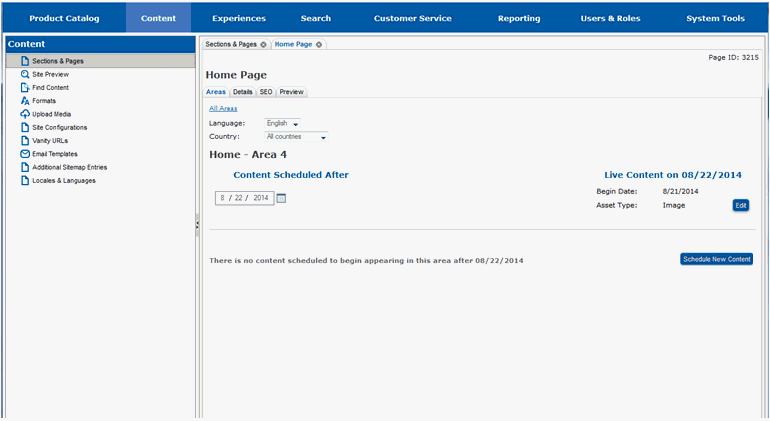
That page will redraw and you will see fields that allow you to schedule your new content.
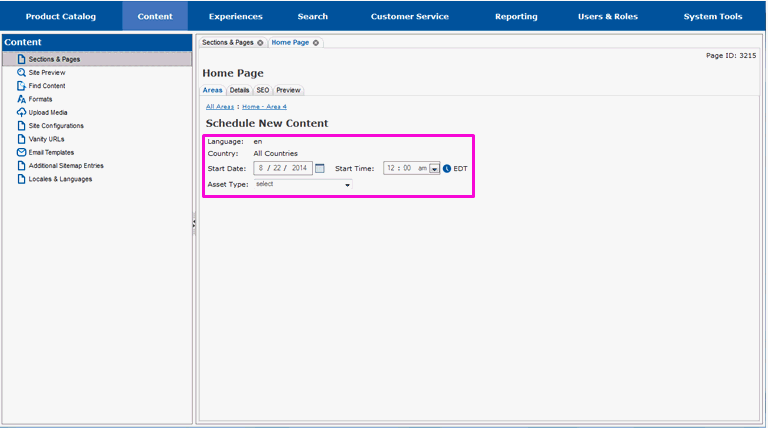
In the Start Date field, enter the date the new content should first appear on. You may also select the date using the calendar icon.
Select the type of content you are adding in the Asset Type drop-down list.

The screen will redraw, and you may see additional selection fields, based on the type of content you chose. Each type of content (or asset) requires different information before it can be scheduled to appear on the website. The information you need to fill in for your content may be different than the information shown in the example.
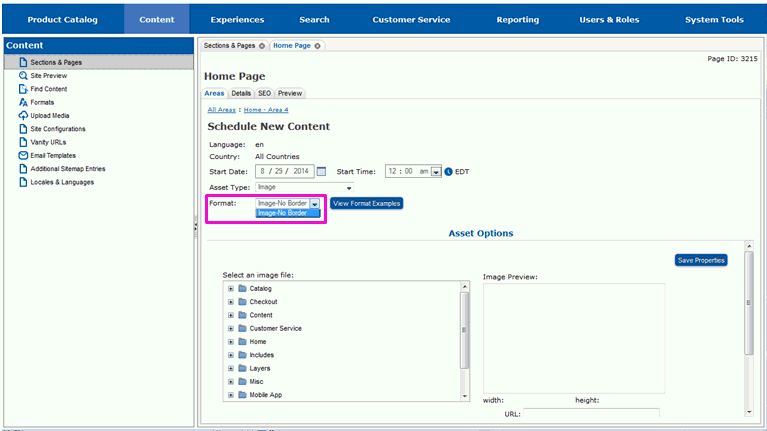
Make selections in any additional fields for the content you are adding.
When you have made all your selections, the Asset Options area will fill in with information that will allow you to select the specific piece of content that you want to add. The way content is selected may vary by asset type and what you see may look different than the example.
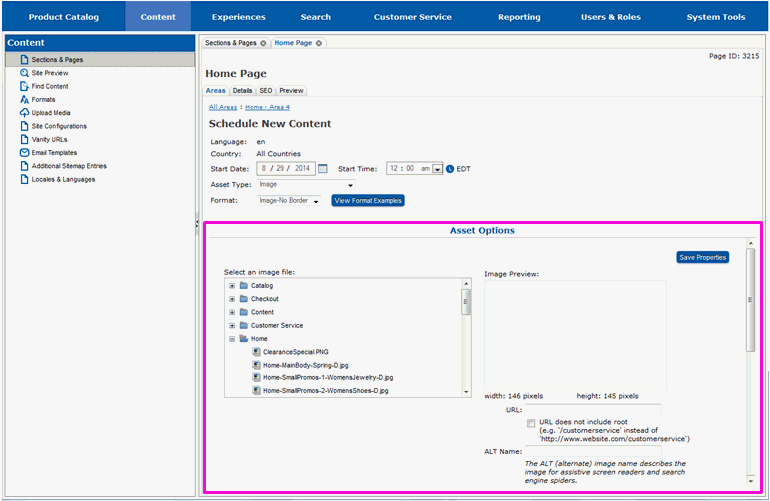
Using the fields in the Asset Options area, select the content you want to add.
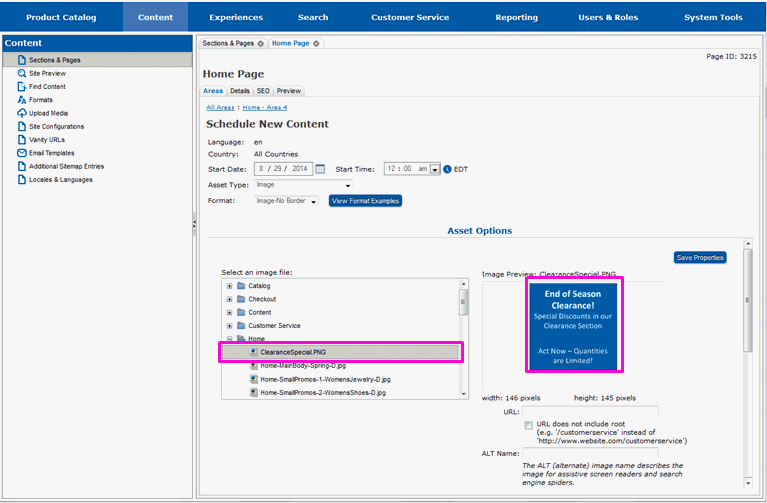
If there are properties or additional fields that need to be set for the content, enter information for those.
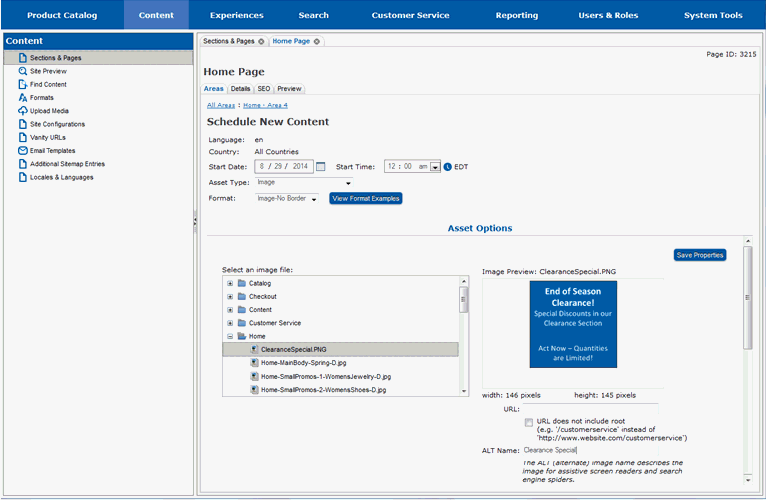
Select Save Properties when all the information for the content has been entered.
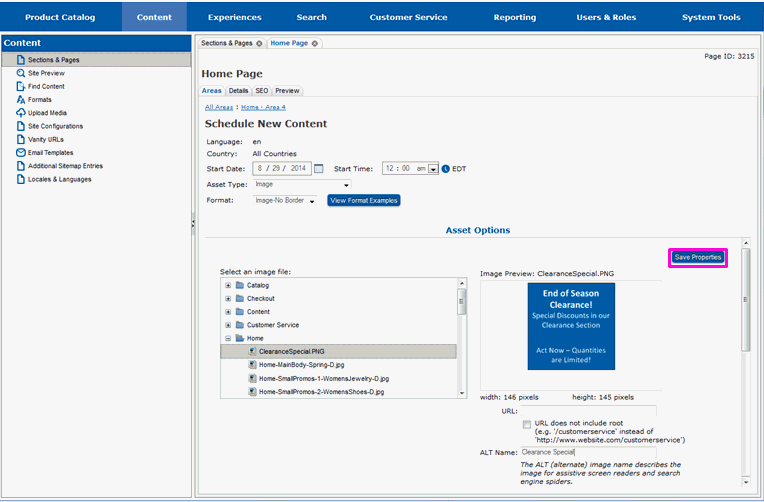
Your content will be saved and the page will redraw. You will see a listing of all of the content that is scheduled to start after the date your new content is scheduled to start. Your content will be included in that list. You will also see a message indicating that your new content has been added.
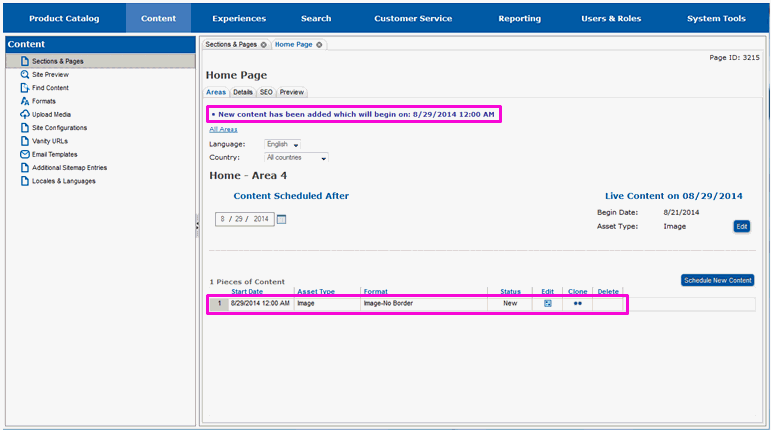
The content that has been added has a status of New. New content does not appear on the website until its status has been changed to Approved. You can, however, preview the page as it will appear if the content is approved. This will allow you to see if there are any modifications that should be made to the new content and/or the page it will appear on. Continue on to section Preview New Content to preview the content.
Locate the Page and Area for New Content
Mark Content Ready for Approval
Locate Content by Date or Status