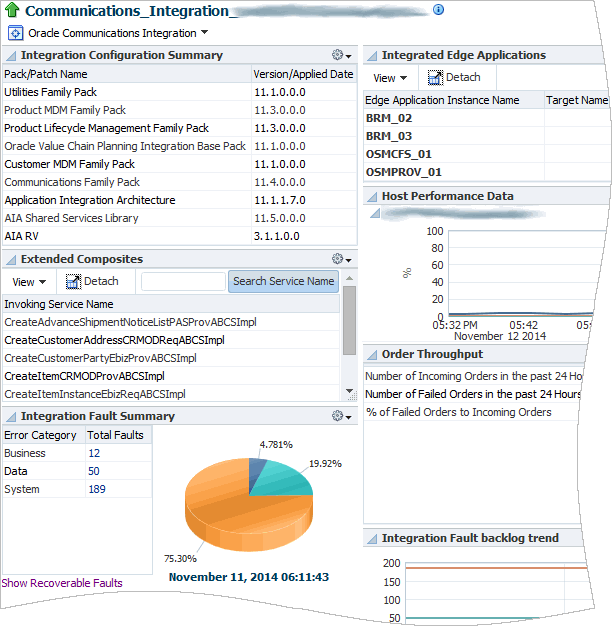9 Monitoring Oracle Communications Integrations
This chapter describes how to monitor Oracle Communications Integration targets in Enterprise Manager Cloud Control using the home page provided by Oracle Application Management Pack for Oracle Communications.
It also describes the Oracle Communications Integration monitoring collection items and metrics provided by Oracle Application Management Pack for Oracle Communications.
About Monitoring Integrations
Integration targets represent Oracle Application Integration Architecture (Oracle AIA) Oracle Communications Pre-Built Integrations deployed on Oracle Service Oriented Architecture (SOA).
Application Management Pack for Oracle Communications lets you monitor Integration targets using Oracle Enterprise Manager Cloud Control. A Management Agent monitors targets for collection items and metrics and sends the data to the Management Server for presentation.
You must install and deploy the Application Management Pack for Oracle Communications plug-in on both your Management Server and host agents before monitoring Integration targets.
See the following chapters for information about setting up Oracle Communications application monitoring with Enterprise Manager Cloud Control:
-
Installing Application Management Pack for Oracle Communications
-
Managing Communications Applications with Enterprise Manager Cloud Control
About the Monitoring Home Page for Integrations
The home page for Integration targets displays summary information and metrics data that you can use to monitor the health and performance of your integration. See "Viewing Home Pages" for information about accessing home pages. You can access the target's configuration topology from the home page as described in "Viewing Topology".
Figure 9-1 shows the regions on the home page for an Integration target.
Table 9-1 describes the regions shown in the home page for Integration targets.
Table 9-1 Regions on the Integration Home Page
| Region | Description |
|---|---|
|
Integration Configuration Summary |
Displays version numbers and dates for Oracle AIA and SOA integration packs and patches. |
|
Extended Composites |
Lists the service composites configured for Oracle AIA in alphabetical order. You can filter the list by searching for a particular service name. |
|
Integration Fault Summary |
Displays the total number and percentage of business, system, and data faults. Use this region to identify and resolve faults. You can click the links in the Total Faults column to see a list of faults and their details, and use the arrows in the list to see the SOA trace instance for the fault. You can click the Show Recoverable Faults link to go to the SOA infrastructure target home page where you can recover from faults in bulk. See "Viewing and Recovering from Faults" for more information. |
|
Integrated Edge Applications |
Provides the status of the BRM and OSM instances that the Integration target integrates. You can use this region to add a monitoring agent and configure automatic discovery for the integrated applications. See "Configuring Integrated Applications for Status Monitoring" for more information. |
|
Host Performance Data |
Displays performance information for the host on which SOA and Oracle AIA are deployed, including CPU and memory use. Use this region to determine whether a particular host is causing problems by identifying fluctuations in host performance. |
|
Order Throughput |
Displays the number of incoming and failed orders for the last 24 hours in a list and a graph. Use this region to identify failed order backlogs or to determine if increased numbers of incoming orders are causing performance problems. |
|
Integration Fault Backlog Trend |
Displays a graph of the total number of backlogged errors over time. |
You can see a full list of metrics collected for an Integration target and you can monitor the data that an individual metric collects for the target. See "Viewing Target Metrics" for information about accessing the list of metrics.
Configuring Integrated Applications for Status Monitoring
After you have discovered an Integration target, you can monitor the status of the applications that the target integrates from the target's home page.
You can monitor the status of integrated applications that have been discovered and promoted as targets in Enterprise Manager Cloud Control, and configured on the Integration target's home page.
To configure the integrated applications for status monitoring, repeat the following steps for each application listed in the Integrated Edge Applications region:
-
Log in to the Enterprise Manager Cloud Control administration console as a privileged user.
-
From the Targets menu, select All Targets.
-
In the Target Type tree, select Oracle Communications Integration.
-
From the list of targets, select the Integration target you want to monitor.
-
In the Integrated Edge Applications region, select an application row and click Configure Edge Application Details.
-
In the Hostname field, enter the host on which the application is deployed.
-
In the PinUser/Port field, enter one of the following:
-
For BRM, enter the user name for the BRM host.
-
For OSM, enter the port for the OSM server.
-
-
Click Submit.
The application's name appears as a link to the application's target home page, and its status is shown. For OSM targets, the status is a green Up arrow or a red Down arrow. Because BRM targets consist of many components, some of which may be up or down, the status is always n/a.
If the Add Agent or Discover Edge Application link appears beside the target name, you have not installed a Management Agent on the integrated application's host or discovered the application. To monitor the integrated application's status from the Integration target's home page, do the following:
-
If the Add Agent link appears, click the link to go to the Add Targets Manually page. You must perform the following tasks:
-
Add the host target and agent as described in "Adding Host Targets Manually and Installing the Management Agent".
-
Discover and promote the edge applications as described in "Adding Oracle Communications Targets".
-
-
If the Discover Edge Application link appears, click the link to go to the Setup Discovery page for configuring automatic discovery. You must discover and promote the integrated application as described in "Discovering Targets Automatically".
Viewing and Recovering from Faults
You can view lists of faults from the Integration target home page, and recover from some system faults from the SOA infrastructure target home page.
Viewing Faults
To view lists of faults and their details:
-
Log in to the Enterprise Manager Cloud Control administration console as a privileged user.
-
From the Targets menu, select All Targets.
-
In the Target Type tree, select Oracle Communications Integration.
-
From the list of targets, select the Integration target for which you want to view faults.
-
In the Total Faults column in the Integration Fault Summary region, select one of the number of business, data, or system faults links.
The fault list page with summary information about the faults appears.
-
In the first column of the table, next to an individual fault, click the arrow icon.
The Trace Instance page appears for that fault. This page provides detailed information about all faults associated with the same Execution Context ID (ECID).
Recovering from System Faults
To recover from system faults:
-
Log in to the Enterprise Manager Cloud Control administration console as a privileged user.
-
From the Targets menu, select All Targets.
-
In the Target Type tree, select Oracle Communications Integration.
-
From the list of targets, select the Integration target for which you want to recover from system faults.
-
In the Integration Fault Summary region, click Show Recoverable Faults.
The home page appears for the SOA infrastructure target to which the Integration target is deployed.
-
Click the Faults and Rejected Messages tab.
-
In the Search panel, set the search criteria. Ensure that you select Recoverable from the Fault list.
-
Click Search.
-
In the Faults and Rejected Messages table, select up to 5 faults.
-
From the Recovery Options menu, select a recovery action.
A message is displayed indicating whether the recovery job can be submitted successfully.
-
Click OK.
The fault recovery job is run.
-
To verify that the recovery job was successful, set the same search criteria and click Search.
The faults for which you selected a recovery action do not appear if the recovery job was successful.
See the chapter about discovering and monitoring the SOA suite in Oracle Enterprise Manager Cloud Control Oracle Fusion Middleware Management Guide and the Enterprise Manager Online Help for more information about instance tracing and managing faults.
Integration Collection Items and Metrics
This section describes the collection items and metrics collected for Integration targets.
See "About Conditions that Trigger Notifications" for an explanation of entries and tables included below.
Application Management Pack for Oracle Communications provides default thresholds for critical collection items and metrics. You can customize the thresholds and add thresholds and alerts for collection items and metrics that have no default thresholds. See "Configuring Metric Monitoring Thresholds and Alerts" for more information about configuring thresholds.
CollectionItem: Response
This collection item provides the connection status of the Integration target. The status is displayed as a green Up arrow or a red Down arrow beside the target name on the target's home page and in the list on the All Targets.
The Management Agent retrieves the Response Status at a default interval of every minute.
Table 9-2 describes the condition that triggers an alert.
CollectionItem: Fault Details
This collection item provides the details about Oracle AIA faults. You can use these details to trace the faults across the Oracle AIA and SOA architecture.
The Management Agent retrieves the fault details at a default interval of every 24 hours.
There are no conditions for this collection item.
CollectionItem: Fault Summary
This collection item provides the number of business, system, and data faults. You can use these numbers to track the backlog of faults over time.
The Management Agent generates the fault summary at a default interval of every 24 hours.
There are no conditions for this collection item.
CollectionItem: Faulted Orders per 24 Hours
This collection item provides the number of faulted orders that passed through Oracle AIA in the last 24 hours. You can use this number in conjunction with the number of incoming orders to identify order backlogs.
The Management Agent retrieves the number of the faulted orders at a default interval of every 24 hours.
There are no conditions for this collection item.
CollectionItem: Incoming Orders per 24 Hours
This collection item provides the number of orders that Oracle AIA received in the last 24 hours. You can use this number in conjunction with the number of faulted orders to identify order backlogs and to determine possible sources of performance fluctuation.
The Management Agent retrieves the number of received orders at a default interval of every 24 hours.
There are no conditions for this collection item.