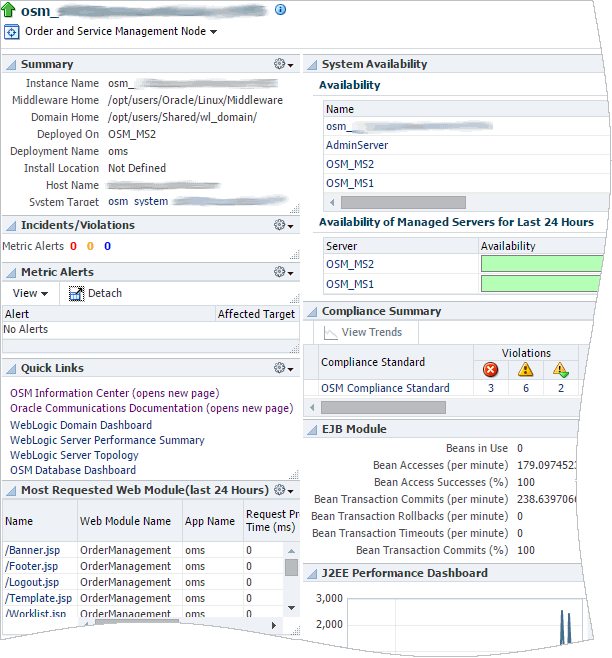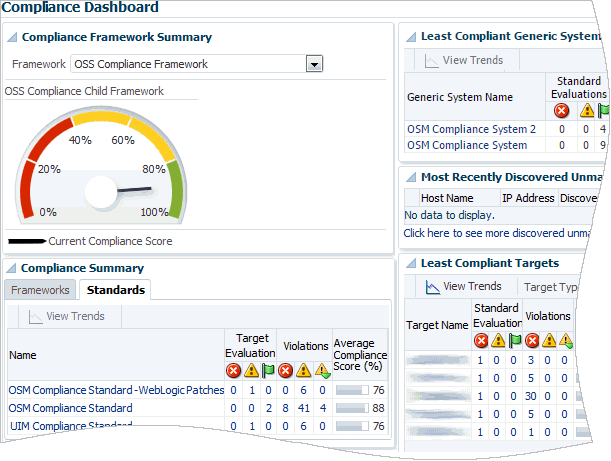8 Monitoring Operations Support Systems
This chapter describes how to monitor the Oracle Communications operations support systems (OSS) using the home pages provided by Oracle Application Management Pack for Oracle Communications.
This chapter also describes the monitoring metrics provided by Application Management Pack for Oracle Communications for OSS systems.
About Monitoring Operations Support Systems
Operations support systems include Oracle Communications Order and Service Management (OSM), Oracle Communications Unified Inventory Management (UIM), and Oracle Communications ASAP.
Application Management Pack for Oracle Communications enables monitoring OSS targets using Oracle Enterprise Manager Cloud Control. A Management Agent monitors targets for collection items and metrics and sends the data to the Management Server for presentation.
You must install and deploy the Application Management Pack for Oracle Communications plug-in on both your Management Server and host agents before monitoring OSS targets.
You can monitor the following operations support system target types:
-
Communications suite: The home pages for communications suite targets display information about all of the applications that make up the suite. See "About the Monitoring Home Page for Communications Suite Targets".
-
OSM System: The home pages for OSM System targets display information about all of the OSM nodes that make up the system. See "About the Monitoring Home Page for OSM System Targets".
-
The following OSS application target types:
-
OSM Node: The home pages for OSM node targets display information about the individual OSM nodes.
-
UIM: The home pages for UIM targets display information about the individual UIM nodes.
-
ASAP: The home pages for ASAP targets display information about the individual ASAP nodes.
See "About the Monitoring Home Page for OSS Application Targets".
-
See the following chapters for information about setting up Oracle Communications application monitoring with Enterprise Manager Cloud Control:
About the Monitoring Home Page for Communications Suite Targets
The home page for a communications suite target displays metrics data that you can use to monitor the health of your suite and identify problems. See "Viewing Home Pages" for information about accessing communications suite home pages. You can also view the suite's configuration topology as described in "Viewing Topology".
Figure 8-1 shows the regions on the home page for a communications suite target.
Table 8-1 describes the regions on the home page for communications suite targets.
Table 8-1 Regions on the Communications Suite Home Page
| Region | Description |
|---|---|
|
General |
Lists the managed servers for OSM, ASAP, and UIM. |
|
Suite Availability |
Displays the percentage of managed servers that are available. |
|
Suite Managed Servers |
Displays information about each managed server representing a node in the suite. Information includes the target name, the server status, the host, port, and server name, the number of alerts for the node, and links to the node home page and external application page. |
|
Metric Alerts |
Displays any metrics alerts for the targets in the suite. |
|
Quick Links |
Provides links to related Enterprise Manager Cloud Control pages. |
|
Host Performance Data |
Displays performance information including CPU and memory usage. |
|
Order Metrics |
Displays information about order throughput, states, size, and the number of order failures. This region is identical to the Order Metrics region on the OSM system home page. See "About the Order Metrics Region". |
You can see a full list of metrics collected for a suite target and you can monitor the data that an individual metric collects for the target. See "Viewing Target Metrics" for information about accessing the list of metrics.
Configuring Monitoring Credentials for Displaying Host Performance Data
If the graph for a host in the Host Performance region of the Comms Suite target home page displays an error message, you may need to configure the monitoring credentials for that host.
To configure the monitoring credentials:
-
Log in to the Enterprise Manager Cloud Control administration console as a privileged user.
-
Click Targets, and then All Targets.
-
In the Target Type tree, select the OSM node, ASAP, or UIM target type.
-
In the list of targets, right-click the OSM, ASAP, or UIM target deployed on the host for which the error message is displayed.
-
From the context menu, select Target Setup, and then Monitoring Configuration.
-
In the Hostname field, do one of the following:
-
If the field contains an IP address, such as 192.0.2.1, but the name of the Comms Suite target contains a host name, such as osshost1.example.com, replace the IP address with the name of the host on which the OSM, ASAP, or UIM target is deployed, such as osshost2.example.com.
-
If the field contains a host name, such as osshost2.example.com, but the name of the Comms Suite target contains an IP address, such as 192.0.2.1, replace the host name with the IP address of the host on which the OSM, ASAP, or UIM target is deployed, such as 192.0.2.2.
-
-
Click OK.
-
Navigate to the Comms Suite target home page and confirm that the host performance information appears.
About the Monitoring Home Page for OSM System Targets
The home page for an OSM system displays metrics data that you can use to monitor the health of your entire OSM system and identify the source of problems. See "Viewing Home Pages" for information about accessing OSM system home pages. You can also view the system's configuration topology as described in "Viewing Topology".
Use the Dashboard tab to get an overall view of the system. See "About the Dashboard Tab" for a description of the regions on the Dashboard tab and examples of how to use these regions to identify the source problems.
Use the Metrics by Server, Metrics by Order Type, and Metrics by Cartridge tabs to see the metrics as they pertain to individual servers, order types, and cartridges. Categorizing the metrics helps you identify whether problems are restricted to a particular server, order type, or cartridge. See "About the Metrics by Server, Order Type, and Cartridge Tabs" for descriptions of the regions on these tabs.
Application Management Pack for Oracle Communications includes the OSM Order Metrics Manager feature, which provides the metrics displayed on the home page for OSM systems. If you see an error on the OSM home page in Enterprise Manager Cloud Control stating that the metrics are not available, you will need to manually install the metrics rules files that Order Metrics Manager uses. See the discussion of manually loading metric rules files in Oracle Communications Order and Service Management Installation Guide for more information.
You can see a full list of metrics collected for an OSM system target and you can monitor the data that an individual metric collects for the target. See "Viewing Target Metrics" for information about accessing the list of metrics.
About the Dashboard Tab
The Dashboard tab displays summary information for the entire OSM system. It is divided into the regions described in this section.
About the Order Metrics Region
The Order Metrics region helps you assess how well your system is processing orders.
This region, shown in Figure 8-2, displays the following information:
-
The rates at which orders are created, completed, and failed. Compare these rates to identify order backlogs. A higher number of created or failed orders compared to a low number of completed orders can indicate a problem.
-
The number of orders in different states. Use these numbers to monitor order state transitions. A high number of orders in the Failed, Amending, or Aborted states can indicate a problem.
-
The size of orders based on order items. Use these numbers to identify performance problems. If a high number of large orders negatively impacts performance, you may need to tune your system differently.
-
The number of orders failing on creation. Use these numbers to identify order creation and recognition issues.
Figure 8-2 Order Metrics Region of the Dashboard Tab
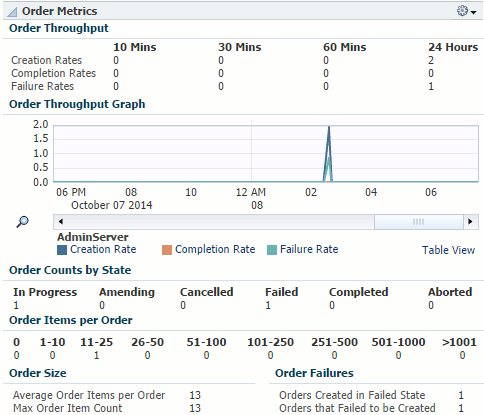
Description of "Figure 8-2 Order Metrics Region of the Dashboard Tab"
About the Task Metrics Region
The Task Metrics region helps you assess how well your system is completing tasks and identify particular tasks that may be causing problems.
This region, shown in Figure 8-3, displays the following information:
-
The rates at which tasks are created and completed. Compare these rates to identify task backlogs. A higher number of created tasks than completed tasks can indicate a problem.
-
The name and number of tasks in a given state. Use these numbers to identify whether a particular task is causing problems.
Figure 8-3 Task Metrics Region of the Dashboard Tab
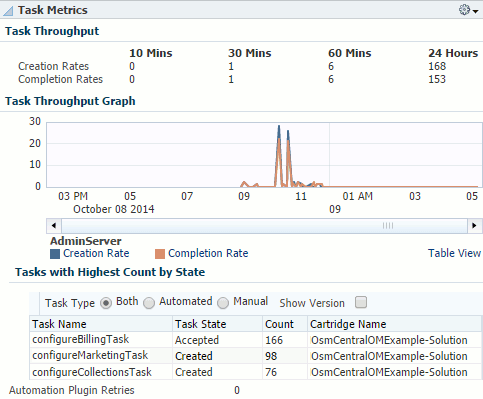
Description of "Figure 8-3 Task Metrics Region of the Dashboard Tab"
You can use this region in conjunction with the Order Metrics region. For example, if you see a high number of failed orders in the Order Metrics region, and the Task Metrics region shows a high number of a particular task in the Failed state, that task is likely causing the order failure. You can investigate and resolve the task in the OSM Task Web client. See Oracle Communications Order and Service Management Task Web Client User's Guide for information about using the Task Web client.
About the Order Lifecycle Times Region
The Order Lifecycle Times region helps you identify performance issues and assess how long your system is taking to process orders.
This region, shown in Figure 8-4, displays the number of orders completed within a range of time periods and the percent of the total orders that each time period represents. A significant change in order lifecycle times can indicate a problem.
By default, this region shows orders completed in 0 to 5 minutes. You can add regions to display orders completed in 5 minutes to 7 days, or in 7 days to 90 days. Add regions using the Personalize Page button as described in the discussion of personalizing a Cloud Control page in Oracle Enterprise Manager Cloud Control Administrator's Guide.
Figure 8-4 Order Lifecycle Times Region of the Dashboard Tab
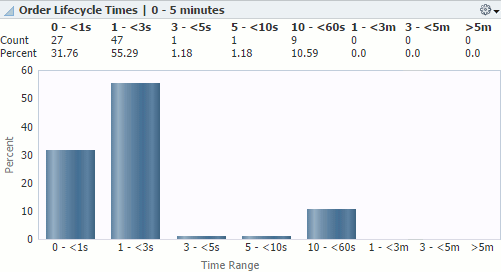
Description of "Figure 8-4 Order Lifecycle Times Region of the Dashboard Tab"
You can use this region in conjunction with the Order Metrics region. For example, if the Order Metrics region shows that most of your orders have very few order items, but the Order Lifecycle Times region shows that majority of your orders are taking a long time to complete, your system may have a performance issue. See Oracle Communications Order and Service Management System Administrator's Guide for information about improving OSM performance.
About the Quick Links Region
The Quick Links region provides the following links:
-
OSM Information Center: Opens the My Oracle Support page for the OSM information center. You can see news and announcements, knowledge articles, and information about how to use, troubleshoot, maintain, patch, install, configure, and certify OSM.
-
Oracle Communications Documentation: Opens the Oracle Technology Network page for Oracle Communications documentation. You can see the documentation for all Oracle Communications products.
-
Performance Metrics: Opens the performance dashboard for the OSM system target. You can see information about the OSM system's server performance.
-
WebLogic Domain Dashboard: Opens the home page for the WebLogic Server domain on which the OSM system is deployed. You can see information about the servers on the domain.
-
WebLogic Server Performance Summary: Opens the performance summary page for the first managed server in the cluster on which the OSM system is deployed. You can see graphs of the performance information.
-
WebLogic Server Topology: Opens the Configuration Topology Viewer for the first managed server in the cluster on which the OSM system is deployed. You can see relationships between the various middleware and application nodes.
-
Database Dashboard: Opens the home page for the OSM database. You can see information about the database. This link appears if you registered the database target when discovering and promoting the OSM target.
About the System Availability Region
The System Availability region helps you identify problems with individual servers and assess the overall health of your system.
This region, shown in Figure 8-5, displays the following information:
-
The current status of the servers in the system, including OSM nodes, HTTP servers, the administration server, managed servers, database instances, hosts, and Management Agents.
-
The availability of the managed servers for the last 24 hours.
Figure 8-5 System Availability Region of the Dashboard Tab
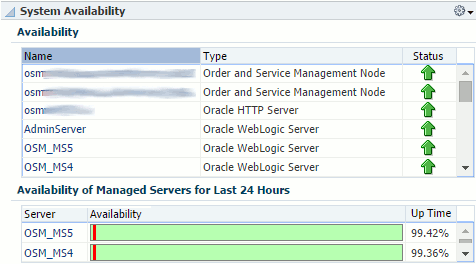
Description of "Figure 8-5 System Availability Region of the Dashboard Tab"
You can use this region in conjunction with the other regions of the Dashboard tab. For example, if the Order Metrics region shows that order throughput decreased at a certain point in time, you can check if any of the managed servers were down at that same time. If several servers were down or unreachable, the servers that were up could have been overloaded, causing the decreased order throughput.
About the Infrastructure Region
The Infrastructure region helps you assess the health and performance of your system's infrastructure components.
This region, as shown in part in Figure 8-6, displays the following information:
-
The JVM heap usage and number of garbage collector invocations over time.
-
The host CPU and memory usage over time.
-
The database CPU usage, the number of times the database is queried for each transaction, and number of rollbacks over time. These graphs will also show any associated Oracle Real Application Clusters databases that you have discovered.
Figure 8-6 Infrastructure Region of the Dashboard Tab
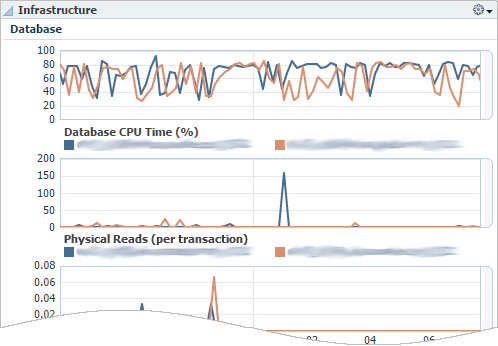
Description of "Figure 8-6 Infrastructure Region of the Dashboard Tab"
You can use this region to identify whether the JVM, host, or database is causing performance issues. For example, high numbers of physical database reads can indicate problems with your execution plan, such as the database performing full table scans, and high numbers of rollbacks can indicate high numbers of transaction failures.
About the Associate RAC Database to OSM Target Region
This region lets you associate an Oracle Real Application Clusters (Oracle RAC) database to the OSM system target for viewing on the topology page.
You associate the Oracle RAC database with the OSM system target by clicking the Associate RAC Database button. If the OSM system target does not use an Oracle RAC database or you have already associated the Oracle RAC database with the target, nothing happens when you click the button.
See "Associating Oracle RAC Database Targets with BRM and OSM Targets" for information about the tasks required to associate an Oracle RAC database with an OSM system target.
About the Metrics by Server, Order Type, and Cartridge Tabs
The Metrics by Server, Metrics by Order Type, and Metrics by Cartridge tabs display information pertaining to managed servers, order types, and cartridges respectively. All three tabs include the following regions that show the information for each managed server, order type, or cartridge:
-
Order Throughput: Shows the number of created, completed, and failed orders and a graph of the order creation rates.
-
Task Throughput: Shows the number of created, completed, and failed tasks and a graph of the task creation rates.
-
Order Metrics: Shows the number of orders in various states, the average and maximum number of order items per order, the number of orders created in the failed state, and the number of orders that failed on creation.
-
Order Lifecycle Times: Shows the number and percentage of orders with lifecycle times ranging from 0 seconds to 90 days.
The Metrics by Server tab includes the following additional regions:
-
JVM: Identical to the JVM area of the Infrastructure region on the Dashboard tab. See "About the Infrastructure Region".
-
Availability: Identical to the Availability of Managed Servers for Last 24 Hours area of the System Availability region on the Dashboard tab. See "About the System Availability Region".
The Metrics by Order Type tab includes the following additional region:
-
Order Items per Order: For each order type, shows the number of order items in ranges from 0 to greater than 5000.
You can use these tabs to assess the throughput and health of individual servers, order types, and cartridges, and identify whether a particular server, order type, or cartridge is causing problems.
About the Monitoring Home Page for OSS Application Targets
You can monitor the health and performance of OSS application targets on the target home page. OSS application targets include UIM, ASAP, and OSM nodes.
The home page for an OSS application target provides metric data that you can use to monitor availability, alerts, and performance. See "Viewing Home Pages" for information about accessing home pages. You can access the target's configuration topology from the home page as described in "Viewing Topology".
Figure 8-7 shows the regions on the home page for an OSS node target.
Table 8-2 describes the regions on the home page for OSS application targets.
Table 8-2 Common Regions on OSS Application Home Pages
| Region | Description |
|---|---|
|
Summary |
Displays summary information about the target, including paths to Middleware and domain homes, the installation location, and the server, host, and system target to which the application is deployed. |
|
Incidents/Violations |
Displays the number of critical, warning, and escalated metrics alerts. |
|
Metric Alerts |
Displays details about metrics alerts affecting the target. |
|
Quick Links |
Provides links to related Enterprise Manager Cloud Control pages, such as performance data, WebLogic Server and domain pages, and database pages. See "About the Quick Links Region" for descriptions of each link on OSM node and system pages. |
|
Most Requested Web Modules |
Displays information about the most requested web modules over the last 24 hours, including the number and processing time of requests and the number of times the module was reloaded, since startup and by the minute. |
|
System Availability |
Displays information about the availability of servers related to the target, currently and over the last 24 hours. |
|
Compliance Summary |
Displays displays a summary of compliance evaluations, violations, and scores for the OSM node. Only appears for OSM nodes. See "Managing OSS Compliance" for more information about managing OSM compliance and using the Enterprise Manager Cloud Control compliance tools. |
|
EJB Module |
Displays summary information about Enterprise JavaBeans, including their use and access, and their transaction commits, rollbacks, and timeouts. |
|
J2EE Performance Dashboard |
Displays graphs showing J2EE performance by the number and processing time of requests, the number of active sessions, heap usage, and active threads. |
You can see a full list of metrics collected for an OSS application target and you can monitor the data that an individual metric collects for the target. See "Viewing Target Metrics" for information about accessing the list of metrics.
Managing OSS Compliance
Application Management Pack for Oracle Communications provides the OSS Compliance Framework, which you can use to evaluate whether your OSM and UIM configurations conform to Oracle's recommendations. The framework is targeted at OSM and UIM deployments on Fusion Middleware 11g.
The OSS Compliance Framework lets you ensure that the OSM node targets and UIM targets in your production systems are configured consistently across multiple systems and environments. You can use the provided framework to create a similar framework if, for example, the configuration of your production system differs from that of your development system.
Monitoring compliance helps you prevent problems or identify their source. When problems occur, you can determine if your configuration is the cause by verifying whether your configuration conforms to Oracle's recommendations, identifying recent changes to configurations, and comparing the configuration of different environments.
Application Management Pack for Oracle Communications extends the compliance frameworks and features of Oracle Enterprise Manager Cloud Control. For detailed information about managing compliance in Enterprise Manager Cloud Control, including information about creating and applying custom compliance standards, suppressing violations, and to see examples, see the chapter about managing compliance in Oracle Enterprise Manager Lifecycle Management Administrator's Guide.
For information about OSM compliance rules, see Oracle Communications Order and Service Management System Administrator's Guide.
About the OSS Compliance Framework
The OSS Compliance Framework consists of the following compliance standards:
-
OSM Compliance Standard: Defines compliance rules applicable to OSM node targets.
-
OSM Compliance Standard - WebLogic Patches: Defines compliance rules applicable to WebLogic Server domain targets. The rules evaluate whether the appropriate patches for OSM have been applied to the WebLogic Server domains.
-
UIM Compliance Standard: Defines compliance rules applicable to UIM targets.
-
UIM Compliance Standard - WebLogic Patches: Defines compliance rules applicable to WebLogic Server domain targets. The rules evaluate whether the appropriate patches for UIM have been applied to the WebLogic Server domains.
The compliance rules that make up these standards are based on Oracle product documentation, product uses, best practices, and guidelines. Because this framework and its associated standards and rules are system-defined, you cannot edit or delete them.
The OSS Compliance Framework is intended for OSM and UIM production systems. If your configuration differs for development or test systems, you can copy the system-defined framework and use it as the basis for your own framework. See the discussion of creating like a compliance framework in Oracle Enterprise Manager Lifecycle Management Administrator's Guide for more information about creating a copy of a system-defined framework.
About Monitoring OSS Compliance
Enterprise Manager Cloud Control evaluates targets against compliance rules and provides a compliance score, describes any violations, and recommends corrective actions.
This section provides an overview of the Enterprise Manager Cloud Control pages used to monitor compliance. Accessing and using these pages is described in "Monitoring OSS Compliance".
For an overall view of the compliance for all the targets associated with the standards within the OSS Compliance Framework, you use the Compliance Dashboard, shown in Figure 8-8.
You can use the Compliance Dashboard to:
-
Determine the overall compliance of all targets by reviewing the compliance score for an entire framework.
-
Identify which standard contains the most violations by reviewing the compliance summary for both standards.
-
Compare the compliance scores, evaluations, and violations of different OSM and UIM systems.
-
Identify the targets that need the most attention by reviewing the list of least compliant targets.
For details about the results of the compliance evaluations, you use the Compliance Results pages. You can use these pages to:
-
Review results for an entire framework, for an individual standard, and an individual target.
-
See a full list of compliance rules included in a framework or standard, with icons indicating any violations.
-
Get details about violations and see tips for how to resolve them.
-
Monitor compliance trends over time.
For a view of the compliance of an entire OSM system, you create a generic system target that includes the OSM nodes and WebLogic Server domain that are in that system. You can then monitor the compliance of the OSM system from the generic system's home page. The Compliance Summary region, shown in Figure 8-9, provides an overall compliance score for the entire generic system, and an individual score for each member of the system.
Figure 8-9 Compliance Summary Region for a Generic System
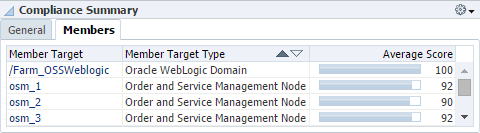
Description of "Figure 8-9 Compliance Summary Region for a Generic System"
For a finer view of the compliance of an individual OSM node, you can use the OSM node target's home page. The Compliance Summary region, shown in Figure 8-10, provides a summary of compliance evaluations, violations, and scores for the selected OSM node.
Figure 8-10 Compliance Summary Region for an OSM Node
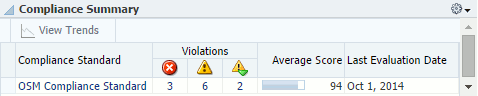
Description of "Figure 8-10 Compliance Summary Region for an OSM Node"
From the OSM node target's home page, you can also access more details about the violations and standards, or access the compliance evaluation results for that target.
See Oracle Enterprise Manager Lifecycle Management Administrator's Guide for detailed information about accessing compliance features and using the compliance dashboard and results pages effectively.
Monitoring OSS Compliance
Monitoring OSS compliance includes the following tasks:
Viewing the OSS Compliance Standards and Rules
You can view the OSS compliance standards and the rules that they include at any time, whether or not you have associated them with targets.
To view the OSS compliance standards and the rules that they include:
-
Log in to the Enterprise Manager Cloud Control administration console as a privileged user.
-
From the Enterprise menu, select Compliance, and then Library.
-
Do any of the following:
-
To view the list of rules within the OSS compliance standards, and view details about individual rules:
-
Click the Compliance Standards tab.
-
In the Search region, in the Compliance Standard field, enter OSM Compliance Standard or UIM Compliance Standard and click Search.
-
From the list of compliance standards, select the link for one of the OSM or UIM compliance standards.
-
Select a rule from the list and review information about it, including a description of the rule and its definition.
-
-
To view details for all rules that apply to OSM nodes or UIM:
-
Click the Compliance Standard Rules tab.
-
In the Search region, from the Applicable To list, select Order and Service Management Node or Unified Inventory Management.
-
From the System-Defined menu, select Yes.
-
Click Search.
All system-defined rules that can apply to OSM nodes or UIM targets appear. Review the details for the rules. The descriptions of all the rules are displayed on one page.
-
To view more details about a rule, including the rule's definition and rationale, click its name.
-
-
To view details for all rules that apply to WebLogic Server domains:
-
Click the Compliance Standard Rules tab.
-
In the Search region, from the System-Defined menu, select Yes.
-
From the Applicable To list, select Oracle WebLogic Domain.
-
In the Keywords field, enter Patch.
-
Click Search.
All system-defined rules with the Patch keyword that can apply to WebLogic Server domain targets appear. Review the details for the rules. The descriptions of all the rules are displayed on one page.
Note:
The list may include some rules that are not part of the OSM or UIM WebLogic patches standards. To determine which rules are part of the OSM and UIM WebLogic patches standards, review the list of rules accessible from the Compliance Standards tab. -
To view more details about a rule, including the rule's definition and rationale, click its name.
-
-
Creating Generic Systems for Monitoring OSM System Compliance
Because the OSM Compliance Standard is evaluated against OSM node targets rather than OSM system targets, you must create generic systems to be able to monitor the compliance of OSM systems as a whole.
You must create the generic systems before associating the compliance standards with the node targets.
To create a generic system for monitoring OSM system compliance, perform the following steps for each OSM system for which you want to monitor compliance:
-
Log in to the Enterprise Manager Cloud Control administration console as a privileged user.
-
From the Setup menu, select Add Target, and then Generic System.
The Add Target page for creating a generic system appears.
-
In the Name field, enter a unique name identifying the generic system as a compliance monitoring system. For example, OSM Compliance System.
-
In the Members region, click Add.
The Select Targets dialog box appears.
-
From the Target Type menu, select the Order and Service Management Node and Oracle WebLogic Domain options.
-
From the list of targets, select all of the OSM nodes that belong to a single system, and select the domain on which that system is deployed. Hold down the CTRL key while clicking to select multiple targets.
-
Click Select.
-
Click Next.
The Define Associations page appears.
-
Click Next without defining any associations.
The Availability Criteria page appears.
-
In the Key Members region, click the double arrow icon to move all of the node targets from the Members list to the Key Members list.
-
Click Next.
The Charts page appears.
-
(Optional) Add, edit, or remove charts. The charts specified here appear on the Charts page for the generic system, which you can access from the target type menu on the generic system's home page. You can use the charts to monitor performance data for the system.
-
(Optional) To review your generic system configuration, click Next.
The Review page appears.
-
Click Finish.
The generic system is created and the Systems page appears, showing the list of generic systems.
Associating the Compliance Standards with Targets
If you want to monitor compliance at the system level, you must create generic systems as described in "Creating Generic Systems for Monitoring OSM System Compliance" before completing this procedure.
To associate the OSS compliance standards with OSM nodes, UIM targets, and WebLogic Server domain targets:
-
Log in to the Enterprise Manager Cloud Control administration console as a privileged user.
-
From the Enterprise menu, select Compliance, and then Library.
-
Click the Compliance Standards tab.
-
In the Search area, in the Compliance Standard field, enter Application Compliance Standard, where Application is either OSM or UIM, and click Search.
-
From the list of compliance standards, highlight Application Compliance Standard and click the Associate Targets button.
-
Click the Add button.
-
Select the UIM targets or OSM node targets for which you want to evaluate compliance and click Select.
-
Click OK.
The compliance standard is associated with the UIM targets or the OSM node targets.
-
From the list of compliance standards, highlight Application Compliance Standard - WebLogic Patches and click the Associate Targets button.
-
Click the Add button.
-
Select the WebLogic Server domain target on which the OSM or UIM targets are deployed and click Select.
-
Click OK.
The compliance standard is associated with the WebLogic Server domain targets.
Monitoring OSS Compliance Summary and Results
To monitor compliance results:
-
Log in to the Enterprise Manager Cloud Control administration console as a privileged user.
-
View the compliance summary for all targets associated with compliance standards:
-
From the Enterprise menu, select Compliance, and then Dashboard.
The Compliance Dashboard page appears.
-
From the Framework menu, select OSS Compliance Framework.
The overall score for the OSS Compliance Framework appears.
-
In the Least Compliant Targets region, from the Target Type menu, select the Order and Service Management Node, Oracle WebLogic Domain, and Unified Inventory Management options, and then click anywhere outside the menu.
The table shows only OSM nodes, UIM targets, and WebLogic Server domains.
Note:
Some domains that appear may not be domains on which OSM or UIM is deployed. -
Review the regions for summary information about the generic systems, targets, and standards.
-
-
View the results of evaluating targets against the rules of the OSS Compliance Framework:
-
From the Enterprise menu, select Compliance, and then Results.
The Compliance Results page appears.
-
Do one of the following:
-
On the Compliance Standards tab, click an OSM or UIM compliance standard.
-
Click the Compliance Framework tab, and then click OSS Compliance Framework.
The results for the OSS Compliance Framework or compliance standard appear.
-
-
Review the Summary, Trend Overview, and Violations tabs for information about targets associated with the standard.
-
To view information about an individual rule, navigate to the rule in the tree at the left of the Compliance Result Page.
-
-
If you created generic systems to monitor compliance for OSM systems, view the compliance summary and results for a generic system that includes OSM node targets:
-
From the Targets menu, select Systems.
-
From the list of systems, select a generic system that you created for monitoring OSM system compliance.
The home page for the generic system appears.
-
Review the information in the Compliance Summary region.
-
From the target type menu under the target's name, select Compliance, and then Results.
The Compliance Results page for the generic system appears, showing the results of evaluating the targets that are members of the system against the rules in the standards to which the members are associated.
-
Review the results on the Compliance Frameworks, Compliance Standards, and Target Compliance tabs.
-
-
View the compliance summary and results for a single OSM node target:
-
From the Targets menu, select All Targets.
-
In the Target Type tree, select Order and Service Management Node.
-
In the list of targets, click the name of the target for which you want to view the compliance summary.
The target's home page appears.
-
Review the information in the Compliance Summary region.
-
From the target type menu, select Compliance, and then Results.
The Compliance Results page for the target appears, showing the results of evaluating the target against the rules in the standards to which the target is associated.
-
Review the results on the Compliance Frameworks, Compliance Standards, and Target Compliance tabs.
-
See Oracle Enterprise Manager Lifecycle Management Administrator's Guide for detailed information about accessing compliance features and using the compliance dashboard and results pages effectively.
Operations Support Systems Collection Items and Metrics
This section describes the general collection items and metrics for OSS targets and for the collection items and metrics specific to UIM targets. The collection items and metrics specific to OSM systems are displayed on the OSM system target's home page, as described in "About the Monitoring Home Page for OSM System Targets".
See "About Conditions that Trigger Notifications" for an explanation of the entries in the tables included in this section.
Application Management Pack for Oracle Communications provides default thresholds for critical collection items and metrics. You can customize the thresholds and add thresholds and alerts for collection items and metrics that have no default thresholds. See "Configuring Metric Monitoring Thresholds and Alerts" for more information about configuring thresholds.
General Operations Support Systems Collection Items
This section describes collection items and metrics that apply to all OSS targets. View the data provided by these metrics in the OSS target's home page.
CollectionItem: Response
Operations Support Systems targets have a Response Status collection item that provides target connection status. The Response Status is either up or down.
The Management Agent checks the Response Status at a default interval of every minute. Enterprise Manager Cloud Control administration console displays a message indicating whether the Operations Support Systems node is either up or down. Table 8-3 describes the condition that triggers an alert.
CollectionItem: deployment_overview
This collection item collects deployment data for an Operations Support System for Enterprise Manager Cloud Control monitoring at a default interval of every 5 minutes.
There are no conditions for this collection item.
CollectionItem: deployment_ejb_module
This collection item collects deployed Enterprise JavaBean data for Enterprise Manager Cloud Control monitoring at a default interval of every 60 minutes.
There are no conditions for this collection item.
See the discussion of EJB module metrics in Oracle Enterprise Manager Oracle Fusion Middleware Metric Reference Manual for more information about monitored EJB collection items.
CollectionItem: JMS Server Metrics
This collection items collects deployed Java Message Service data for Enterprise Manager Cloud Control monitoring at a default interval of every 60 minutes. The following JMS metrics are collected for Operations Support Systems:
-
JMSConsumerRuntime
-
JMSRuntime
-
JMSDestinationRuntime
There are no conditions for this collection item.
See the discussion of JMS server metrics in Oracle Enterprise Manager Oracle Fusion Middleware Metric Reference Manual for more information about monitored JMS collection items.
CollectionItem: JVM Metrics
These collection items collects deployed Java Virtual Machine data for Enterprise Manager Cloud Control monitoring at a default interval of every 15 minutes. The following JVM metrics are collected for Operations Support Systems:
-
jvm_memory_pools
-
jvm_garbage_collectors
-
jvm
-
jvm_compilation_time
There are no conditions for this collection item.
See the discussion of JVM metrics in Oracle Enterprise Manager Oracle Fusion Middleware Metric Reference Manual for more information on monitored JVM collection items.
CollectionItem: servlet_jsp
This collection item collects deployed Java Servlet Pages data for Enterprise Manager Cloud Control monitoring at a default interval of every 60 minutes.
There are no conditions for this collection item.
See the discussion of servlet/JSP metrics in Oracle Enterprise Manager Oracle Fusion Middleware Metric Reference Manual for more information on monitored servlet/JSP collection items.
UIM Collection Items
This section describes collection items and metrics that are specific to UIM. View the data provided by these metrics on the communications suite target home page.