Understanding Tagging
You can assign pages to employees and workstations. This is known as tagging. Tagging organizes pages by identifying which property, employee, and tablet are assigned to specific pages. For example, if My Bar assigns a BAR tag to all of the pages, you can search for all pages tagged as BAR.
You can assign multiple tags to a single page, but you can only assign one tag to a workstation and one tag to an employee. You cannot tag pages that are set as the default page. The application assigns new employees to the default Hub page, and a new POS client shows the default Welcome page without tagging.
The color of the tag indicates the tag state. The following table describes the tag colors and states.
Table 48-4 Engagement Tags
| Tag Color | Tag State |
|---|---|
|
Amber
|
Tag created and assigned |
|
Brown
|
Tag created, but not assigned |
|
Red
|
Tag deleted |
Depending on the POS client workstation an employee signs onto, the application checks the employee tag number and workstation tag number, and shows the appropriate Hub page that meets the tagging criteria.
For example, in the following figure, if the employee signs onto Workstation 1, Hub Page 1 appears. This is because the Employee has tag 2, Workstation 1 has tag 1, and the Hub Page 1 has tag numbers 1 and 2. The application shows the page that most closely matches the tagging criteria.
If the employee signs onto Workstation 2, Hub Page 2 appears. This is because the Employee has tag 2, Workstation 2 has tag 3, and Hub Page 2 has tags 2 and 3.
Figure 48-4 Application Logic for Showing Hub Page Based on Tag Assignment
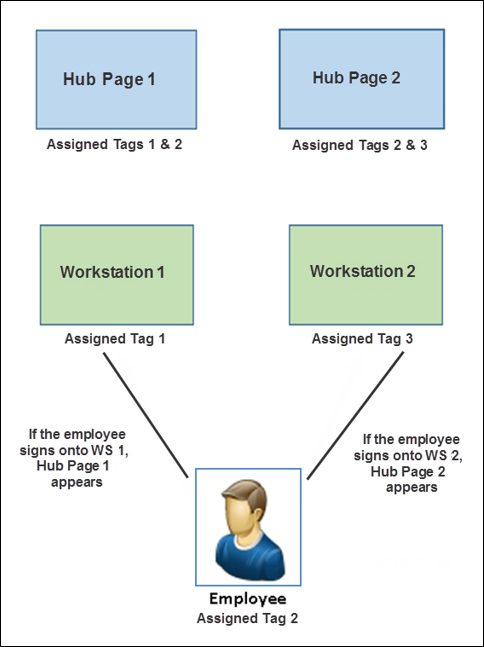
Related Topics
Parent topic: Engagement Cloud Service