Get Started with Custom Logs
This section details the basic configuration of settings you will need before working with custom logs in the Custom Logs app. Depending on how you plan to use custom logs, some of these settings may be optional. Most settings can be configured in any sequence.
Complete the following steps to get started with custom logs:
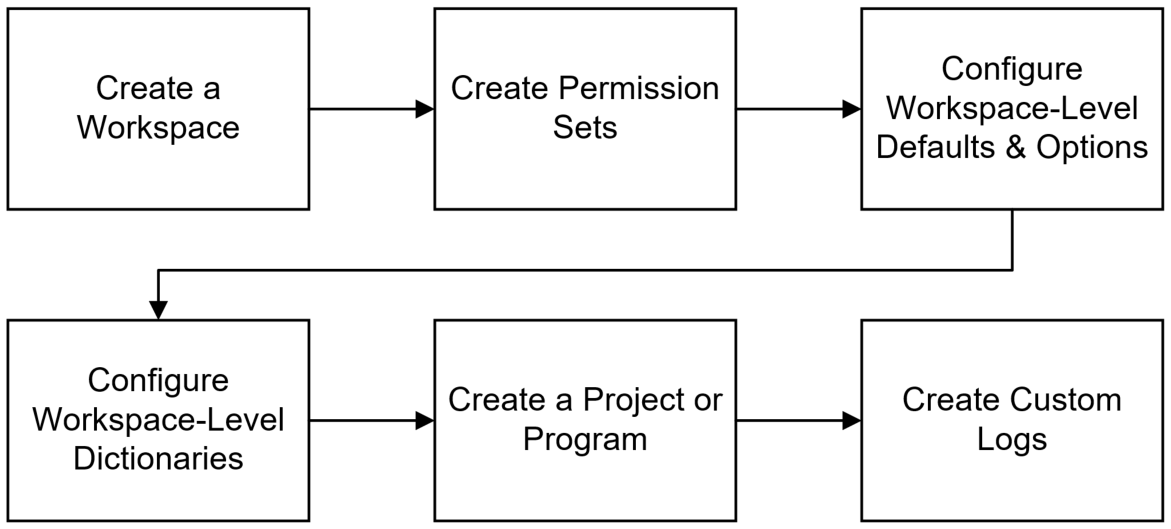
Create a Workspace
Workspaces function as the hierarchical structure of your organization's projects, portfolios, programs, and ideas. Settings configured at the workspace level are inherited by the objects created within the workspace.
Custom logs exist in projects and programs, where you can access the Log List page in the Custom Logs app to add log items. You can also create custom log types in your workspaces to share with all child workspaces, projects, and programs. To begin creating custom logs, you should first create a workspace.
Create Permission Sets
Permission sets are collections of permissions that can be assigned to individual users or user groups, granting them access to objects and functionality across Primavera Cloud. Created at the workspace level, permission sets determine the level of access within the workspace, including the workspace itself. Configure permission sets to grant users the ability to add, edit, delete, view, or enable objects and functionality. See Security Permissions for Custom Logs for more information.
Configure Workspace-Level Defaults & Options
The Defaults & Options section specifies the default configuration of settings for each object in a workspace. Each new instance of a particular object in the workspace will inherit the attributes set in Defaults & Options.
You can configure the following options for your custom logs on the Custom Logs page of the Defaults & Options section of the workspace Summary & Settings:
- Field Labels: View definitions for the fields relevant to custom logs, updating the names of the fields to suit your organization's standards.
- Configured Fields: Create configured fields to capture user-defined data.
- Codes: Add codes to custom logs for additional classification. Assign codes from a parent workspace or codes that belong to other objects.
Configure Workspace-Level Dictionaries
Dictionaries are repositories of items that can be used across the application, without having to create the same items for each object. Stored at the workspace level, dictionary items can be used in the objects within the workspace.
Custom logs can be added as a dictionary item from the Custom Log Types page. What this means is that when you add a custom log type in your workspace, you can then share it with projects and programs within the workspace. You can do this for any custom logs that you want to be widely available in projects or programs in your workspace so that you only have to add it to the application one time. See Add a Custom Log Type for more information.
Create a Project or Program
A project is a formalized plan undertaken to create a service, product, or result. A program is a group of related projects that benefit from being managed together rather than individually. Create a project or create a program to add your custom logs to them.
Create Custom Logs
Custom logs in project or programs are added on the Custom Logs page of your project or program Summary & Settings. You can choose to create new custom logs or assign existing custom log types from the owning workspace.
You are now able to work with your custom logs in the Custom Logs app by adding custom log items and attaching files to them.
Last Published Sunday, December 21, 2025