Inventory Counts
The Inventory Counts tab displays imported inventories and lets you:
-
Import inventory counts
-
Export inventory counts
-
View items in an inventory
-
Filter items by item group or storage location
-
Find items by name or barcode
-
Scan and assign barcodes
-
Modify item quantities
![]()
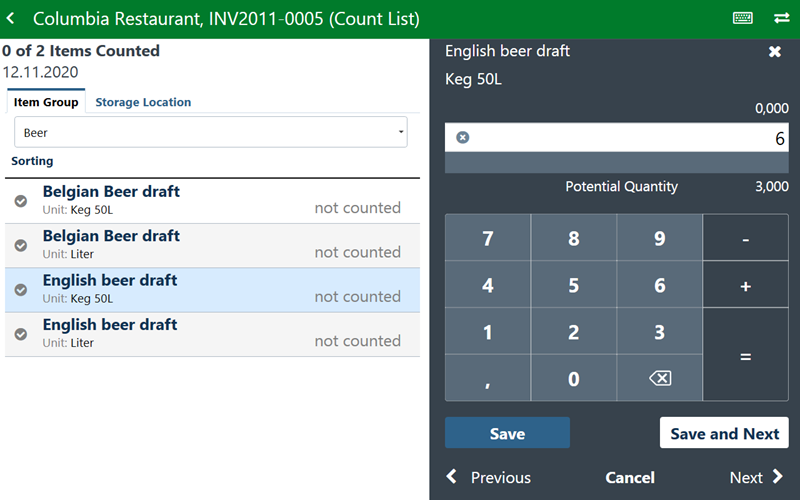
Working with Inventory Counts
|
Tap Import to import inventory counts. |
|
|
Tap Export all to export all counts listed in the Inventory Counts. |
|
|
Tap More Options to view details, export a count, or remove a count from the list. |
|
|
Tap the back arrow to return to the previous screen. |
|
|
Tap the keyboard to open the virtual keyboard. |
|
|
Tap the dual arrows to toggle the virtual keyboard left or right. |
|
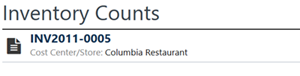 |
Tap anywhere on an inventory row to:
|