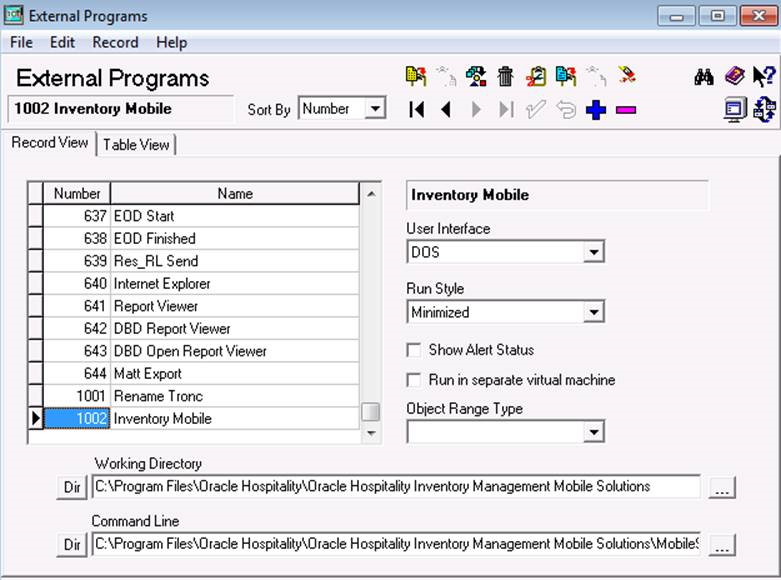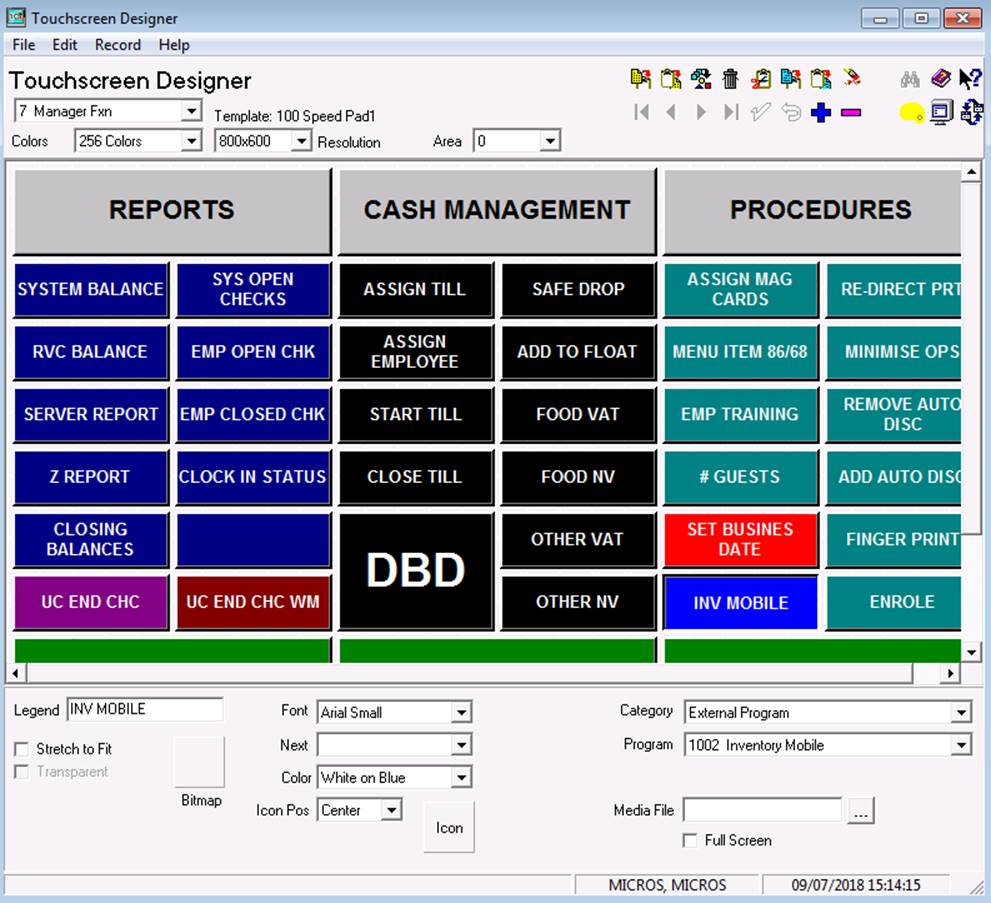Configuring POS Applications for Use with Mobile Solutions
Using Simphony with Mobile Solutions
Note:
Simphony and Mobile Solutions cannot run concurrently on Tablet 700 Series devices. You must exit Simphony Ops before opening Mobile Solutions. Likewise, you must exit Mobile Solutions before opening Simphony Ops.Configuring RES 3700
Note:
Depending on the location of the server hosting your Inventory Management system, Mobile Solutions may require access to the internet. Refer to the “Recommended Deployment Configurations” section in the Oracle MICROS RES3700 Security Guide for detailed information.Parent topic: Installing the Software