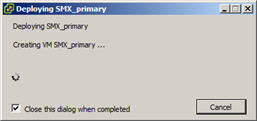Create and Deploy VMware Net-Net OS VM Edition
Create an OVF template to create a master image of a virtual machine. You can deploy multiple virtual machines from one template.
To create a template, you can convert a virtual machine to a template, clone a virtual machine to a template, or clone another template.
Before You Begin
- Confirm that the VMware ESXi 5.0, 5.1, or 5.5 Hypervisor is installed on an appropriate network server.
- Confirm that the server has 40gb of space for this installation.
Note:
The following procedure describes a typical deployment. The system may display different screens, depending on the deployment. For example, in a deployment with multiple storages, the system displays the storage screen.Procedure.