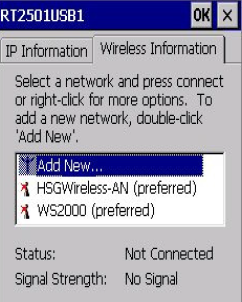Configuring the Wireless KW270 and the USB Wireless Card
All network configuration and security settings are dependent upon the site’s infrastructure and configuration of the wireless network. If you encounter problems with the wireless network, see your site administrator.
To connect the Wireless KW270 to a wireless network:
Parent topic: Configuring the Wireless Keyboard Workstation 270